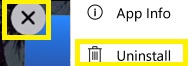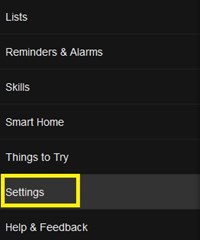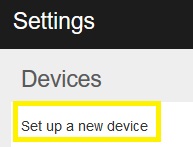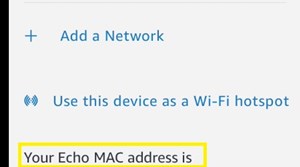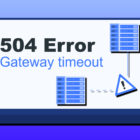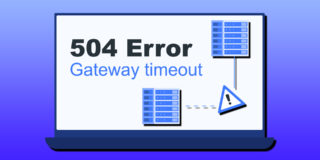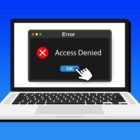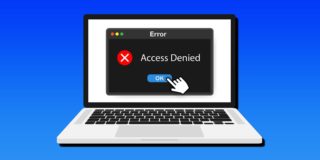How to Find the Echo Show Mac Address

Ordinarily, various hardware can use the same home network without any problems. However, a secure network can cause a minor issue if you want to connect a new device such as Echo Show to that existing network.
Therefore, you need to allow access to Echo Show to send data both externally (to other networks) and internally (inside your home network).
But what’s a MAC address? How do you find it on an Echo Show device? Well, keep reading. This article will answer all of your questions.
What Is a MAC Address?
Media Access Control, or a MAC address, is a unique network address on your device. But don’t mistake it for your IP (Internet Protocol) address, as it’s not the same thing. The IP address is connected to your networking software, while the MAC is associated with the hardware. When you transfer network data, these addresses are the destinations where the data is sent from and received to.
Put simply, the IP address is the address of your home network. All the devices connected to your home network, whether wireless or LAN, have the same IP address. So, regardless if you browse the web or upload/download data from several devices from your home network, they’ll all have the same IP address.
However, each device inside the network has it’s MAC address. Hard-coded into the device’s network interface card, it’s used for traffic between hardware inside one particular network. That’s why you sometimes need a MAC address to connect devices.
Why Do You Need a MAC Address for Echo Show?
Usually there shouldn’t be a problem when you try to connect an Echo Show device to the network. However, if you have a secured network, you’ll need to allow a newly connected device to transfer data between different hardware.
In this case, you need to find the device’s MAC address and input it as a network administrator before you’ll be able to use it and connect it to other smart devices in your home.
For most devices this isn’t an issue, as the MAC address is written on the product box or manual, but it can get tricky with Echo products. As you can only see the MAC address for your Echo Show if connected from your Alexa app. Find out how in the following section.
How to Find Your Echo Show MAC Address?
You can easily access the MAC address for Echo Show during the setup process from your Alexa smartphone app.
Step 1: Removing and Installing the Alexa App
If you’ve already gone through the set up before, you should remove the app and install it again, so the process initiates once more. Follow these steps:
- Open the app menu on your smartphone device.
- Long-press the Alexa app icon.
- Tap the ‘uninstall’ button that appears on the top corner of the icon, if you have iOS (small ‘x’ icon). If you have Android, tap the ‘Uninstall’ option from the menu that appears.

- Download the Alexa app again from the Play Store (Android) or App Store (iOS).
Step 2: Finding the Mac Address
When you install the app, you can use it to find the MAC address. Do the following:
- Launch your Alexa app and sign in to your account.
- Tap the menu icon on the top-left (hamburger icon).
- Select ‘Settings.’

- Select ‘Set up a new device,’ or if you can find your Echo Show on the list, select it instead.

- Scroll to the bottom of the available wireless networks.
- The MAC address should be below the ‘Add a Network’ and ‘Rescan’ options. Note it somewhere for future use.

- Choose your Wi-Fi network and connect.
Now that you have the MAC address you can use it to allow Echo Show access to your network and other devices that belong to it.
Keep Your Echo Show Mac Address
Although there are some third-party apps that show you the Echo Show MAC address when you connect it to the network, this one is the easiest and most secure.
If you have a secured network, it’s essential to always keep your Echo Show address written down somewhere. Otherwise, you’ll have to go through the same process over and over again every time you refresh the network or change it.
Do you know of any other ways to find MAC address on an Echo Show device? If so, how do you do it? Share your helpful tips in the comments section below.