How To Find out How Much GB Storage your Samsung Galaxy S8 Has
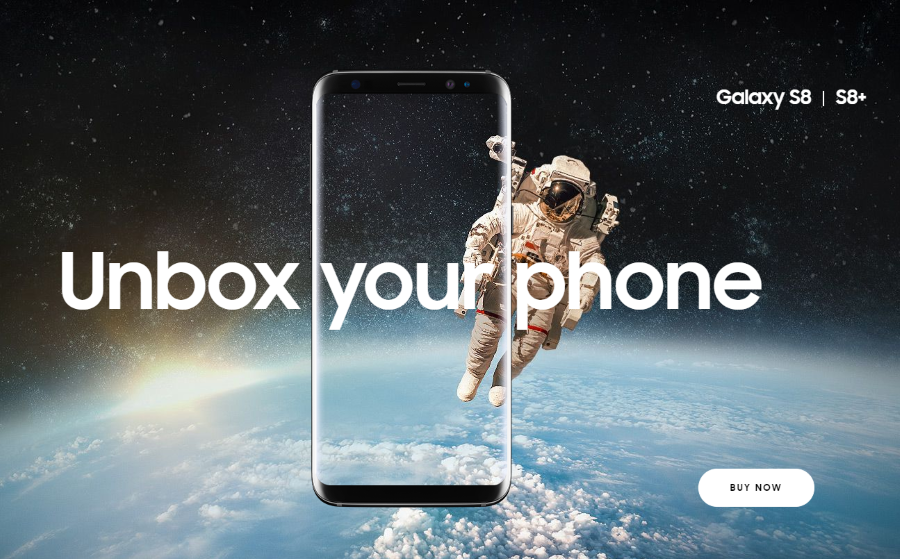
The Samsung Galaxy S8 was a flagship phone when it was first released. Faster than the iPhone, faster than Pixel, faster than most other phones in its prime. Even now, two and a bit years after release, it is still a solid phone to own and use and many change hands on eBay and other places for good money. If you have bought one, how can you find out how much storage your Samsung Galaxy S8 has? How can you free up storage if it has all been used?
The Samsung Galaxy S8 may have been replaced by the S9 and S10 but increased costs for new handsets means more of us are keeping hold of our old phones and not upgrading as often. Prices of used phones are climbing steadily as supply of them slows down as it is now much more acceptable to be seen using a two year old phone than it used to be.
How much storage does your Samsung Galaxy S8 have?
The Samsung Galaxy S8 originally came with either 64 or 128GB of storage. This will obviously reduce as you add apps, store images and files on the phone. Samsung provides an easy way to find out how much storage your phone has.
- Swipe up on the screen to access the apps.
- Select Settings and Device Care.
- Select Storage and see your available storage space.
You will see your storage total with a circle showing how much storage is available on your device. Any free storage on an SD you may have will also show up on this screen. It will take a few seconds to calculate free space so give it a minute once you open the Storage app.
If you’re running short of storage on your S8, there are a few ways to make space or get more.
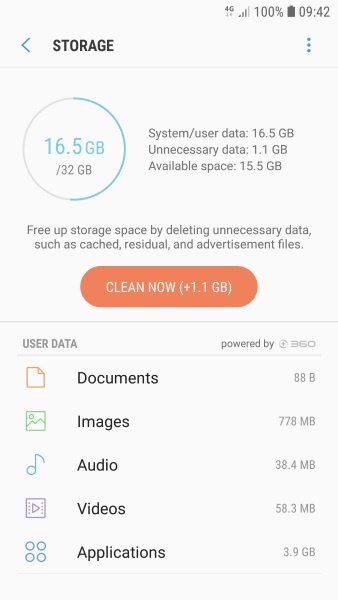
Managing storage with a Samsung Galaxy phone
While pertinent to the Samsung Galaxy S8, the following will also work with the S9 and S10 phones. All have generous storage capacities but you will already likely know how easy it is to fill it. If you’re running short of space, do some of the following to clear it out.
Perform Device Maintenance
Device Maintenance is an internal app that helps manage storage among other things. Access Storage using the steps above and you may see a notification telling you it can free up an amount of space. Select the button and let the app clear out old files for a free, quick free space fix.
- Select the three dot menu icon in the top right of the Storage screen and select Get More Storage.
- Select each of the file types on the page with significant storage use.
- Select Delete at the top to remove all those files.
Depending on your phone, you could see significant free space used by Large Files, Duplicates or the other entries. Select whatever file type uses the most space and work your way through each of them.
Delete the browser cache
Depending on how much you browse on your phone, you could be wasting several hundred megabytes of space with the browser cache. As every little helps, it’s worth clearing it out. Not only does it free up space, it can also stop any browser crashes.
- Select your browser from the app tray.
- Select the menu, Settings and Privacy.
- Select Clear Data to clear the browser cache.
I tend to use Chrome on mine so those instructions work on that. Other browsers might differ slightly but not by much.

Clear the app cache
If you’re having a clear out, cleaning the app cache is another way to save some space. The results will be modest but may give you another couple hundred megabytes of space to play with.
- Swipe up to access Settings and select Apps.
- Select the three dot menu icon in the top right to select Show System Apps.
- Select the app(s) you use most and select Storage.
- Select Clear App Data and Clear Cache.
- Repeat for all your most used apps.
Add an SD card to extend your storage
The Samsung Galaxy range is compatible with microSD cards. You can use these to add up to 128GB to your storage within the phone. Make sure to use a good quality Class 10 card and insert it into the phone beside the SIM card. Give the phone a couple minutes to register the storage and you should be able to begin using it right away.
With microSD cards costing from as little as $5, adding storage to a phone is a cheap and easy way to be able to do more with it.




















