How To Find an iPhone When the Battery is Dead
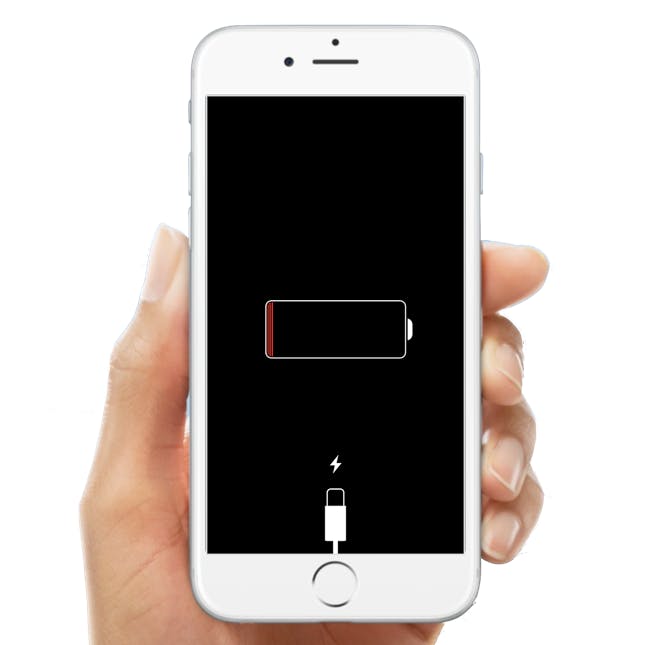
We are all so connected to our cell phones now, that we can almost feel naked when it dies or when we forget it somewhere. Everyone has had their phone die at an inopportune time and it is incredibly annoying. Thankfully, there are a lot of ways to charge your phone nowadays (cases, car chargers etc…) that this isn’t quite as big a problem as it used to be. However, it stills happens to thousands upon thousands of people every day.
What sucks worse than your phone dying is losing your phone when it’s dead. Now, people will be unable to text it or call it and you might think you are out of luck and will have to buy a new one. However, that doesn’t have to be the case. By enabling the Find My iPhone feature on your device, you will be able to track your phone. While you won’t be able to actually track it while your phone is dead, you will be able to see the location where it was last powered on, which could help you to deduct where you may have left it.
So obviously, before you can use Find My iPhone to find your dead phone, you need to enable this feature. Thankfully, it is incredibly easy and simple to turn on. All you have to do is go to your Settings menu, then click on your name at the top of the screen. From there, you need to navigate to iCloud and then tap on Find My iPhone. You want to ensure that this feature is turned on, obviously. You also want to make sure that the Send Last Location toggle is turned on, as that will automatically send the location of your device when the battery gets low.
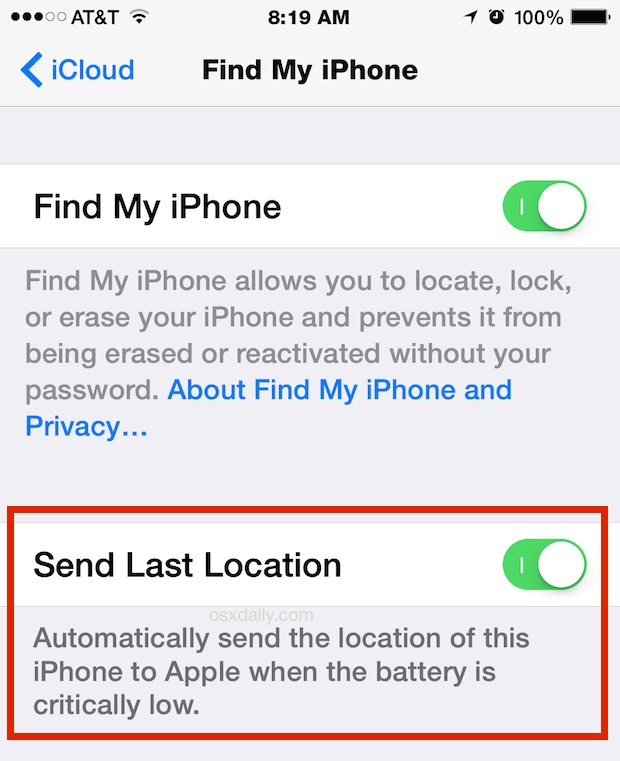
Now that the feature is enabled, let’s take a closer look at how you can use it to find your lost or stolen iPhone, even if it’s dead. There are two separate ways in which you can try and find or locate your iPhone when it is dead. One involves using a friend or family members phone, and the other involves using a computer.
When using an iOS device (such as another friend’s phone or iPad) you need to find their Find My iPhone app and then enter in your Apple ID and password in the app when prompted. The app will then try to locate your device. Soon after, the app will show a map of where your iPhone (and any other Apple devices you have) are. Unfortunately, if your phone is dead, there is not much else you can do but just go to that location and see if your dead phone is there. If it isn’t there is a good chance someone found it and you’re out of luck (until they charge it and turn it on that is)! If your phone was on there are a few things you can do such as lock it, erase data, have it make a noise, but when it’s dead, there isn’t a ton you can do.
The process for using a computer to locate your dead iPhone is very similar. All you have to do is go to icloud.com and then enter your Apple ID and password into the fields. Then, click on Find iPhone and it will ask you to enter your information once again. Once you do that, it will begin to locate your devices. Since your phone is dead, you won’t be able to use many of the features that make Find My iPhone a great feature, but at least you will be able to see the location of your iPhone when it was last turned on.
As you can see, having Find My iPhone enabled is incredibly important in your search for your dead phone. If you don’t have it enabled, you will likely just have to retrace your steps or see if any of your other apps track your location and keeps that on file. To avoid a lot of confusion and stress, it is just an all around good idea to enabled Find My iPhone on your device. Hopefully, you will never ever need to use it, but it is better to have it and never need to use it than to not have it and really need to use it.
Also, it is wise to try and make sure your phone doesn’t die when you are out and about so if it does get lost, you can use the features within Find My iPhone to find it or secure your device.
















