How Do I Find My Ring Doorbell IP Address?
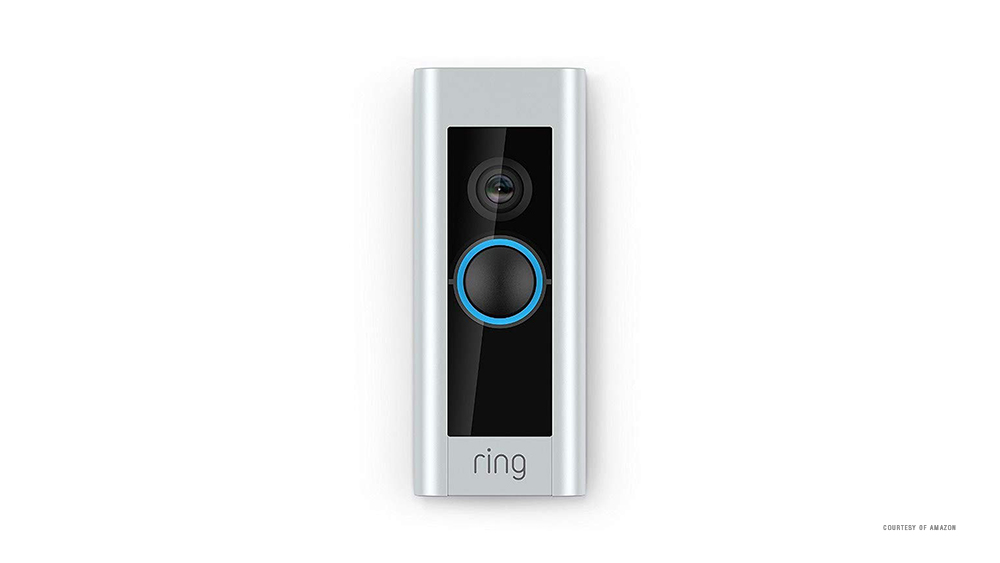
Each device in your household network has its own IP and MAC address. Compared to the MAC address, which is your device’s internal network address, the IP address is similar to all devices from the same network.
The only difference is in the last few digits of the address, which is necessary to avoid any network interference between two or more devices. However, sometimes it’s difficult to find the IP address of a particular device, such as Ring Doorbell.
Fortunately, there’s a third-party app that can help you. If you want to know more, keep reading this article.
Set Up the Fing App
Fing is an extremely convenient tool for controlling your network environment. It allows you to see all devices connected to the network, locates ‘intruders’, checks your signal, views IP and MAC addresses of all devices, and various other features.
Furthermore, the Fing app is the best way to check any of your connected devices’ IP addresses. This includes your Ring Doorbell, too. Here’s how to set up this app:
- Download the Fing app from the Play Store (If you’re Android user) or from the App Store (for the iOS system).
- Launch the Fing app.
- Set up the app by following the on-screen instructions.
- Connect to your home (or business) network so Fing can collect all the necessary network data.
When you set up the Fing app, your entire network should be listed on the app’s home screen. You can switch between different networks and check the devices that are connected to it, including your Ring Doorbell.
Find Your Doorbell’s IP with Fing
When you make sure that the app is installed and working properly, you can search your Ring Doorbell’s IP address on it. The process is pretty straightforward. Just follow these simple steps:
- Launch the Fing app.
- Wait for the home screen to load your network environment.
Note: The network environment usually consists of your router and all devices that are connected to that network. These devices can include phones and computers, but also things such as Ring devices, Home Hubs, controllers, speakers, etc. - Find your Ring Doorbell from the list.
- The IP address should be listed below it.

Since all your devices are connected to the same network, the first three sections of the IP address are always the same. Only the last section will have different digits.
How to Know Which Listed Device Is Doorbell?
Some users may have issues finding the Ring Doorbell on the network list. Especially if there are several devices that don’t have their specified name on the list, or are named by their IP address.
If there’s only one unnamed device in your network, it’s probably the Ring Doorbell. However, even two unknown devices can be enough to cause some inconvenience. But what to do then?
The answer is simple – Fing allows you to identify the device using its MAC address. Therefore, you just need to locate the Ring Doorbell MAC address, and you’ll know the IP in no time.
Step 1: Locate the MAC Address of Your Doorbell
The MAC address is the ‘hardware’ address of your device, which allows your Ring Doorbell to transfer data (such as video and sound) to the other apps. It’s completely different than the network’s IP, and thanks to the MAC address, you can identify your Ring Doorbell on the Fing app.
The easiest way to find your Doorbell MAC address is to look on the back side of the device. All the important information such as serial number, SKU, and product information are there. The MAC address should be somewhere in the middle of the device, on top of all the other information.
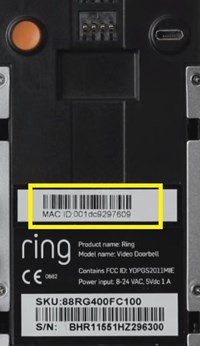
You can find the MAC address from the Ring app. Do the following:
- Launch the Ring app on your phone.
- Tap the ‘more’ icon at the top-left corner of the screen.
- Select ‘Devices’.
- Go to ‘Device health’.

- Find the MAC address under the ‘device details’.

Write down the Mac address of your Ring Doorbell and move on to the next step.
Step 2: Find It on Fing
You can check the network details (including MAC address) of all devices listed on the Fling app easily. Follow these instructions:
- Open the Fling app.
- Tap one of the unknown devices.
- Find the MAC address under the ‘Network Details’ section.
- See if it matches the MAC address that you’ve written down.
If the address matches, then that’s your Ring Doorbell. Just go back and note the IP address under the name of that device. If it doesn’t match, repeat the process with all other devices until you find the matching address.
Embrace the Third-Party Apps
Unfortunately, there’s still no better way to check the Doorbell IP address besides the third-party apps. However, these tools are much more than just that.
If you decide to install Fing, for example, you’ll have a tool that allows you to monitor your entire network. You’ll also have all the necessary information about your device’s connection and receive notifications about suspicious activities.
Do you use some other methods to find Ring Doorbell IP? Are they easier? Why do you need them? Share your opinions and different methods in the comments section below.




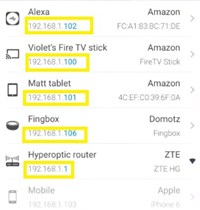
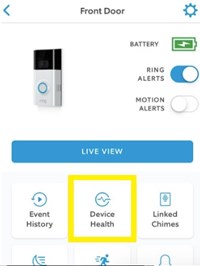
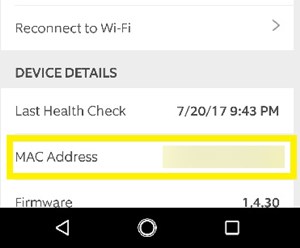













One thought on “How Do I Find My Ring Doorbell IP Address?”