How To Find Your Router IP Address

You need your router’s IP address if you want to access the network set-up page. At the page, you get to change the password, router name, and a few other settings. But in order to avoid network and security problems, it is best to stick to the name and password changes and keep the rest as it is by default.
Whatever you’re planning to do with it, it’s easy to find the IP address on any device or operating system. This write-up provides you with a detailed guide on how to do it in Windows, Mac OS, iOS, Android, Chrome OS, and Linux. There’s also a bonus method at the end you shouldn’t miss.
Windows
There are two ways to find the router IP address on your PC. Here’s what they are:
Command Prompt Method
Go to the Start menu, click the search box and type CMD to locate Command Prompt. Type ipconfig in the command line and press enter to confirm. The IP address appears on the far right in the Default Gateway line. It’s a series of 8 numbers with dot separators and it should look something like this: 192.168.0.1.
Network Icon
Right-click the Network icon on the far right in your taskbar and choose “Open network and sharing center”. There should be a link right next to Connection. Click on it, then click Details. The IP address appears beside the IPv4 Default Gateway.
Mac OS
On your Mac, you can either use the Terminal or System Preferences. This is how you do it:
Terminal
Launch the terminal from Utilities or hit Cmd + Space and type ‘term’, and then hit enter to access the app. Type netstat -nr | grep default into the command line and hit enter again. The IP address appears in the default line.
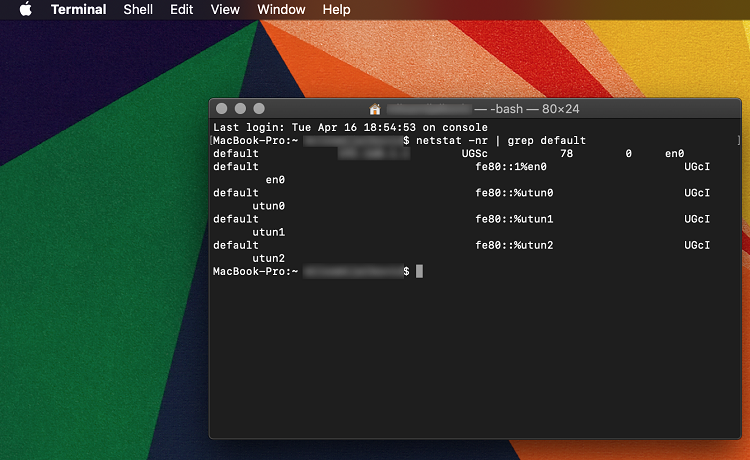
System Preferences
Click or tap on the System Preferences to launch the app and select Network. If you are using a wireless connection, click Wi-Fi. For wired connections, click LAN. Select the Advanced menu, then click TCP/IP, and your IP address will be listed under Router.
Note: The latest Mac OS displays the status of your device, type of connection, and the network IP address. That address is different from the router one. So you need to follow through and click on Advanced, then TCP/IP.
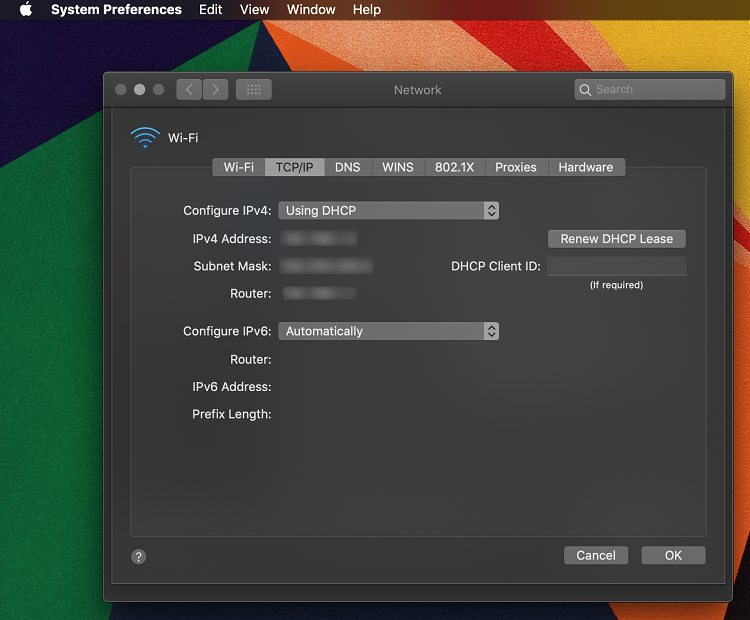
iOS
This method is super simple and it works on iPhones and iPads as well. Tap on the Settings app to launch it, select Wi-Fi, and tap on the small “i” icon next to the network name. Your IP address is displayed in the Router section. Again, you shouldn’t confuse it with the one that’s assigned to your device.
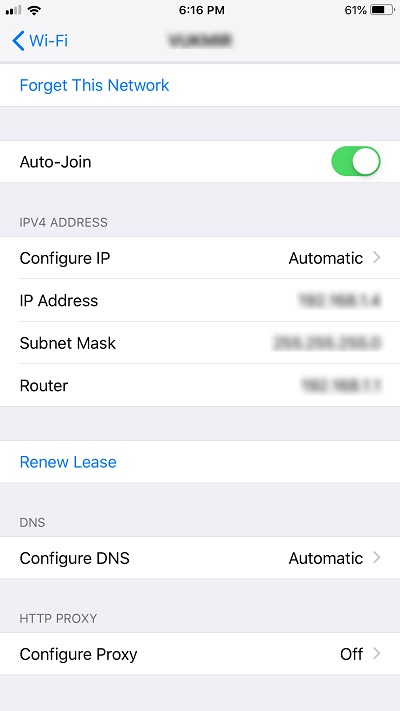
Android
Locating the router IP address on an Android device (tablet or mobile) is similar to iOS. Open Settings, choose Wi-Fi, then select the network you are connected to.
Unlike iOS, Android displays a few other parameters on top of the IP address. You can see the signal strength, the network speed, and the type of security protocol.
Linux
There is a network icon in the notification area on most Linux versions. Click the icon and select Connection Information. The router IP address shows up next to the Gateway or Default Route, depending on the Linux you are using.
You can also get the address from the Linux terminal. Here is the path:
Applications > System Tools > Terminal
Once you’re in Terminal, type ifconfig or ip route | grep default and hit enter. The IP address is next to the “inet addr:” command line.
Chrome OS
If you are a Chromebook user, here’s all you need to do. Find Connected to + “Network Name” in the taskbar notification area and click on it. Look for the Network tab in the list that pops up and click on it. The router IP address shows up next to Gateway in the lower section of the Network tab.
The Bonus Method
Have you ever flipped over your router to find out what’s at the bottom? If not, you should. There is a label that features the router IP as well as the administrator username and password.
The IP address should be under “To access the settings page” and it will look something like this: Web address http://192.168.0.1. Of course, this might differ based on your router model, but you’re definitely looking for an 8-digit number.
Happy Configuring
This article has got you covered no matter what operating system or device you are using. Each method takes about 15 seconds, and then you’ll have your router IP address in hand. But configuring the router takes much longer and you need to be careful not to mess up any of the settings. In case of an emergency, it’s a good idea to contact your provider for further instructions.
















