How to Fix Incorrect Email Address Suggestions in Mail for Mac OS X

When you’re composing a message within OS X’s Mail program, a list of autofill email address suggestions will appear as you start typing in a recipient’s name or address. If one of the choices is invalid, though — for example, let’s say you accidentally tried to send to an address ending in “.con” rather than “.com,” or a friend of yours has abandoned an old email — how do you fix it? You don’t want to be stuck with this forever:
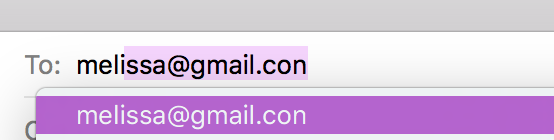
The good news is that these incorrect email address suggestions can be easily removed. Here are two ways to do it.
Fix Incorrect Email Address Suggestions As They Appear
Perhaps the easiest way to fix incorrect email address suggestions is to handle them as they appear during normal usage of the OS X Mail app. Any time you see an incorrect email address suggestion appear, just select it from the suggestions list first, and then when it fills in, click on the arrow to the right of the name. When you do so, “Remove from Previous Recipients List” should appear within the contextual menu, assuming that the address in question is not also in your Contacts program.
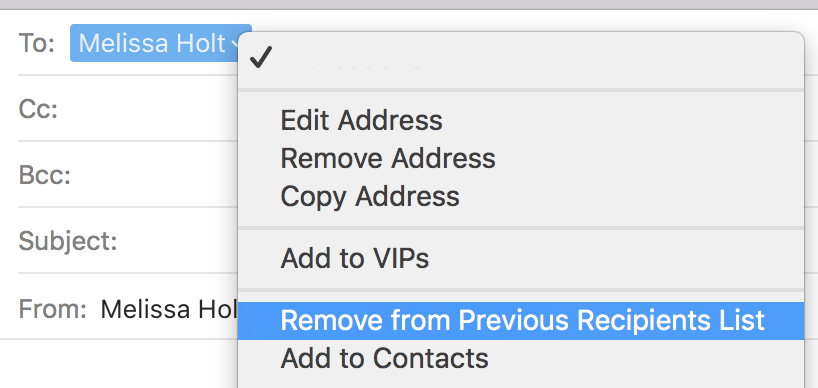
Choose that option, and you’ll no longer see that autofill suggestion.
Remove Incorrect Email Addresses From Mail’s “Previous Recipients” List
The second method of removing incorrect email address suggestions is to clean up the Mail app’s “Previous Recipients” list, which, as its name suggests, is a handy list of all email addresses to which you’ve sent emails in the past. You can view your Previous Recipients list by selecting Window > Previous Recipients from Mail’s menu bar:
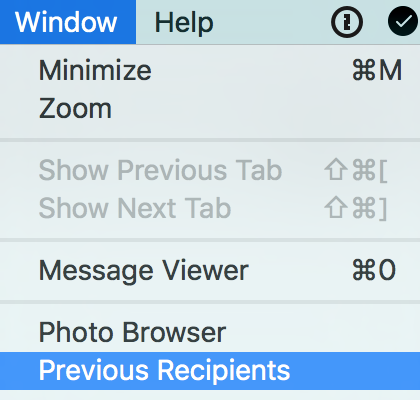
As I mentioned above, the window that appears will have every email address you’ve ever sent to. I know, crazy, right? This will likely be a large list, but don’t feel too overwhelmed. Reference the screenshot and numbered items below for some pointers on managing this list.
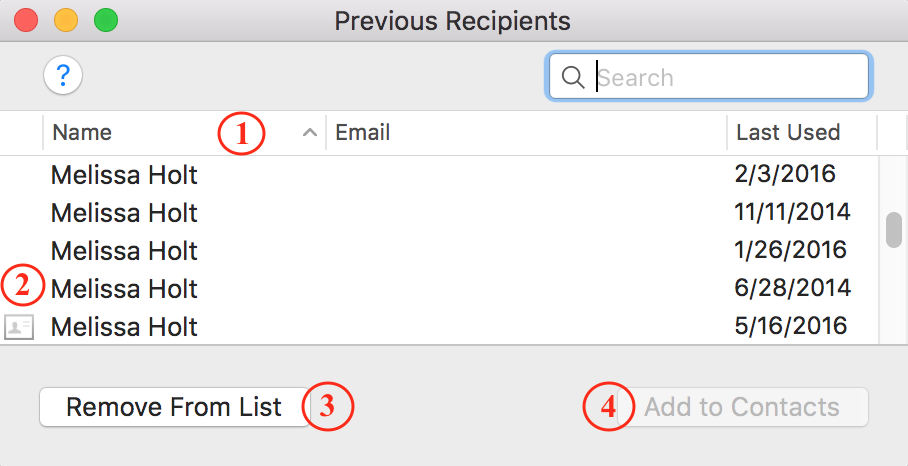
- You can click the column headers to sort your previous recipients by name, email address, the date last used, or whether or not that address is in your contacts (see number two below).
- These little card icons indicate email addresses that are saved in your Contacts app. It’s important to know that if you remove an address from your previous recipients list and it’s still in your contacts somewhere, Mail will continue attempting to autofill that address for you.
- Use this button to remove any selected email addresses from the list if you no longer want them to be offered as suggestions.
- This will add a selected address to your contacts.
So as you can see, there’s a ton of stuff you could do to get your autofill suggestions all cleaned up!
Oh, and one more thing, just for the heck of it: You can remove unwanted addresses on your iPhone or iPad, too. To do that, start typing the address in the “To” field of a new message, and when you see the one you’d like to get rid of appear as a suggestion, tap the “i” next to it.
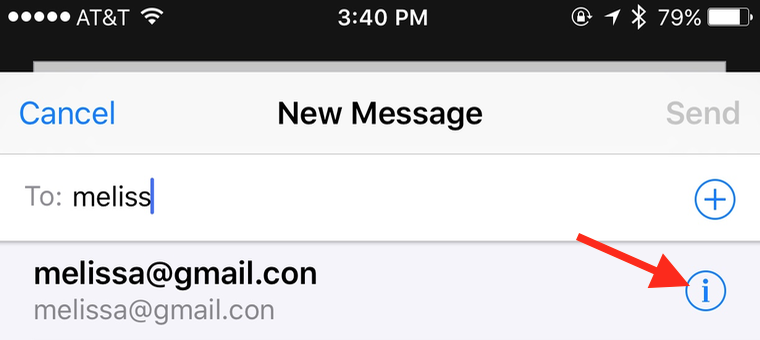
Underneath that is the “Remove From Recents” option, which’ll nix that bad info, pronto. And that sad little email address that ends in “.con” will haunt you no more.

















One thought on “How to Fix Incorrect Email Address Suggestions in Mail for Mac OS X”
2) Open the “Contacts” application.
3) Open “Preferences” from the Contacts menu (next to Apple).
4) Uncheck “Show Contacts Found In Mail”
4a) Confirm.