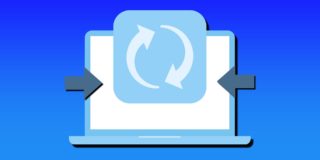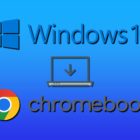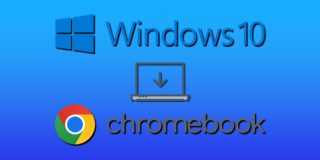How To Fix Galaxy S9 And Galaxy S9 Plus Email Not Working Problem

If you are someone who relies on checking your emails throughout the day but can no longer access the email app on your Samsung Galaxy S9 or Galaxy S9 Plus, then you are probably wanting this problem fixed as quickly as possible. Don’t worry, you aren’t alone there. In fact, this is actually a problem that a lot of users have reported. Some users found the manual sync stopped working, whereas others found they cannot delete emails, and a few people couldn’t even receive the emails at all. In this article, we will explain how to hopefully resolve the problem you are having with your device.
You may already be aware of this, but the problem is either with the device or with your email app itself. You can test this by trying another email app such as Gmail, Mailbox, Outlook, or whichever app is affiliated with the email address you have.
Alternate Solutions
If you find another email app works but your main one doesn’t, then here are a few solutions you can try:
- Start by deleting the email account on your Samsung Galaxy S9 or Galaxy S9 Plus. When you have done this, perform a reboot and then enter your old email account again from scratch and see if the problem has been resolved.
- If you don’t mind using a different email app, just stick with the one that is currently working and stop using the malfunctioning one for the time being. If you aren’t inclined to think too hard about this sort of thing, then sometimes the simplest solution is the best one.
- If you are having problems with a work email address, your best bet is to take advantage of the IT department’s help and ask them if they know of any reasons as to why your email app isn’t working properly. Even if they can’t fix it, you can at least say the problem is out of your hands.
- Lastly, try to wipe the cache of your smartphone. Do this by turning off the device and holding down the 3 main buttons (Home, Power, and Volume up). You will need to do this until the Android icon appears and the Recovery Menu text appears on the screen. Then use the Volume Down and Power keys to highlight and select the wipe cache partition option. When done, reboot the phone using the option provided.
If you have done all of the above and still aren’t having any luck in resolving the problem, then you should back all your data up and perform a factory reset. This will give our Samsung Galaxy S9 or Galaxy S9 Plus a fresh start, hopefully getting rid of the email problem you had.