How To Fix Slow Internet Lag On LG G7
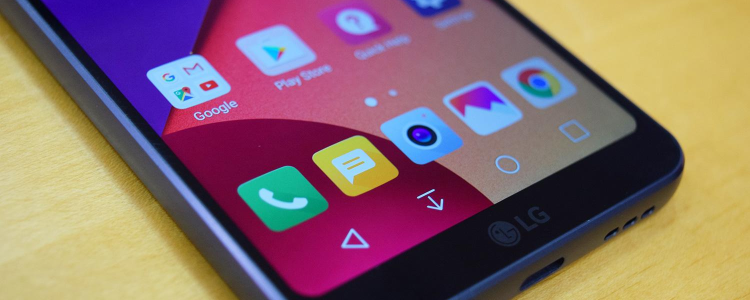
Recently, LG realized that the demand for their new LG G7 is much higher than what they planned. But we all know every new product will have its problems too. One of the issues that the owners are complaining about is that they are experiencing slow internet on their LG G7. Most especially whenever they try to visit their social media platforms like Facebook, Twitter, Snapchat, Instagram, WhatsApp, Twitter, and YouTube. Most times, its either these sites don’t load at all or they take forever to load.
There are several reasons why some owners might be experiencing slow internet lag on your LG G7. Before I explain how to solve this issue, below are some of the causes of slow internet lag on LG G7
Common Reasons Why LG G7 Internet is Slow
- Weak network signal or low signal strength
- Bad Wi-Fi network
- The site you are trying to visit is under heavy load; this means there are too many users are currently accessing the website
- Too many users on the network you are connected to
- Unused apps that are running in the background of your device
- LG G7 memory is full
- Your internet cache is corrupt and needs to be wiped
- You need to update the LG G7 firmware.
- Your browser software requires an update.
- You have reached your data speed limit or bandwidth is too small
You can be experiencing slow internet lag on your LG G7 because of any of the reason mentioned. After checking out all the reasons and you still don’t know what is causing the slow internet issue on your LG G7. You can follow the guide below to solve the LG G7 slow Internet issue.
Clear Caches on LG G7
Most of the time, tackling the reasons above will solve the slow internet connection on your LG G7, but if your LG G7 internet is still slow after you have tried all the tips, then you should consider completing a “wipe cache partition” to fix this problem. You can be rest assured that your files, documents, contacts on your LG G7 will be safe and nothing important will be deleted. To carry out this process, you will need to put your LG G7 in recovery mode. Use this detailed guide to understand how to clear LG G7 phone cache.
Make Sure WiFi is Turned OFF on LG G7
There are times when your LG G7 will still be connected to the weak Wi-Fi signal; you should check to ensure that the WiFi disabled or turned OFF. The guide below will take you to the Wi-Fi settings of the LG G7
- Switch on your LG G7
- Tap Menu
- Select Settings
- Tap Connections
- Tap Wi-Fi
- Drag the ON/OFF slider next to Wi-Fi to turn Wi-Fi OFF
Get Technical Support
If you are still experiencing slow internet issue on your LG G7 after you have tried all the steps above, I will suggest that you take your LG G7 to a store where a certified LG technician will be able to check it for physical damage, if found faulty they will help you to fix it or they can give you a new one if your LG G7 is still under warranty.
















