Fixes for 0xC004F064 Error Code in Windows

Windows error code 0xC004F064 may appear when you’re trying to activate your operating system, or it can show up seemingly at random after using your Windows device for a while. It appears when Windows detects that the “non-genuine grace period” for your activation has expired. In simpler terms, it’s usually a sign that your system or activation key isn’t genuine.
However, this message may appear incorrectly due to bugs or corruption, and fortunately, there are several fixes for 0xC004F064 error code you can try.
Fix 1. Run the Troubleshooter
The first thing to try when you see the 0xC004F064 error code is the activation troubleshooter. This is a built-in tool, provided by Microsoft, to spot and fix issues that you might have with activating or authenticating your version of the Windows operating system. It can resolve many common activation error codes, so it may also work on 0xC004F064.
Step 1. Access the Settings menu. You can do this either via the shortcut in the Start menu or by pressing the “Windows” and “I” keys together.
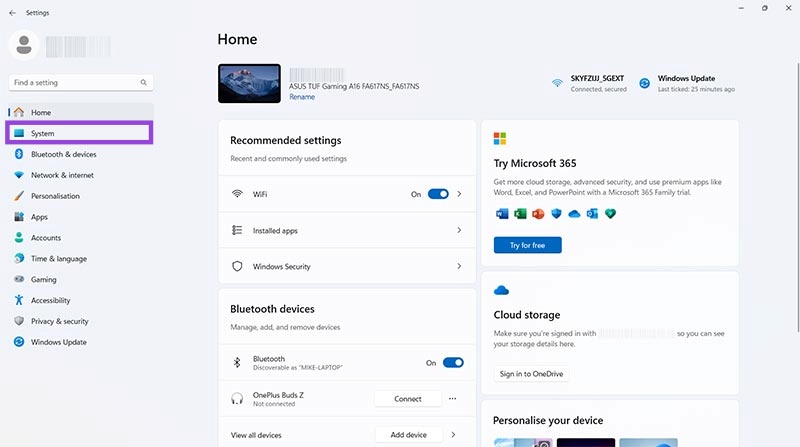
Step 2. Select “System” and then click “Activation.”
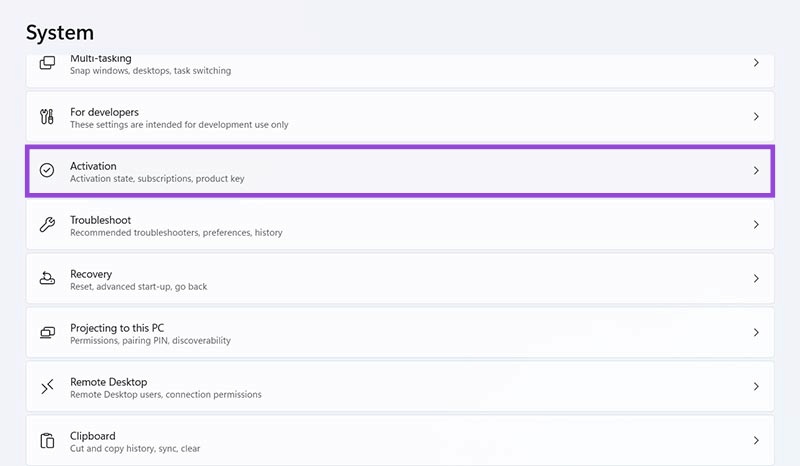
Step 3. If your OS has an activation error, you should see a “Troubleshoot” button on this page. Click it and follow the on-screen prompts to run the troubleshooter and take relevant actions to fix the issue.
Fix 2. Force Activation Using the Command Prompt
If Windows refuses to activate your operating system via traditional means or keeps showing you the 0xC004F064 error code, you may have to force the OS to activate instead. You can do this using the Command Prompt utility.
Step 1. Type “cmd” into your search bar. You should see the Command Prompt appear as the top option (Best Match). Click to run it as an administrator.
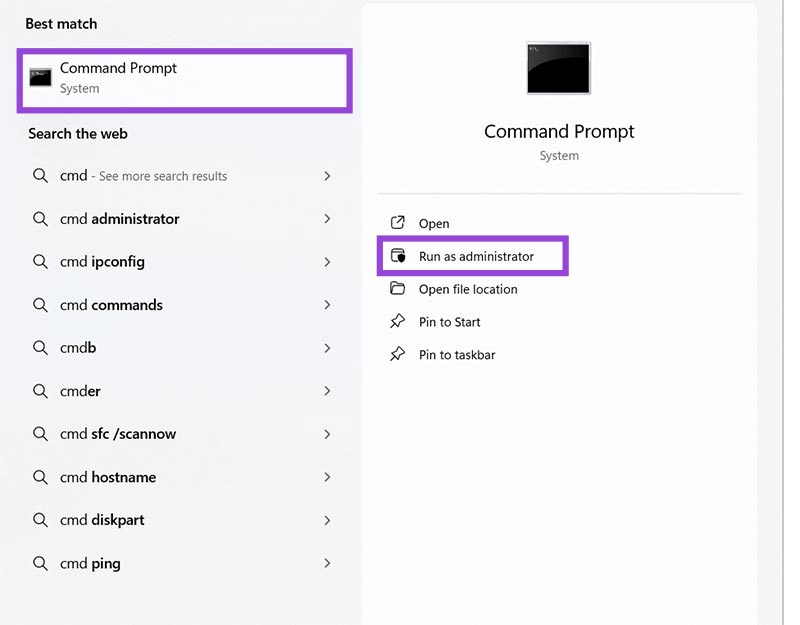
Step 2. Type this command “slmgr.vbs –rearm”, and then press the “Enter” key. That should reset your Windows license, which may resolve the 0xC004F064 error code on its own. Try restarting your device to check.
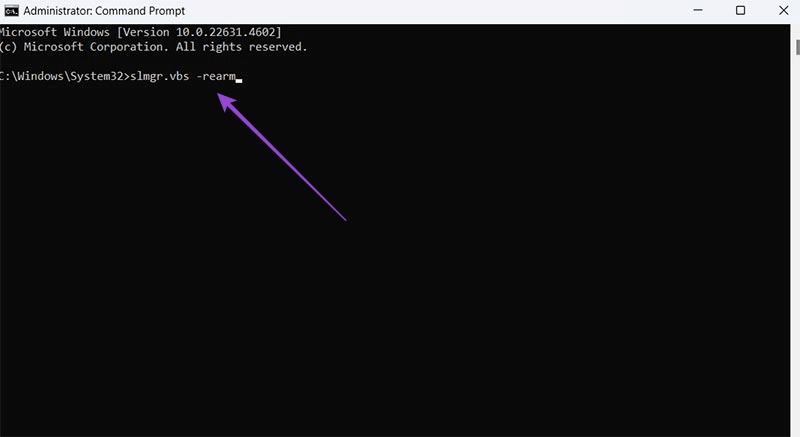
Step 3. If you’re still getting the error message, launch Command Prompt again and try the command “slmgr.vbs –ato” to essentially force the Windows activation process.
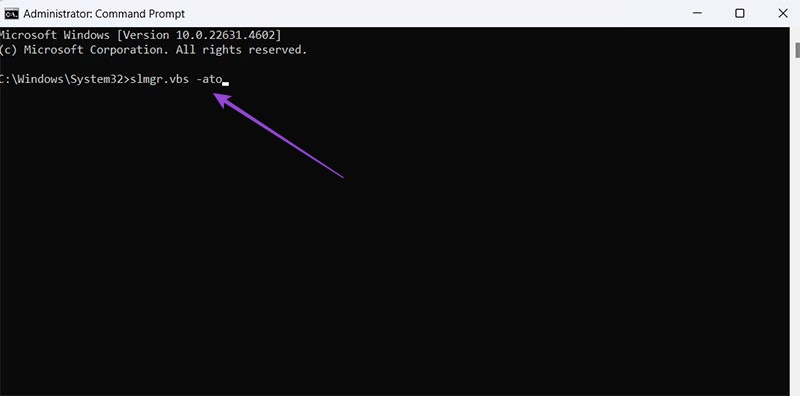
Step 4. Once again, in the Command Prompt, try this final command: “slmgr.vbs /dli”. That should show if your system is genuine or not. If it’s genuine, then the error code is clearly the result of some sort of bug or corruption. But if your system is not classed as genuine, you may have to get in touch with whoever sold you the device in the first place or contact Microsoft (more on that below).
Fix 3. Run an SFC Scan
Some Windows error codes may occur because of corrupt files buried in the operating system. Fortunately, Windows has another built-in utility to fix those files, known as the System File Checker (SFC) scan. Here’s how to run it, using the Command Prompt.
Step 1. Type “cmd” into the search bar and click “Run as administrator” to launch it.
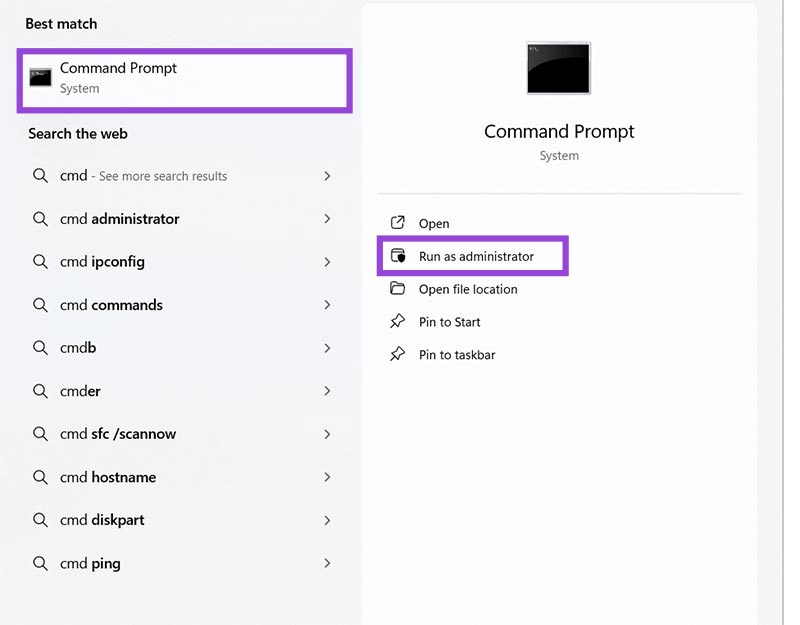
Step 2. Type in “sfc /scannow” and hit “Enter.” Wait while the scan runs and hopefully fixes any corrupt files that might be interfering with your Windows activation.
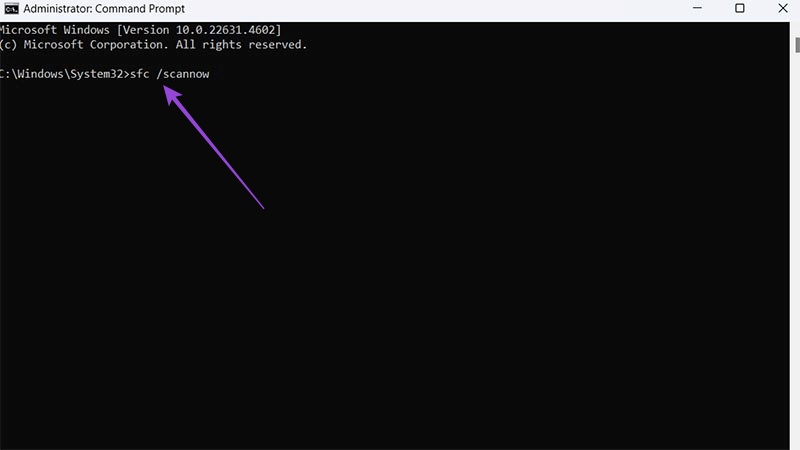
Unfortunately, due to the nature of error code 0xC004F064, this might be one issue that you can’t resolve on your own. You may need the help of one of Microsoft’s own technicians or experts. You can contact them by going through the support request process on Microsoft’s site. Just click that you need help with “Windows” to start off and follow the on-screen prompts.
















