Fixing No Text Sound On iPhone Xs, iPhone Xs Max and iPhone Xr
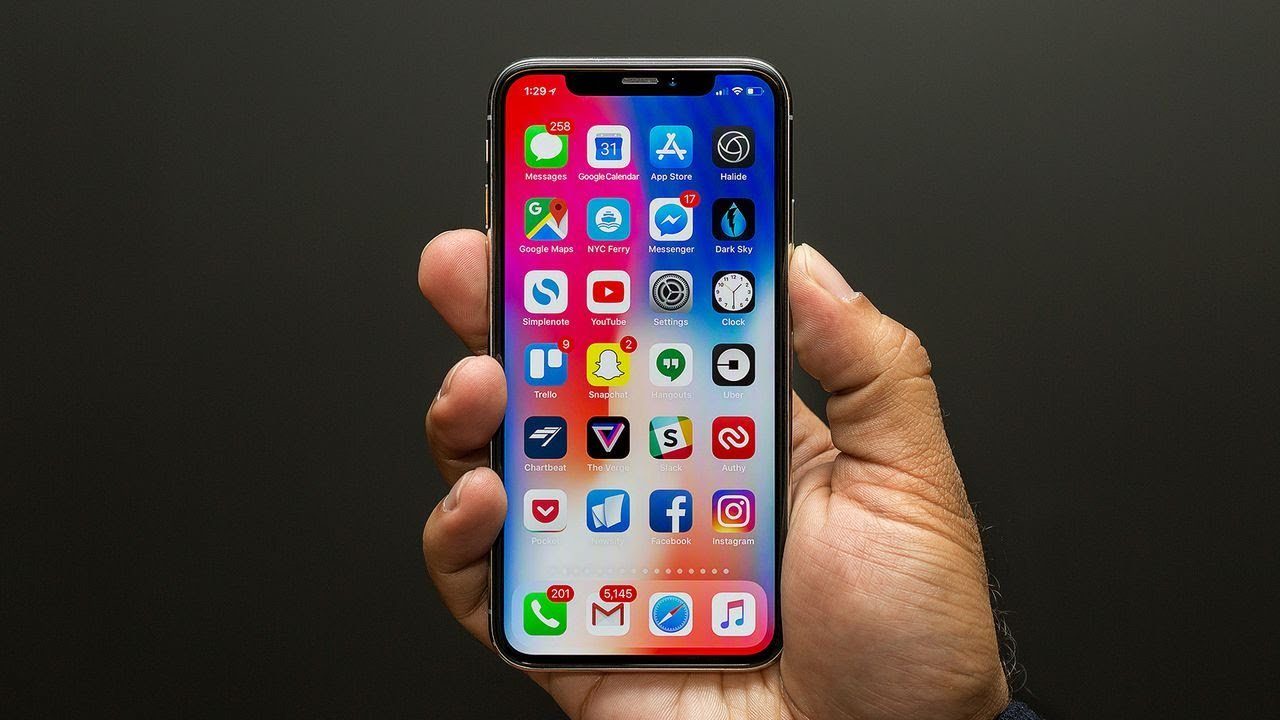
Users of the iPhone Xs, iPhone Xs Max and iPhone Xr smartphone who are interested in learning how to fix no text sound on the iPhone Xs, iPhone Xs Max and iPhone Xr will find this article enlightening. There are many reasons why you don’t hear any sounds for incoming texts on your Apple iPhone Xs, iPhone Xs Max and iPhone Xr smartphone.
Sometimes, the text sounds from the notification center on the lock screen does not sound out. In some cases, it can be text and SMS alerts that stay silent on your phone. This can cause you to lose track of important messages which you would typically respond to immediately.
Without text sounds on, you will have to continually check your iPhone Xs, iPhone Xs Max and iPhone Xr for any new messages which can be tiring. Below, we provide different steps to adjust the different sounds for texts, alerts, and notifications on your Apple iPhone Xs, iPhone Xs Max and iPhone Xr smartphone.
Fix No Text Sound on iPhone Xs, iPhone Xs Max and iPhone Xr
- Switch off your Apple iPhone Xs, iPhone Xs Max and iPhone Xr
- Launch the Settings app
- Click on Sounds
- Tap on Text Tone option
- Adjust the alerts settings as you deem fit.
How to Show Text Alerts on Lock Screen for iPhone Xs, iPhone Xs Max and iPhone Xr
- Turn on your iPhone Xs, iPhone Xs Max and iPhone Xr smartphone
- Slide up your screen to launch the Home screen
- Open the Settings menu
- Tap on Notification Center
- Check for Messages and click on it
- Toggle the “Show on Lock Screen” option to ON at the bottom of the screen
How to Change Lock Screen Sounds for Texts/SMS on iPhone Xs, iPhone Xs Max and iPhone Xr
- Switch on your Apple iPhone Xs, iPhone Xs Max and iPhone Xr smartphone
- Launch the Setting app from the app menu
- Tap on Notification Center
- Check for Messages option and open the submenu
- Scroll down to the bottom of the screen to adjust the sound settings
















