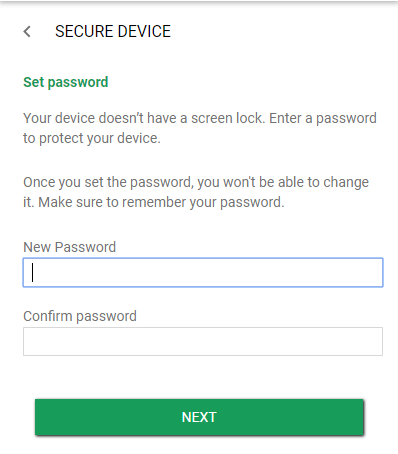How to Reset Your Pattern Lock on Samsung Galaxy J5

It happens to us all – we forget a password or a PIN code. Maybe you have a phone you don’t use very often, or just have a bad memory. If your Samsung Galaxy J5 is locked and you have no idea of what the PIN code is, you will need to reset the lock. But if you can’t get onto your phone, how can you do this? In this article I’ll show you the three basic ways of resetting your PIN code so you can get back into your phone.
Reset Password with Samsung Find My Mobile
The easiest method is to use Samsung Find My Mobile. The downside of this approach is that if you haven’t already registered your phone for Find My Mobile, it won’t work. If you have not already registered your Galaxy J5 with Samsung, register it as soon as possible, before you need this hack.
- Use the Find My Mobile service to temporarily reset the password
- Use the new temporary password to get access to the phone
- Set a new password
Reset Password with Android Device Manager
Similarly to the Find My Mobile approach, if you have a Google account logged into the phone, you can use Android Device Manager to reset your code.
- Go to Android Device Manager from a computer or a different smartphone
- Find your Galaxy J5 on the screen
- Tap or click on “Secure Device”
- Set a temporary password
- Enter the temporary password on your locked phone
- Create a new password
Reset Password with Factory Reset
This is the solution of last resort. It will work, but if you haven’t backed up your apps and data, you’re going to lose them all.
- Turn off the Galaxy J5.
- Press and hold the Volume up button, the Home button, and the Power button at the same time until you see the Android icon.
- Using the Volume down button select the “wipe data/factory reset” option and press the Power button to select it.
- Using the Volume down button highlight “Yes – delete all user data” and press Power to select it.
- When the Galaxy J5 restarts, everything will be wiped and will be ready to set up again.
Read this guide to learn an alternative method to factory reset the Galaxy J5. It’s important to note that before you go to do a factory reset on the Galaxy J5, you should back up all files and information to prevent any data from being lost. However, if you have lost access to your phone you won’t be able to do that, so consider setting up backups in advance.
Have any other suggestions or tips on how to reset your password/PIN code on the Samsung Galaxy J5? Share them with us in the comments below if you do!