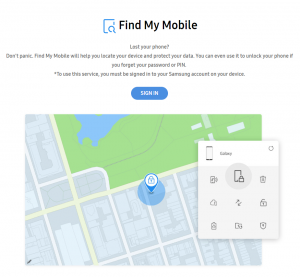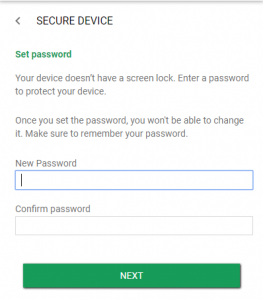How to Reset Pattern Lock On Samsung Galaxy S8 And Galaxy S8 Plus

It happens to the best of us – you’ve locked your Samsung Galaxy S8 or Galaxy S8 Plus smartphone using the pattern lock or PIN function…and then you’ve forgotten the lock code. Now your expensive smartphone is an expensive paperweight that keeps buzzing at you with missed notifications and phone calls. Fortunately, there are solutions to this problem. In this article, I will show you how to reset your pattern lock on the Samsung Galaxy S8 or Galaxy S8 Plus.
Reset Your Password with Samsung’s Find My Mobile
If you have already registered your Samsung Galaxy S8 or Galaxy S8 Plus with Samsung, and are signed in to your Samsung account on the phone, then you can use the “Find My Mobile” app to reset your password and bypass the lock code. (If you haven’t registered your phone, this won’t work.) You can use Find My Mobile on another phone or on a desktop computer.
- Use the Find My Mobile service to temporarily reset the password
- Bypass the lock screen using the new temporary password
- Set a new password
Reset Your Password with Android Device Manager
Another option to reset the password on the Galaxy S8 or Galaxy S8 Plus is to use Google’s Android Device Manager and the Find My Device feature. Again, this only works if you are signed into your Google account on your phone.
- Go to the Android Device Manager from a computer or another phone
- Locate your Galaxy on the screen
- Tap or click on “Secure Device”
- Set a temporary password
- Enter the temporary password on your phone
- Create a new password
Reset Your Password with a Factory Reset
Unfortunately, if you aren’t logged on to either your Samsung or Google accounts, then the previous two methods won’t work for you, and you will have to do a hard factory reset. This will delete all files and data on your smartphone – you are basically going back to the day you got the phone from the store.
- Power off your smartphone and get it into Recovery Mode.
- Wait until you see the Android icon.
- Use the volume down button to select “wipe data/factory reset” option and press the Power button to select it.
- Use the volume down button to highlight “Yes – delete all user data” and press Power to select it.
- When the Galaxy S8 restarts, everything will be wiped and will be ready to set up again.
If your buttons aren’t working, you can try this alternative method to factory reset the Galaxy S8 Plus. In order to convert a hard reset from a catastrophe to an inconvenience, you should be backing up your Samsung Galaxy S8 or Galaxy S8 Plus on a regular basis.