How To Forward Calls on AT&T

Call forwarding is a cell phone feature that can come in handy in numerous ways. In essence, this feature allows its users to redirect any incoming calls to a number of their choosing.
With call forwarding, smartphones can be set to forward calls to another number, and they can also divert calls without ringing. In addition to this, you can divert calls that come in when the lines are busy, or when the phone is switched off.
Since this feature can help you in various situations, you should know how to use it. This article will show you everything you need to know.
Forwarding Calls on AT&T
In this section, you will learn how to set up call forwarding from a typical AT&T mobile phone in just a few easy steps.
1. Dial **21*
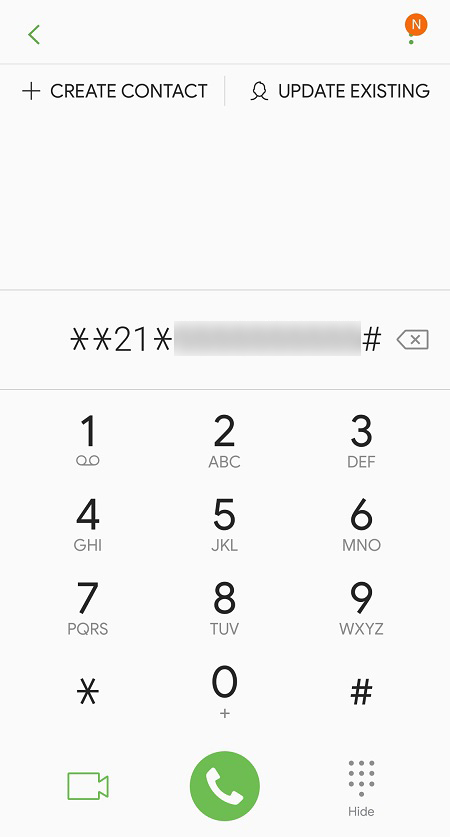
The first step requires you to press the green telephone icon and use your keypad to enter **21*. Remember to enter everything exactly as it is displayed here, that is, enter two stars before the number 21, and one after it.
Do not press Call once you have entered the number.
2. Enter a 10 Digit Telephone Number
The second step requires you to enter a 10-digit telephone number – this is the number that your incoming calls will be forwarded to. But you shouldn’t press Call even now.
3. Press #
After you have entered your preferred number, press the # key. After this step, you should finally press the Call button.
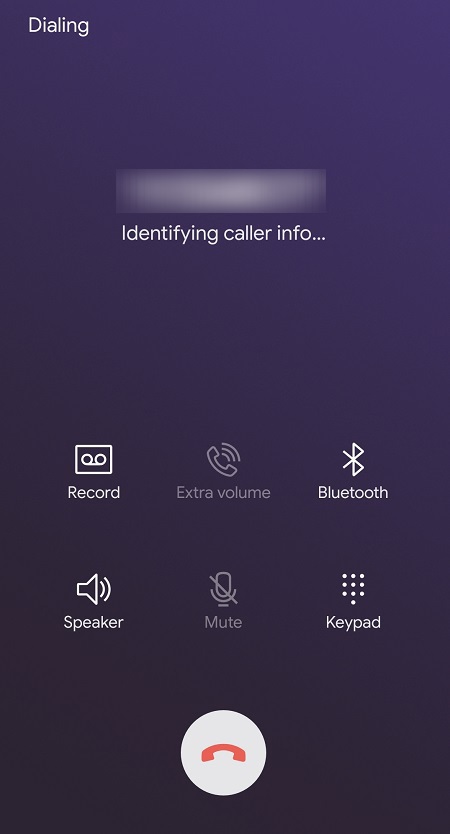
4. Check the Status
This step only requires you to wait for a status message. If you have entered everything correctly, you should get a “Success” window opened on your mobile phone after you have pressed the Call button. If the Success message isn’t displayed on your screen, do the steps again and check every number and character that you enter.
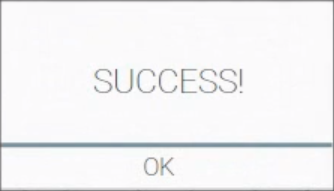
5. Test the Call Forwarding Feature
Even if you received a Success message on your screen, you should always check whether the call forwarding function is set correctly.
How do you do this? Simply grab another phone and call yourself. If you don’t own a second phone, ask someone to do this for you.
In case your call forwarding isn’t working even after you have done everything correctly, you should turn the feature off and try everything again. The following section will show you how to disable call forwarding.
Disabling the Call Forwarding Function
To disable this function, here is what you need to do.
1. Dial #004#
Just like before, use your keypad to dial #004#. Make sure that you have entered everything correctly and then press Call. In this case, there are no numbers after the #004#.
2. Wait for the Status
If you have done this successfully, AT&T will notify you via message or through a new popup window. If you don’t receive any messages for a couple of minutes, dial the number again.
3. Check If The Call Forwarding Feature Is Disabled
In this step, you should make sure that your AT&T mobile phone rings when you call it using another cell phone. Don’t skip this step even if you’re only disabling the feature temporarily.
What Should You Do If Nothing Works?
In case you are receiving error messages or nothing at all, there is still a solution.
If you are certain that you have done everything as it is shown here, and the call forwarding feature still isn’t enabled (or disabled), call the AT&T customer service and ask for help. You can do that by clicking here.
All that you need to do is enter their website and choose one of the services that you are having issues with. The options here include the Wireless section, AT&T Internet, Home Internet, and more. Since you are having problems with setting up the feature on your mobile phone, simply select Mobile Phone from the Wireless option.
After that, you will be redirected to another page. This is where you can find all of AT&T’s relevant customer service information.
You can either call their customer support number or chat with one of their agents online. To have a live chat with an AT&T customer support agent, click on the “Chat Live” button on the left side of the screen.
Enjoy Call Forwarding
That’s everything you need to know about the call forwarding feature on your mobile phone. With different providers, the steps you need to take may be different. But in every case, it’s simple and quick to redirect your incoming calls to a number of your choosing, and it can save you a great deal of hassle.

















One thought on “How To Forward Calls on AT&T”