Finding The Right FPS Counter For You
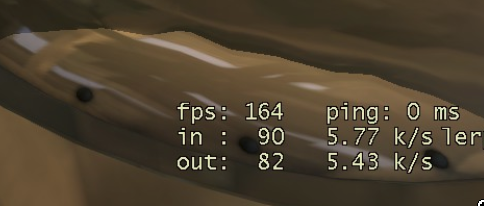
When you’re playing PC games, it’s really important to have an FPS counter.
Console gamers don’t need to worry about their FPS. Their framerate is usually locked at 30 or 60, with no settings that they can change to raise or lower it. When console players experience bad FPS, it can only mean their system is overheating or the game is poorly-optimized, both things that are most likely out of their control. When PC gamers experience bad FPS, however, there could be any number of responsible factors, all fixable. For this reason, it’s good to have an FPS counter when playing your PC games- it helps you diagnose performance with certain settings and identify what in the game is giving you performance problems.
There’s plenty of FPS counters out there, but we’re only going to cover the best ones. In no particular order, here we go.
Our Recommendation

Steam
Did you know Steam has an FPS counter?
It’s true!
In your Steam Overlay (activated by pressing Shift+Tab) by default, you can activate a simple FPS counter that can be placed at any of the four corners on your screen. You can also set a high-contrast color (bright green) if you’re having trouble seeing it. This will have little-to-no performance penalty- no more than activating your Steam overlay, to begin with, that is- and can even be used for non-Steam games that you launch through Steam. If a simple and barebones solution is all you need, Steam’s FPS counter will do the trick fine.
Runner Up
Rivatuner Statistics Server
Rivatuner Statistics Server is another favorite.
It’s extremely lightweight and provides a simple FPS counter. You can also use RivaTuner Statistics Server to enable game-specific settings, like an FPS limit and basic palette settings. If you don’t use Steam or want a more customizable FPS counter, then RivaTuner Statistics Server is the way to go. If you want something more feature-rich, RitaTuner is also implemented into MSI Afterburner, which we’ve linked below and will discuss in more detail there.
Everyone Else

Shadowplay
If you have an AMD or Intel GPU, just keep scrolling. You can’t use Shadowplay or any of Nvidia GPU-exclusive features like it, so this entry won’t do anything at all for you.
If you are an Nvidia GPU user, you’re in luck. The Nvidia Share overlay and Shadowplay provide a great number of features, including an FPS counter that you can place anywhere on your screen. In addition to the FPS counter, Shadowplay also opens up access to “shadow recordings” (press a hotkey/keyboard shortcut to record anywhere from 30 seconds to 30 minutes of the game you’ve been playing), simple streaming and manual recording that’s light on your CPU and relatively light on your GPU. If you want an FPS counter and the extra features we just mentioned, Shadowplay may be a good pick for you.
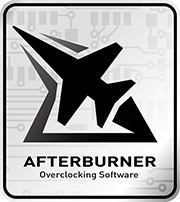
MSI Afterburner
Last but certainly not least is MSI Afterburner, a fan-favorite on this list.
For its FPS-tracking capabilities, MSI Afterburner also needs Rivatuner to be installed. But what sets Afterburner apart enough for it to deserve its own entry?
A lot, exactly. MSI Afterburner provides an in-game overlay that not only gives real-time FPS, but can also measure things like average FPS, 1% low FPS, CPU temperature, GPU temperature, CPU usage, GPU usage…and that’s just the overlay! Outside of the overlay, Afterburner also serves as an industry-favorite solution for overclocking graphics cards to squeeze the most performance-per dollar out of them. If you want more monitoring than just your FPS, then Afterburner is easily one of our top picks. If you’re a hardware-savvy enthusiast and monitoring isn’t all you’ll be doing, Afterburner is a must-have.
















