How to Record a Series on FuboTV

If you’re a sports fan you may or may not have heard of FuboTV – a relatively new streaming service dubbed the “Netflix of sports”. Ever since its inception in 2015, it’s been gathering subscribers at a steady rate. Offering viewers a wide variety of sports programs, including but not limited to NBA, NHL, NFL, MLB for baseball fans etc. and all for a cheap monthly subscription.
While it does seem like the ideal service for all your sports needs (and in recent years they’ve expanded into international sports and news channels) one of the main questions people tend to ask is: “Can I record stuff to watch later?”
Yes, You can!
The simple answer is yes. Indeed, the developers of FuboTV have included a record function on the select TVs that they support. The list includes Apple smart TVs, Roku TV, Amazon’s Fire and so on. It’s also compatible with iOS devices as well as android phones, for extra variety.
Recording shows you may miss or may have missed, or if you just witnessed an amazing goal or slam-dunk that should be preserved for posterity – well, it’s just a great functionality to have.
Thankfully, in order to bridge the gap between people who aren’t quite tech-savvy and those who are, the process of locating the recording section and the recording itself is relatively simple.
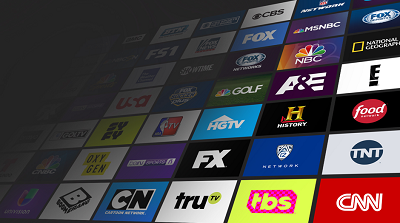
How to Record?
While FuboTV has existed for five years now, the ability for users to record series they want to keep track of wasn’t always there. Many impassioned fans and viewers persisted, and soon enough, the function was made available to everyone. Note that it’s still in its beta phase. In other words, there may be some unexpected issues or errors that have no current solution.
Fortunately, a beta phase of a product serves that exact purpose – to root out any bugs or issues so that customers can enjoy said product later. The best part is, the whole process takes just a few clicks.
Here’s what you need to do:
- Turn on your respective TV (the process may differ depending on the model you possess, but not by any significant margin) and go into the FuboTV app. Enter the “Series details” page of whichever show you want to record – the simplest way to do so is to search for the show by selecting the magnifying glass icon here:

- Once you locate the show in question, go into the “Series Details” page.

- On the left side of the screen, a large orange button saying “Record Series” will appear. As you may have guessed, just select it.

- You’ll have two options to choose from here, either to record all episodes of the show, including ones that have already aired, or you can choose to record newly released episodes only.

- Once that part is done, the left-side button that said “Record Series” previously will now turn into “Manage Series”. By navigating the menu, you’ll be able to cancel any recordings or change the previous setting accordingly.

- If you wish, you can select the “Stop Future Recordings” option here, as shown:

And that’s all you need to know! The entire process ends there, so any further steps aren’t necessary.
Limitations
Remember, due to the fact that it’s still a beta release, there will be some options that are unavailable to you – generally the on-demand channels supported by FuboTV aren’t compatible, as they’re premium, or rather paid for separately.
Also, since there’s often confusion about the recording of older episodes, remember to select the “New Episodes AND Reruns” option in the ”Record Series” menu, as the program won’t retroactively record any older content.
Recording Ended
That pretty much wraps up our little guide for recording on FutboTV. As promised, it’s as simple as it gets and will likely take you less than a minute. Sixty seconds to access all the episodes of a favorite show you missed, or if you just want to record that one game featuring a certain legendary touchdown.
If you’ve any tips or tricks to share about this or any other FuboTV functionality, please leave a comment in the section below.




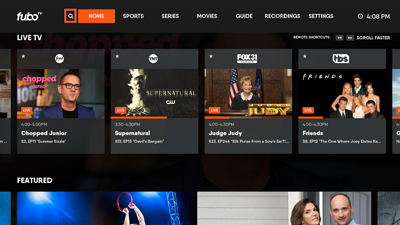
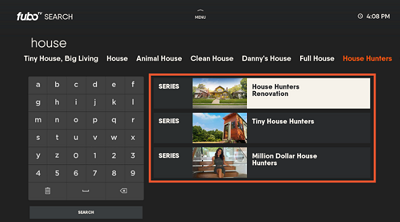
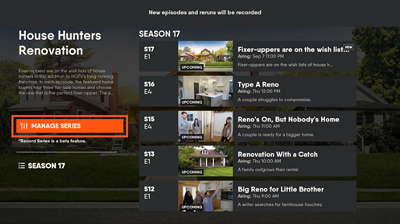
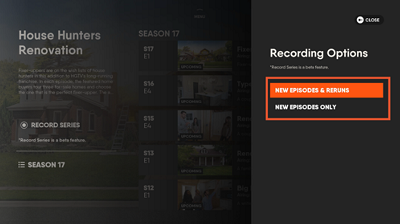
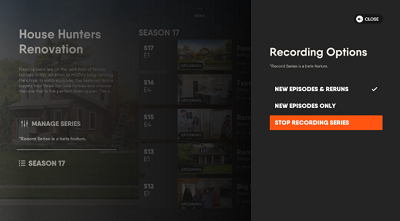













One thought on “How to Record a Series on FuboTV”