Galaxy Note 10.1 – How to Mirror Your Screen
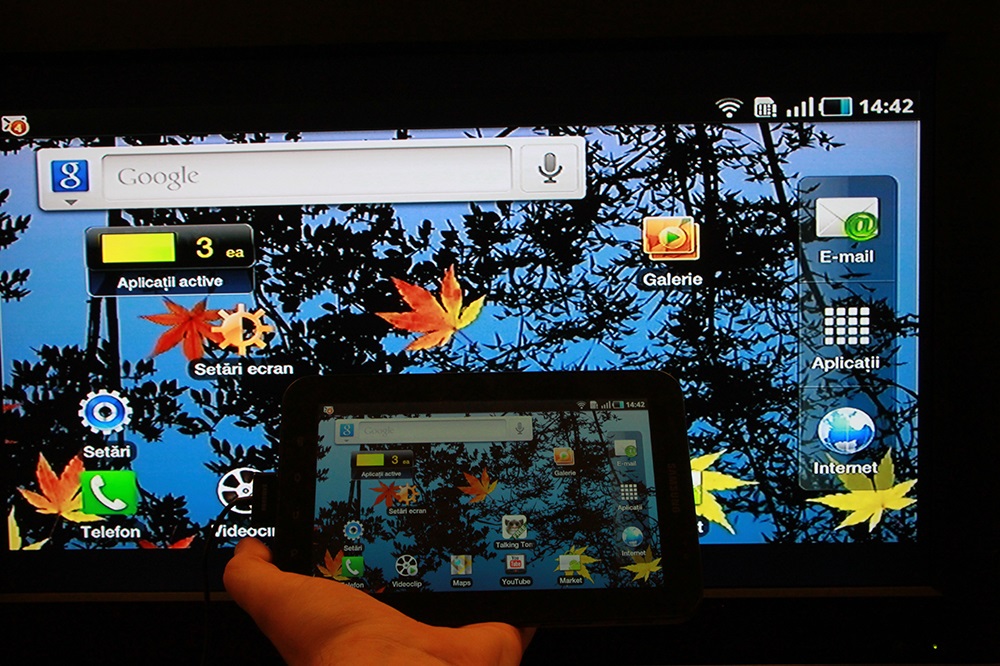
The Galaxy Note 10 might have been discontinued, but it still remains one of the most commonly used Samsung tablets.
Screen mirroring is an incredibly useful thing. Laptop screen mirroring used to be the most convenient method for personal and professional use until recently. However, with all the technological advances in the touchscreen world, the tablets have gradually surpassed them. Whether you are preparing a presentation, or just hanging out at home in front of a Smart TV, tablets are significantly more convenient as mirroring devices.
There are two ways to mirror your Galaxy Note 10.1 screen, wired and wireless.
Smart View
Smart View is an Android app that lets you enjoy content from your mobile or tablet on your TV screen. The most important thing to note is that you need to have a Smart TV to wirelessly mirror from a Galaxy Note 10.1. You also need to connect both devices to the same network. Everything here is pretty much straightforward and it won’t take more than a few minutes to get the entire thing up and running.
Smart View was developed with user accessibility in mind. All you need to do is make sure that the internet connection is functioning properly and you can get started. Take your Galaxy Note 10 and swipe down from the top of the display with two fingers. This will run the Quick Settings panel where you will find the Smart View icon. Tap on it and select your Smart TV device from the list. Note that you may have to permit the tablet access to your TV first.

Troubleshooting
This will not work if either of the devices isn’t turned on. Make sure that your TV set is on and not on standby while trying to mirror your Galaxy Note 10 screen. Always check the internet connection on your Wi-Fi device. If the router needs restarting, you may have to reconnect both of your devices to it again. Some TVs won’t switch to the screen mirroring mode automatically. If this is the case, find this option in the TV’s settings.
Wired Mirroring
This type of screen mirroring is somewhat more complicated to set up, but tends to work better in some cases, as it requires a wireless display adapter. Although, technically, you’re still using the wireless technology to connect the Galaxy Note 10 to the actual wireless display adapter, the adapter itself is connected to the TV and to the power source with cables. Keep in mind that a wireless adapter is significantly more stable than the Smart View method, although it’s less convenient.
Most wireless display adapters connect to the power source via USB and to the TV through an HDMI cable. After you’ve connected everything properly, turn on the TV, find the HDMI selection screen, and select the correct HDMI input source. If you did everything right, your Smart TV will confirm that it’s ready to connect.
Now, on your Galaxy Note 10, go to Apps and then Settings. Navigate to Wireless and network, go to More settings and select All Share Cast. By default, the Galaxy Note 10 uses the Android 4.0.3 OS, but if you’ve upgraded to KitKat (Android 4.4.2), All Share Cast will be replaced by Screen Mirroring. Under Available devices, find your wireless display adapter, tap it and wait until it connects.
Troubleshooting
If you don’t know what device may be causing problems, put your Galaxy Note 10 down and check whether your Smart TV is connected to the wireless display adapter. If the TV screen doesn’t read something like “Ready for connection,” chances are that the connection to the adapter is corrupted. Try restarting the internet router, the wireless adapter, and the TV and try again.
However, if the wireless display adapter seems to be working properly, chances are that it’s your tablet that’s causing the problem. Restart the device and make sure that all devices are connected to the same network.
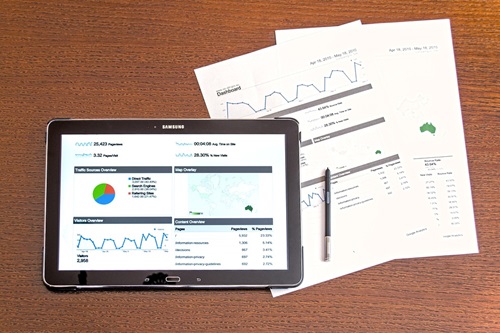
Screen Mirroring with Galaxy Note 10
The Galaxy Note 10 tablet is a great model for screen mirroring, used by many for teaching, giving presentations, and simply enjoying online videos or Netflix. If you frequently watch your TV via screen mirroring, consider investing in a wireless display adapter, as it will make things much smoother.
How do you mirror the Galaxy Note 10 screen on your Smart TV? Which way do you find better? Do you think that using a wireless display adapter is worth it? Hit the comment section below with your thoughts, advice, and questions.
















