How to Fix Sound Issues on the Galaxy Note 10

The Galaxy Note 10 by Samsung is one of the most advanced smartphones ever made. Even so, some users seem to have a problem with sound. Some users have low volume, and others have no audio whatsoever. It’s not clear what causes the issue, but if you’re one of the unlucky users who have it, there are a few things you can try.
Try each method and, if the issue persists, you should contact Samsung’s support or take your phone to the nearest Samsung store. Keep reading, and you might fix your Galaxy Note 10 and save a few bucks.
1. Check the Volume and Notification Settings
If your Galaxy Note 10 has lower volume than its normal, you should first check the volume of your installed apps and notifications. Sometimes, they are set on the lowest. Here is what you have to do:
- Open the Settings app.
- Choose “Sounds and vibration” from the list.
- Select “Sound mode” and tap “Sound.”
- Slide the bar to the maximum and go back to the previous menu.
- Select “Volume” and repeat the process.
- Set all items to the maximum level.
- Check if the volume is working.

Note that some apps and notifications are a bit quieter than others by default. If you’re not happy with the sound levels, you can download a third-party app that will allow you to change sound notifications.
2. An App Could Be Causing the Problem
If the volume is too low only in certain apps, the problem could be caused by a software bug. Follow the standard routine, force quit the app, clear the cache, and reset all preferences tied to the app. If it’s still too quiet, reinstall the app to fix the problem.
3. Cache Wipes Can Work Wonders
Most people ignore the cache memory. The tiny bits of information can pile up in the cache folder, and that can lead to all kinds of problems. The list includes prolonged loading times, slow reactions, and even audio issues. You should navigate to the cache folder and wipe it clean from time to time, even when everything is in order. Here is what you have to do:
- Turn of your Galaxy Note 10.
- Press and hold the Bixby /Power key together with the Volume Up key.
- Release both keys when the phone starts to power up, and the Android logo pops up on the screen.
- You will be taken to Recovery mode. Press the volume down key to navigate to “Wipe cache partition.” Press the Power button to select the option and highlight “Yes.”
- Confirm your choice, and the phone will clear the cache.
- Reboot the device when the process is done and test the sound. If it’s still not working, continue to the next method.

4. Forced Reboot
Restarting your device is often all you need to fix a minor issue or a bug. Before the forced restart, try the regular one. Enter the boot options and restart your phone. If it doesn’t work, try the forced restart option that simulates battery removal. Here is what you have to do:
- Press and hold the Volume Down and Power keys together.
- Hold them for about 10 seconds.
Force restart can be very useful if performed once a week. If the sound issues are still there, you should try resetting network settings.
5. Reset Network Settings
Some users have reported that their sound issues only occur when they’re receiving calls. Resetting the network settings could fix that problem for you. Here is what you have to do:
- Open the “Settings” app and navigate to “General management.”
- Select “Reset” and then “Reset network settings.”
- Finally, tap “Reset settings.” to confirm your choice.
6. Boot into Safe Mode
Running your Note 10 in safe mode allows you to pinpoint the problem. You can safely test all installed apps to see if the issue is with them. Here is what you have to do to boot your phone into safe mode:
- Turn your device off and hold the Power button until the safe mode prompt appears on the screen.
- Tap “Safe mode” to reboot your device. You should see the words “safe mode” on the home screen when the phone boots up.
- Check if the sound is working now.
If the issue stopped, one of your apps is causing it. You will have to eliminate the apps one by one until you pinpoint the one causing the problem. Here is how you can do that:
- Boot your phone in safe mode.
- Start uninstalling apps one by one. Start with the most recent apps and reboot your phone after you uninstall each app.
- Keep going until either the problem’s gone or until you’ve removed all installed apps.
When the issue stops, you will know that the last app you uninstalled is to blame. Reinstall all apps except the one causing the problems.
7. Update Your Phone
The last thing you can try is updating your Galaxy Note 10’s OS. It might sound silly, but updates usually fix most issues and bugs. You can check for updates manually by going to “Settings” and “Software Update.” If that doesn’t fix the issue, go to the nearest Samsung store for repairs or contact Samsung support.
Over to You
As you can see, there are many things you can do to try and fix the sound issues on your Galaxy Note 10. Sometimes, however, the problem is in the hardware. If none of the methods described in this write up helped you, go to the Samsung store and make sure you bring your warranty with you. It could be a faulty device, after all. Good luck.
Have you ever had sound issues with your Galaxy Note 10 smartphone? What solved the problem? Share your experience with us in the comments section below.




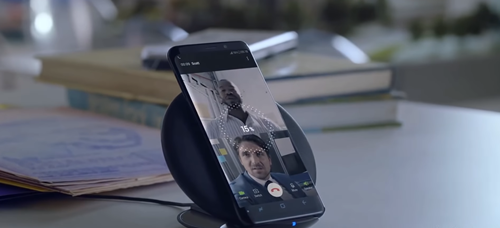














5 thoughts on “How to Fix Sound Issues on the Galaxy Note 10”
“HOLD POWER BUTTON” note 10 does not have power button. ????