Galaxy S8 And Galaxy S8 Plus: Turn Safe Mode ON And OFF
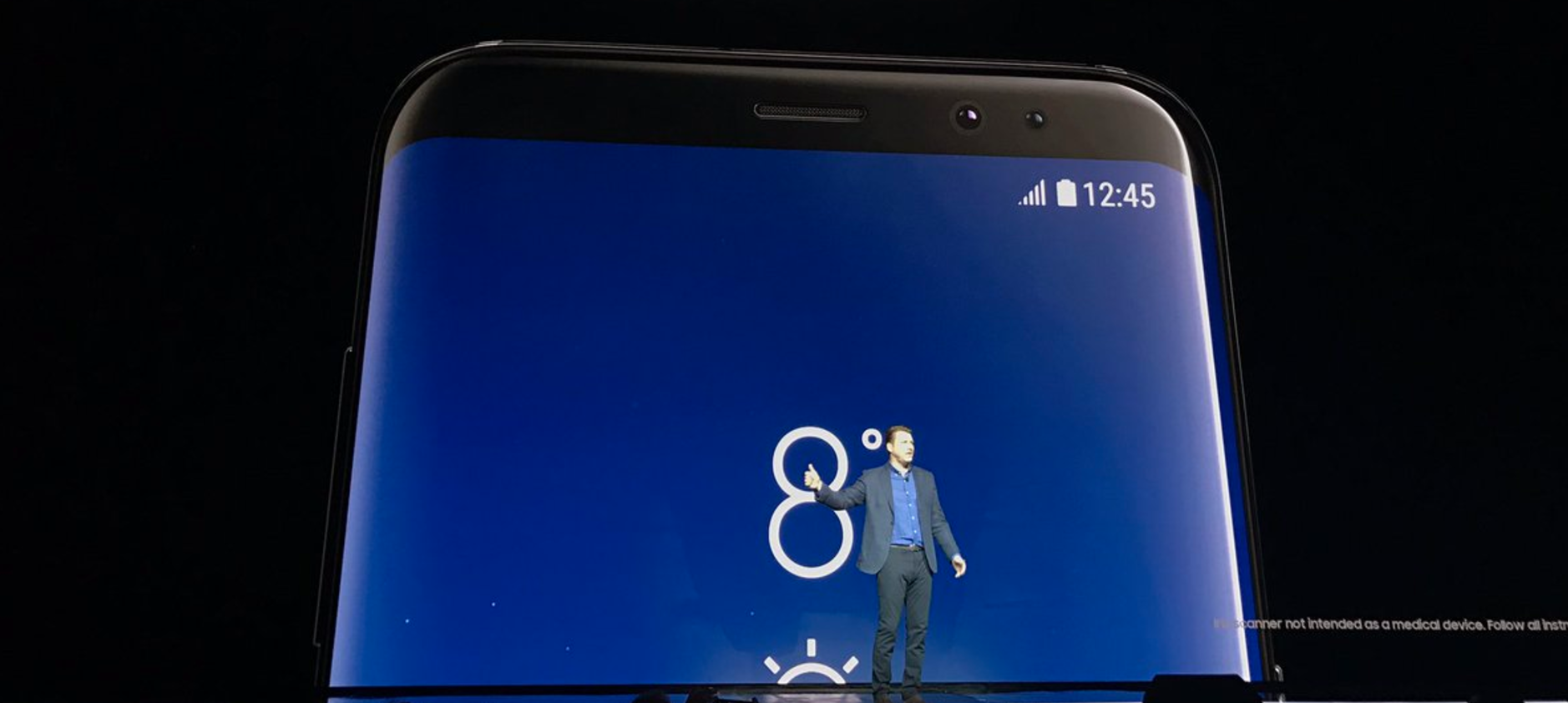
Whenever you buy a Samsung Galaxy S8 or Galaxy S8 Plus smartphone, it comes with some default software on it. Then you start personalizing it and adding loads of third-party apps until something seems to be wrong. Whenever you need to troubleshoot your malfunctioning device, you have the opportunity to separate your third-party apps from the default apps by accessing the Safe Mode. While running in this mode, you leave aside everything that you have ever installed on your phone, which, as you can imagine, will be a great clue on whether this is a third-party app problem or not.
But this article is not about how to investigate different problems. Today, we’re here to show you the essentials of getting in and out of Safe Mode.
How to turn on the Safe Mode on Galaxy S8 and Galaxy S8 Plus
- Turn off the device;
- Tap and hold the Power button until you see the Galaxy logo on the display;
- Release the Power button and switch to holding the Volume Down button;
- When the phone completely boots and you can see the Safe Mode message in the lower left corner of the display, release the Volume Down button.
Now that you are running in the Safe Mode, you will only have access to the essential software and settings. Some of your previously activated features and all the third-party apps will be out of reach. But the device should work like charm and help you test if you’re still encountering the same problems as in the normal functioning mode or not.
How to turn off the Safe Mode on Galaxy S8 and Galaxy S8 Plus
The simplest way to go out of the Safe Mode is to completely shut off the device. Leave it like that for a couple of minutes and only then turn it back on.
If it didn’t work and you find yourself in the Safe Mode again, remember that some Galaxy S8 models will ask you to hold the Volume Down button once again, during the Startup, just like you did when you were booting into the Safe Mode.
Now, there is a minor chance that you will keep returning to Safe Mode no matter what you do. If that’s the case, you’re probably having a malfunctioning third-party app playing you tricks. While there’s nothing wrong with your Samsung Galaxy S8 or Galaxy S8 Plus, you might have to uninstall the third-party apps one by one, until you get rid of the problem.
















