Does the Galaxy S9 Have an IR Blaster?

In recent years, infrared blasters in mobile phones used to be very popular. In smartphones, this function used to let you control an infrared device with your mobile phone. Despite the function’s popularity, however, it has mostly disappeared as of 2018.
The Galaxy S9, one of Samsung’s most popular and powerful smartphones, does not have an IR blaster, leading to some very disappointed customers. Since that’s the case, the question if there is a way to replicate this on the S9 comes naturally. Read on to find the answer.
SmartThings
The IR blaster was most popular as a way to turn a smartphone into a remote control for various devices. Therefore, the SmartThings app that Samsung smartphones have might be of assistance. It uses Wi-Fi to turn a Samsung device into a TV remote control. To use it, however, you need to connect both your phone and your TV to Wi-Fi. Here’s how to do this:
- Open the SmartThings app.
- Tap “Add Device.”
- In the following menu, find your TV in the “Available devices” list. You’ll see a message on your phone that lets you know the devices are getting connected.

- When that’s done, the app will prompt you to enter the PIN code. To enter it, tap the line on your phone’s screen. The PIN will appear on your TV.

- The SmartThings app will then also prompt you to connect your TV to a Wi-Fi network.
- Agree to all of the Terms and Conditions and tap “OK.”
- Choose an email. The TV needs to be registered to your Samsung account.
- Tap “Accept.”
- Select a name for your TV and tap on “Next.”

- After this, the application will remind you that you need to connect an antenna and other devices to be able to control them remotely. Tap “Next” again to keep going.

- The same goes for the next step, which is to enter your ZIP code.
- Finally, SmartThings will ask you if you want to add more apps to your TV. You can choose from a list of apps that are recommended by Samsung.

- That’s it! Tapping on “Done” will instantly take you to the TV controls screen on your smartphone.
SmartView
On the Galaxy S9 and S9+, you can also use SmartView to remotely control your TV:
- Swipe down from the top of your phone’s screen to open up the Quick Settings menu.
- While you’re here, you can see more options in this menu by swiping left.
- Choose “SmartView.”
- The app will show you a list of nearby devices so you can select the one you want to connect to.

Alternatives
Even though the S6 and later Galaxy phone models don’t have an IR blaster, you can get a device that can replace it if you have a working Wi-Fi connection. Some of the most popular such devices are BroadLink’s, as well as the Logitech’s Harmony product line. The latter has an extension that can help with this. When paired with certain Android apps that require an IR blaster by default, this can serve as an alternative on phones without it.
Here are some of the apps that might help. Fortunately, not all require an IR blaster.
AnyMote Universal Remote
This app lets you remotely control about 900,000 other devices using an IR blaster or, in case you don’t have it, a Wi-Fi connection. There are a lot of things you can do with the free version of this app, such as:
- Customize the interface. You can change the color and arrangement of the buttons to suit your needs.
- Make more advanced commands that let you do multiple things at once with a single tap.
- Use with Google Now for voice commands.
- Add only a single remote without a time constraint.
Unfortunately, you’ll need to upgrade at a price to be able to add an unlimited amount of remotes, as well as back these up.
Twinone TV Remote
Twinone TV Remote is an entirely free smartphone remote app which requires an IR blaster. It is very simple to use, however, as all you need to do is select the device you want to control.
The useful thing about this app is the “Fix Buttons” setting. If this app works for you, but the remote control capability does not, enable or disable this setting, depending on its current state.
Roku
If you’re using any Roku device, try its remote control smartphone app. It can be used for both Roku streaming players and Roku TV. Before using this app, make sure that you’re connected to the same wireless network on your phone and whichever platform you’re using Roku on. You should also be logged in to your account on Roku.
The only downside of this app is that it doesn’t allow you to change the volume from your improvised remote. It does, however, let you use the play, rewind, fast forward, voice search, and navigation functions.
Additional benefits of this app include the ability to search for any streaming channel, cast other devices to the TV, and get a notification whenever a new episode of a TV show gets released.
Find Your Alternative
The IR blaster function is considered obsolete, but a lot of newer smartphone users still wish that it was around. Thanks to this and the popularity of Android remote control apps, you can still use your smartphone as a remote for some devices, although likely fewer devices than with an IR blaster.
What are you looking forward to remotely controlling the most? If you could use your phone as a remote control for any device, what would you choose? Let us know in the comments below.




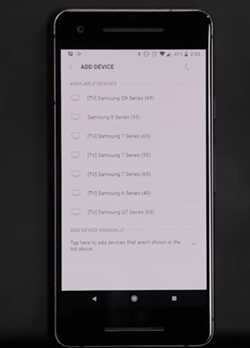
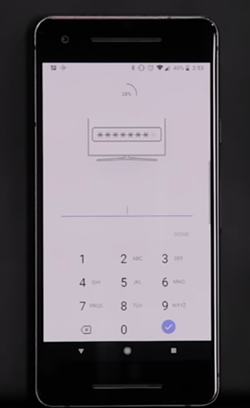
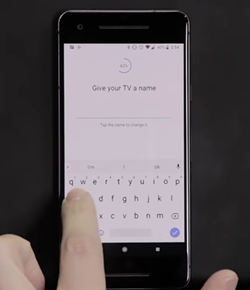
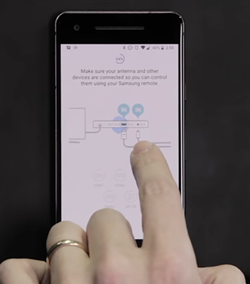
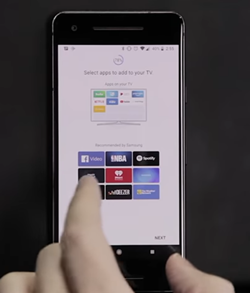
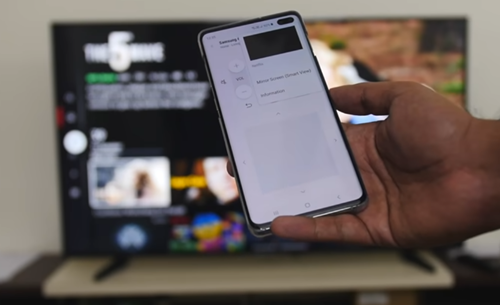













2 thoughts on “Does the Galaxy S9 Have an IR Blaster?”