How to get into the Windows 10 BIOS
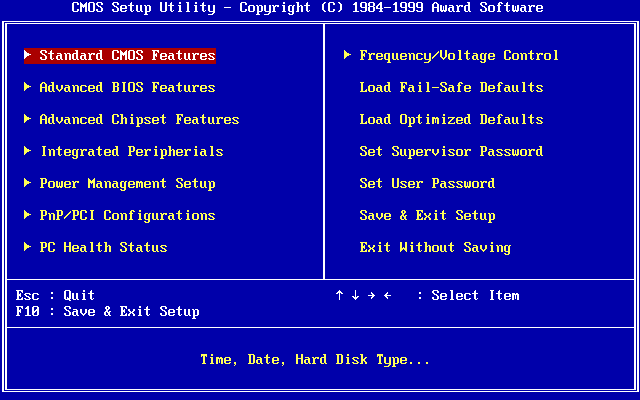
The BIOS (Basic Input/Output System) is motherboard software that configures system hardware, which the UEFI has replaced in more recent laptops and desktops. You can access the BIOS and adjust system settings with it. However, this is not something you can open within Windows 10. Nevertheless, there are still a few ways to enter the BIOS.
Before UEFI was introduced, you could access the BIOS when Windows boots up. If you’ve upgraded to Windows 10 from a Windows 7 laptop/desktop, you might still be able to access the BIOS that way. When you first boot up Windows, press the F2 key (or Del key for desktops) when the first logo appears. That might be enough to get into the BIOS as in the snapshot below.
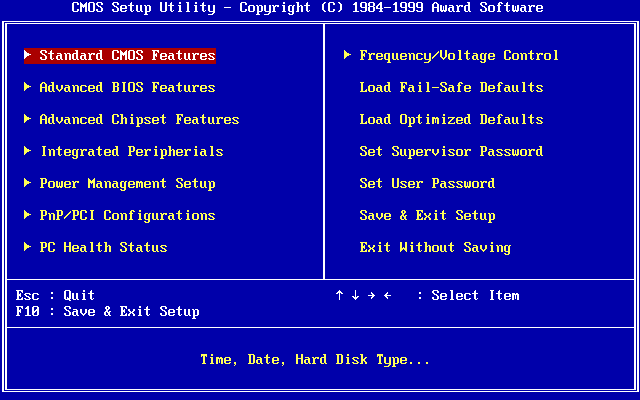
However, things have changed a bit; and that hotkey isn’t going to work in more recent laptops and desktops. Hardware that doesn’t predate 2014 will have the UEFI firmware and boot up too quickly for the F2 key. If that’s the case, you can enter the BIOS as follows.
Press the Win key + I to open the Settings window. Then click the Update & security option. Click Recovery to open the options shown below.
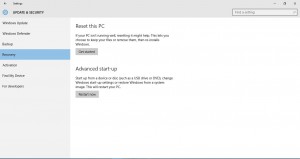
Next, you should click the Restart now button. That will then open the Windows 10 boot menu with blue background. Click the Troubleshoot option on that menu.
Now select Advanced options. Then you can select a UEFI Firmware Settings option. Press the Restart button to enter the BIOS.
Upon entering the BIOS, you can now configure a number of settings not included in Windows 10. The BIOS gives you variety of extra configuration options. However, it’s not recommended to alter BIOS settings unless you’re clear about the impact they could have.
















