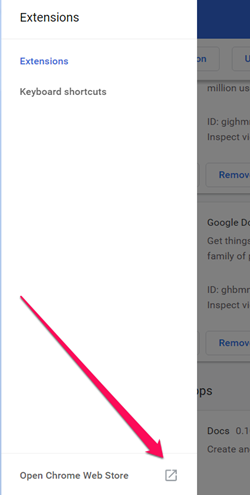How To Get the Lowest Price on Amazon

Amazon is the most popular online store that we all love to browse from time to time; even if we don’t need anything specific at the moment. This platform not only has thousands upon thousands of different items but it also allows you to find a good deal for the item you’re after.
Now that we think of it, it is quite difficult not to find the item you are looking for on Amazon. However, if you want to find the lowest price for the item that you currently need, you need to know a couple of tricks that for finding the lowest prices.
Let’s jump right in.
Use Amazon’s Filters When Searching
Most of the time when people search for items on Amazon, they just select the appropriate category, type their item’s name in the search bar, and hit Enter.
Although Amazon does have a slightly less intuitive user interface, it is still jam-packed with features that will help you find the best deal.
One of those features is Amazon’s filters that you can apply when searching. That way, you will find your desired item much quicker than usual.
This is necessary because Amazon always displays the most popular items first. They are usually also among the expensive ones.
So, if you are on a budget and want to save some time, here’s what you can do:
- Visit Amazon.com.
- Log in to your Amazon account.
- Select the category that your item belongs to.
- Type the full name of the item in the search bar.
- Hit Enter.
- Amazon will then list the results. Click on the Sort By option – this option is located in the upper-right corner of your screen. After clicking it, you’ll see a dropdown menu.
The dropdown menu that appears contains all the filters that you can apply in order to organize your search results. These include the Featured, Price: Low to High, Price: High to Low, Average Customer Review, and Newer Arrivals filters.
In this case, we want to select the Price: Low to High filter.
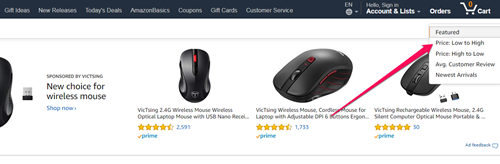
The page containing your search results will then automatically refresh, now showing you the items from the cheapest to the most expensive one.
Use Coupons to Get Discounts
Coupons are actually codes that you can enter on online stores and get decent discounts for the item or items that you have in your cart. Different coupons grant different amounts of discount so you need to look for the best one you can find.
They are placed all across the Internet, so you might find one unexpectedly. You can also search for the types of coupons that you need on YouTube. Websites such as Amazon are sponsoring some of the most popular YouTubers today, allowing them to share their customized discount coupons.
The only downside here is that you’ll need to watch entire videos in order to find out where the coupon code has been revealed. Some YouTubers even enter their coupon codes in their video’s description, so you might want to check there as well.
Once you have found a coupon code that you can use, visit Amazon, navigate to your cart and enter the code to get a discount.
If you can’t manage to find coupons for Amazon, you should try using Honey.
Use the Honey Extension on Amazon to Easily Find Coupons
Honey is a Google Chrome extension that searches for coupons for you. It is very easy to download and add Honey to your Google Chrome browser; it literally takes a few seconds.
The fact that this extension has over 10,000,000 users already, says a lot about how effective it actually is. Also, Honey can be used across many different platforms, and not just Amazon.
All you have to do to add Honey to Chrome is:
- Open Your Google Chrome browser.
- Click on Settings.
- Select More Tools from the dropdown menu.
- Click on Extensions.
- Click on the three horizontal lines in the upper-right corner.
- Select Open Chrome Web Store which is located on the bottom of this section.

- Search for Honey on Chrome’s Web Store.
- Once you have found it, click Add to Chrome.
The extension will then be added to Chrome in a few seconds.
With Honey successfully added Honey to Chrome, search for the item that you want on Amazon and add it to your cart. You will then see that Honey automatically searches for coupons you can use. If it finds one or more coupons, it will give you suggestions on the screen.
This extension is pretty easy to use, so test it out for yourself and see what it can do for you.
NOTE: Honey is free to install and use, but it takes a percentage of every dollar it saves for the user.
Pay Less for the Item That You Want
Regardless if you’re on a budget or not, it is always good to save a few bucks. Hopefully, this article has helped you save both your money and time while shopping on Amazon.
Do you have an alternative method that you like using? Maybe you know a website that offers excellent coupons? Feel free to tell us all about it in the comments below.