How to Get Priority on a Wi-Fi Network
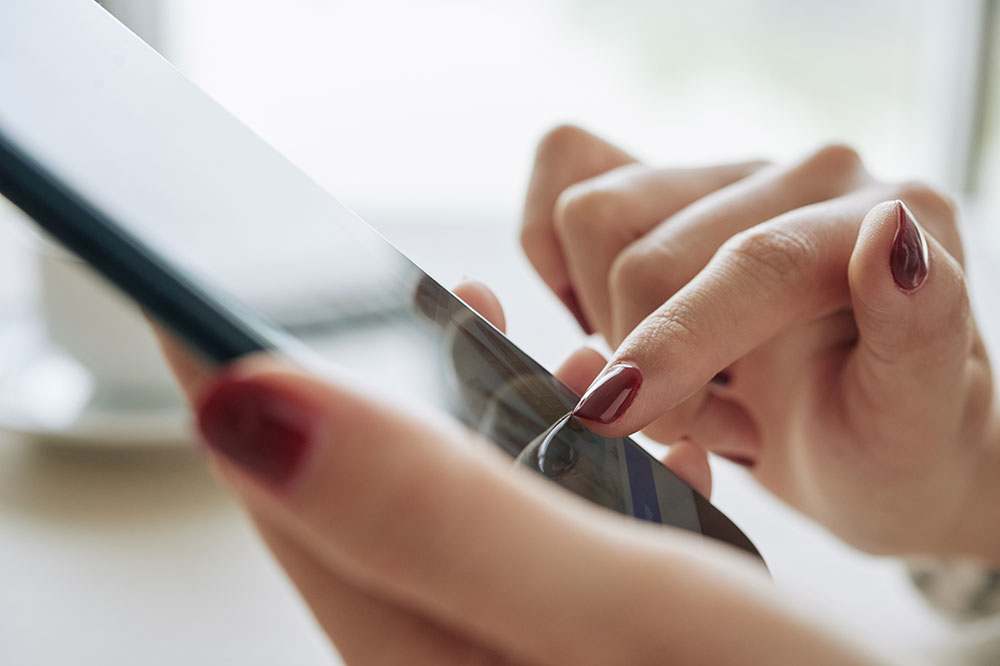
Demand for stable, high-speed Internet has never been greater. Not surprising really, given all the bandwidth required for streaming and downloading. And the fact that most people have at least two devices at home, and many households more than ten.
Invariably, you don’t want an important download to be interrupted because someone else is streaming a movie. That’s where network prioritization comes in. Most newer routers have an option for this setting, along with many other great features. But how exactly does that work?
Quality of Service (QoS) Feature
While you can’t connect to any network and demand priority, you can make adjustments in your home network that prioritize specific devices and actions. These changes can only be done by configuring your router. And in case you’ve recently purchased a router for your home network, you might have heard the term Quality of Service and wondered what it meant.
Put simply, it’s the router’s ability to allocate the internet flow to all the applications and devices in order to achieve the priority setting you want. This feature existed in older router models, but it could never be utilized like it can now. Getting the specific bandwidth speed for certain apps and programs is imperative for many users. You can use this feature to decide what the download and upload wireless traffic are going to look like.
Online gamers are particularly fond of this option, but it’s also an amazing feature when you want to stream 4K HD movies on Netflix. Most modern routers have a configuration page dedicated to this issue. The QoS feature can also give you the exact picture of what the bandwidth distribution on your network looks like, and then make adjustments where needed.

The Guest Network Feature
Another useful and important feature when managing the priority of your home network is to utilize the Guest access on your router. If you’re a business owner, you can do the same thing to ensure the safety of your network. In case you often have to give access to your network, aside from changing the password frequently, you can change the frequency of your router.
That’s if your router supports multiple frequencies, of course, and most newer models do. You can limit your guests’ access to 2.4GHz instead of the 5Ghz speed. Some routers even have the option to set time limits for individual users. It’s also an excellent tool for online parental control. And it frees up the bandwidth so it can prioritize other tasks.

Setting Up a Priority Device in Google Wi-Fi
To give you an example of how to get a priority on a Wi-Fi network, let’s see what this setting would look like on a Google Wi-Fi router. Note that Google’s router allows for a priority device setting of your choice.
That means when you select your tablet as the designated device, your Wi-Wi network will redirect more bandwidth to this device. Keep in mind that only one device can be prioritized at a time. And that it also means other devices will work on limited wireless speeds.
Follow these steps to set the priority device on Google Wi-Fi:
- Download and install the Google Home app from the Play Store or App Store.
- Now select the “Wi-Fi” icon.
- Tap on “Devices” and then “Set priority device”.
- Choose the device and then select how long you want it to last.
- Confirm your selection.
You can follow the same steps to create Guest Wi-Fi. Just under “Wi-Fi,” select “Guest Wi-Fi”, and proceed to name the gust network and create a password.
Put Your Router in the Right Place
Redirecting bandwidth and getting prioritization on a Wi-Fi network is something that many households and businesses not only want but absolutely need nowadays. But sometimes you can help a stream or a download just by moving your router to a more optimal position.
If it’s close to a thick wall, or a microwave, it’s probably best to re-site it. The same goes with proximity to metal, refrigerators, and even fish tanks. And keeping it on the floor might mean that you’ll have a weak signal in one corner of your house.

Better Bandwidth Management Through Prioritization
It’s very likely that the Quality of Service feature and other prioritization options will only get better in the future. If you invest in a quality router, you’ll have the opportunity to control a lot of how your wireless is distributed. And that’s very important in a larger household with many devices, especially when guests come over to visit. Not to mention, it’s a great way to increase the security of your network.
Let us know what you think about the QoS and other features in the comments section below.
















