Getting Google Chrome to Play Nice with PC-to-TV HDMI Connections
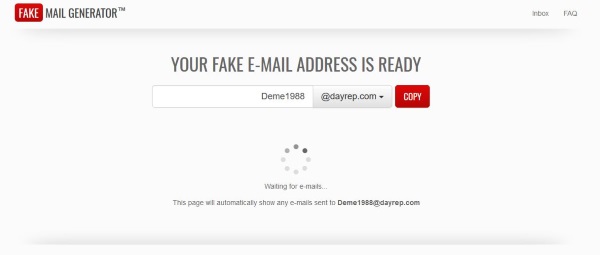
While at home, I’ve taken to plugging in my laptop to my TV via an HDMI jack to use the latter as a secondary monitor for the former. Unfortunately, in doing so, I’ve noticed a rather irritating bug – one which manifests if I plug my system in when I’ve got Chrome open.
The sound in my browser completely dies. For all intents and purposes, I might as well be browsing with my system on mute. I decided I’d look into this glitch more closely – both to find a solution to the problem and to find out exactly why it exists in the first place.
Why Does It Happen?
Near as I can tell, the issue is related to Chrome’s flash player software. It doesn’t quite understand what to do with the HDMI connection if it’s introduced while the browser’s already running. As a result, the browser behaves as though the new device doesn’t exist at all and enters into a weird sort of limbo.
I’m not entirely certain of the technical details involved here. All I know is that, much like certain full-screen programs will crash if you plug in an HDMI cable while running them, Chrome’s sound borks itself if you add an HDMI connection while the browser’s open.
How Do I Fix It?
The easiest solution is to simply restart Chrome. Close your browser down completely, then start it up again and you should be fine. Everything should work swimmingly.
Unfortunately, this is a bit of a pain to do every time you plug in an HDMI port. Plus, sometimes closing the browser might not necessarily be an option.
If that’s the case, you’ll want to disable Chrome’s Pepperflash player(Credit to Craig Long for the solution). First, type “about:plugins” into the address bar, and hit Enter. You should find yourself presented by a long list of the applications and plugins that make up Chrome’s backend. The one you’ll want to find is Adobe Flash Player. It should be right at the top of the page. Click on details and you should see two separate files: pepflashplayer.dll and NPSWF32.dll. Disable the first one and your sound should start working – no restart required. As an added bonus, it shouldn’t crash on you the next time you plug in an HDMI cable.
Even if it does, at least you’ve an easy fix, right?




















