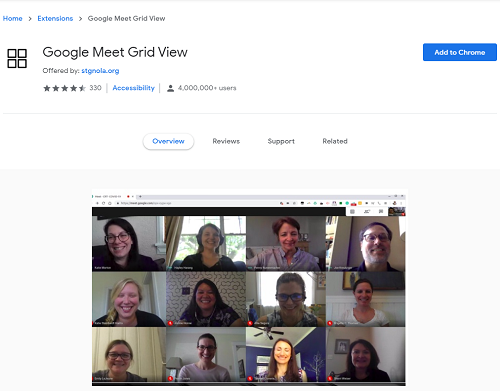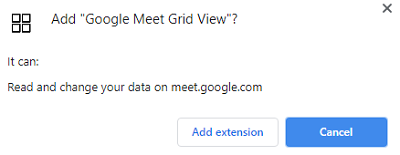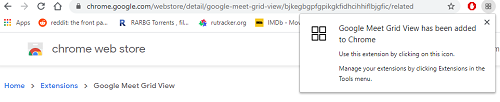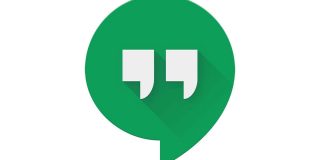How to Get the Brady Bunch View in Google Hangouts

Do you want to partake in the Brady Bunch view hype train on Google Hangouts? Well, you’re in the right place. Note that this view is available on Google Meet.
Read on and find out how to use the Google Meet Grid View, which is the actual name of this excellent Chrome extension that makes your video group chat look like the Brady Bunch title sequence.
Get the Google Met Grid View Extension
First, let’s get the main ingredient. Note that this is a Google Chrome browser extension, so if you don’t have this browser, download it first and install it.
After you’ve set up Chrome, you’re ready to get the “Brady Bunch view” extension:
- Open the official Chrome Web Store in your browser and find the Google Meet Grid View, or use our direct link.
- On this page, click on the Add to Chrome button in the top-right corner of your screen.

- Then, click on Add Extension.

- That’s it, the extension will be added to your browser automatically, and you’ll get a notification about it.

This notification also helps you see where your new Chrome add-on is located (top-right corner of your browser). You can right-click on it and select Remove if you don’t want to use the add-on anymore. Alternatively, you can remove it from the official Chrome Web Store as well.
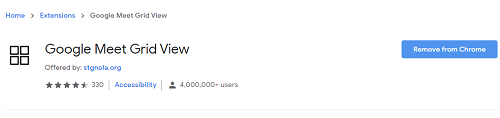
Use the Google Meet Brady Bunch View
Finally, with the Chrome add-on installed, you can use the Brady Bunch view in Google Meet. This simple cosmetic extension allows you to view everyone in the video meeting, like in the Brady Bunch. You won’t need to give any additional permission to Google Meet; it’s all set up for you.
A school teacher created this fantastic tool, and it works wonders for online teaching and any sort of business or casual video conference. Using Meet as the Brady Bunch is incredibly simple:
- Open the Google Meet website.
- Click on Join or Start a Meeting.
- Name the meeting if you’re creating it.
- Click on Join Now or Present, depending on your role.
- Freely Add People in this window if you like. You can invite them via email or phone number.
If you did everything right, you should have the Brady Bunch view of the meeting. The default Google Meet view is different; you can see yourself on the large part of your screen, and other participants in the right corner of your screen.
Google Meet Features
As mentioned before, Google Meet is entirely free. It is similar to Zoom, a popular video conferencing program. It is a popular consumer app video conferencing replacement for Hangouts.
The best part about Google Meet is the vast audience it can have. You can share the link to your meeting with a virtually infinite number of people since the viewer cap is 100,000 people. The total number of participants in a Meet is 250.
Would you even see all of the people’s faces in such a big meeting? Get back to us if you test that out, we’re curious to know the answer. The 250 participants limit is for G suite (premium subscription required) users, though. With the free option, you can chat with up to 25 people, which is still high.
Relive the Nostalgia
Feeling nostalgic for the Brady Bunch? Well, this neat browser plug-in lets you experience it first-hand, and you can invite your friends, too. Google Meet is fun on its own, but this extension unlocks its full potential.
Have you tested this out yet? How many participants did you gather? Tell us all about your Brady Bunch view experience in the comments section below.