25 Google Hangouts Easter Eggs to Animate Your Chats

One of our favorite chat applications from Google is Google Hangouts. An application that can support most of the features of the previous and newer Google messaging apps. Hangouts is an all-in-one chat application, with support for instant messaging, voice and video calls, messaging, group messaging, and handy screen sharing capability. Google Hangouts is excellent for audio and video conference calls.
Hangouts even used to support SMS messaging, though that’s been removed over the past year to refocus the app for business users primarily. Still, despite the change in audience, Hangouts is the perfect app for anyone looking to talking or messing with their friends, family, and loved ones around the world.
Keeping with Google’s fun-loving spirit, Hangouts includes several secrets, hidden features, and so much more for chatting with your friends no matter where they are. One of our favorite aspects of the chat app is Google’s animated emoji collection that can be activated by using keywords and phrases to immediately activate the animations within your chats.
These secrets, or ‘easter eggs,’ are excellent ways to liven up your chat communications, no matter who you’re talking with. If you’re wondering how to activate these tricks, or even what they consist of, read on—we’ve got the full guide for you below.
The Easter Eggs are constantly changing, the following list is updated as of February 2021.
How Do You Use Google Hangouts?
If you haven’t used Google Hangouts before, you’re in luck. It’s really easy to access Hangouts from your Google account (if you have a Gmail account you have a Google account) using a web browser or using the Google Hangouts app on your smartphone or tablet.
Once you’ve activated Google Hangouts and logged in with your Gmail account, you can start a chat with any of your Gmail contacts right from your devices while at home or on the go.
Since Google Hangouts is one of the “Google apps,” there are a couple of ways to gain access to Google Hangouts from within Google itself. The easiest way is probably just to go directly to https://hangouts.google.com/.
Or if you’re logged into Google or your Gmail account already in a web browser, just follow these steps
- Click on the grid in the upper right of the browser window, which will bring up a list of Google apps
- Click on Hangouts.
There, you’ll see a ton of other Google applications. If Hangouts isn’t shown here, try tapping the “Show More” icon at the bottom of the list. Once you find the Hangouts icon, tap it and Hangouts should load within your browser.
On mobile platforms, accessing the chat app is even easier. On most Android phones, Hangouts is included right out of the box—check your app drawer or, on Samsung devices, the included Google folder to see if Hangouts is there. If it is, simply load the application and login with your Google account automatically to load your friends, make video and VOIP calls, and start chatting with users.
If you’ve uninstalled or don’t have the app on your device, the Android version is available for free for download from the Google Play store here. On iOS, you can download the app for free from the App Store here. As with Android, you’ll have to sign in with your Google account on iOS to use the app.
What are Easter Eggs?
In technology, an Easter egg is a secret, hidden feature or tool included purposefully by developers to give folks looking for some extra content something to find. Easter eggs have been included in video games, DVD menus, applications, and even operating systems.
Google is certainly no stranger to the artform of Easter eggs, especially on their Android phones. Google’s Search functionality has often hidden special tricks and secrets, like searching “do a barrel roll” on desktop searches causing the entire screen to rotate 360 degrees.
Each version of Android has included separate Easter eggs, typically found by heading into the About section of Android and tapping on the version number to unlock an included secret. These have, in the past, been small games like a Flappy Bird-take with the Android logo, and most recently with Android Nougat, a cat-collecting minigame that lets you feed virtual pets from within your notification tray.
Google Hangouts Easter Eggs
Like so many other Google products, Hangouts is no secret to Easter eggs and other hidden projects that Google hides in their apps for those developers and users looking for the latest fun wink and nod.
Hangouts’ Easter eggs are especially fun and useful—not only are the Easter eggs cute and featuring Google’s soon-to-be-discontinued blob emoji collection, but they can be shared between you, your friends, and other users around the world. This way, unlike with most other Easter eggs hidden online and in other assorted media products, these tools aren’t just for you—they can be shared with anyone else.
Activating these Easter eggs involves being in a chat with someone else, no matter who they are. The idea behind each Easter egg is simple: each one can be used to send a fun animation to the person or group you’re chatting with at any moment.
There are nearly twenty known Easter egg messages and commands hidden within Google Hangouts, and each one can be used to send a special message to your friends or family. We’ve gathered every Easter egg we’ve been able to find in the list below, so whether if you’re looking for something specific or just want to experiment with special tools and tricks, we’ve got some cool content for you here.
Note though these are designed for the desktop site and not the app, that sometimes these Easter eggs may not work on a particular browser, so if you run into a problem, try a different Easter egg.
- /ponystream: Ponystream is one of our favorite hidden Easter eggs because it’s so funny and seemingly random. It’s a command. Typing ‘/ponystream’ into the chatbox and sending it as a message will cause dozens of My Little Pony-lookalikes to run across the screen infinitely. To stop the ponies, type ‘/ponystream’ again. Alternatively, you can also type ‘/ponies,’ which will cause a single pony to run across your screen before ending. This is certainly the strangest Easter egg hidden in Google Hangouts, but it’s also one of our favorites.
- /ponies If a stream of ponies is a bit much, you can type /ponies to make just want one pony to appear, and type /ponies again to make the pony disappear.

- /wizard: Although a wizard won’t fly on your screen, the icons will create a neat wizard with a wand and stars.

- /pitchforks: Looking to have a crowd of protesters running on your screen with torches and pitchforks? This is the easter egg for you.

- /lit: Three little fire icons appear, this is a great way to say that’s awesome.

- /facepalm: A line with a fist appears with this nifty trick.

- /flowerbeam: A smile, and flower emojis, not animated, but definitely pretty.

- /disapprove: Angry eyes, it’s a pretty simple one.

- /tableflip: Instead of sending this message, your phone will automatically send a text-based kaomoji flipping over a table.

- /shydino: This causes a tiny green dinosaur to crawl across the chat window and hide behind an equally tiny house. Typing /shydino again will make the shy dinosaur disappear.

- /bikeshed: This command changes the background color of your chat window. The color it chooses is random, however, so if you don’t like the first color, you’ll have to keep trying repeatedly.

- /8ball: Just like a real 8ball, you’ll get an answer to life’s greatest mysteries. For example; “As I see it, Yes.” Who knows what that means but it’s fun nonetheless.

- /yuno: Rock hands and angry eyes, this is a thing you should try (just be sure to type it in lower-case or it won’t work).

- /me: This command automatically submits your name into the chat. For example, if you write “/me likes this,” your friend on the other end will receive “(Name) likes this.”

- /shame: Three bells appear, shame shame shame.

- /octodisco: Musical notes, Octopus, and more music notes, what more could you want?

- /shruggie: This is one of our favorites. Though shruggie is now a full-blown emoji, nothing beats the classic kaomoji shrug icon. Type /shruggie to send ¯\_(ツ)_/¯ to your users instead.

- /puppyparty: A list of cute and adorable floofs will appear right on your screen. No, it’s not animated but it’s the perfect Easter egg for planning your next puppy playdate.

- /happy: In full Konami code style, your happy Easter Egg will get a positive message to your recipient.

- /roll: using the /roll command allows you to roll a random die automatically in chat. By default, using /roll automatically rolls you a standard D6, but Google has made this command powerful enough that you can change the die you’re rolling by inputting the name of the die after it. For example, if you’re looking to roll a D20 for the initiative in a game of Dungeons & Dragons, you can use /rolld20 to automatically roll a 20-sided die. The normal command will produce an output that reads “(Name) rolls a die and gets a (number),” but the side-specific rolls will instead tell you the number of sides rolled (“(Name) rolls a d20 and gets a (number)”). Finally, perhaps the coolest part of this: if you need to roll multiple dice, you can type /roll(number of dice)d(number of sides) to gain access to a total number. For example, /roll3d6 will automatically roll three six-sided dice, granting you a triple roll and automatically adding the numbers for you. The full dialogue reads “(Name) rolls 3d6 and gets 8. [ 6 1 1 ].”

- Crab: Want to impress your group with a friendly crab icon? Type V.v.V and hit enter to send a crab to whoever you’re chatting.

- /corgis: Let me know what’s cuter than a corgi and I’ll prove you wrong. Anyway, to produce an animated corgi on both sides of the chat, just type /corgis.

- The Konami Code. Old-school video gamers will remember the Konami Code as being a sequence of moves that would grant special powers to a video game character. Google loves the Konami code, and they implemented it in Hangouts. With your chat window open and the cursor in the chat, hit the following keys: up, up, down, down, left, right, left, right, b, a, and the Enter key. When you do this, the chat background changes to a lovely mountain scene.

- /this: Put simply, it produces this:

- /idk: This produces a Konami code shrug. It’s pretty neat and makes a lot of sense.

(Want to record your Hangouts conversation, including your special Easter eggs? Be sure to read our guide on how to record a Hangout conversation or you might just want to learn how to share your screen with the other people in your Hangout.
Tips For Using Easter Eggs In Google Hangouts
It’s important to remember that you need to enter these commands exactly as written above for them to work. If they’re missing a piece of grammar, punctuation, or anything else required to put the command into action, the command won’t work. Also, Google Hangouts commands are case sensitive, so /ponystream will work, but /PONYSTREAM will not work.
In times past you could type Happy Birthday!!, Woot!!, or other commands and produce interesting results. Unfortunately, it seems that the only Easter eggs that still work have the forward slash in front of them. We hope Google will bring back the forgotten options at a later date but there is no word on whether they will.
Some of these commands, including the New Year command, also require additional context based on the date or time of year, so do keep that in mind when writing or sending commands that don’t correlate to the holiday in occurrence (for another example of this, the Happy Easter!! command, not mentioned above, also requires the date to coincide with Easter).
As mentioned above, If the command you’ve typed causes something to happen over and over again, such as the Ponystream command, you can also type the command a second time to turn the animations off, or you can just close the chat window.
Finally, it’s worth noting that some of these Easter eggs will only work on mobile platforms, while some will only work on desktop platforms.
Experiment and test these Easter eggs out to see what happens with your favorite emojis, and keep checking back to see new updates or additional action lists.




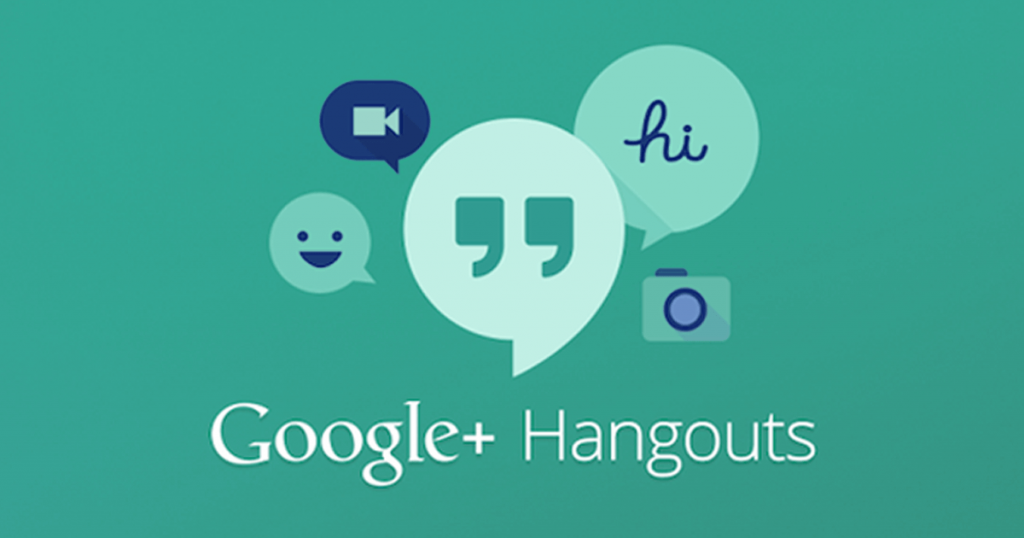
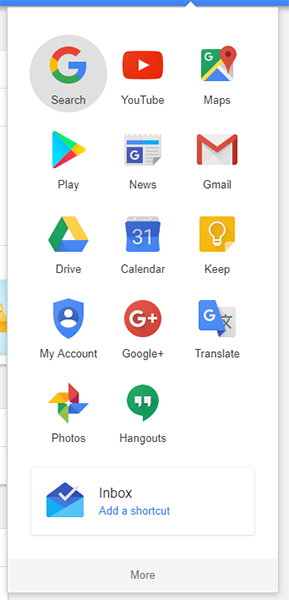
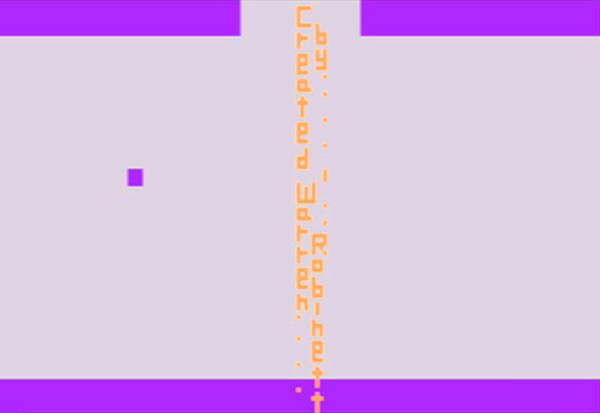
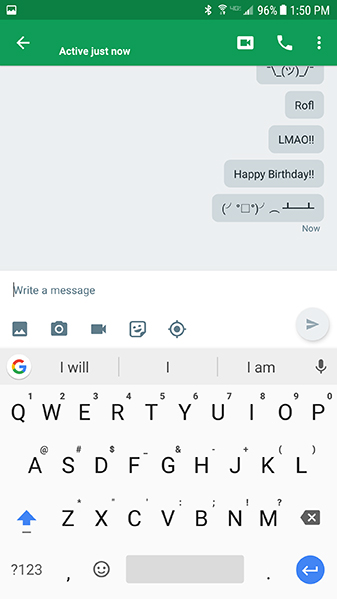
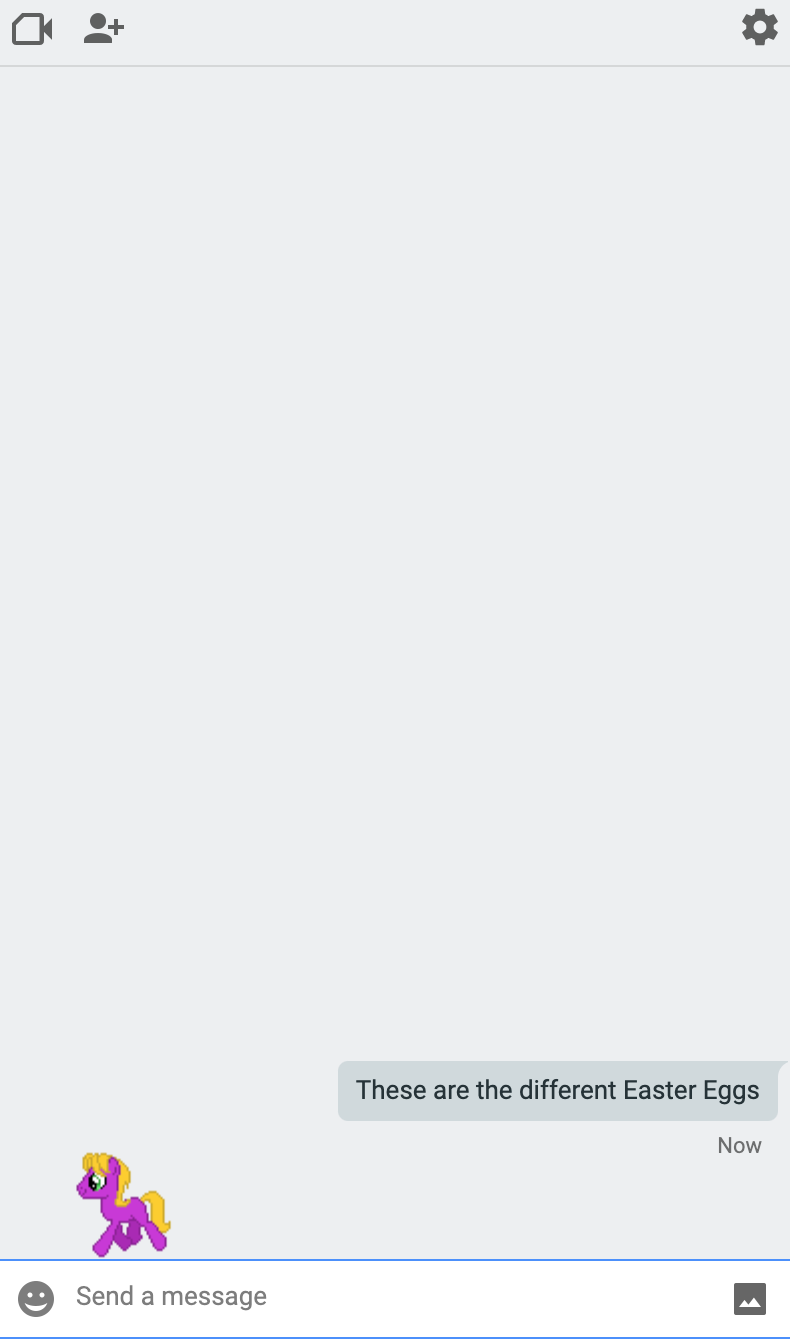
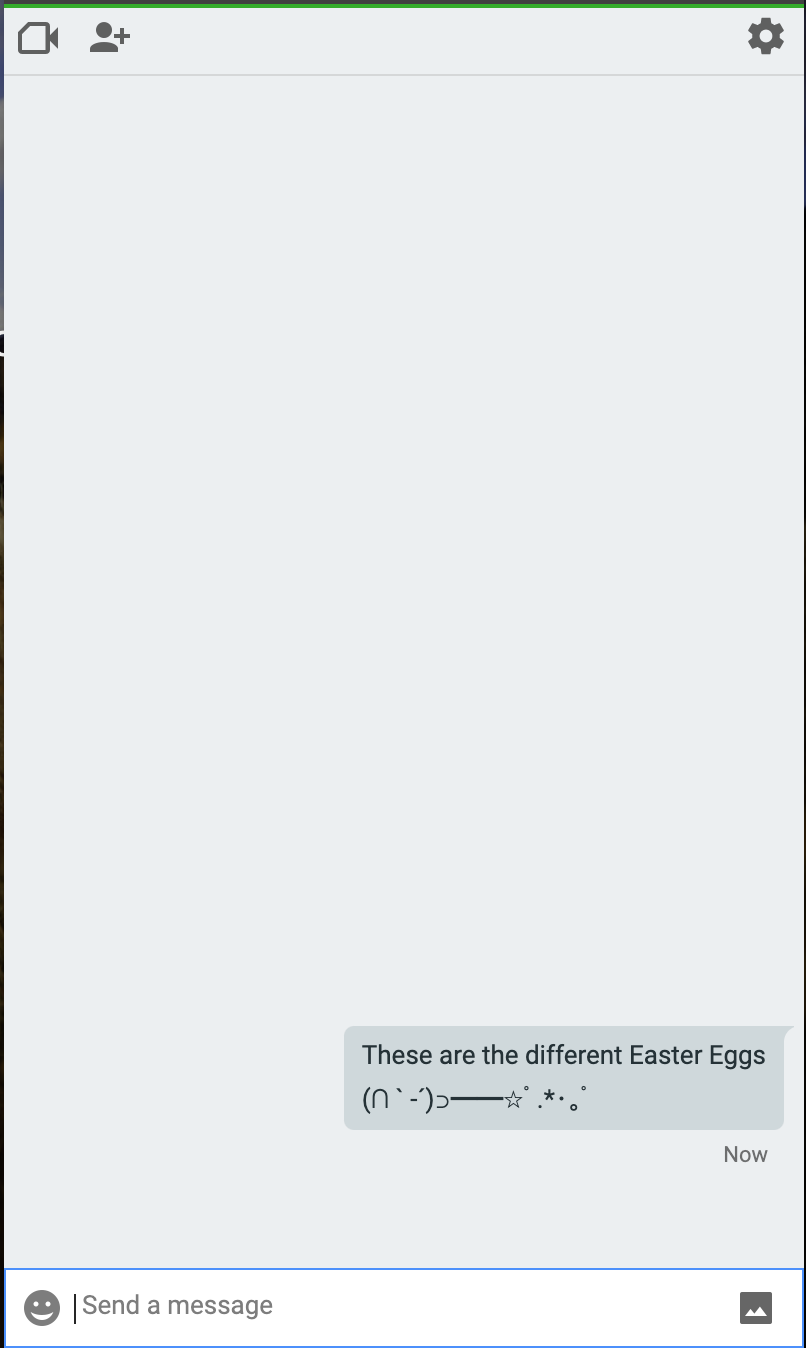
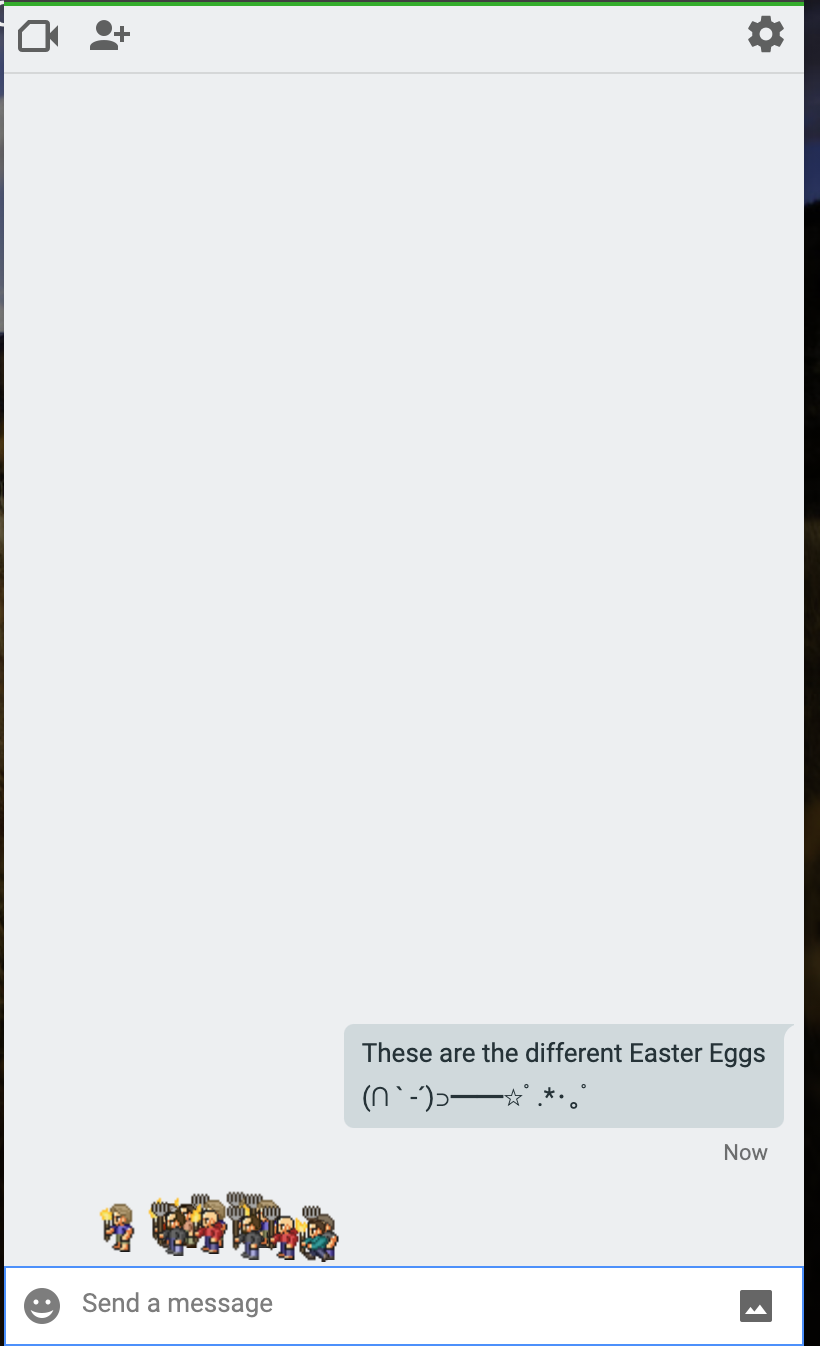
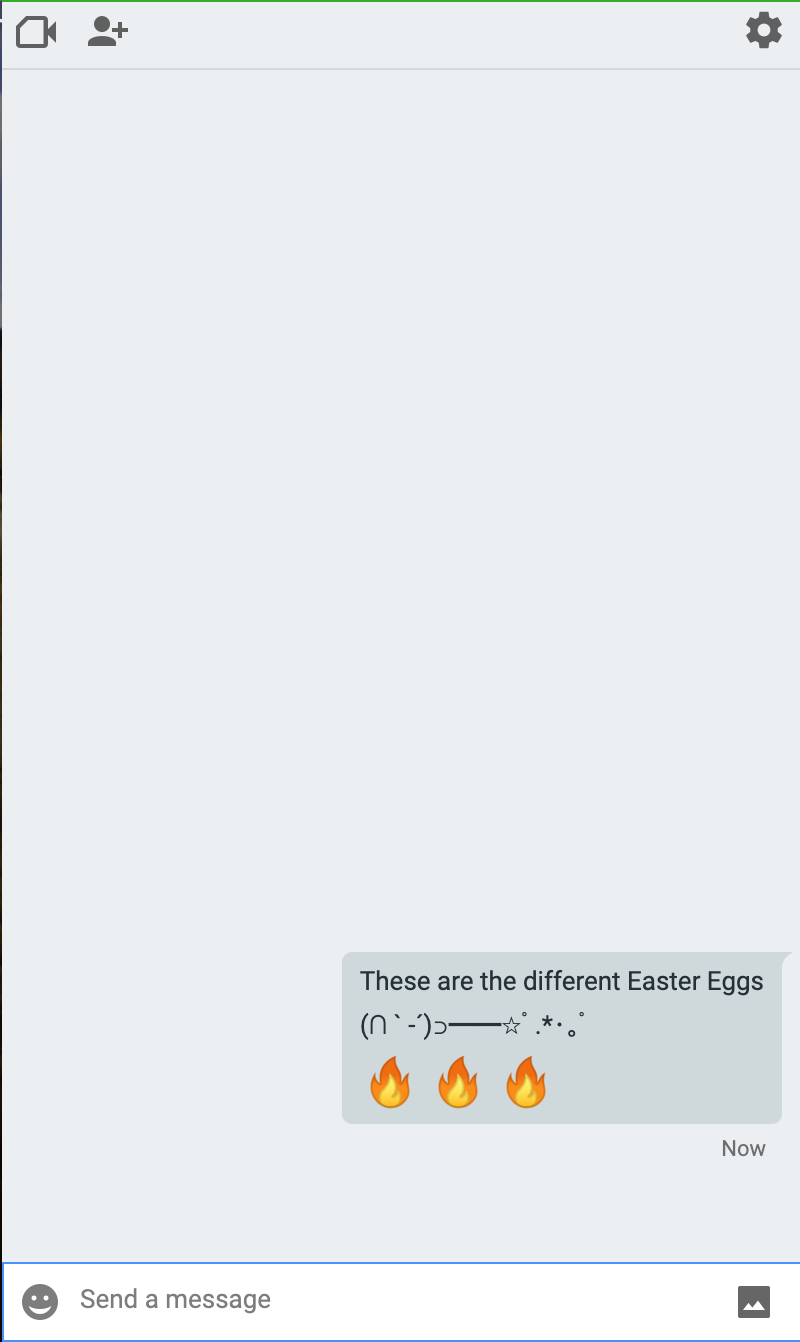
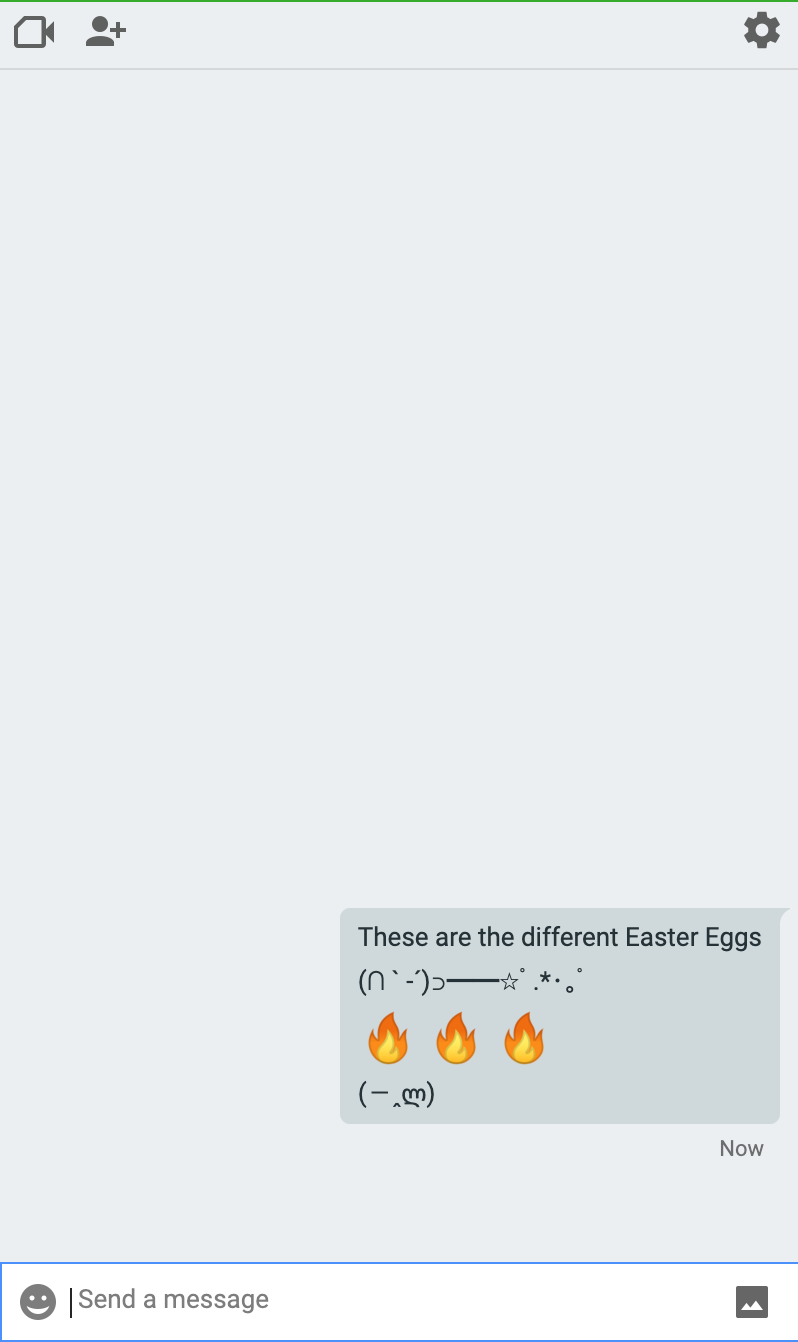
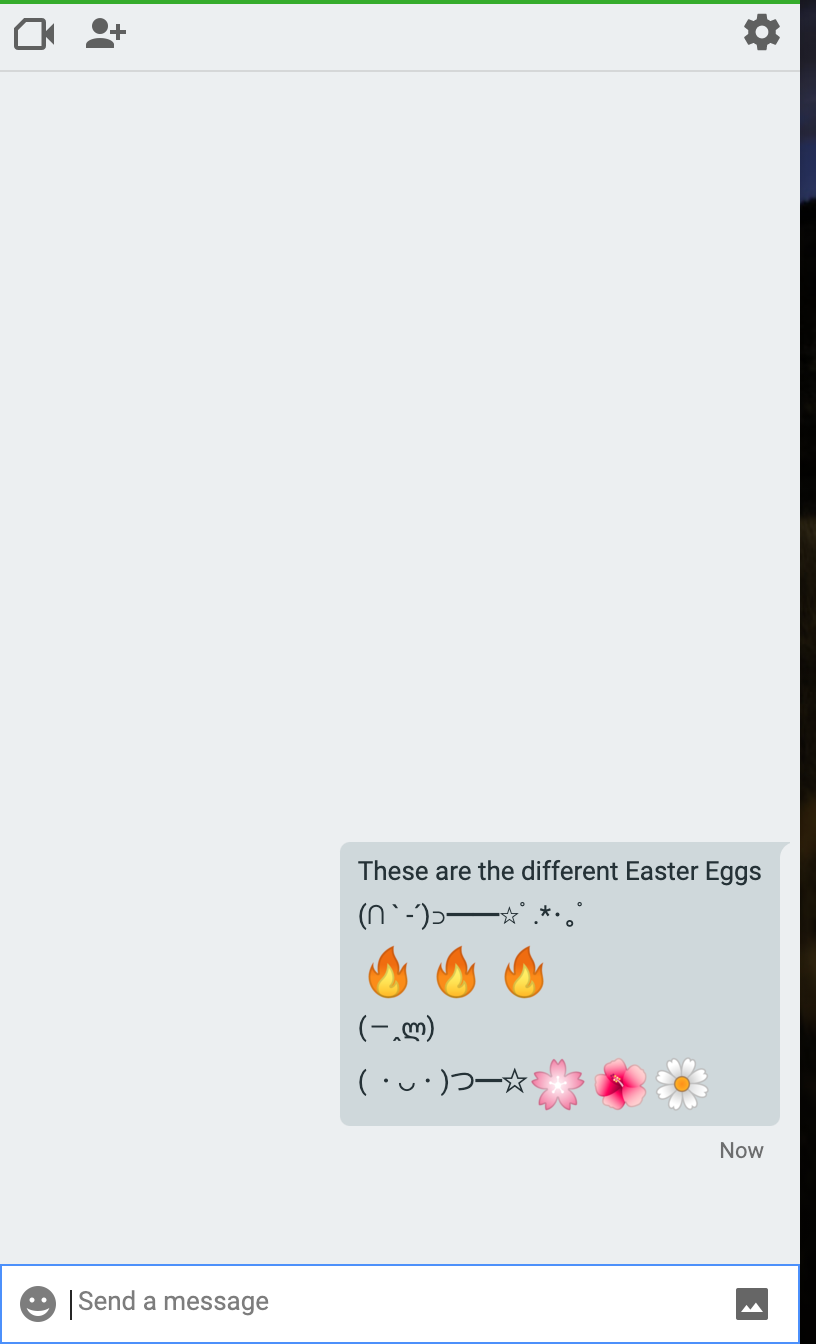
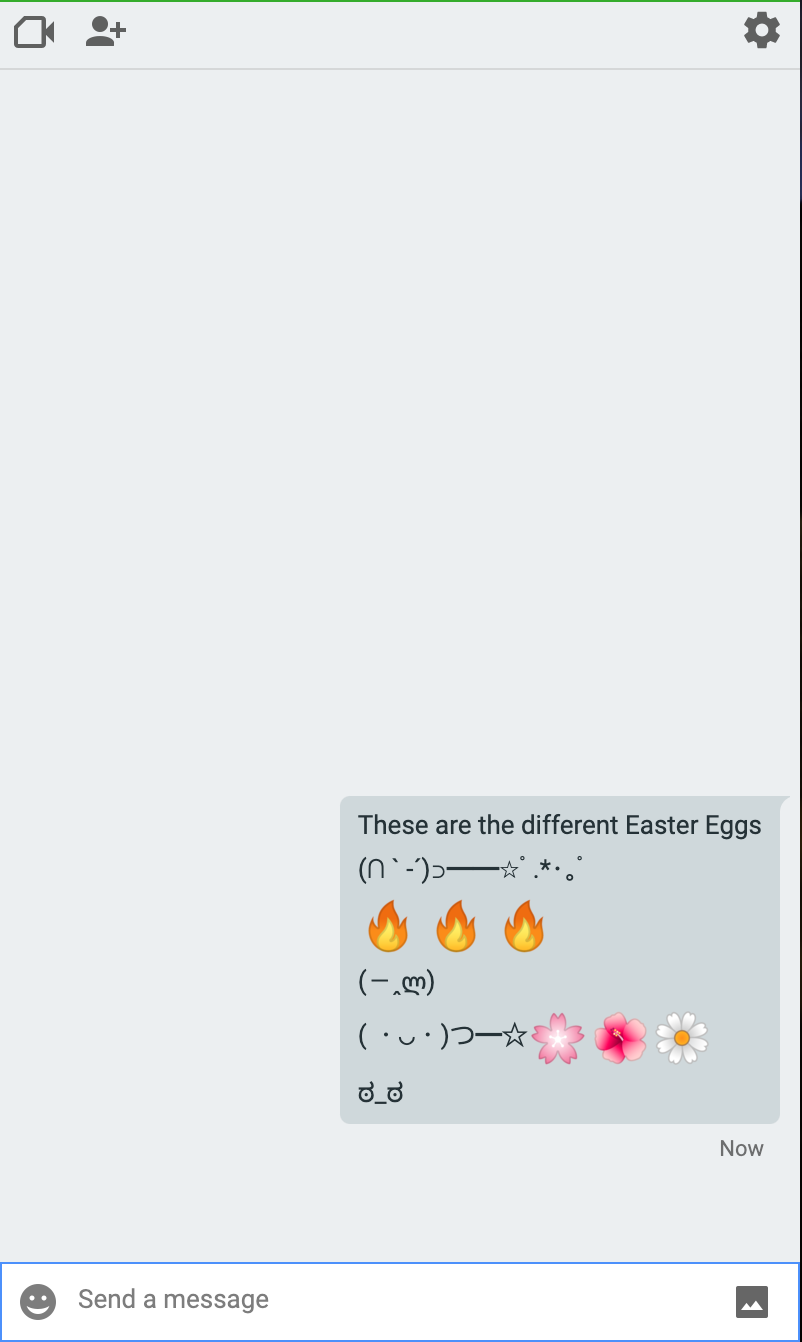
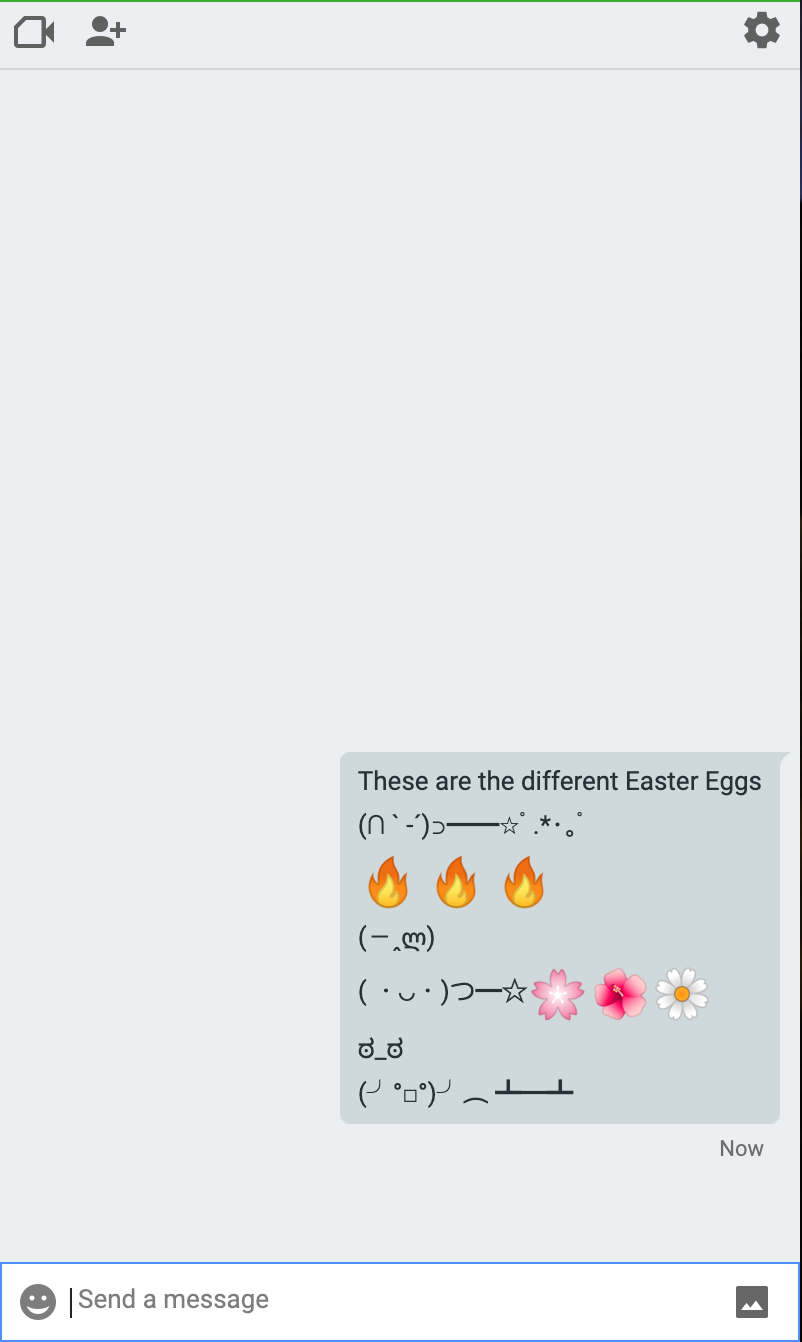
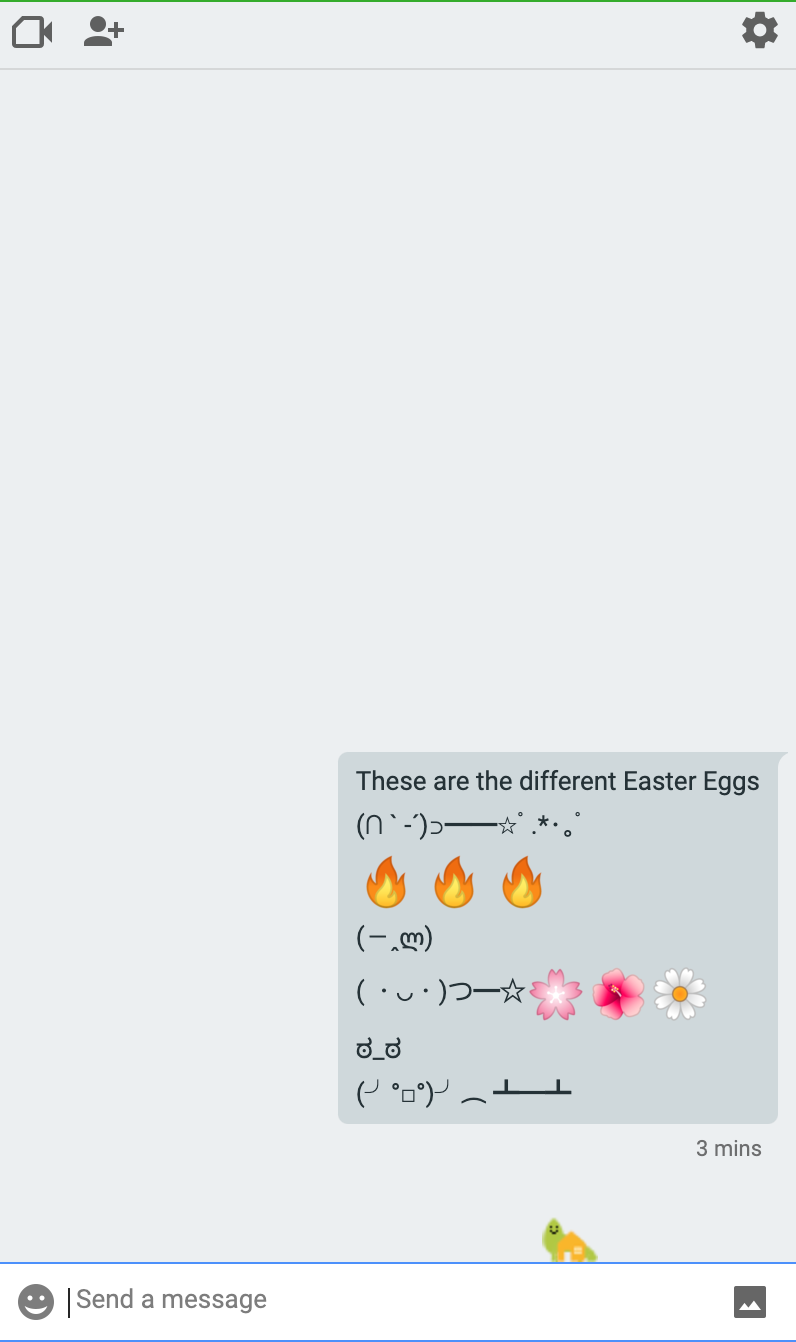
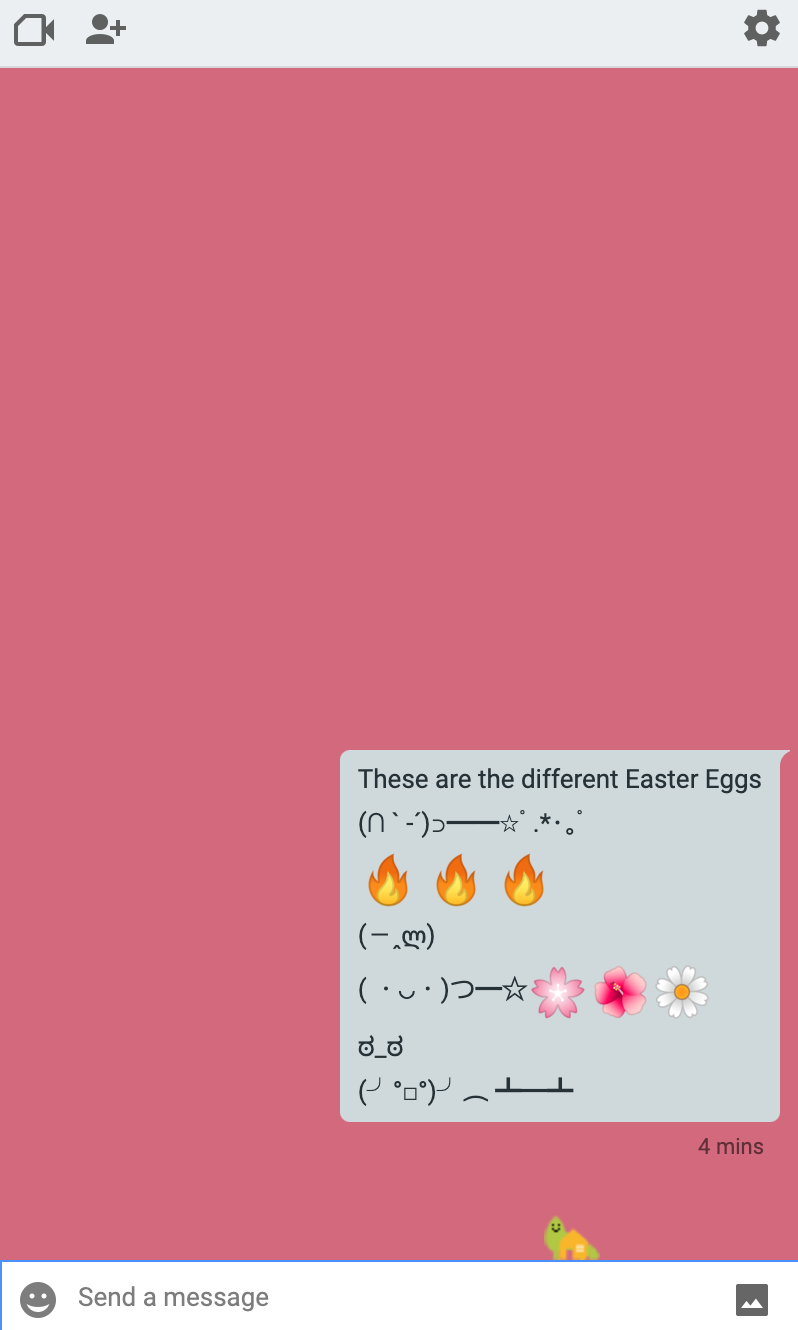
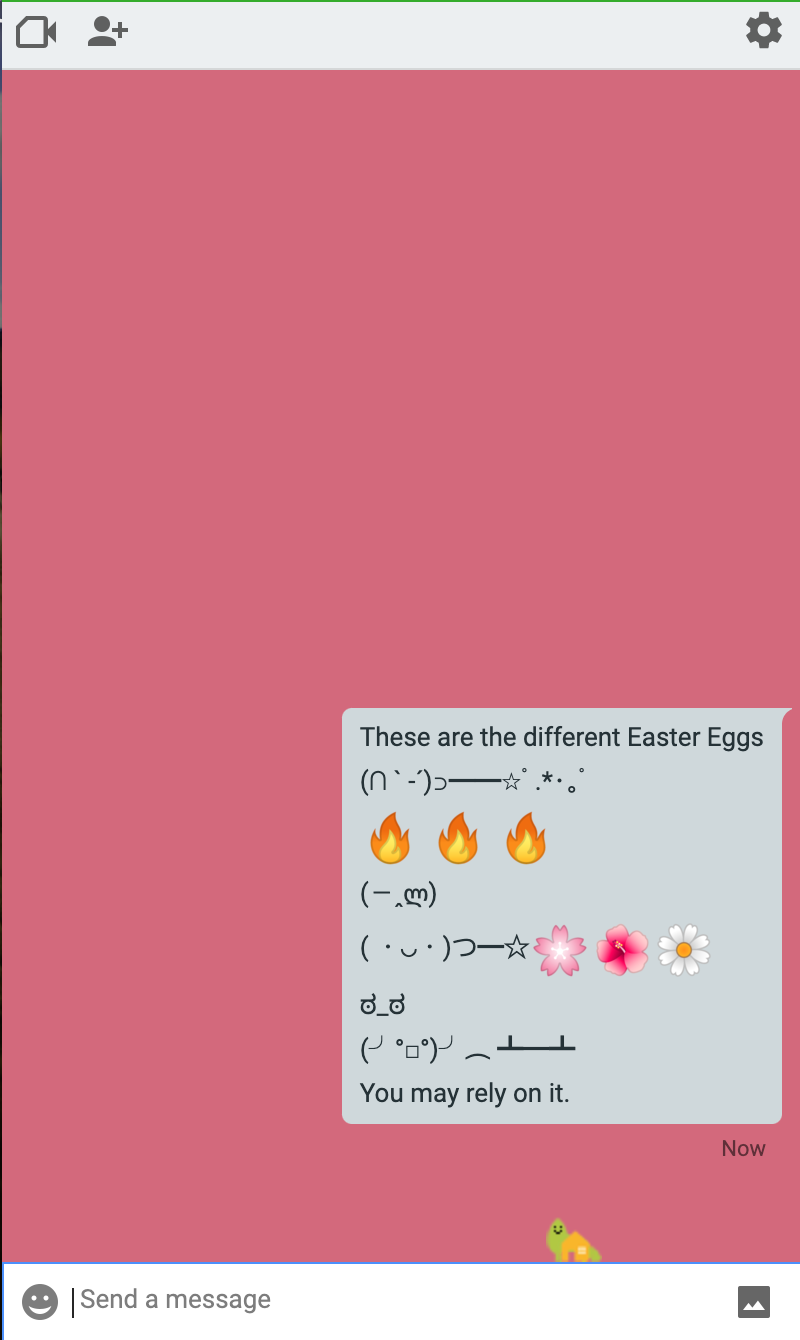
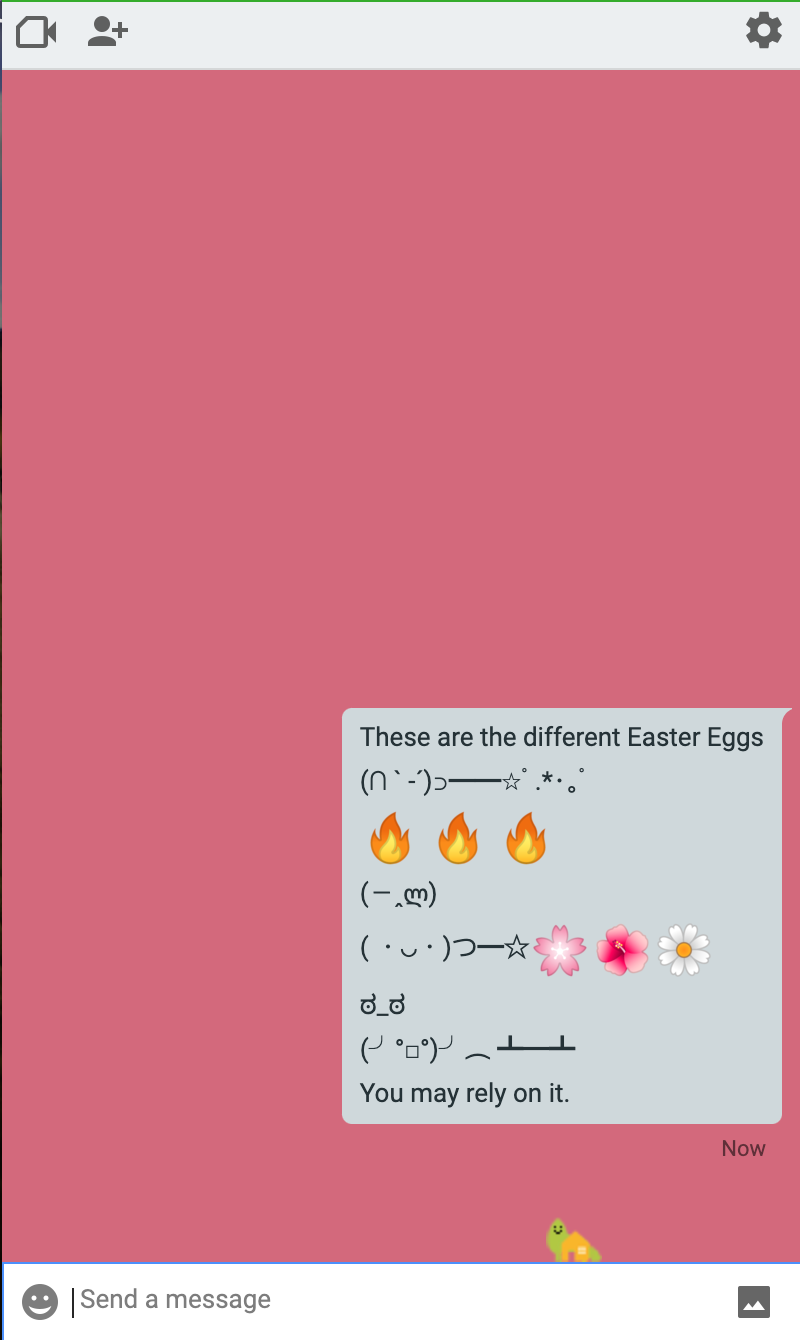
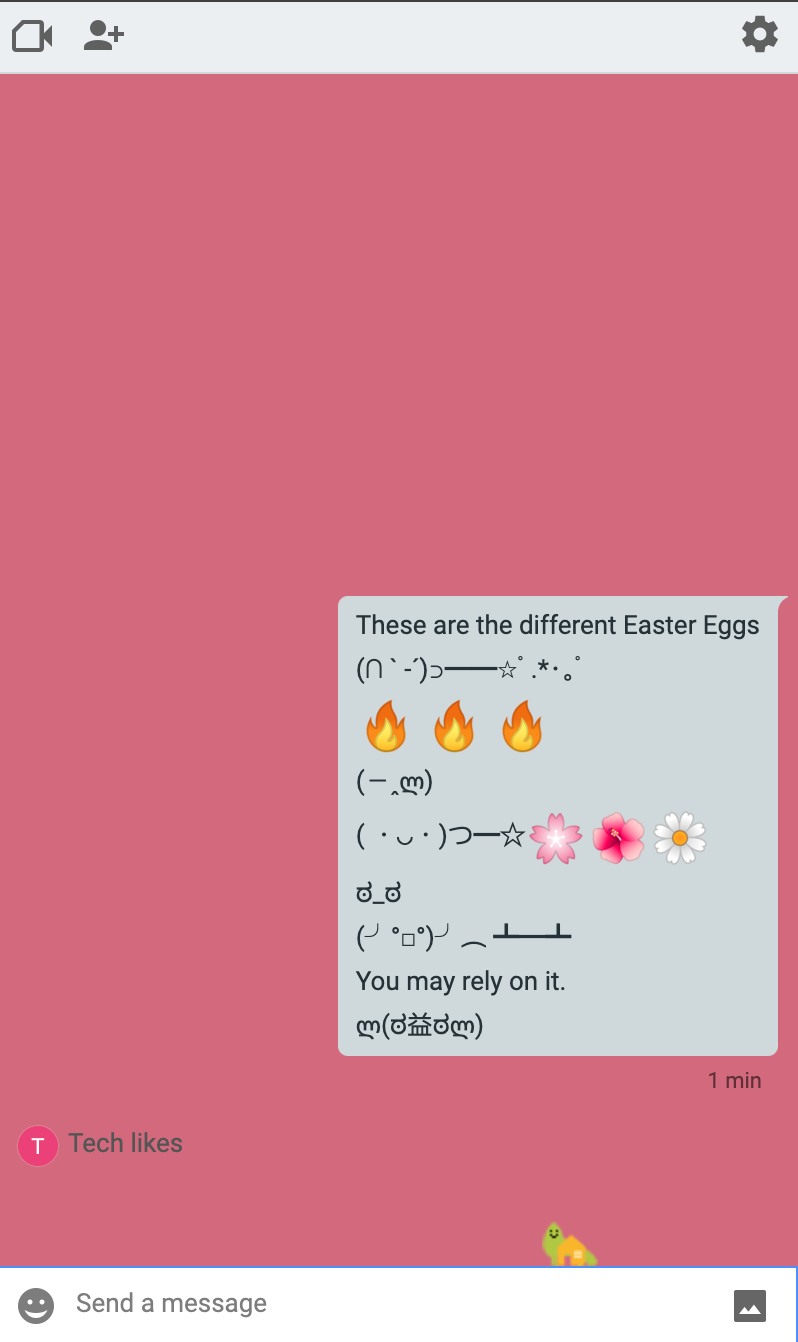
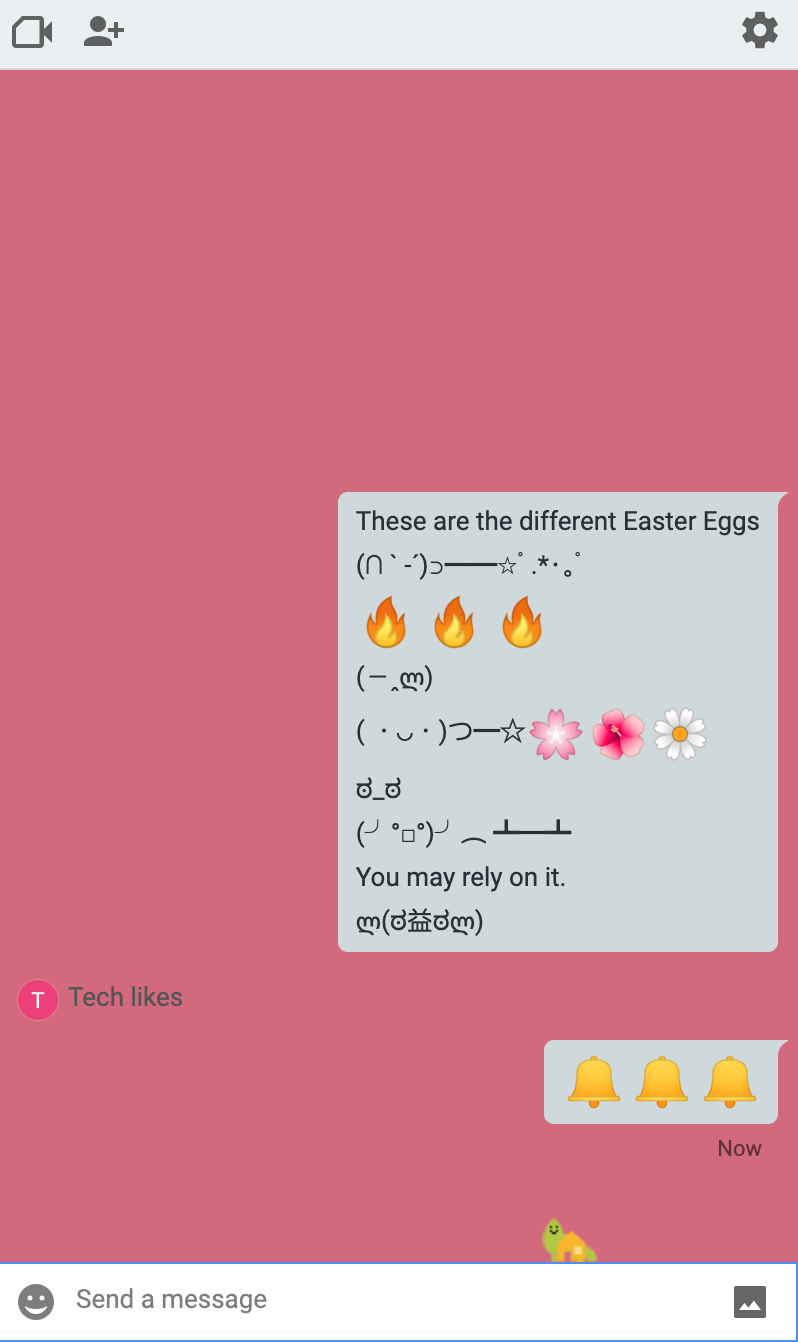
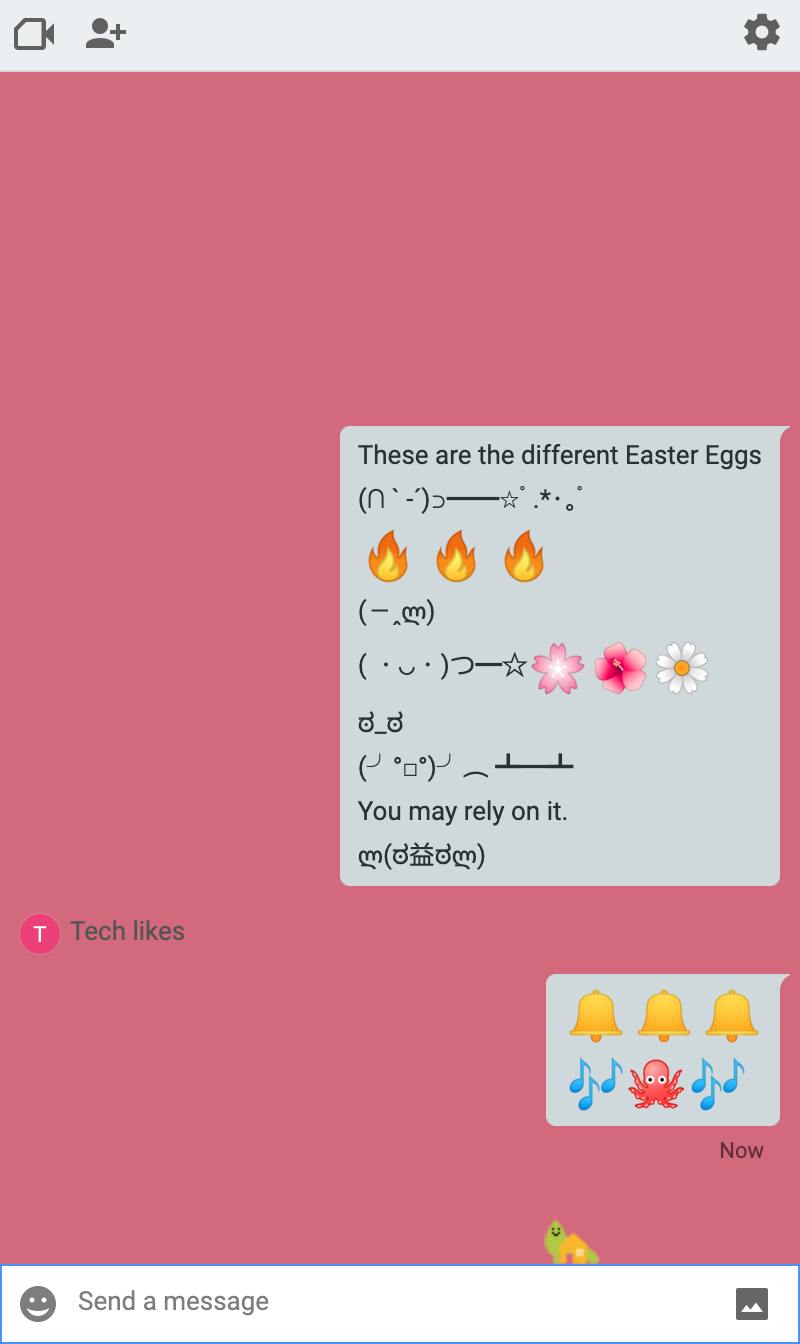
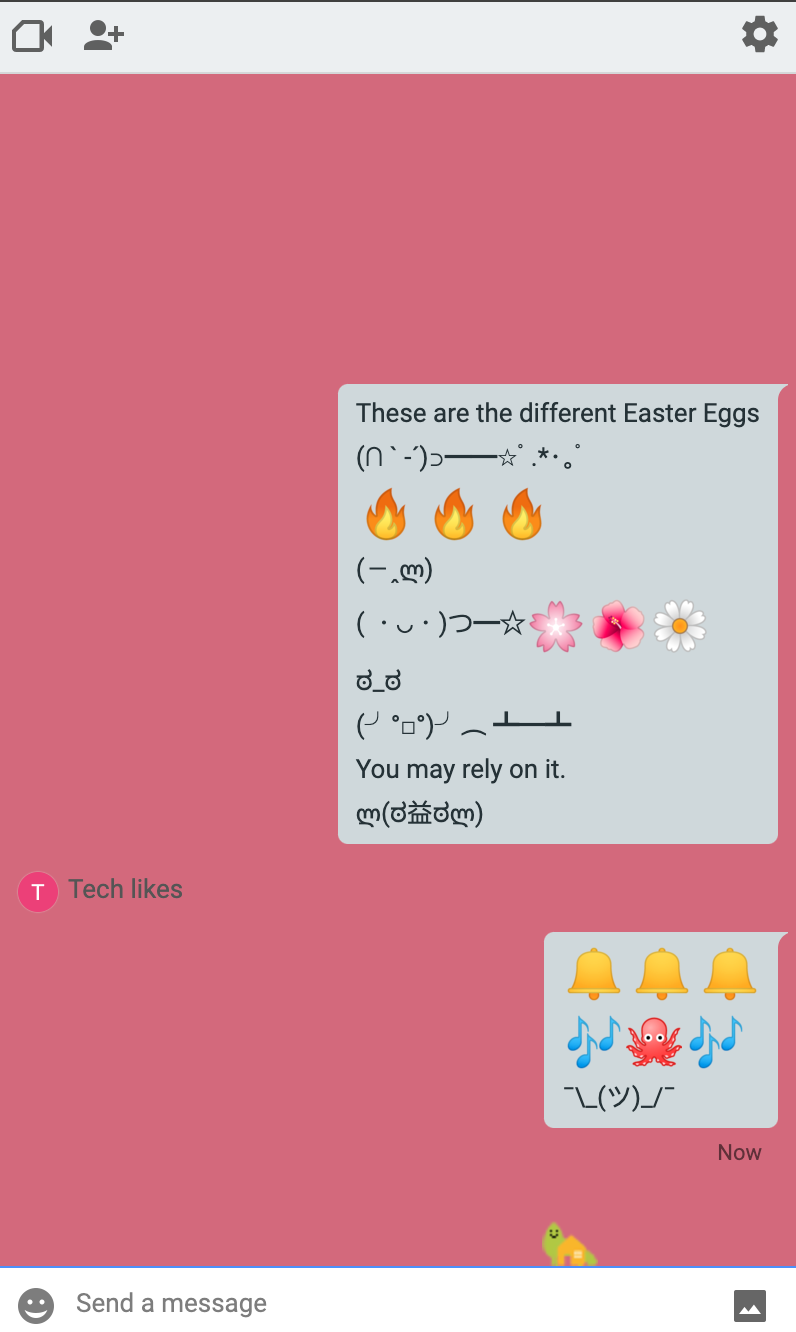
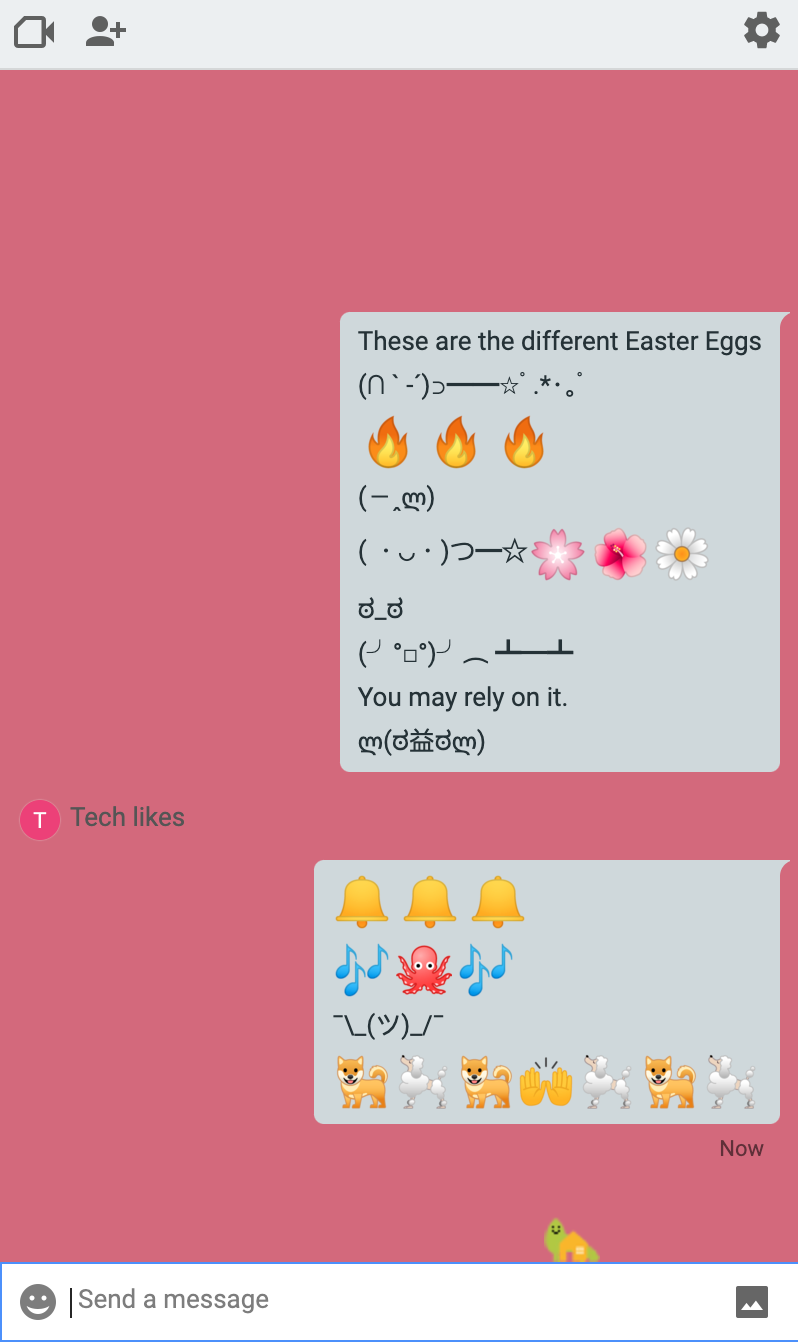
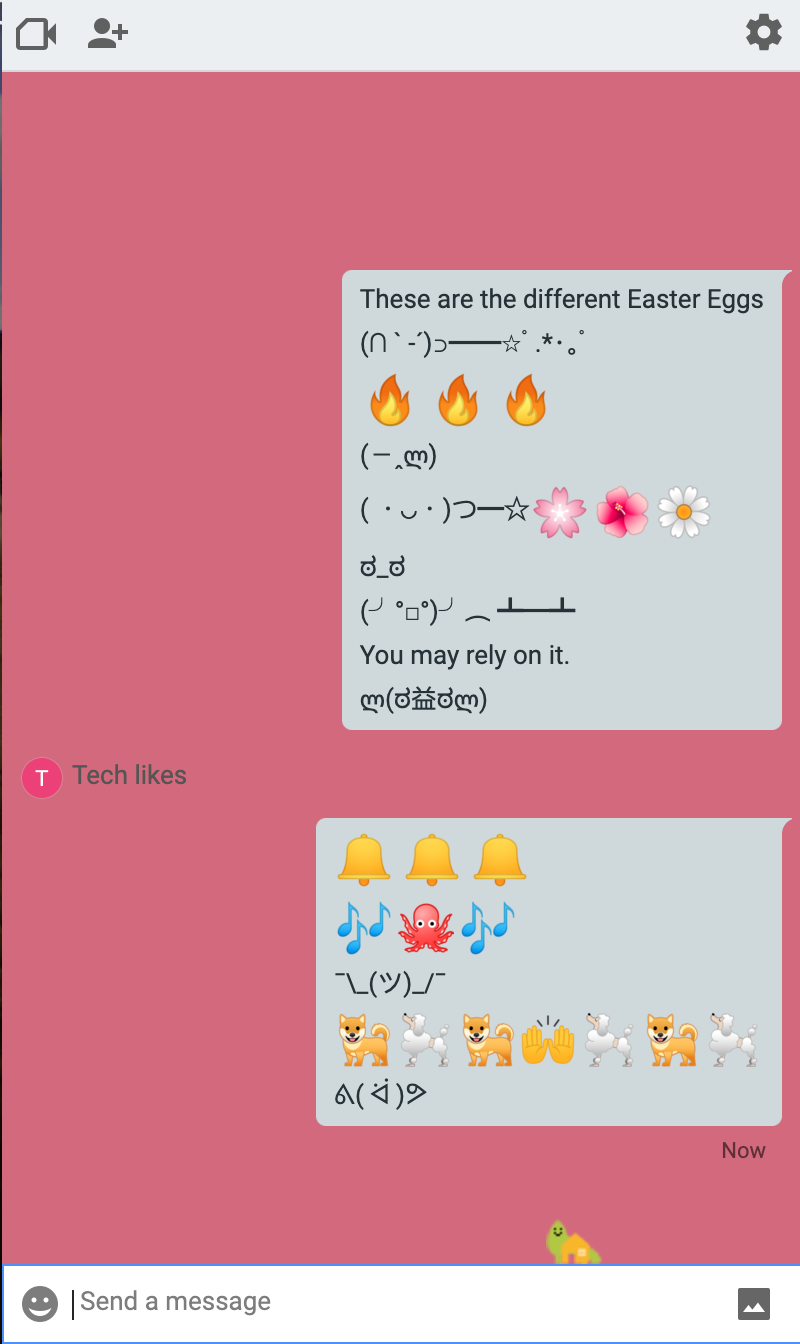
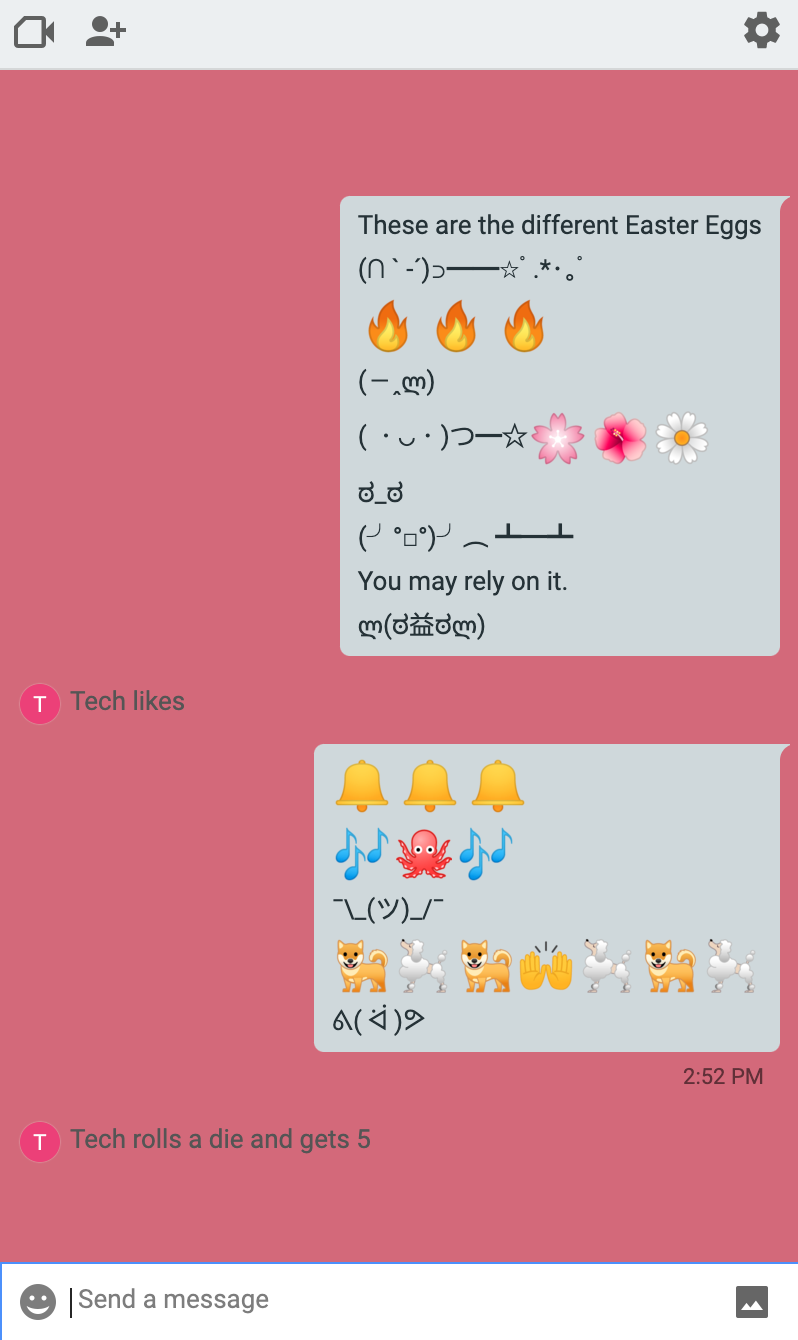
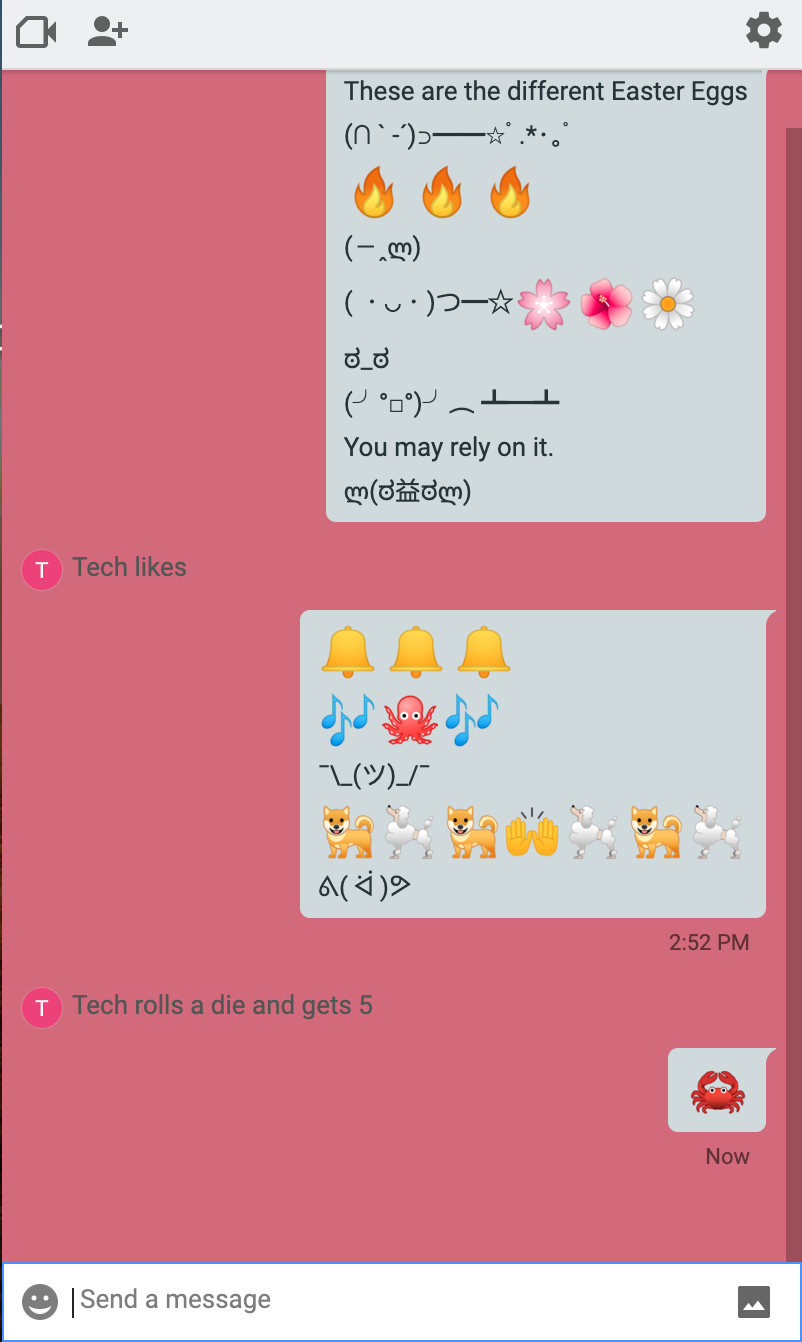
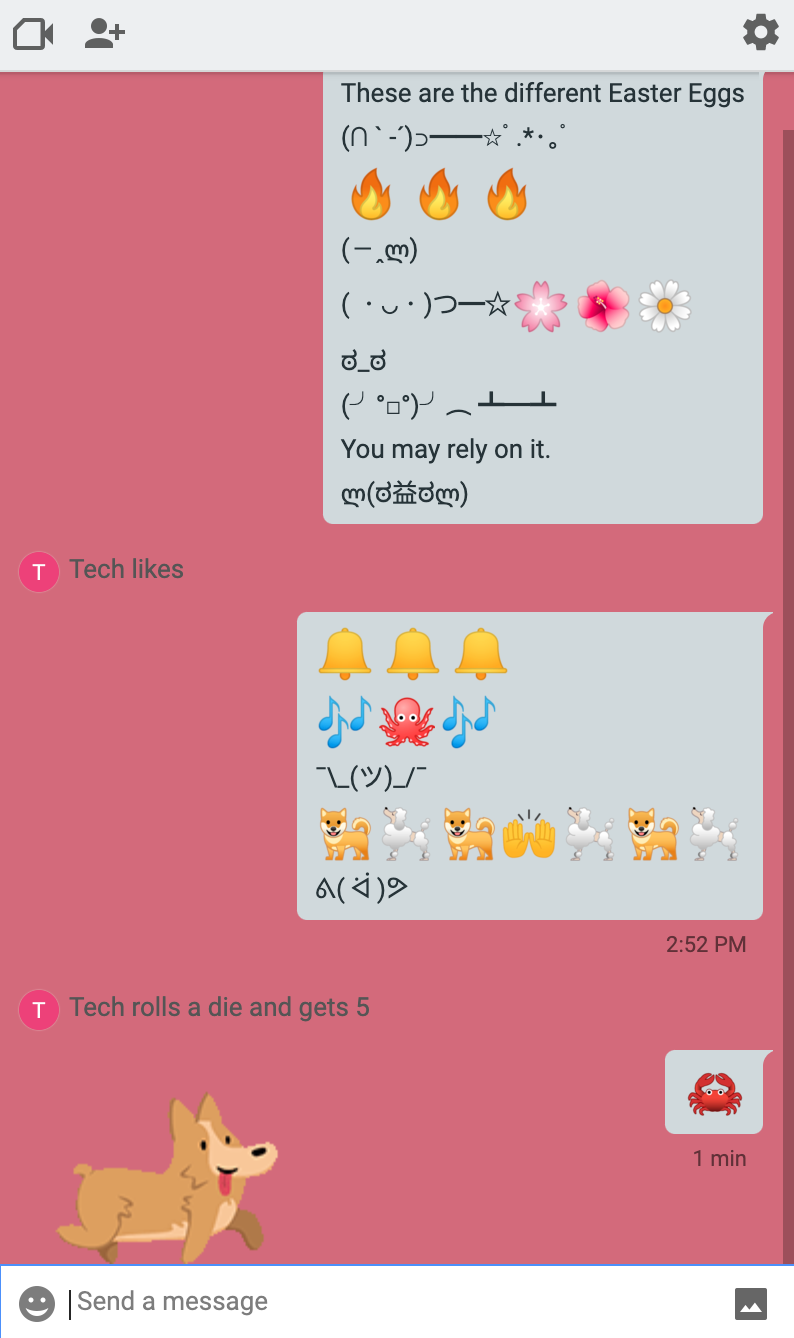
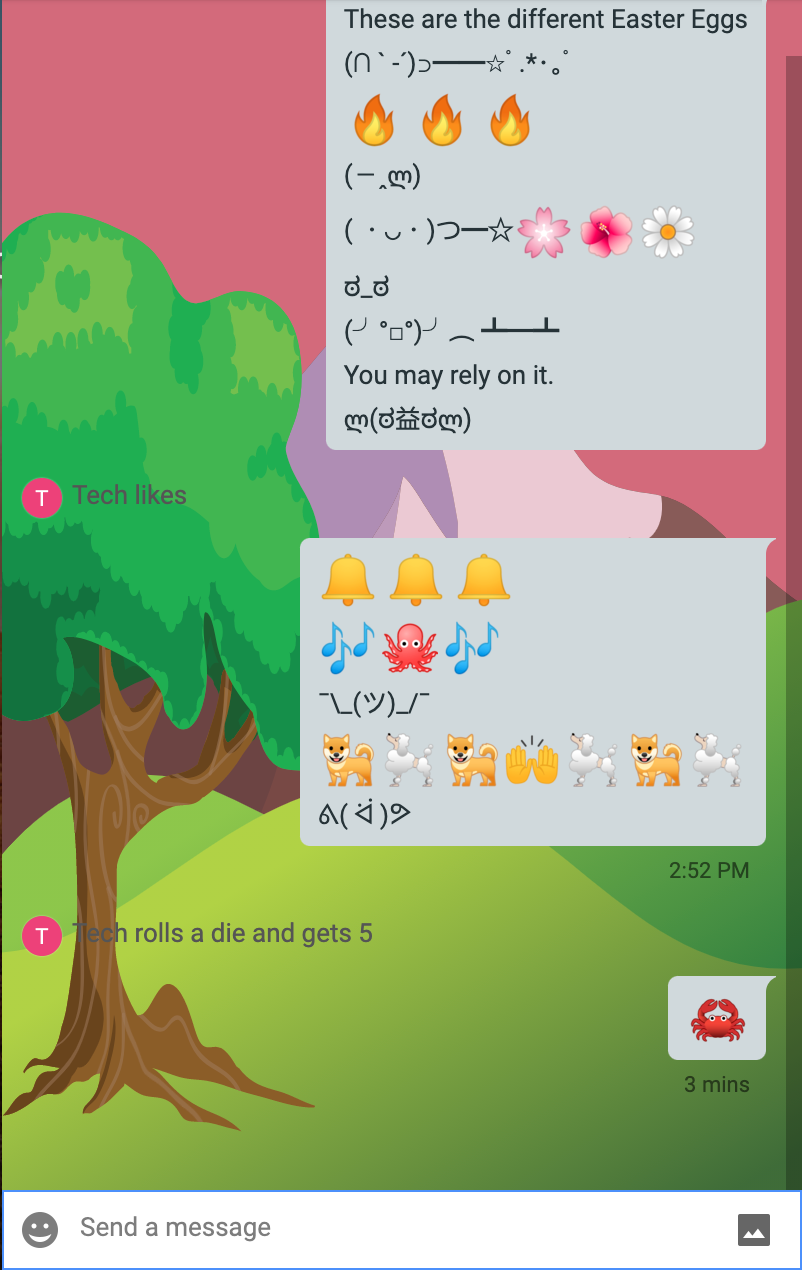
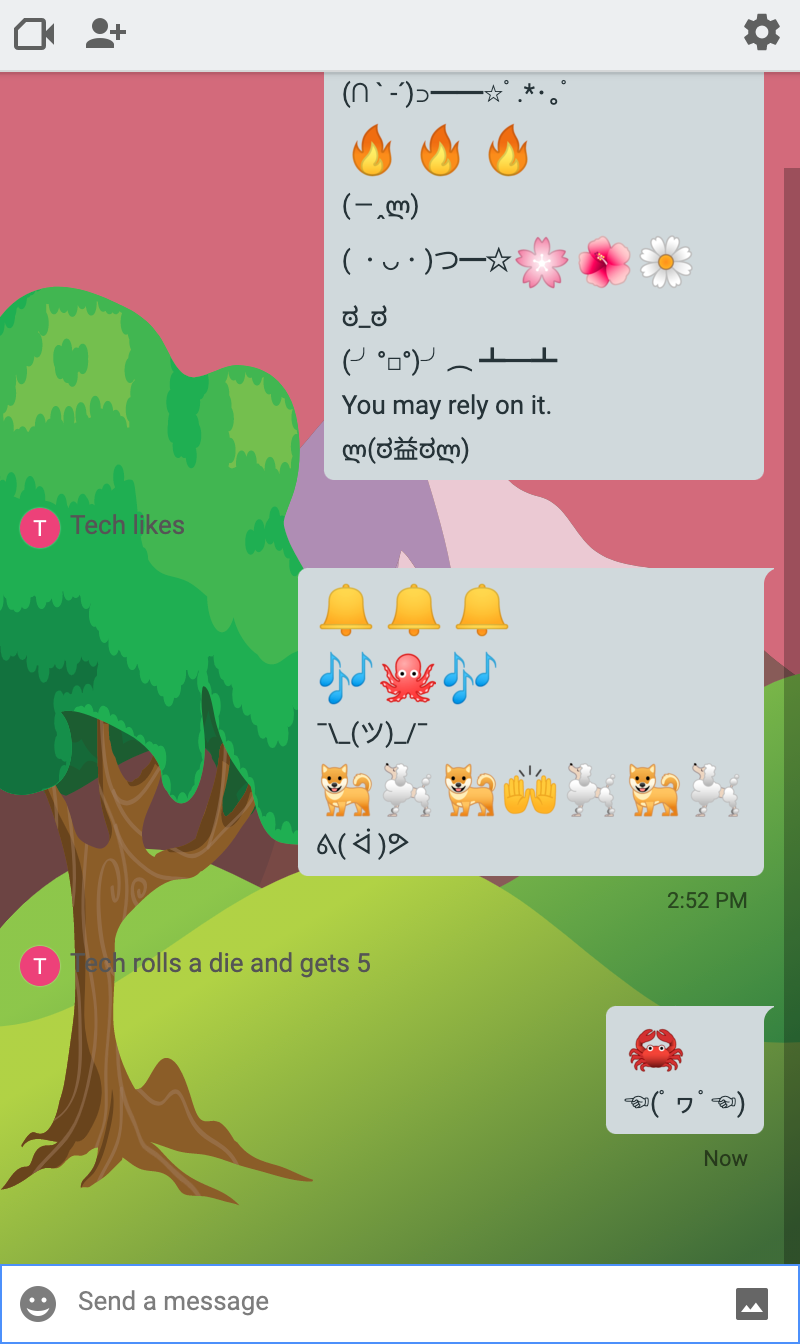
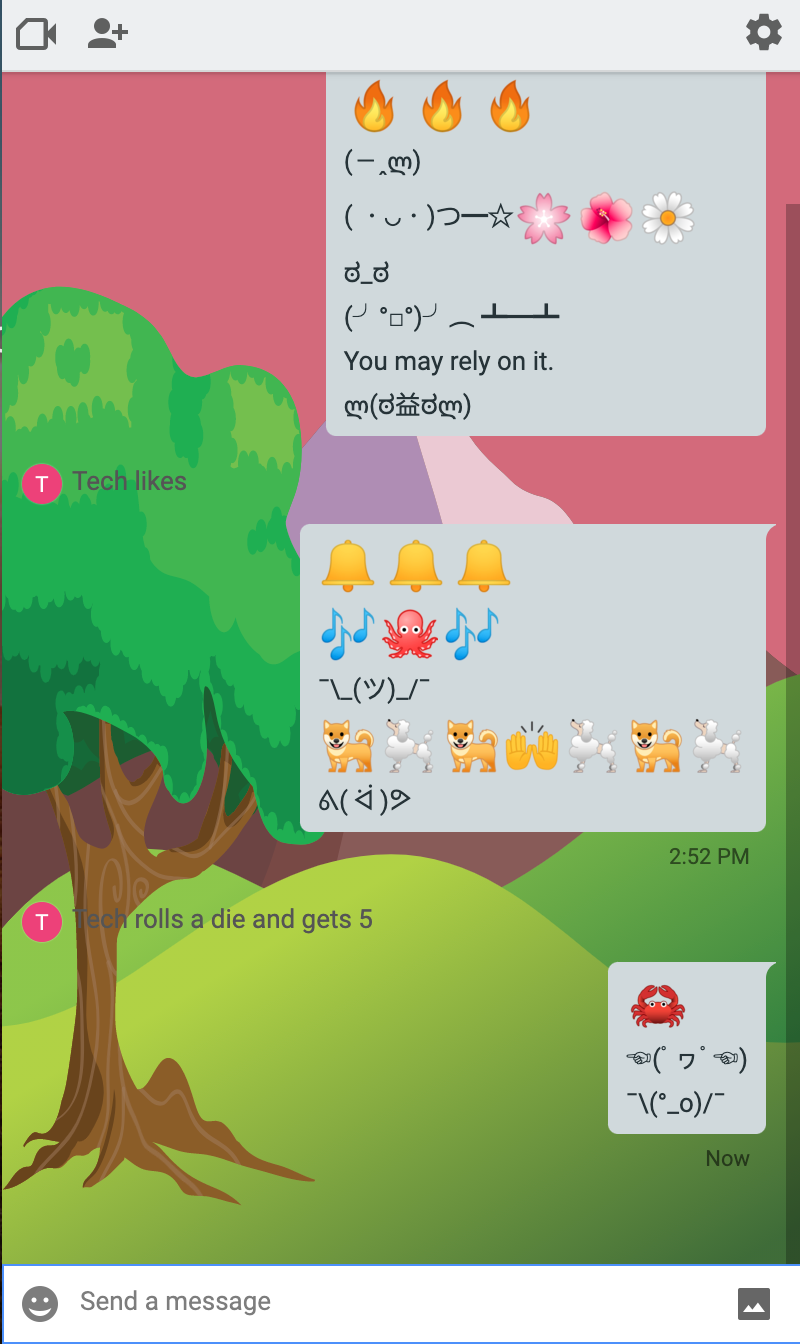













30 thoughts on “25 Google Hangouts Easter Eggs to Animate Your Chats”
The Konami Conde, the /8ball, /me, /roll, /crab, /idk and the /shruggie doesn’t work
Any help to me?
It inspired my friend!
cool