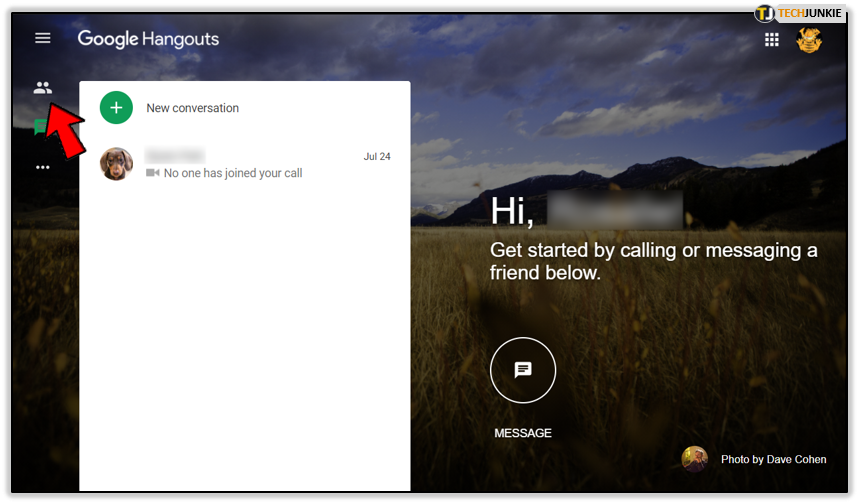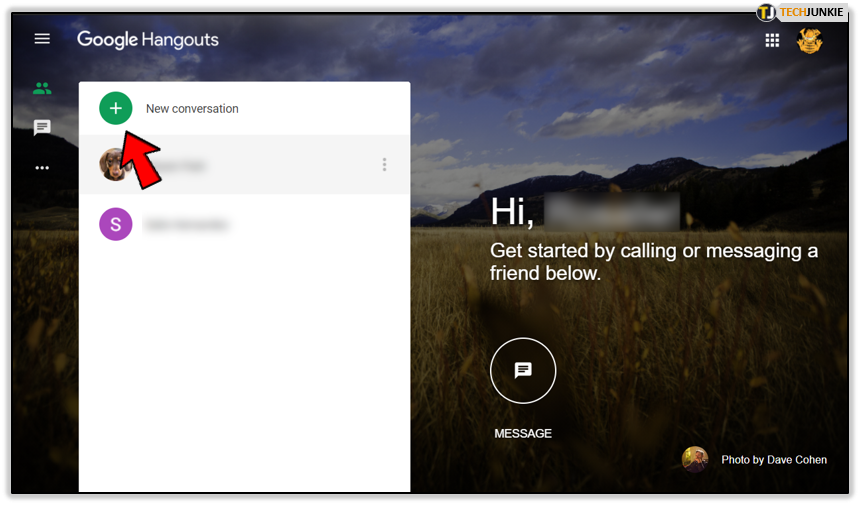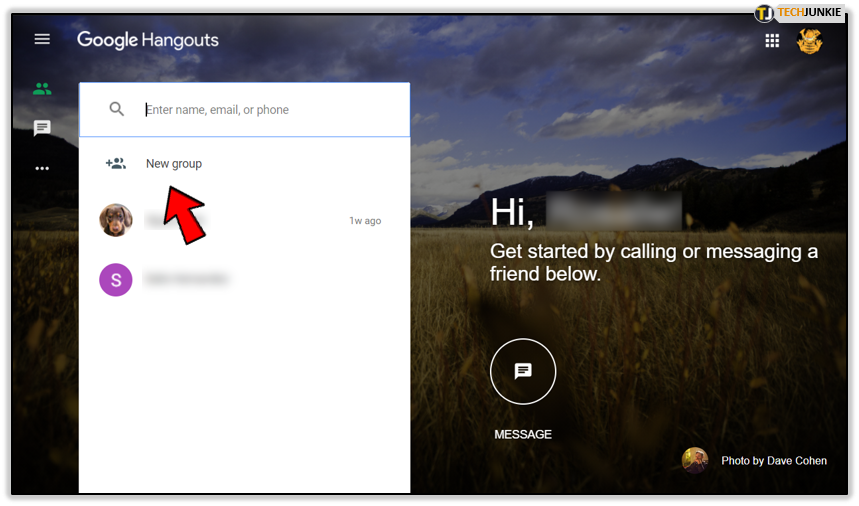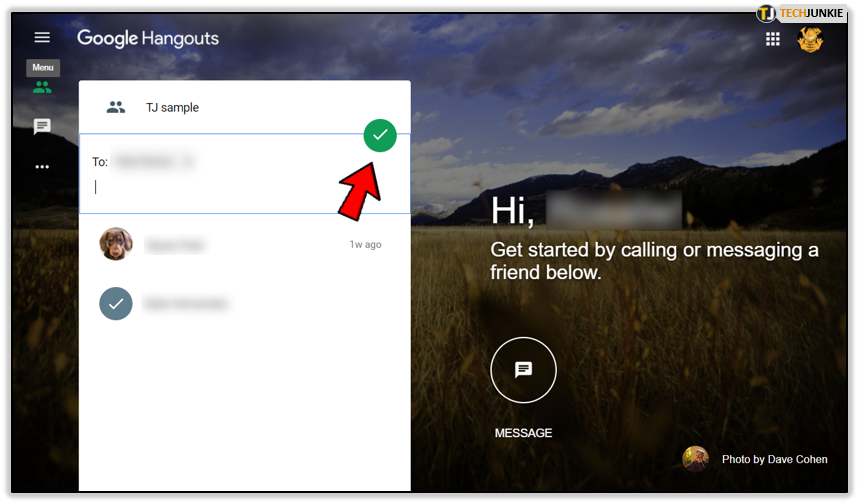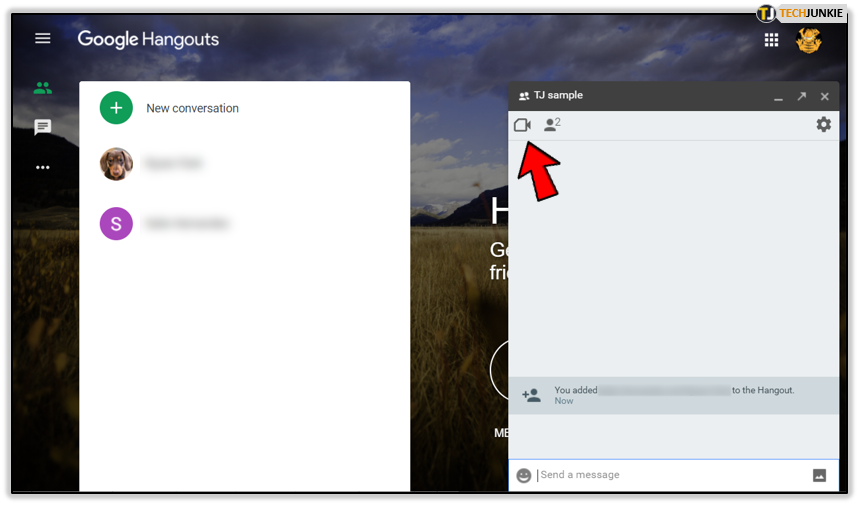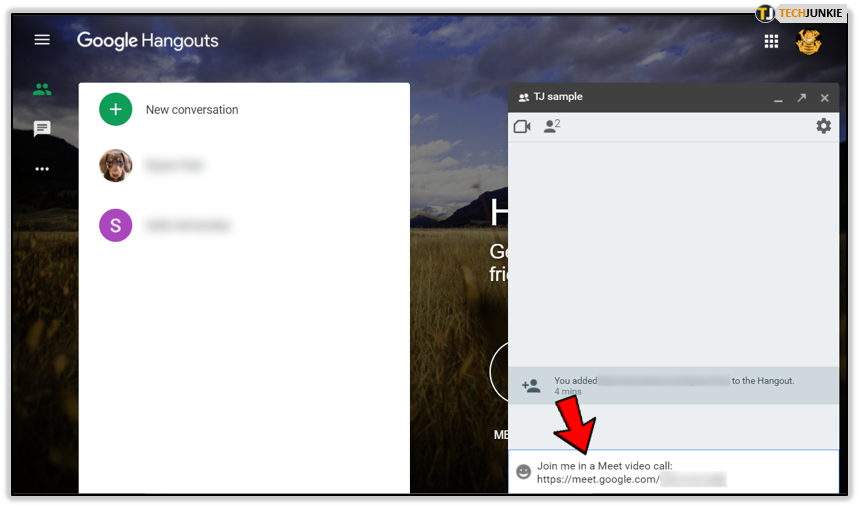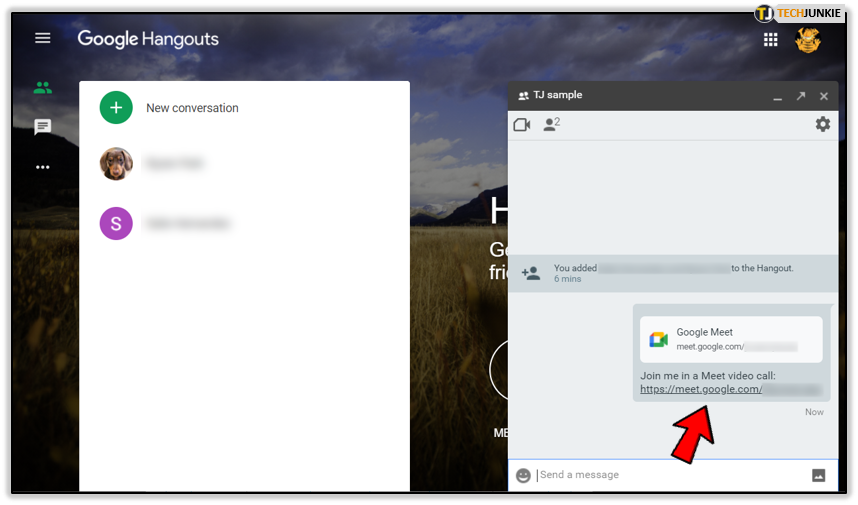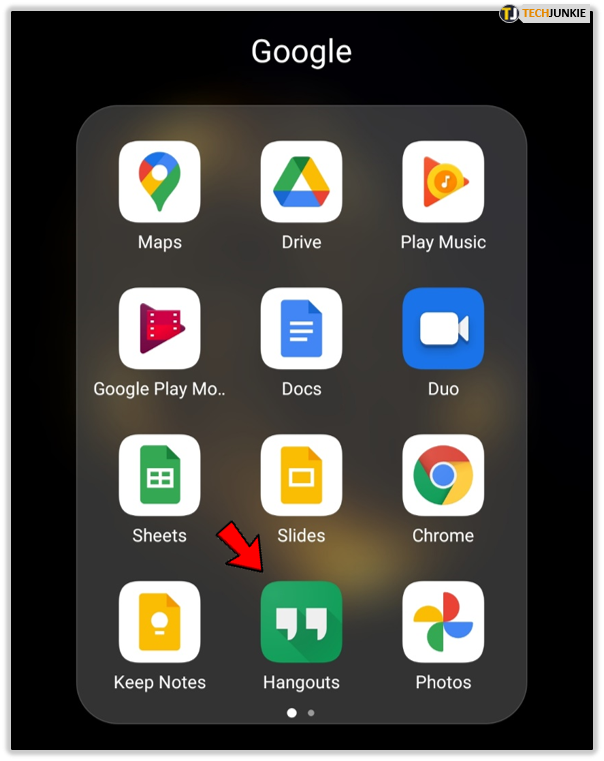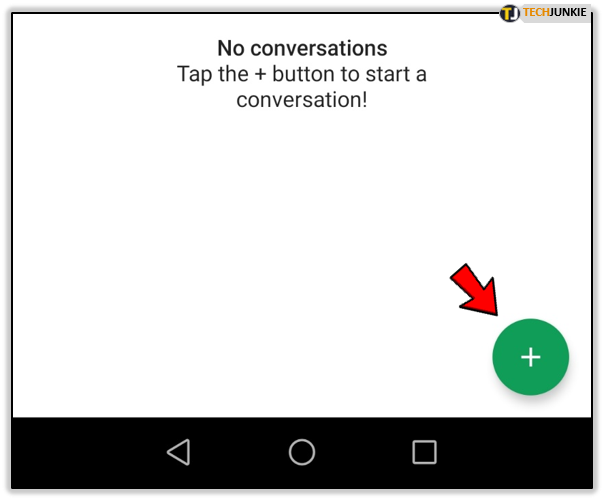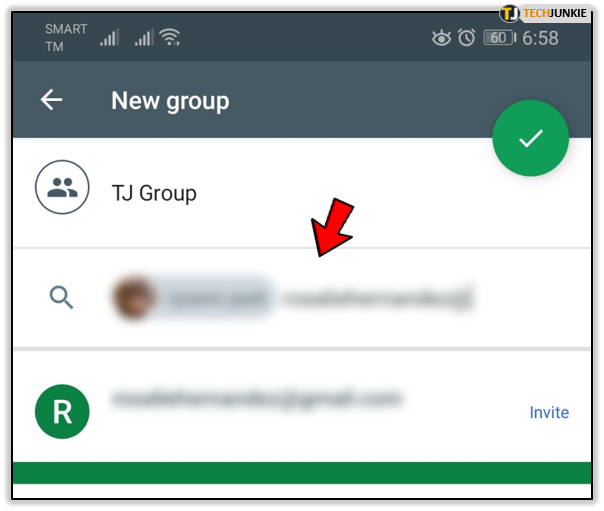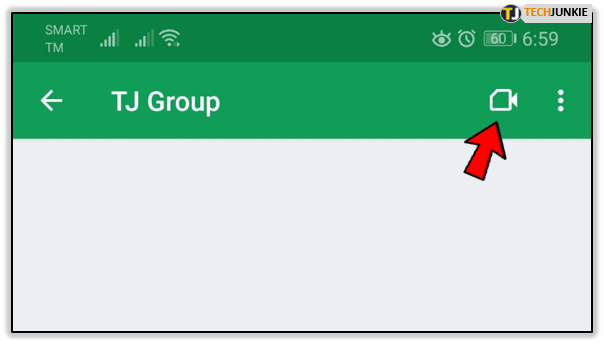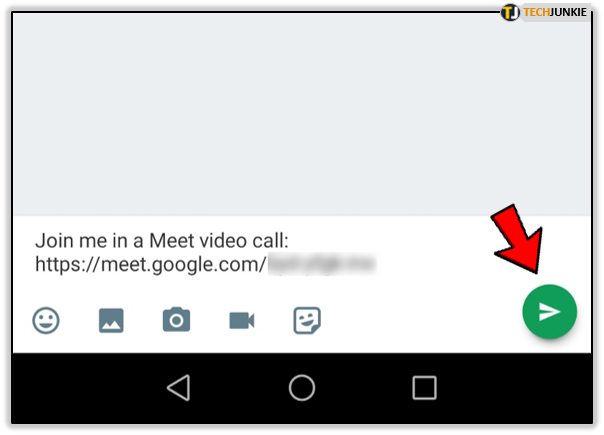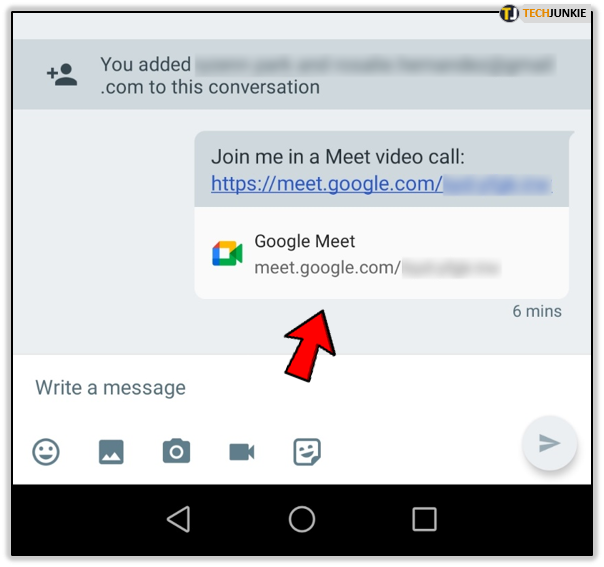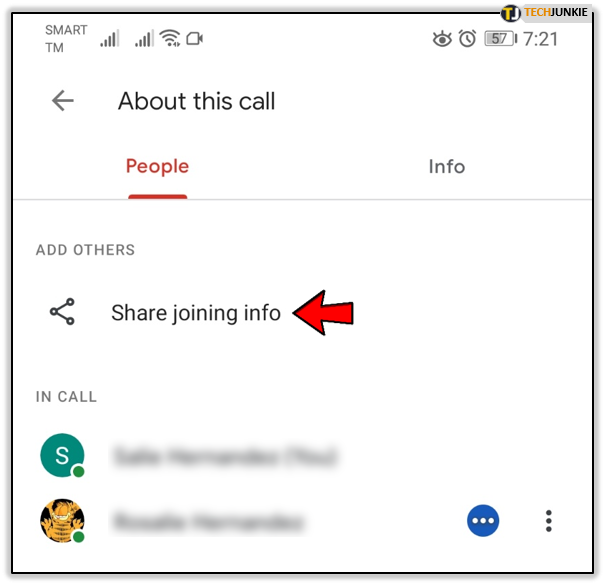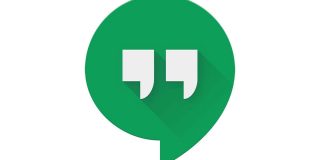Hitting the Google Hangouts Participant Limit? Here’s How Many People Can Join

Google Hangouts can host an incredibly large number of participants at once. Google moved the limit many times over the years, continually going up. Note that different levels of Google Hangouts have different participant caps. The matter is complicated and requires further discussion. Let’s get to it then, shall we?
How Many People Can Join a Google Hangouts Chat (Classic)
There’s a difference between Hangouts Meet, which is a part of the premium G Suite service, and the classic Hangouts. These two have different participant limits. We needed to address that to avoid any confusion.
Let’s discuss the Hangouts first. The participant limit in a classic Hangout is 150 if we are talking meetings with text messaging only. Unfortunately, the participant cap is much lower for video meetings. Google Hangouts can have up to 30 people in a video chat at the same time.
That number used to be 25, but Google recently bumped the cap up to 30. You’ll be happy to hear that the Hangout Meet (now called Google Meet) can host even bigger conferences, depending on the package you’re using.

How Many People Can Join a Google Meet
There is a limit on how many people can join Google Meet conferences, depending on the level of G Suite you’re using. There are three levels, basic, business, and enterprise, each having a massive increase to the cap.

The basic G Suite level allows for up to 100 participants. The business plan can host up to 150, while the enterprise G Suite level moves the cap to a whopping 250. The last time these numbers were updated was on October 25, 2019.
The change took place then, and it was automatic, so no further actions were required. These high participant caps allow for big company meetings, which can include clients and customers alike.
The best part about these huge conferences is that people can tune in with any supported device (on a computer browser, through the mobile app, using the Hangouts browser extension, and even dial in participants can join).
The number of viewers in a Hangouts meeting can go up to 100,000 if you enable live streaming.
How to Start a Hangout on a Computer
If you’re not a business owner, you’re probably more interested in regular Hangouts. The best part about Hangouts is that it is a free app anyone can use. On a computer, you can host a Hangout like this:
- Visit the Hangouts website using any internet browser.
- Select the Contacts option in the top-left corner of the screen.

- Then choose New Conversation.

- Proceed with New Group.

- Finally, you can add up to 150 people to a text chat, or up to 30 to a video chat. Select the names of the users, or copy the link you’ll receive and share it with them. When you’re done, click on the checkmark button, and the chat will start.

- To make a video call, tap the Video icon at the top left of the chat box. This will automatically generate a Google meet link.

- Hit Enter to send the invite link.

- Click on the link to start the video call. You can invite additional participants even during the call. To do that, select the People icon at the bottom right of the call window then tap the Add people option.

How to Start a Hangout on a Phone or Tablet
Starting a chat on mobile is not difficult either. When you’re ready, start a conversation like this:
- Launch the Hangouts app on your phone or tablet.

- Press the Add icon at the bottom-right of your screen.

- Create a group and add participants manually.

- Tap the Video icon at the top right of the screen. This will automatically generate a Google meet link.

- Tap the send icon to send link and invite group members.

- Start the video call by tapping the link.

- You can add more people during the call. Use the Share joining info option.

Those Are Big Numbers
Kudos to Google for making huge video conferences possible, but it might be challenging to keep track of everything that’s going on in a meeting with so many people. Perhaps hosting sessions that are a bit more private is a better solution.
What do you think? Do you use Google Hangouts for business or something else? Do you agree with us, or you believe that Google should increase the participant cap even more? Let us know in the comments section below.