How to Change the Language on Your Google Home

Using the Google Home ecosystem, you’re able to control any compatible smart devices connected to the same Wi-Fi network. And you can do that using your voice, thanks to the integrated Google Assistant service.
Google Assistant is set by default to English language. If you prefer to use another language, Google allows you to choose up to two different options. You can change the language directly from your smartphone or tablet using the Google Home app.
Before you proceed, please make sure that you have installed the latest version of the Google Home app. You can check for any recent updates on either Google Play or Apple App Store, depending on the device you’re using.
Changing the Language
To change the language you want to use with your Google Assistant, follow the steps below.
Please note that whatever language you choose, it will affect all Google Home and Google Nest devices linked to your Google Home account. Also, before you start, make sure that you’ve connected your smartphone or tablet to the same Wi-Fi network your Google Home or Google Nest devices are using.
- Open the Google Home app on your mobile device.
- Tap “Settings” from the app’s main screen. It’s the icon that looks like a cog.
- Scroll down to the “Google Assistant services” section.
- Tap “More settings”.
- Tap “Assistant”.
- Tap “Languages”.
- Tap the language that’s currently selected.
- Choose your new language from the list.
- Return to the app’s home screen.
With this change, now you’ll be able to command your Google Assistant in the language of your choosing. Also, the assistant will use that same language when confirming your actions and notifying you of any relevant events.
Please note that the number of available languages differs slightly from device to device, and depends on the supported countries. For example, Google Home device currently supports 15 different languages for 19 countries, while Google Home Max comes with basically three languages (English, French, and German), for six different countries (Australia, Canada, France, Germany, United Kingdom, and United States).
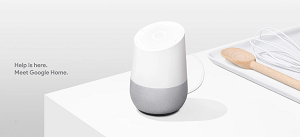
Adding the Second Language
As mentioned in the opening section, you’re also able to choose another language that your Google Assistant will use. At this point, Google limits the simultaneous use of languages to two.
When you add a second language, your Google Assistant will be able to recognize both of the languages that you’ve chosen. Just make sure you keep a single command in the same language, otherwise, the assistant won’t understand you. For example, the command “Hey Google, wake me up at Sieben Uhren” simply won’t work.
As when changing the language, your smartphone or tablet needs to be connected to the same Wi-Fi network your Google Home devices are using. Also, the steps for adding the second language are similar to those when changing the language itself. The only difference is in the seventh step.
- Open Google Home on your smartphone or tablet.
- Tap the “Settings” icon in the app’s main screen.
- Scroll down to “Google Assistant services”.
- Tap “More settings”.
- Tap “Assistant”.
- Tap “Languages”.
- Tap “Add a language”.
- Choose another language from the list.
- Return to the app’s home screen.
With the second language set, now you can address your Google Assistant in either of them.
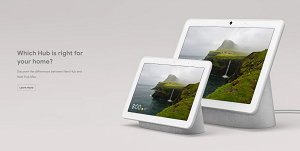
Changing the Weather Units
Since you’re interested in changing the language for your Google Home system, you might find it useful that you can change the units for the weather temperature as well. If you live outside the United States or any of the other nine countries that use Fahrenheit as a weather unit, you might want to change that to Celsius. To do so, follow the steps below:
- Open the Google Home app from your mobile device.
- Tap the “Settings” icon.
- Tap “More settings”.
- Tap “Weather”.
- In the Weather menu, choose a weather unit you want to use.
- Return to the app’s home screen.
This will change the weather unit to that of your choosing for all the Google Home and Google Nest devices that are linked to your account.
Google Home in Your Language
Thanks to many languages Google Assistant understands, now you’re able to communicate in the language you prefer the most. With already close to twenty different languages available today, Google will certainly increase that number in the future. And don’t forget, your Google Assistant is bilingual, so even if you don’t speak other supported languages fluently, this is a great way to practice and learn them.
Have you managed to change Google Home language? Do you find it useful to set the second language to the one you’re learning right now? Please share your thoughts in the comments section below.
















