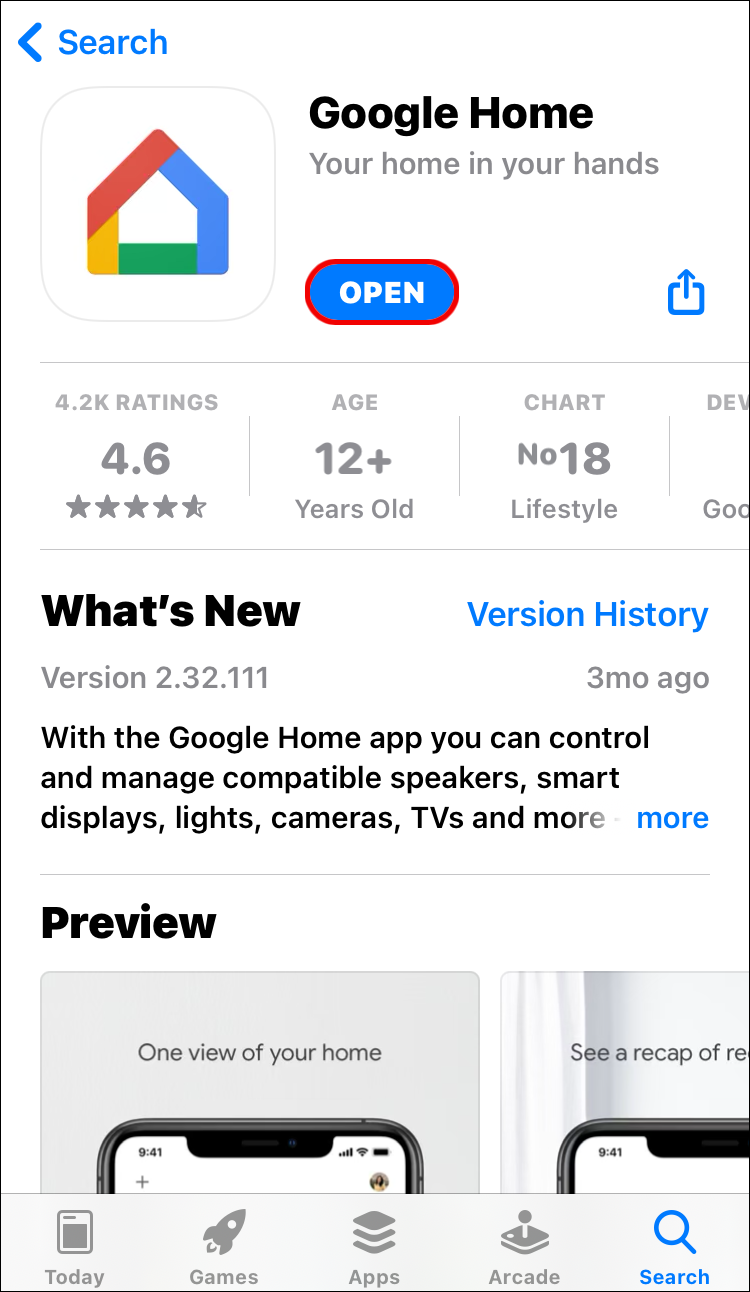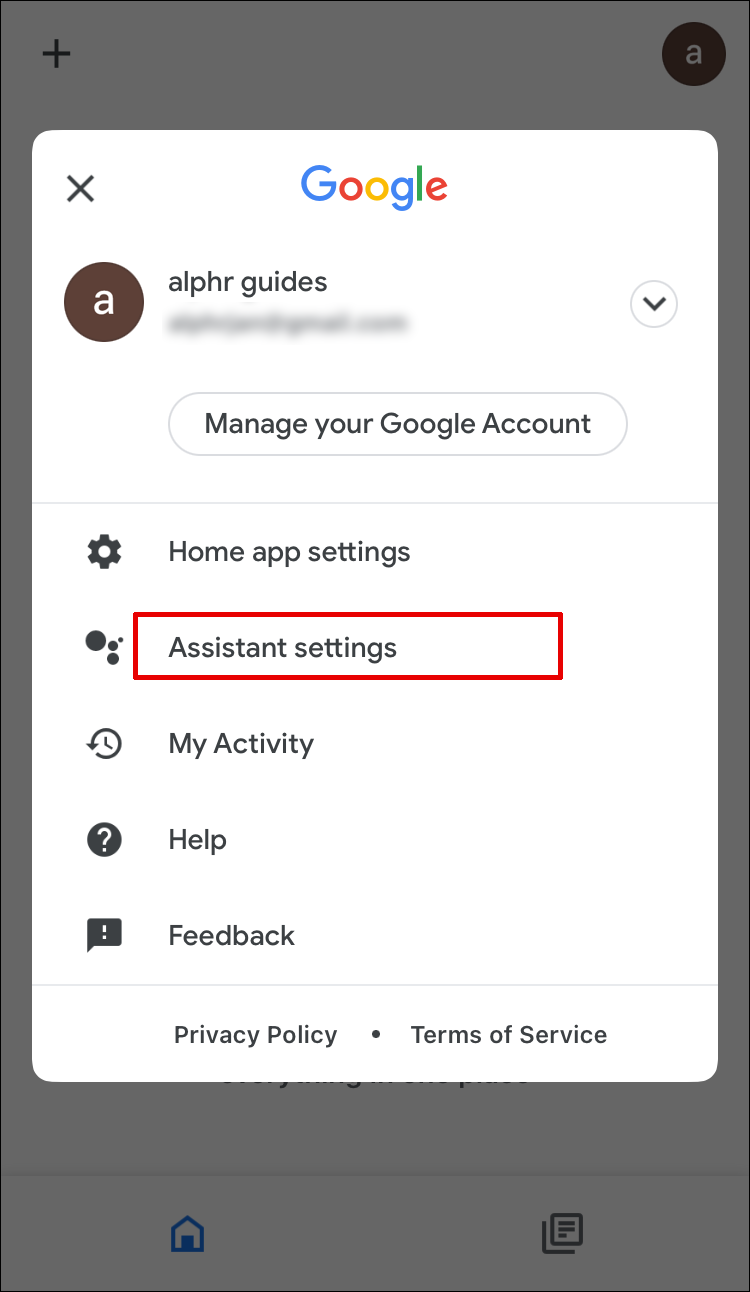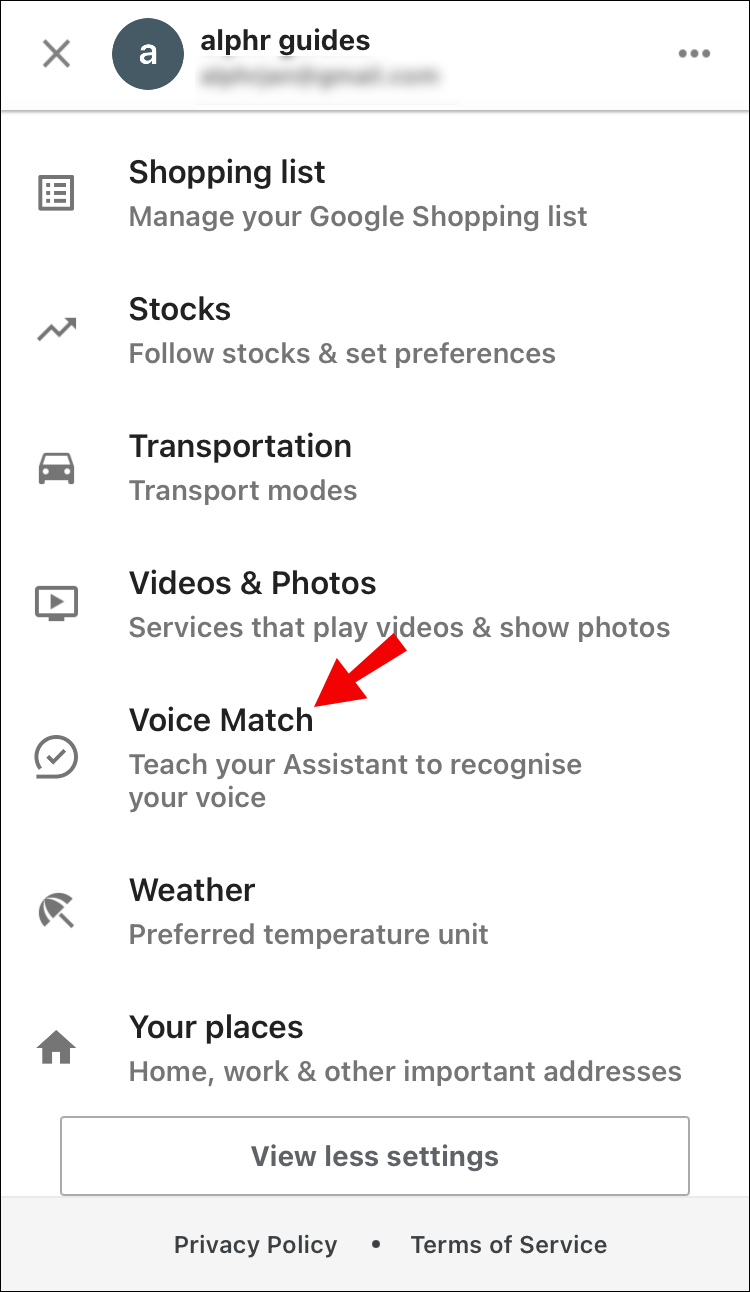How to Change Your Google Home Voice
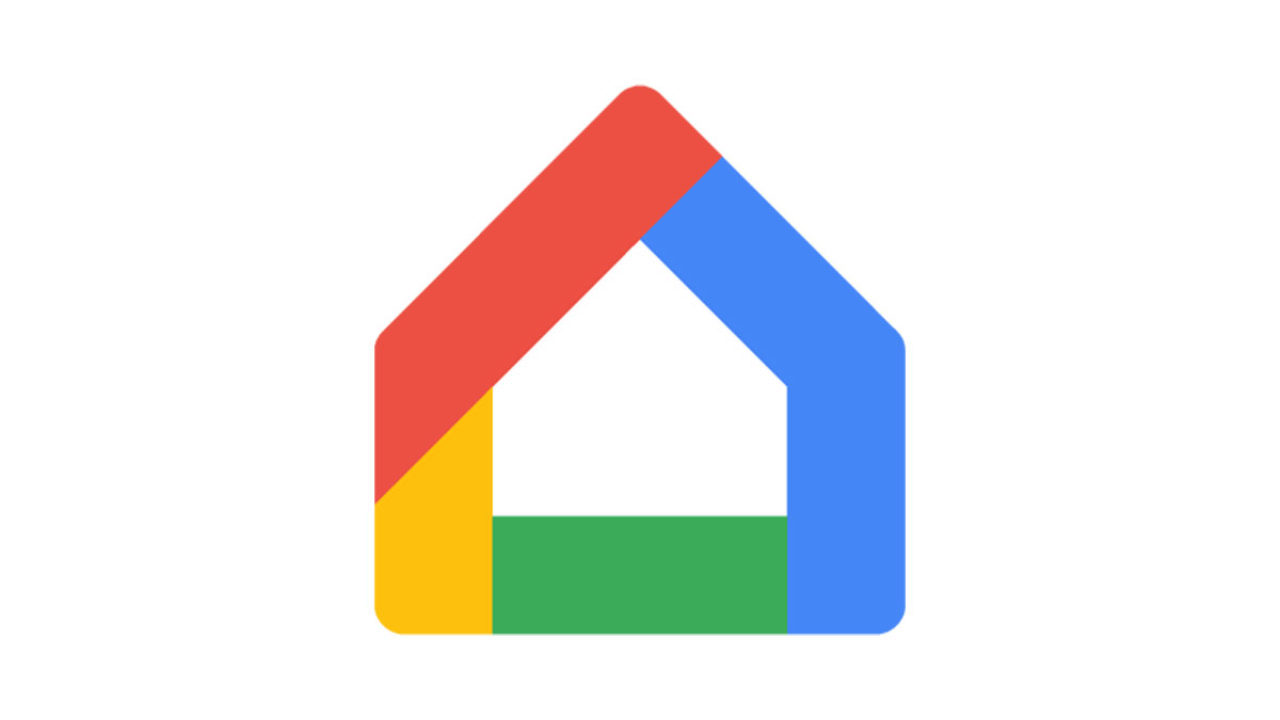
Now known as part of the Google Nest brand, Google Home gives its users that high-tech, state-of-the-art feel when interacting with their smart devices. Not everyone is a fan of the modern aesthetic though, and even if the default voice isn’t bad, some feel that it’s still too robotic for their taste.
For those who aren’t fans, we’ll show you how to change the voice for Google Home, along with other smart device audio editing options.
How to Change Your Google Home Voice
Choosing a different voice for your Google Home or Nest device is a simple matter of editing its settings. To do so, follow the steps below:
- On either your Android or iOS device, open the Google Home App.

- Tap on your profile pic located in the top right corner of the screen. On the menu that appears, tap on Assistant Settings.

- Under the All Settings tab, tap on Assistant Voice.

- Pick a voice from the selection.
Google likes to update voice choices every now and then so the voice list will change from time to time. Check back occasionally to the voice selection list to see if there are new voices that you may want to use.
How to Change Your Google Home Hub Voice
The settings for the Google Home Assistant voice will also apply to the Google Home Hub. In fact, it will apply to all Google Home or Nest devices that are connected to the Google Home app.
If you follow the instructions given above, this will also change the voices for the Google Home Hub.

How to Change Google Home Mini Voice Volume
You can lower the volume of your Google Home Mini by either telling Google Home to turn it down, decrease volume by x percent, or by saying minimum volume. If you want to change the setting through the Google Home App, do the following:
- Open the Google Home App.

- Tap on the device you want to adjust.
- Adjust the indicated volume.
How to Change to a Male/Female Voice
Another feature of the Google Home voice is changing between a male and female voice. This feature is only officially available in the U.S. but it’s quite easy to change. For this, we’ll use the Google Home app on your iOS or Android device.
- Open the Google Home app and tap on the Settings option.
- Tap ‘More Settings.’
- Then, tap on ‘Preferences.’
- Select the option for a male or female voice.
If you want to preview the sounds, click on the speaker icon next to each sound.

How to Change the Accent on Google Home
Google Home users in the U.S. can also change the accent of their Google Home assistant. Assuming you still want to interact with Google Home in English, select one of the dialects that appear in Google Home app.
To access these dialects, open the Google Home app, tap on your Google Home device, and select ‘Assistant Language.’ Then, select ‘English (Canada),’ ‘English (UK),’ or ‘English (US)’ to change the accent.

Additional FAQs
Can I Change My Google Voice to Jarvis?
Yes. Jarvis is one of the available voice options you can select for Google Home’s voice. Just choose Jarvis when following the instructions on changing Google Home’s voice as given above.
Why Can’t I Change My Google Home Voice?
If you can’t seem to change your Google Home voice settings, it may be for one of two reasons. The first is that the OS language of your device doesn’t support changing Google Home’s voice, or that it’s a bug.
For the first problem, you’ll have to change the device settings, not Google Home’s. To do so, follow these steps:
• On your device open the Settings App.
• Scroll down the settings menu and look for System.
• Under System, look for Language & Input.
• From the list of options choose Languages.
• Look for English (United States) from the list of available dialects. This is the default Google Home voice setting. If English (United States) isn’t an available choice, tap on Add a Language, then install English (United States).
Once set up, you should now be able to change Google Home’s speaking voice. If your OS is already in English (United States) and you still can’t change it then it may be because of a bug. Try to restart the Google Home app and see if that helps.
What to Do if You Have No Options to Change Your Google Home Voice
If you prefer to keep your regional OS language settings, but still want the option to change Google Home’s voice, there isn’t much you can do. The feature is only currently available to US English users and Google has made no announcement if it even intends to roll it out for the rest of the world.
Unless Google decides to release an update, you can either change your OS Language to English (United States) or settle for the default Google Home voice pack.
Personalizing Smart Devices
Knowing how to change the voice for Google Home gives you more options to fully personalize your smart devices. These technological marvels offer not only convenience, but the chance to immerse yourself in that hi-tech aesthetic.
Do you know of other ways on how to change the voice on Google Home? Share your thoughts in the comments section below.