Google Home: How to Find Mac Address
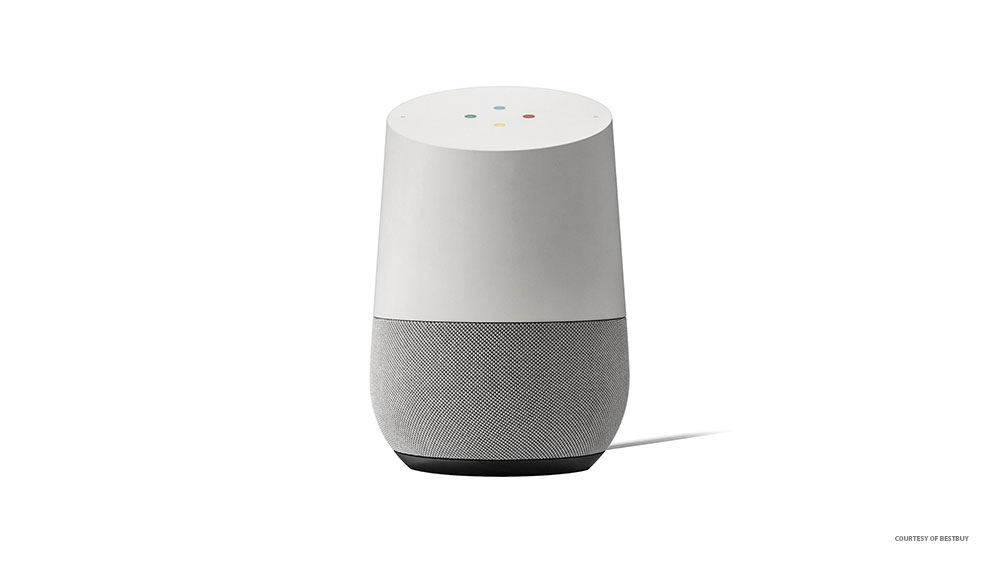
Google Home devices are very practical and intuitive. However, sometimes they can be a little difficult to deal with. You’ll know this if you’ve ever had to find the Google Home Mac Address. This is the media access control address, MAC address for short, which has nothing to do with Mac computers, just to be clear.
Knowing the MAC address of your smart home devices is very important, especially when setting it up at a different address to your home. Read on to learn how to find the AC address of your Google Home device.
Getting Started
The list of things you need in order to find the Mac Address of your Google Home is thankfully short. You just need to download the Google Home app from the official Apple App Store for iOS users, or the Google Play Store for Android users.
Then follow the links posted above and the onscreen instructions for installation. It shouldn’t take long, and the app is free of charge. The only other thing you’ll need is a stable Wi-Fi connection, or some mobile data if you want to use the smartphone hotspot method instead.
Make sure that your device (phone or tablet) is connected to the same Wi-Fi as your Google Home, if you’re not using a hotspot. Now that you’re ready, follow the instructions below.

How to Find Mac Address Using Wi-Fi
First, try finding your Google Home Mac address using the Google Home app. Just follow the steps:
- Turn on your Google Home.
- Open the Google Home app on your tablet or smartphone.
- Choose the Google Home from the list of available devices nearby and tap on Set Up.
- Allow your device to connect to your Google Home.
- Type in the Google Home location and tap on Continue.
- You’ll find the wireless MAC address in the bottom-right of your device’s screen.
Here’s how to find the MAC address on a Google Home Mini:
- Turn on the Google Home Mini.
- Open the Google Home App on your tablet or phone.
- Choose the Google Home Mini from the list of nearby devices. Select Set Up.
- When asked about your Wi-Fi info, tap on the three dots in the top-right corner of your screen.
- You should see the MAC address of your Google Home Mini in the window that pops up.

These are the simplest ways to look up the MAC address of your Google Home and Google Home Mini, but there are other ways to try if you fail.
How to Find Mac Address Using a Hotspot on Your Smartphone
You can use your smartphone hotspot, or tablet hotspot to look up the Google Home MAC address. Do the following:
- Start a hotspot on your tablet or phone. Usually, this option is available from the quick menu on your device, alongside Wi-Fi, Bluetooth, and other options.
- Launch the Google Home app on your device.
- Within the app, connect your Google Home to the hotspot you’ve created.
- Access the hotspot settings on your tablet or phone, and tap on the list of devices connected to your hotspot.
- Tap on your Google Home and you’ll see its MAC address.
How to Find Mac Address Using a Hotspot on Your Computer
If you don’t have a tablet or a phone, you can use your desktop computer, or a laptop to set up a hotspot. Here’s how:
- Make a hotspot on your computer.
- Use the Google Home app to connect your Google Home to the hotspot.
- Open the list of devices connected to your hotspot on your computer.
- Click on your Google Home and you’ll find its MAC address.
Your Google Home Address
Knowing your Google Home MAC address feels almost as important as knowing your own home address. And since this question has been asked a lot, we decided to help you out with easy instructions for multiple methods to obtain this vital information.
If one of the methods didn’t work out for you, try another one and you should eventually find out your Google Home MAC address. Did you manage to do so? Let us know in the comments section below.

















