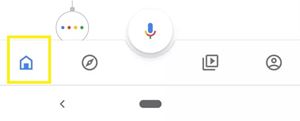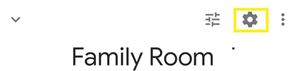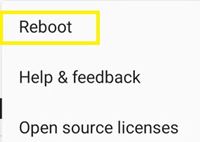Google Home Won’t Tell Me the Weather – How to Fix

Google Home can be a very useful smart assistant. It fits perfectly to any interior and can perform a bunch of tasks – it displays the news, traffic updates, plays your favorite songs, and of course – tells you the weather.
With a simple “Hey Google, what’s the weather like?” command, you should get a response from your assistant informing you about the current conditions outside. However, what happens when the assistant doesn’t respond?
This article will explain how to fix an unresponsive Google Home and always be up to date with the weather.
Reboot Your Device
When your Google Home isn’t working, the first thing you should try is a simple reboot. This will refresh the system and remove any temporary bugs or glitches, including those that prevent it from telling you the weather.
Before you start, you should download the Google Home smartphone app for your iOS (App Store) or Android (Play Store) device. Also, ensure that both devices are connected to the same Wi-Fi network and are linked to the same Google Account. Then, do the following:
- Open the Google Home app.
- Tap the “Home” icon at the bottom-left of the screen.

- Choose the Google Home device that isn’t working.
- Press the “Settings” button (gear icon) at the top-right of the screen.

- Tap the “More” icon (three vertical dots) at the top-right.

- Tap “Reboot.”

- Press “OK” when prompted.
Your device should switch off for a few seconds and then turn back on. Afterward, see if the weather started working again.
If not, try to unplug your Google Home’s power cord and leave it for a few minutes like that before you plug it back in. Then wait for it to boot up and try the weather again. If it’s still not working, proceed to the next step.
Try to Change Weather Units
Google Home can display weather in both Celsius and Fahrenheit. You can switch between your preferred weather units from the “Settings” menu, and doing so may fix the issue with the weather feature, too.
If there’s a minor bug or a glitch in the system, changing the weather settings may return things to normal. Here’s what you should do:
- Launch the Google Home app on your smart device.
- Go to the “Menu” at the top-left of the screen.
- Go to “More Settings.”
- Find “Personal Info.”
- Tap “Preferences.”
- Choose “Weather.”
- Change the weather unit.
When you change the temperature unit, try to ask Google Home for the weather.
Is the Device Unresponsive?
Google Home can be unresponsive for various other reasons. Maybe you aren’t loud enough or another loud device may be too near to it. Besides, that other device may somehow interfere with Google Home’s signal.
Try to move your Google Home to a quieter place, preferably closer to your Wi-Fi router. Turn off other devices around it to prevent any possible interference, and then try to ask for the weather. If the device responds, then you should look to move it permanently to a different place.
Factory Reset
If none of the above methods works for you, you may have to turn to the last resort – hard resetting your device.
This will reset the device to its factory settings, removing all user data in the process. So, you’ll need to set up your device again – connect it to a network and your Google account, and name it.
The factory reset button is integrated into the “Mute” button, located on the device. Press and hold this button until you hear the assistant alerting you that the device is resetting (around 15 seconds). Let the button go and wait for the process to finish.
After you set up the device again, your weather feature should work normally.
Sometimes You Just Have to Wait
Occasionally, users report that their Google Home won’t respond to the weather question and that nothing works. If you’re one of them, you’ll just have to wait.
This issue affects all Google Home owners, as automatic system updates may cause some issues. You should look online for news or reports about Google Home weather not working. If you find that many users have the same problem, then just sit back and wait.
Your Last Resort –Customer Support
If you want to make sure that the problem isn’t serious, you can contact Google Home’s support team. Go to the official support page and select “Contact Us” at the top-right of the page.
They can guide you through all the possible solutions to the issue, or inform you if there’s a bug in the system update. Moreover, if your device has a hardware issue you may need to send it in for a check-up or even a replacement.
How did you solve your Google Home weather issue? Do you know of any other methods that aren’t listed in this article? Share them in the comments section below.