How to Hide Photos With Private Mode on Your Pixel or Pixel XL
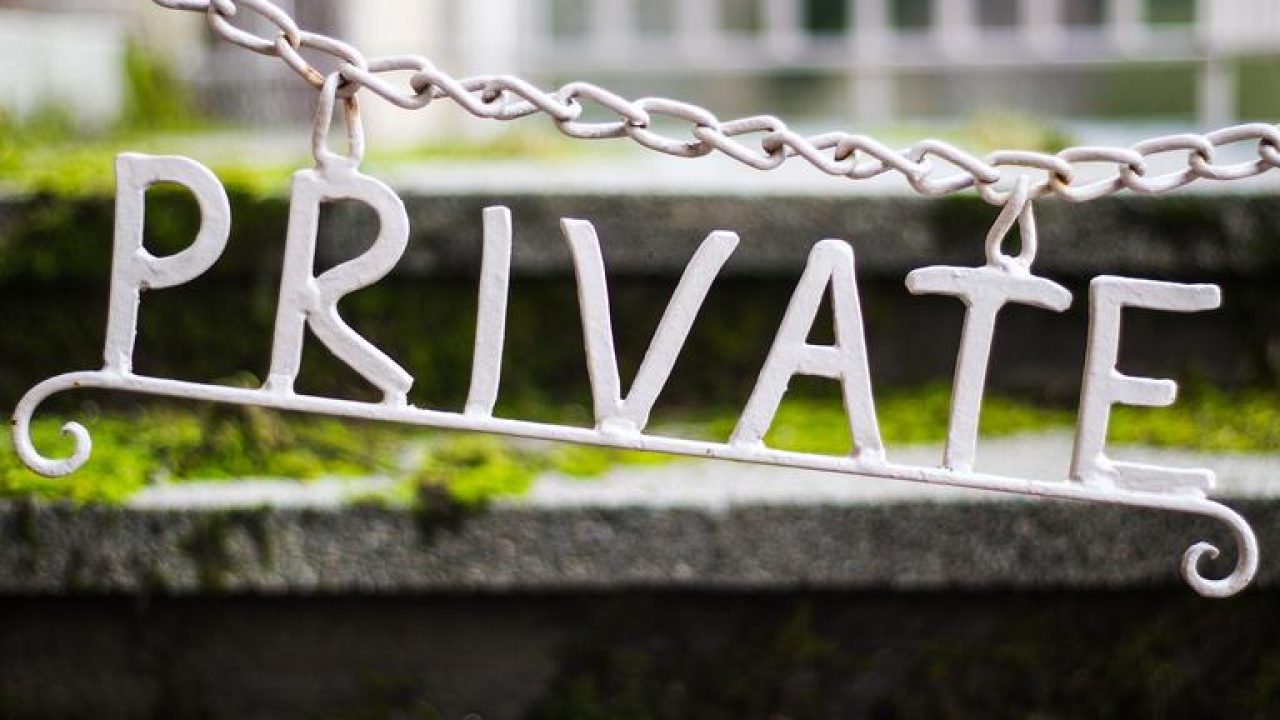
If you have a Google Pixel or Pixel XL smartphone, you are undoubtedly using the powerful camera to take great photos. However, just because you’ve taken a picture doesn’t mean you want anyone who has access to your phone to be able to see them. You may want to know whether or not it is possible to hide photos on your Pixel or Pixel XL. Fortunately, the good news is yes – you can use “Private Mode” to hide photos on your Pixel or Pixel XL. This can be done with needing to download any third-party apps. There are several different ways to use Private Mode on the Google Pixel and Pixel XL, which will allow you to hide photos/pictures and videos.
How to add and remove files from Private Mode on the Pixel and Pixel XL
Private Mode is supports several different media types including photos and videos. Follow these steps to add supported files to Private Mode.
- Using two fingers from the top of the screen, swipe down to find a list of options.
- From the list of options, select Private Mode.
- After you enter Private Mode for the first time, a quick walkthrough will be given and you’ll need to enter a PIN. (The PIN will be required every time you enter Private Mode).
- Turn Private Mode On.
- Go to the photo or file that you want to hide and only make viewable in Private Mode.
- Select the file (s) and then select on the Overflow menu button in the upper right.
- Select Move to Private.
How to disable Private Mode on Google Pixel and Pixel XL
- Using two fingers from the top of the screen, swipe down to find a list of options.
- From the list of options, select Private Mode.
- Now the Pixel and Pixel XL should go back to normal mode.
The instructions above will help you set up Private Mode on the Pixel and Pixel XL. It will also allow you to add those files to a private album or folder that is only viewable when in Private Mode.













