Whatis the Google Sheets File Extension?

Because Google Sheets is mainly an online spreadsheet program, its file extension isn’t necessarily obvious. The file is autosaved onto Google’s Cloud Drive system, and it allows you to choose multiple filetypes to download it as.
In this article, we’ll show you what the file extension of Google Sheets is, and the other file extensions that it can use.
The Default File Extension
The Google Sheets program has the .GSHEET extension. As mentioned, this isn’t immediately obvious, as the files themselves are saved online by default. The extension follows the pattern of several of Google’s web applications such as .GODCS for their document editor, and .GSLIDES for their presentation manager. The file extension itself is internal, as Google Sheets autosaves any work done automatically into Google Drive under this file type.

What Programs Can Open the .GSHEET Extension?
Technically, .GSHEET is more of a shortcut than an actual filetype. Clicking on a .GSHEET file will open the user’s default internet browser then open the Google Sheets application. Any compatible browser program like Chrome, Safari, Firefox, or Internet Explorer among others will open the .GSHEET extension. What’s important is that a user has a Google Drive account as the google Sheets application requires it, both for the spreadsheet program itself and as a save location. If you don’t have a Google Drive account, you can sign up for free on their webpage.
Saving a Google Sheets File to Your Computer (100)
Google Sheets doesn’t have the normal Save, or Save As command that other spreadsheet programs have. The application itself runs on a web browser, and needs an internet connection to run. As such, files are automatically saved to the Cloud. You can still save any work done by downloading a copy of the file.
A Google Sheet project can be saved as an Excel file, an Open Document file, a PDF document, an HTML webpage, a Comma-separated value file, or a Tab-separated value file. Comma and Tab-separated files only save the current sheet that’s open and not the entire project. You’ll have to download all sheets manually if you want a .csv or .tsv formatted file.
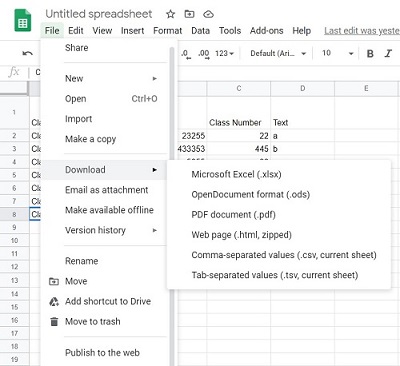
Using Google Sheets for Other Spreadsheet File Types
Google Sheets supports a variety of file types and can be used to edit them by importing the files onto the program. This can be easily done by uploading these files onto your Google Drive account. Once saved there you can do the following:
- Click on the spreadsheet file that you wish to open in Google Sheets.
- You’ll be shown a preview of the file that you clicked. At the top of the menu, you’ll see a dropdown box with Open With on the title click on it to expand the menu.
- Choose Google Sheets.
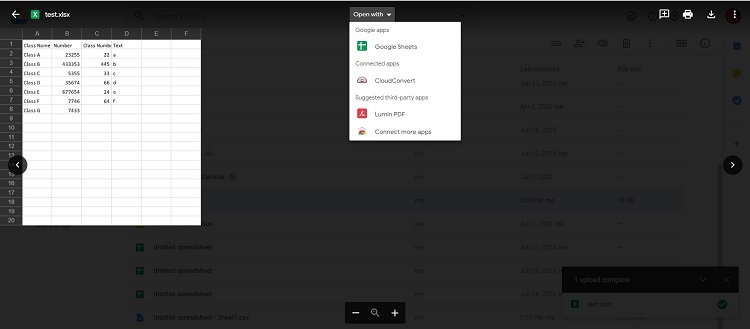
The file will then be opened in the Google Sheets Application. Any editing done to the file opened in Google Sheets won’t affect the original file. You can choose to work on the file as a Google Sheets filetype by doing the following:
- Open a file in Google Sheets following the instructions above.
- Click on File to open the menu.
- Choose Save as Google Sheets.
- This will convert the file into a .GSHEET format.
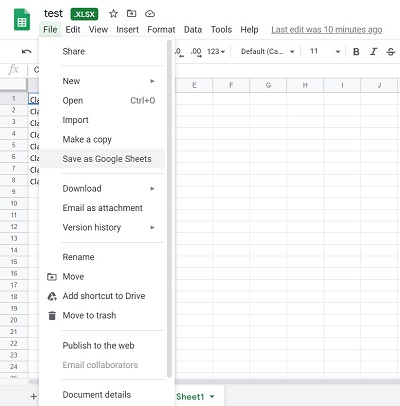
If you want to import file data rather than converting the file itself, you can do so by using the Import command. This can be done by doing these steps:
- Make sure that the file with the data you want to import is either uploaded to Google Drive or is in a folder that has been shared to you through Google Drive.
- Open a new Google Sheets file.
- Click on File, then Import.
- Choose the file with the data that you want to use.
- Click on Select.
- You’ll be given the choice to create a new spreadsheet, insert a new sheet onto your project, or replace or append the data onto your project. Choose the option that you want then click on Import Data.
- The data of the original file will not be affected by this process.
- You can now work on the data in Google Sheets. It will be saved under the .GSHEET extension, and can be later downloaded as a different filetype using the instructions given above.
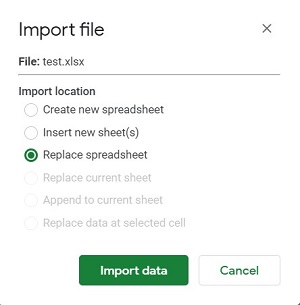
Unique to Google Sheets
Google Sheets may have an internal filetype that is unique to the application itself, but it doesn’t limit the program from using other files with different extensions. Knowing how to import data and convert files into the Google Sheet platform will further increase the utility of this already useful program.
How you ever had any problems with the Google Sheets file extension? Share your experiences in the comments section below.
















