What is the Green Line in Google Sheets?

Organizational tools are among the most popular ones on the internet. Even more so, when they allow you to share them with your colleagues, edit them together, and analyze whatever information you’ve entered.
That’s right – we’re talking about Google Sheets. It’s similar to Excel, but you may consider it more practical in some cases, although it doesn’t have the same number of functions available.
If you’re not yet familiar with this program, you may be just getting to know its features. Wondering what the green line is? We’ll give you the answer in this article.
The Green Line
Why has a green line suddenly started appearing in your Google Sheets spreadsheet?
There may be several reasons for that.
1. You May Have a Filter On
The first thing to look for is a filter. Have you recently turned on a filter within Google Sheets? If so, you may be seeing the green line, which in this case, marks the end of a filter range.
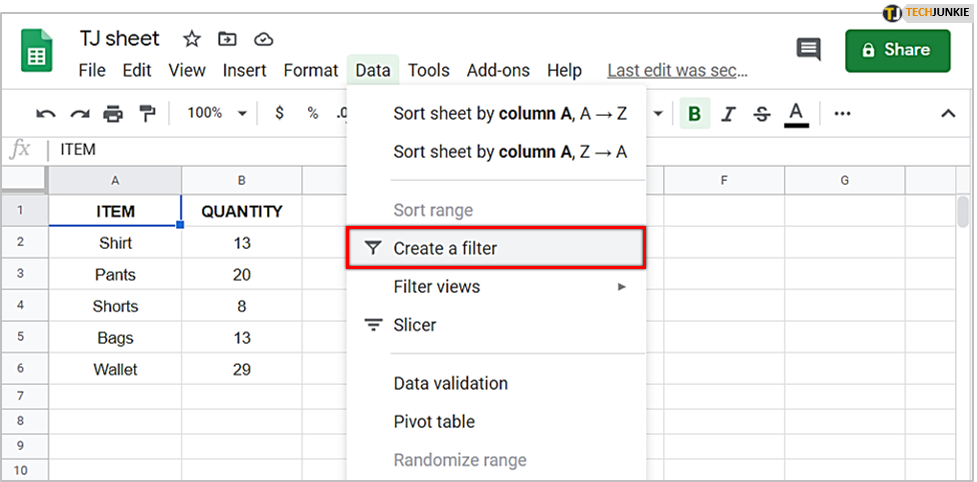
If you want to use a particular function on a data set, you typically use filters to select the fields with the information you wish to include. It’s a great option if you don’t want to use all your data from the spreadsheet to calculate what you need, only specific data.
The green line is there to show you where the filter ends.
If you want to eliminate the line, you’ll need to get rid of the filter too. Here’s how to do this:
- Open Google Sheets and select the spreadsheet you want to remove the filter from.

- Click on the range of cells where the filter is applied.

- Select Data.

- Choose the Turn off filter option.

Note that this menu allows you to create new filters when necessary. You’ll be seeing the green line whenever you apply one.
In most cases, the filter in use is the reason why the line is appearing. However, there may also be other reasons.
2. You May Be Searching for an Item
You’ll easily recognize if this is causing the green line. Not only will it appear around specific cells, but those cells will also be highlighted in green.
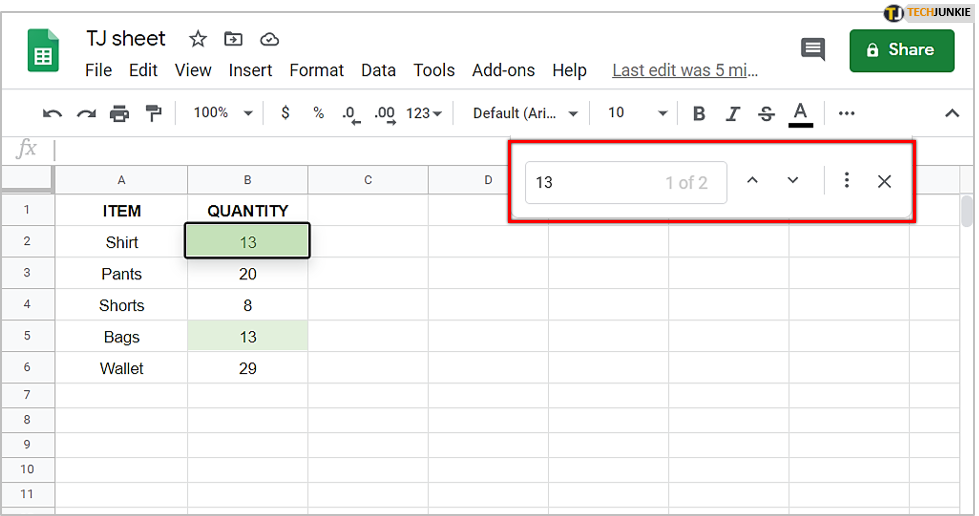
You may have used the Ctrl+F shortcut to find something within your document more easily. Press these keys again to check if that’s the case because you may not always be seeing the search bar.
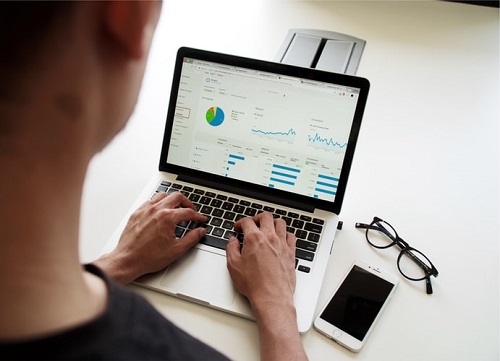
3. You May Have Opened the File on Another Device
If you’re seeing a green border around a specific cell without it being filled with any color, here’s why it’s happening. You may have opened this document on a different device.
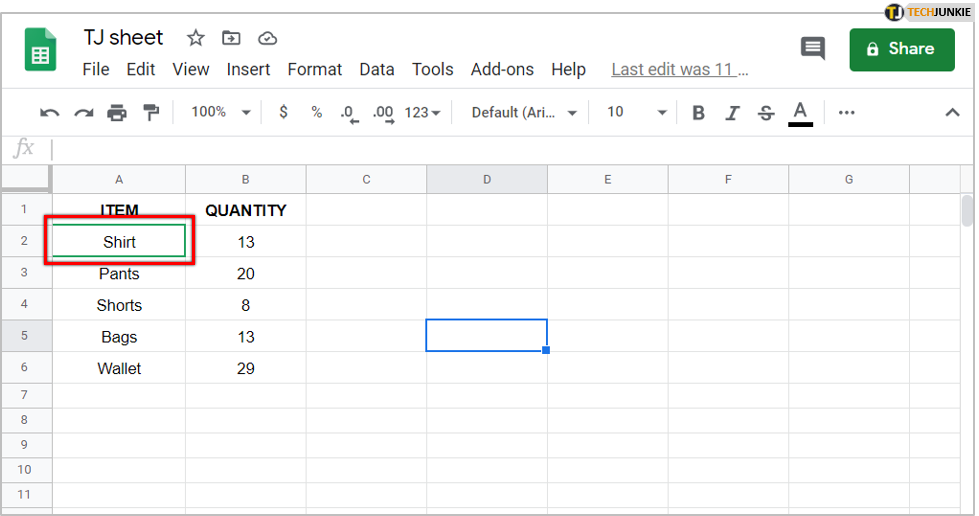
If you’re working on your laptop, check your phone too. You can even check other tabs on the same device you’re working on. When you figure out where it is, close it, and you’ll see that the cell isn’t highlighted anymore.
What If Whole Cells Are Turning Green?
That’s what will happen when you’re using the search bar, but there are also other cases when specific cells within the sheet become green.
Why’s that happening?
You may have enabled the cause and effect formula called conditional formatting. This option lets you format one or more cells based on a formula you’ve set up. For example, if a cell contains a value which is greater than or equal to 20, it becomes green.
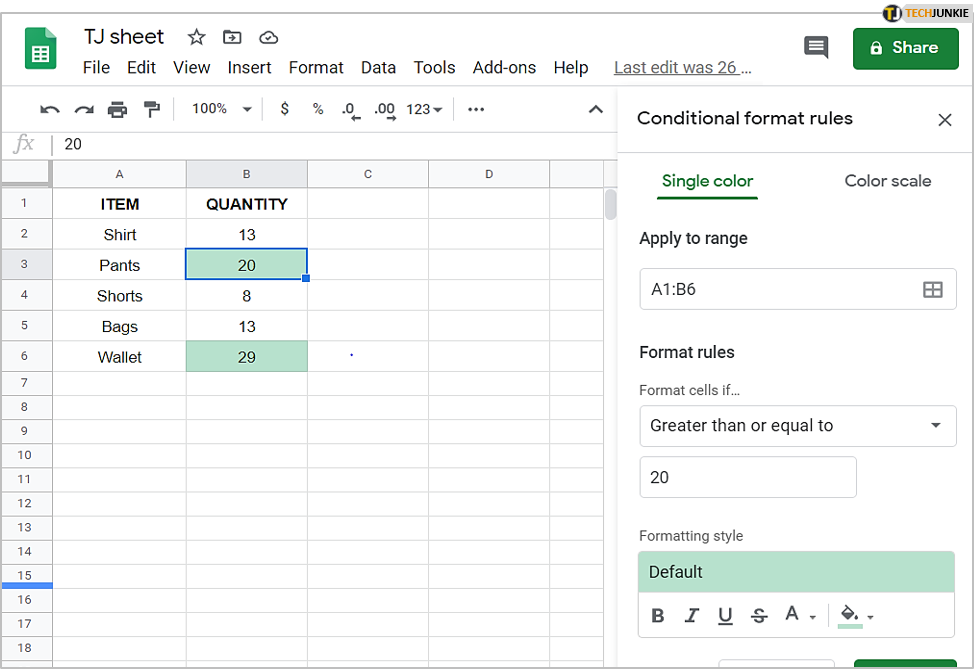
Follow these steps to check if this formula is causing the issue.
- Click on the cell where the conditional formatting is applied.

- Navigate to the top bar and select the Format tab.

- From the drop-down menu, choose Conditional formatting.

- In the pop-up window, check if there’s a formula that’s making the cells green.

- There’s a small trash bin icon next to the formatting rules. Click on this to remove the rules.

Note: Remember these steps because you can apply them to whatever unusual issue you are experiencing with your spreadsheet. Conditional formatting can always be a possible solution.
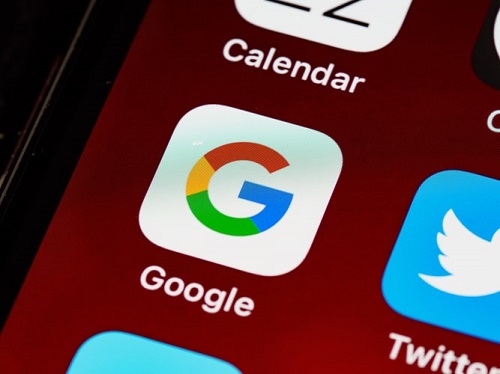
Too Much Green on Your Screen
If there’s a persistent green line in your Google worksheet and you can’t seem to delete it, it’s likely the end of a filter. In 90% of cases, that’s why you’re seeing this line, and the good news is, it’s quite an easy fix. You only need a few clicks to get rid of it.
If that still doesn’t work, you can try the other solutions we’ve suggested. Some of them can also help you solve other Google Sheets issues that you may stumble upon.
Have you tried any other solutions? Share your ideas in the comments section below.




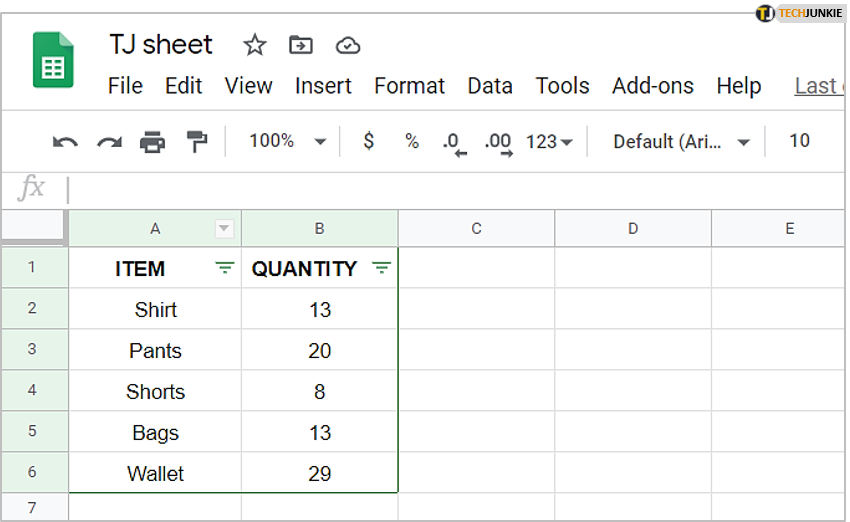
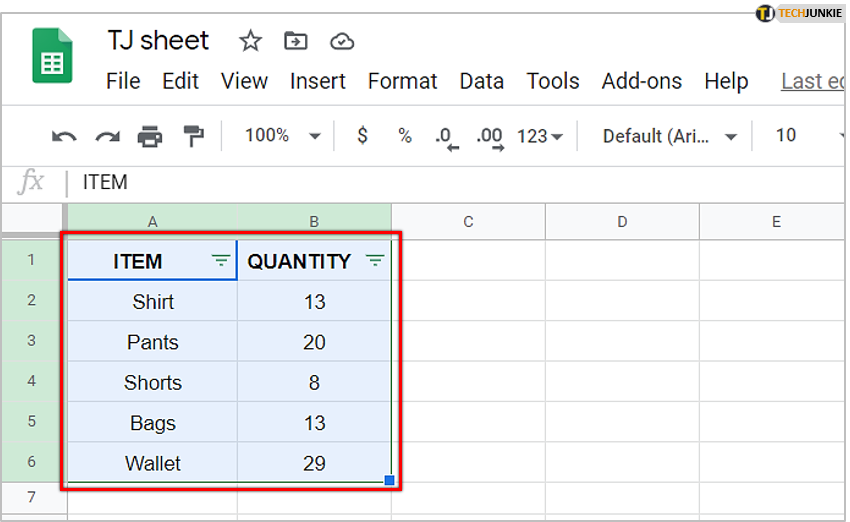
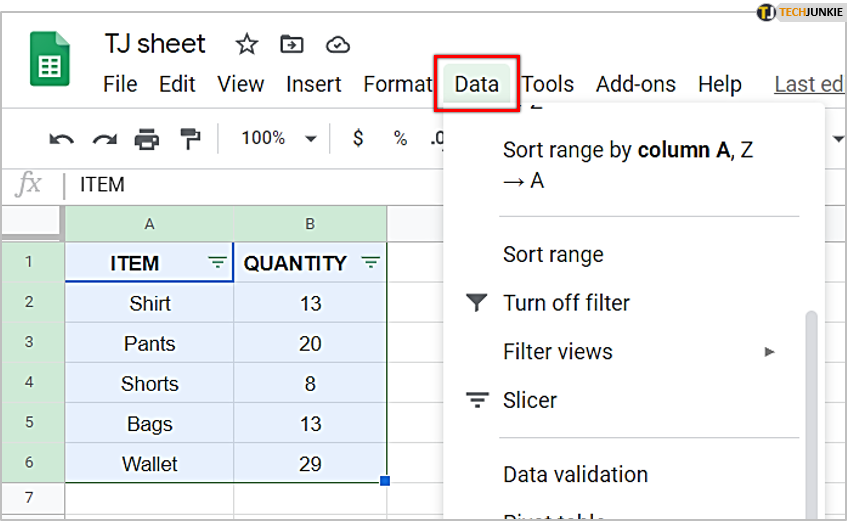
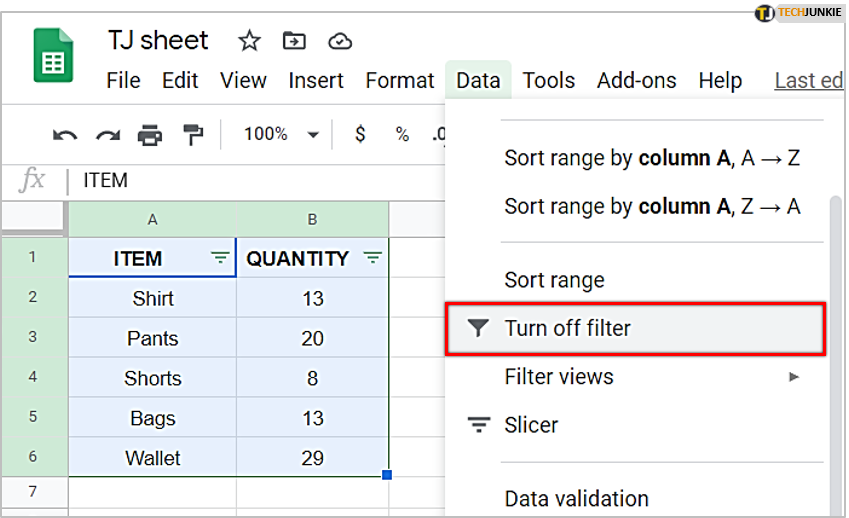
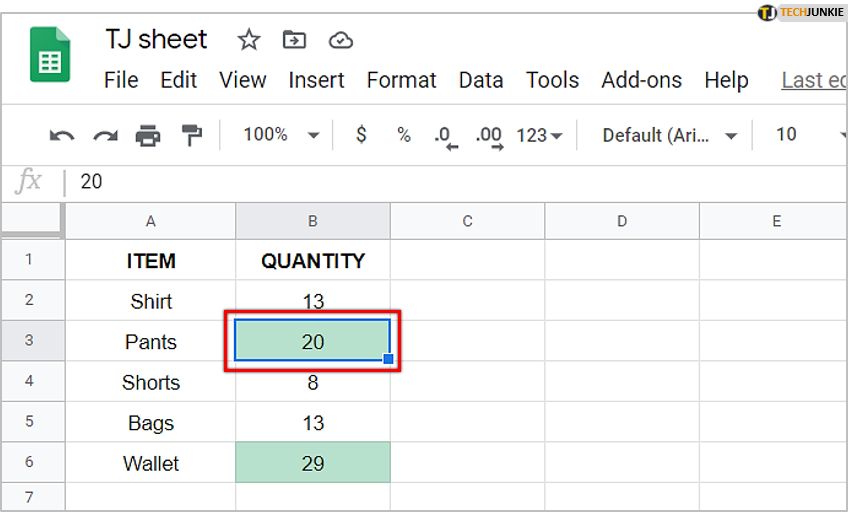
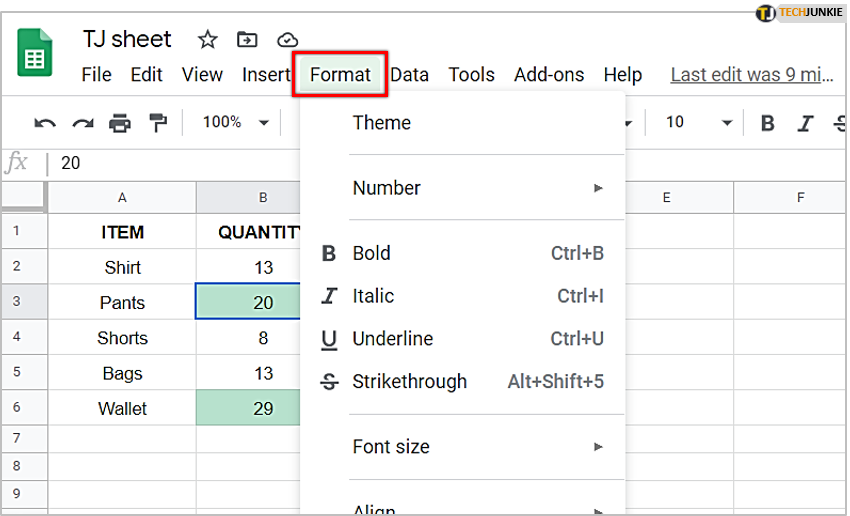
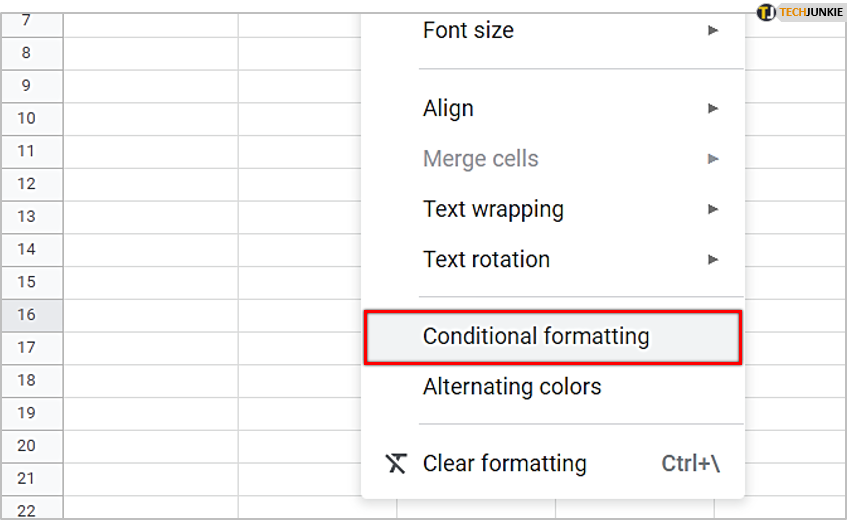
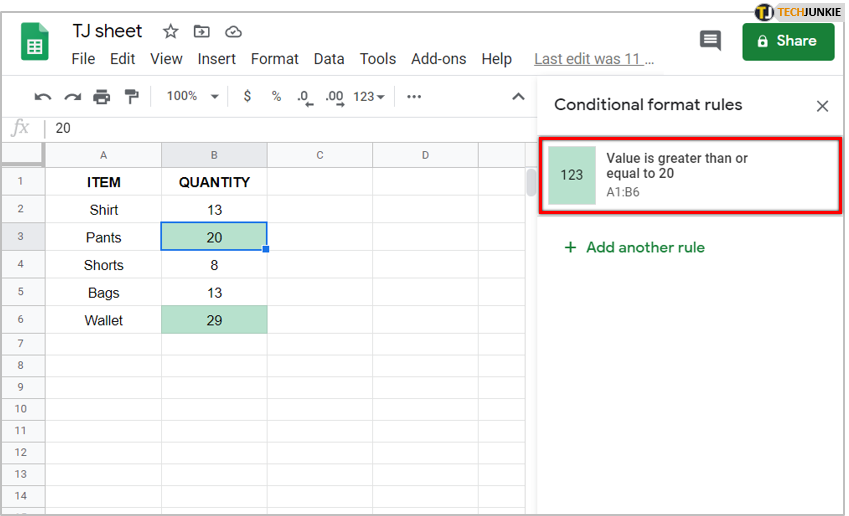
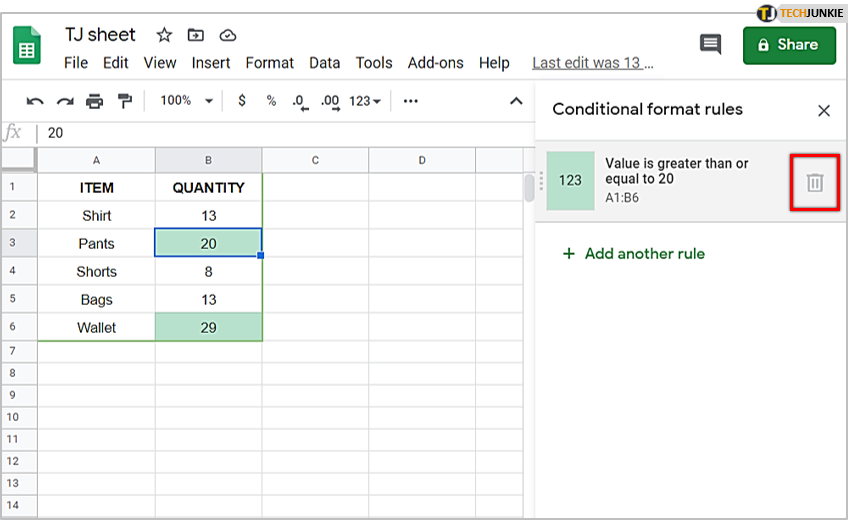













3 thoughts on “What is the Green Line in Google Sheets?”