How To Hide Liked Videos and Subscriptions on YouTube
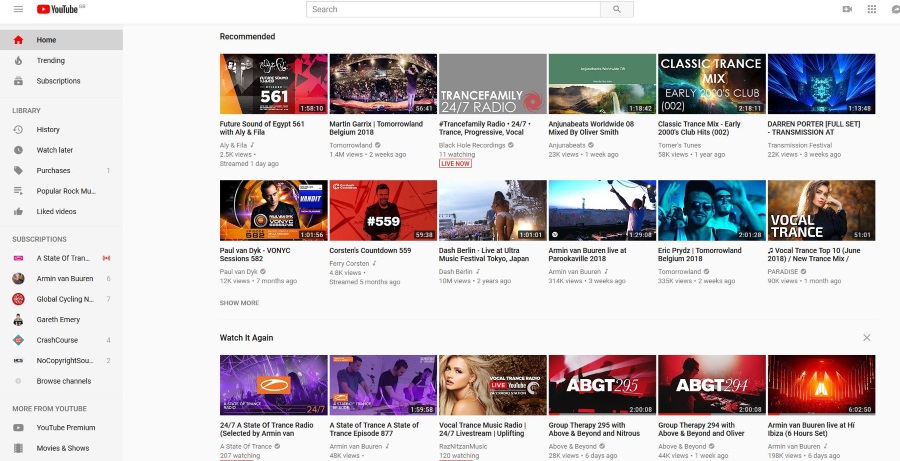
Got a guilty viewing secret that you would like to keep to yourself? Like watching My Little Pony or Thundercats reruns and want to keep it secret? While not known for privacy, YouTube does have a few settings that can help keep your viewing habits a little more private than usual. As well as showing you how to hide liked videos and subscriptions on YouTube, I’ll also run through the other privacy settings you should know about.
Whatever your viewing habits, unless you set them to private, everyone who sees you within YouTube will be able to see them. In the vast majority of situations, that would be fine but if you do have a guilty viewing secret, that’s not so good. Here’s how to hide them.
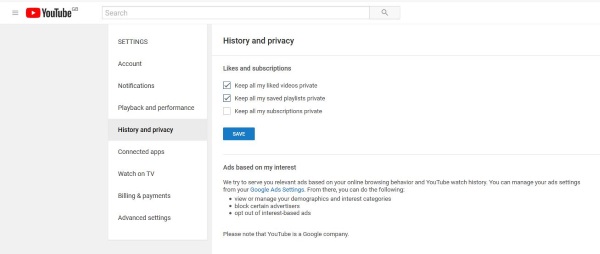
Hide liked videos and subscriptions on YouTube
A simple settings tweak can hide all your liked videos and subscriptions from your public channel.
- Open YouTube and select your profile avatar in the top right.
- Select the cog Settings menu icon in the popup box and select History and Privacy.
- Check the boxes next to Keep all my liked videos private, Keep all my saved playlists private and Keep all my subscriptions private.
- Select Save.
You will still be able to see them but anyone who visits you within YouTube will not.
Control your ad settings on YouTube
YouTube and Google is of course driven by ad revenue so controlling what advertising you are exposed to and what data is collected on you is important. YouTube hides your options a little to avoid this while staying within the law. Rather than a simple menu within Privacy like other settings, it’s a tiny text link within a paragraph.
- Open YouTube and select your profile in the top right.
- Select the cog Settings menu icon in the popup box and select History and Privacy.
- In Ads based on my interest, select the Google Ads Settings text link.
- Uncheck the boxes next to any ad types you don’t want to see.
- Select Add New Interest if you’re into something not listed.
You’re going to get ads on the Google platform so you may as well get ads for things you’re interested in. The data collected by Google is massive but ad data is mainly generalized and doesn’t identify you specifically. It will be based on the videos you watch or your typical web searches and activity within Google. You cannot escape it so you may as well make it relevant.
You can turn them all off if you want by uncheck all the boxes.
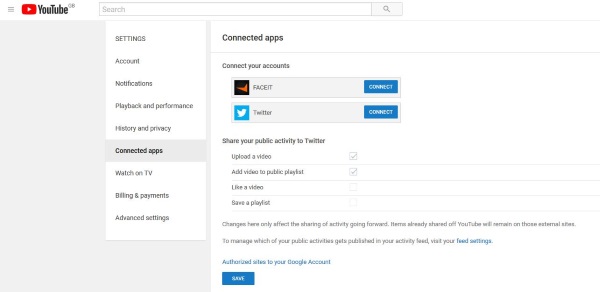
Control connected accounts
Unless you’re a social media marketer or want everyone to know what you’re doing on YouTube, there is no real reason why you would connect it to other accounts. If you make videos and want to promote them or are a streamer who uses YouTube, that might be different but for most of us, it isn’t necessary.
- Open YouTube and select your profile in the top right.
- Select Settings and then Connected apps from the left menu.
- Check what accounts you have connected and what YouTube is allowed to share.
I removed all connected accounts a while ago which is why you see no entries in the image above. You may see something different and you can make an informed decision about what is shared and where from this window.
Perform a Google Security Checkup
Your privacy options are relatively limited within YouTube because there aren’t too many ways in which your data is shared or collected. If you want to take security one step further, you might like to perform a Google Security Checkup. This takes you through all of the basic security settings for the whole Google ecosystem.
- Open YouTube and select your profile in the top right.
- Select Settings and then Connected apps from the left menu.
- Select the Authorized sites to your Google Account text link at the bottom.
- Select the back arrow in the blue band at the top of the screen.
- Select Get Started under Security Checkup.
- Run through all of the settings to ensure your account is as secure as it can be.
While you’re there, work through the Personal Info & Privacy in the left menu to see what an where Google shares identifiable information about you. There are lots of things to check so set aside an hour to check all of them. As Google harvests data from YouTube, Chrome and the Google search engine, it is worth spending time checking what data is collected and how it is used.

















One thought on “How To Hide Liked Videos and Subscriptions on YouTube”