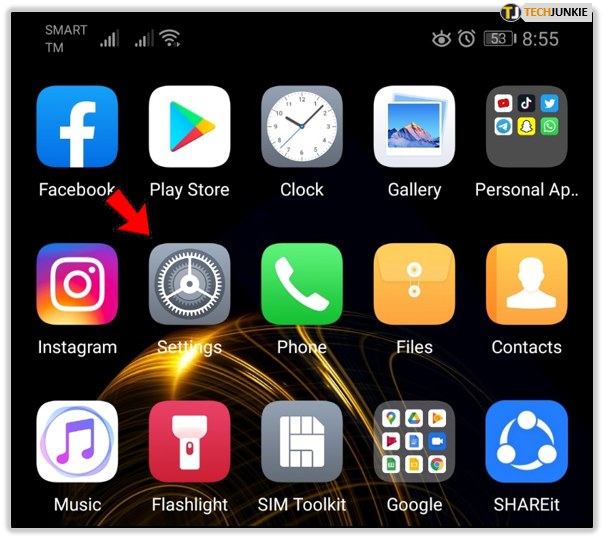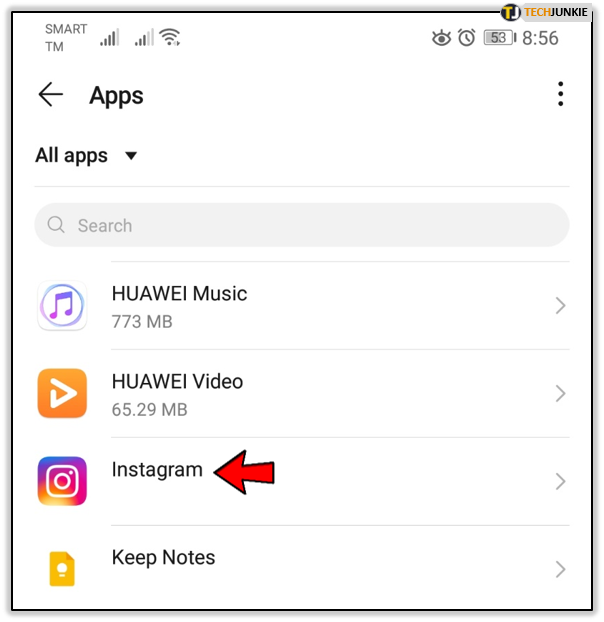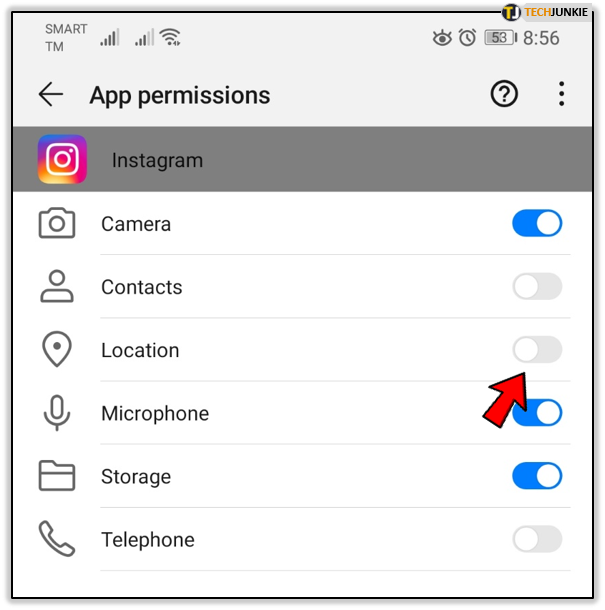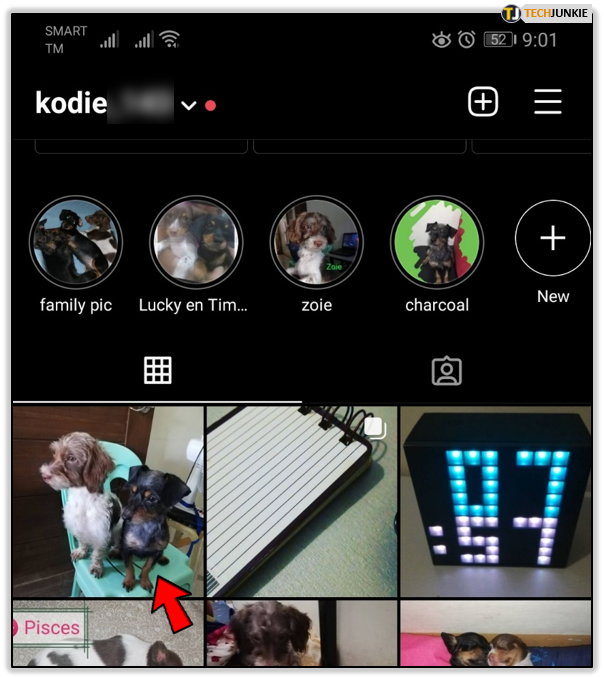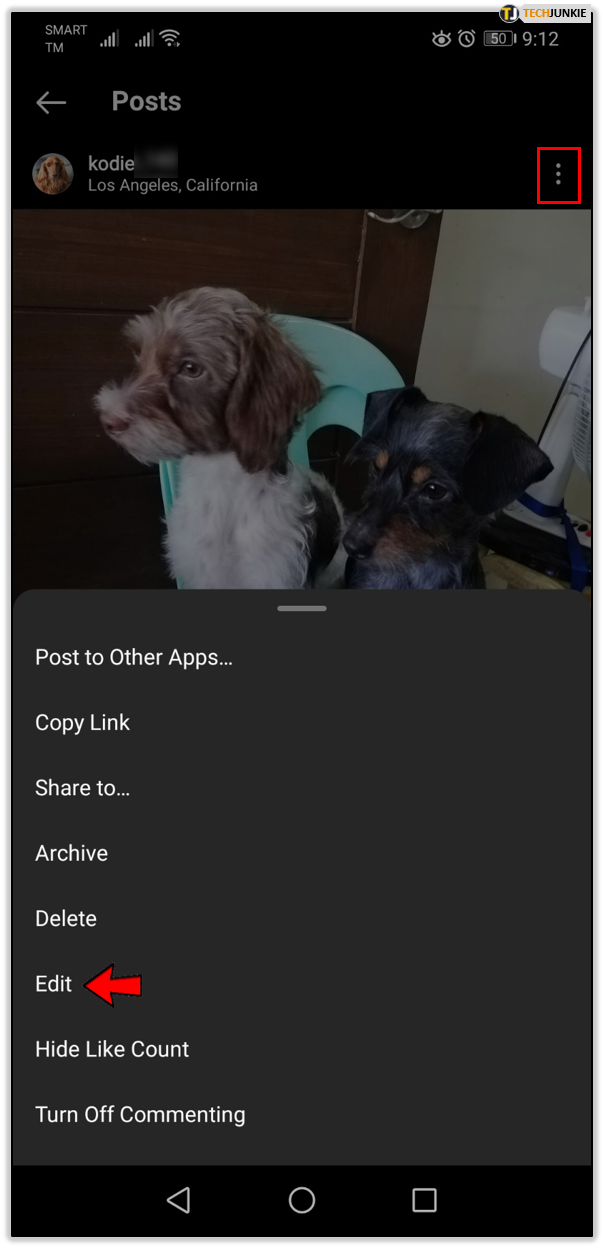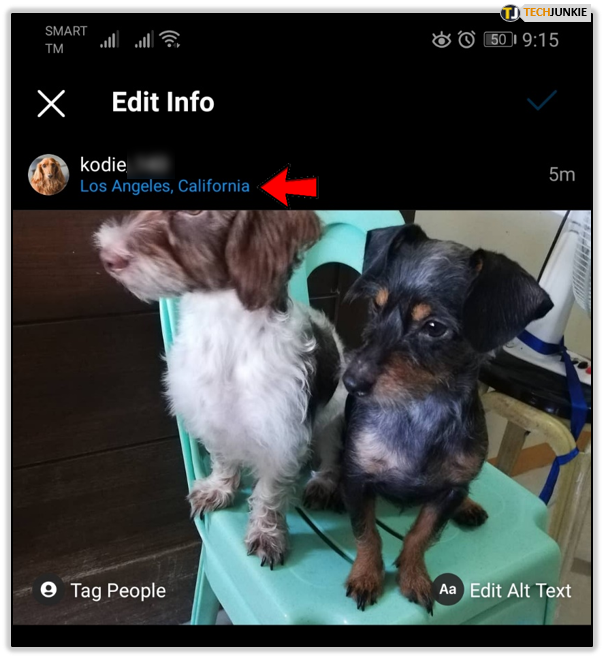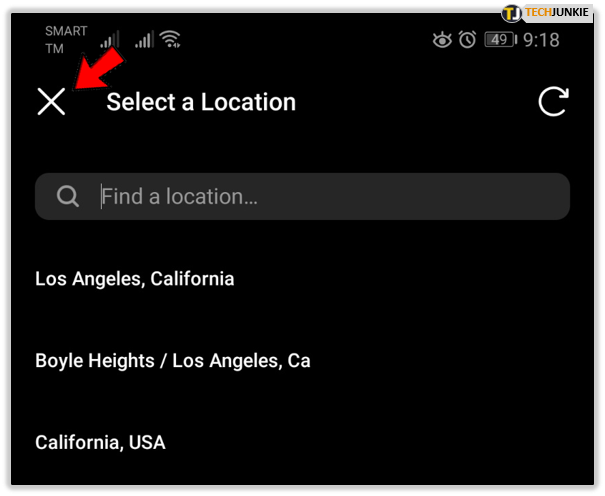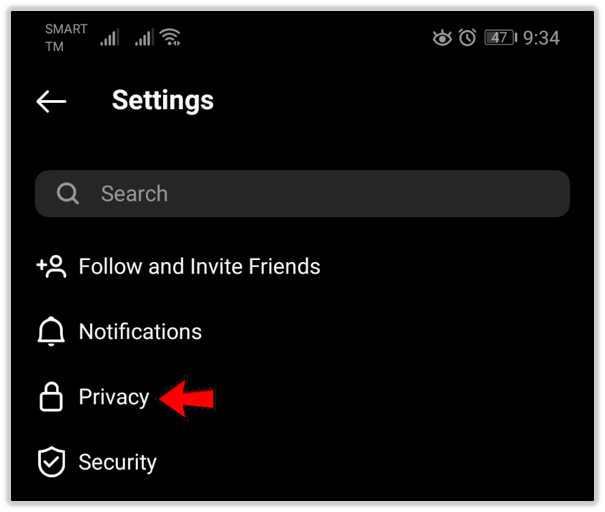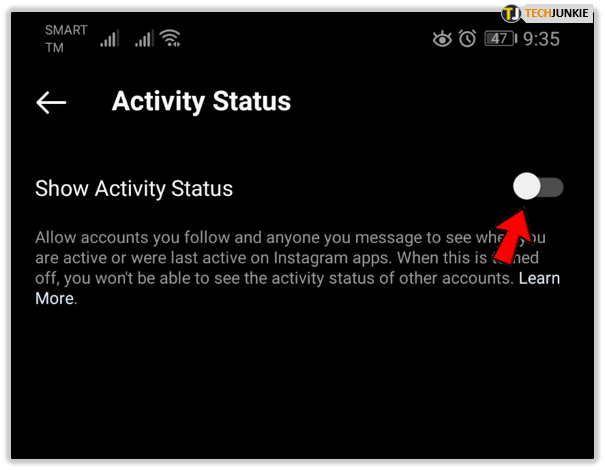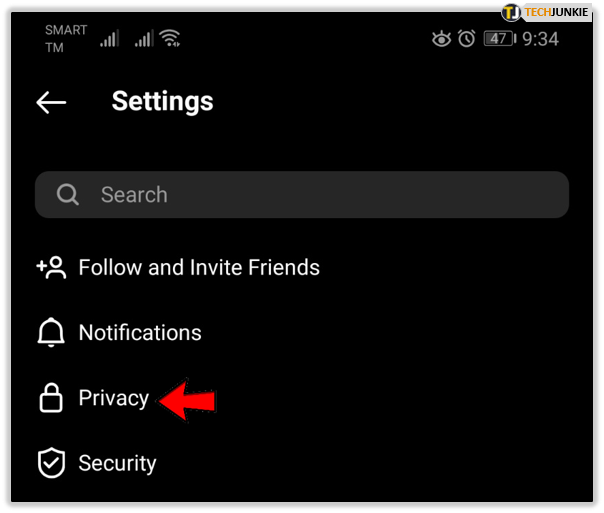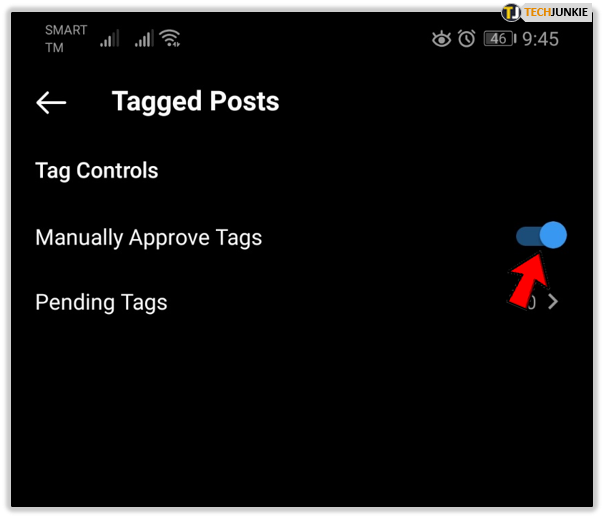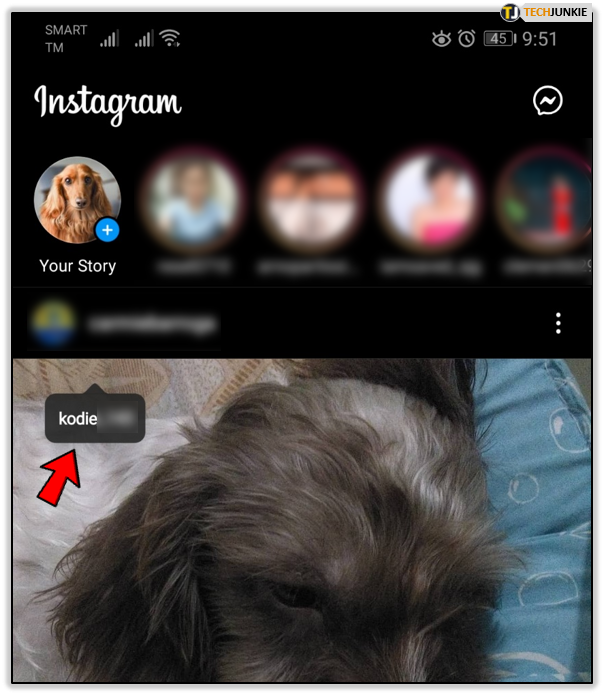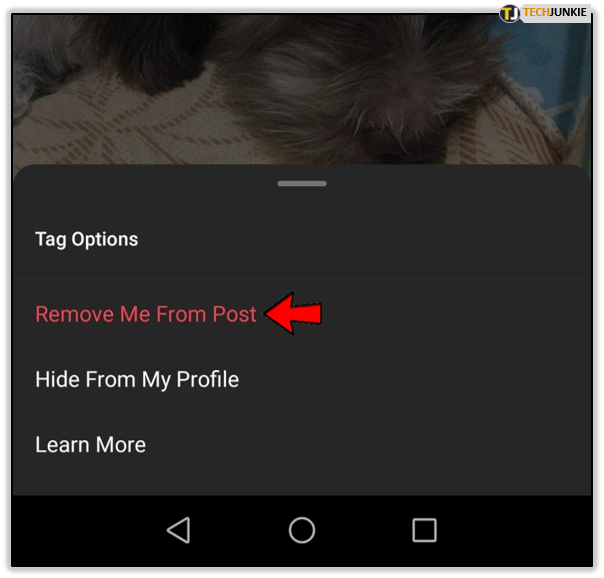How To Hide your Location on an Instagram Post
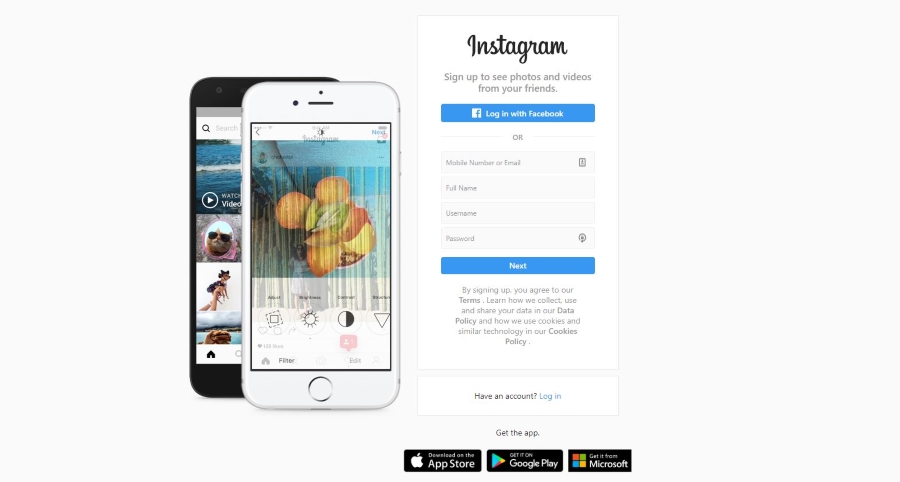
Sometimes its okay for others to know where you are at a given time. Other times it isn’t so okay for people to know where you are. Especially if you go somewhere regularly alone. While social media doesn’t have nefarious motives, they do like to know everything about you and your life and there will be times when that’s not okay. That’s why we put together this tutorial showing you how to hide your location on Instagram.
Of all of the social networks currently available, I think Instagram is the most accessible. You don’t have to write anything and it is full of pretty pictures you just have to scroll through. If you can add your own, all the better. If you can do that without giving too much away about yourself, better still.
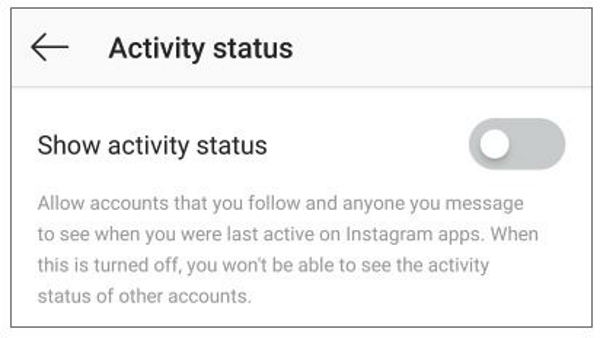
Hide your location on Instagram
If you want to share a little but not too much, you can still share images and interact on Instagram without sharing your location. You just need to change a couple of settings.
Turn off location services on iPhone:
- Navigate to your iPhone Settings.
- Select Privacy and Location Services.
- Select Instagram.
- Select either Never or While Using the App to control location.
Turn off location services on Android:
- Open your Android Settings app.

- Select Apps and Instagram.

- Select Permissions and remove permission to access Location Services.

The exact wording for Android depends on what version you’re using and whether your phone has a manufacturer UI or vanilla Android. You should be able to figure it out though.
If they don’t work, you can also stop GPS altogether when using Instagram to stop it adding location to your posts.
Removing location from existing Instagram posts
If you have uploaded a bunch of posts with location data on them, you can remove that data even though the post is already published. You don’t have to remove it, you could just change it. I’ll show you both as it’s the same method anyway.
To change or remove a location from existing posts, do this:
- Open Instagram and select a post you have uploaded.

- Select the three dot menu icon and then Edit.

- Select the location name.

- Select either Remove Location or Change Location.

- Make the changes as you need.
iOS calls it Change Location whereas Android may call it ‘Select a Location Page’ depending on the app version. Either way, find the most suitable option and modify the location to something more suitable or remove it altogether.
Other Instagram privacy tips you might like
All social networks like to harvest as much data as they can about you, your life, your friends and anything else they can make money out of. Some of it is okay and the price of using the network. Some of it is not okay and a little too much like spying. Wherever you sit on the subject, consider changing some of these settings for a little more privacy.
Hide your Instagram activity status
Showing when you were last active on any social network could be completely benign or a recipe for trouble. Either way, you can control whether you show this or not.
- Select Instagram Settings and Privacy.

- Select Activity Status and toggle it to off.

Approve tags in Instagram
If you don’t want to be randomly tagged in a post, you can control exactly what and where you appear in Instagram.
- Select Instagram Settings and Privacy.

- Select Posts then under Tagged Posts toggle on Manually Approve Tags.

From now on you will have to manually approve any image you are tagged in and can remove them from your Profile if you want to.
You can also remove the tag of you from existing images or video.
- Select the post with the tag.
- Tap and select your username by the post.

- Select Remove Tag (iOS) or Remove Me from Post (Android).

The image will remain in place but the tag naming you as a participant will be removed. The tag will not only be removed from your Profile but from all instances of the image or video however many times or places within Instagram it has been posted.