How to Hide Location on Whisper

With data harvesting going rampant in recent years, it is no wonder that more and more people are turning to apps and social platforms that promise to keep them anonymous and refrain from collecting their data. Whisper is among the oldest and most popular such apps.
However, Whisper tracks the approximate location of both users and posts. So, if you use Whisper and want even more anonymity, you can opt to hide your location. Let’s take a closer look at the app and what you can do to hide your location.
What Is Whisper?
Whisper is a social network that bills itself as “Anti-Facebook” and an “anti-social social app.” It was conceived as an app where you can be your truest self, as you’re protected by your anonymity.
Persons aged 17 and older can join the app and the company has a vast team of moderators who control the published content on a daily basis. When you register, you can browse Whispers (posts), like them, comment on them, and chat one-on-one with other users.
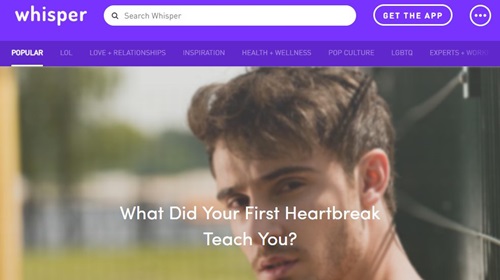
Many people use Whisper as a way to vent their anger and frustration and come clean about their fears and other things they deem would be unacceptable by their families, friends, SOs, and coworkers. A small percentage of users use the app for anonymous whistleblowing.
When you install the app, you can opt to either permit or deny Whisper access to your phone’s location. If you’re OK with people knowing your approximate location, you can allow it. If not, you can decline. However, if you’ve allowed Whisper access to your location and you’ve changed your mind, read the next section.
How to Hide Your Location
First off, there is no way to directly disable geolocation from within the app. This includes both iOS and Android versions of the app. Instead, you’ll have to resort to your phone or tablet’s Settings app. That being said, Whisper will continue to track your position, but more on that later.
Let’s see how to switch off location services on Android and iOS devices.
Android
Android users have two ways of disabling location services on their phones and tablets. Here’s the method Whisper recommends:
- Launch the Settings app from your device’s Home screen.
- Go to the Applications section of the menu.
- Next, open the Application Manager.
- Find Whisper on the list and tap on its name.
- Next, tap on Permissions.
- Tap on the slider switch next to the location services option.

To turn it back on, repeat steps 1-6.
Now, let’s take a look at the method Google recommends. Like the previous method, this one should work on all Android devices.
- Open the Settings app on your device.
- Enter the Security & location section. If you’re on an older Android system or if you’re using a work profile, you should tap on Advanced.
- Next, tap on the Location tab.
- Tap on the slider switch next to Use location to turn it off.
Reduce Location Accuracy
Here’s how to reduce the location service’s accuracy.
- Launch the Settings app.
- Go to the Security & location section.
- Next, go to Location.
- In the Location section, tap on the Advanced tab and then tap on Google Location Accuracy. If you’re on an older device, you might see Mode instead of Advanced. Tap on it.
- Tap on the slider switch next to the Improve Location Accuracy option to toggle it off.
Repeat these steps if you want to toggle it back on.
iOS
If you’re on an iPhone or iPad, follow these steps to turn off location services:
- Launch the Settings app.
- Open the Privacy tab.
- Next, go to the Location Services section.
- Find Whisper and tap on it.
- Choose your preferred location mode.

iOS gives you three options regarding geo-location. “Never” means you’re completely prohibiting an app from gathering your location data, even when it is active. “While Using the App” means that an app (in this case Whisper) can track you only while it’s active. Finally, “Always” means that the app can track you all the time.
How Whisper Still Tracks Your Location
Even if you turn off location services on your device completely, Whisper can still track your location. Instead of the location services, it will use other methods to determine where you are and where your Whispers are coming from.
According to Whisper, the platform relies on an outdated version of the popular GeoIP app. This service uses the IP address to determine a user’s location. However, the company officials claim that you are never actually pin-pointed on the map and that their version of the app is unable to do so.
The official explanation is that all Whispers have to be geo-located one way or another. It doesn’t matter whether it’s as accurate as your backyard, city, state, or even country.
This, of course, raises many questions, especially since Whisper is based on anonymity and mutual trust between the users and the app. Apart from that, it also poses practical problems for whistleblowers who aim for complete anonymity when posting sensitive stuff.
To remind you, when you tap that you agree to Terms of Service, you also accept that Whisper collects a certain amount of usage data and that it doesn’t guarantee the deletion of your Whispers.
You also accept that your Whispers and chat messages might be acquired by another company if Whisper is to be sold or merged, whether partially or entirely. Finally, you agree that Whisper has the right to reveal your Whispers, messages, and info to the government and court.
Anonymity (Un)Limited
Whisper is a great app to vent about everyday stuff and emotional problems. However, if you’re looking for a safe place for whistleblowing and sharing sensitive info, you might be better off looking for another app.
Do you use Whisper? If so, what’s your stance on the platform’s privacy and geo-location policies? If you don’t have the app, would you be willing to give it a chance knowing everything you’ve read in this article? Share your opinions in the comments section below.




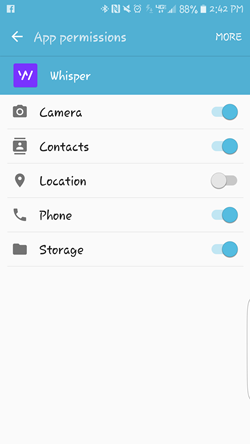
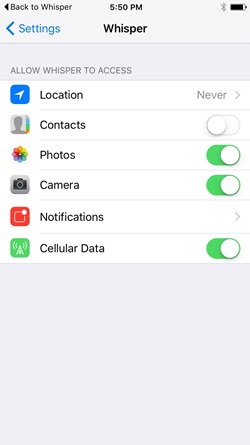













One thought on “How to Hide Location on Whisper”