Can Hinge Be Used on a Computer?

Most of today’s dating apps have the same system. You create a profile, upload a profile picture, set your preferences, and keep swiping until you find someone you like. Then you send a message or a like and wait for a reply.
Dating apps are typically designed to be used on mobile devices. What about Hinge? Can you use it on your computer as well? Let’s find out.
Can I Use Hinge on My Computer?
Yes and no. The official Hinge app meant for desktop computers and laptops hasn’t been officially released yet. For now, the original app is only available for mobile users – both for iOS and Android devices.
However, some tech-savvy internet users found a way to use Hinge on Windows PCs and Macs.
First of all, you’d need to install the Bluestacks player, which is an Android emulator. This app creates an Android-like environment that allows you to download any app from Google Play Store as if you were downloading it to your mobile phone. When you download the Hinge app using this tool, its icon will appear in the Bluestacks window. In turn, you’ll be able to use this dating app from your computer. This works on operating systems Windows 7, 8, and 10.

If you have a Mac computer, you can use the same procedure, as Bluestacks is compatible with these computers too. You only need to get the iOS version of the software.
How to Use Hinge on Mobile Devices
The Hinge app was initially designed for mobile devices, so you can download it to your Android smartphone, tablet, iPhone, or iPad. Just make sure your operating systems are up-to-date: 10 for iOS and 5.0.0 for Androids.
If you have an iOS device, open the App Store and find the Hinge app to download it. As soon as it’s installed on your phone or tablet, you’re ready to begin. Note that Hinge is a free app unless you decide to sign up for the premium membership package, which can cost up to $9.99 per month.
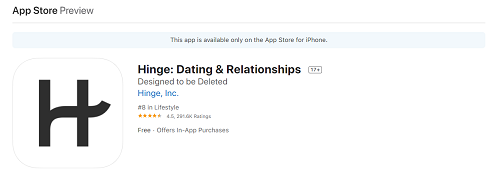
If you’re an Android user, visit the Google Play Store to download the Hinge app. After the installation is over, tap the app icon to get started. There are also free and paid versions for Android users.
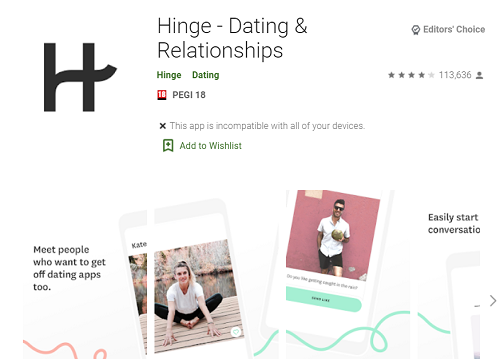
The steps you need to take to get started are the same, whether you’re an iOS or an Android user. Simply follow our guide.
Creating an Account
First, you need to create an account. You can do it either by using your Facebook account or your phone number.
If you have a Facebook account, launch the Hinge app, and do the following:
- From the main screen, select Continue with Facebook.
- Log in to your Facebook account if you’re not already signed in. Permit Hinge to access your Facebook profile. Don’t worry about Hinge posting to your Facebook page – it won’t.
- Confirm your phone number in this step and give Hinge other permissions, such as accessing your photo gallery.
- Start swiping!
If you want to sign up using your phone number, follow the steps below:
- From the main screen, choose Phone Number.
- Enter the information necessary for creating your profile.
- Give Hinge access to your photos and other permissions.
- You’re ready to start!
Remember that you’ll need to add six images or videos on your profile. Also, you’re required to give three prompt answers so other users can get to know you a bit before they match with you.
Editing Your Profile
If you need to edit your profile because you’ve made a mistake or left out important info, here’s how to do it:
- Open the Hinge app on your phone and select Settings. It’s the icon in the bottom right corner of the main screen.
- Select the Edit icon (a pencil) to enter the editor screen.
Setting Your Preferences
If you narrow down your options, you’ll be more likely to find a partner on Hinge. This is what setting your preferences is for.
- From the main screen, choose Settings.
- You’ll see your preferences along with other information. To edit a preference, tap on it.
- You can turn on the Dealbreaker option for some preferences. If you’re strict about not wanting to date someone out of the selected age range, you can set this preference as a dealbreaker. People outside of this range won’t show on your Discover screen.
- When you’re done editing your preferences, select the back button to save the changes.
Use Hinge Wherever You Are
If you prefer typing on a keyboard, the good news is that you can install Hinge on your computer. Whether you have a Windows or a Mac PC, you can download this app and use it from the comfort of your home. It might take a bit longer than downloading the app to your mobile phone, but you’ll have to decide if it’s worth it.
Are you going to install the Hinge app on your computer now? Or would you prefer to wait for the official Windows and Mac app? Let us know in the comments section below.

















7 thoughts on “Can Hinge Be Used on a Computer?”