How to Turn Off the 'Hold Command-Q to Quit' Warning in Chrome for macOS
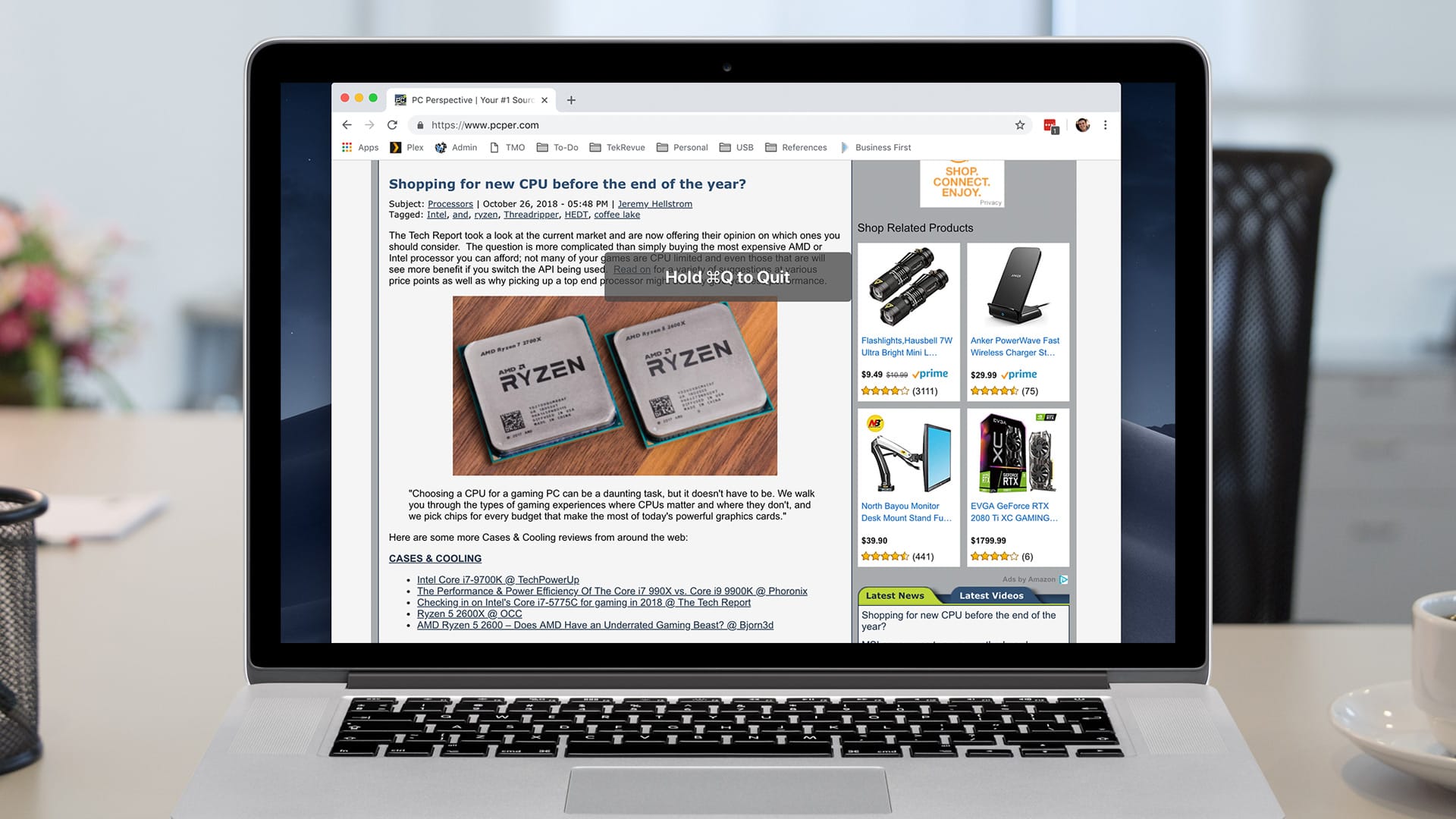
In macOS, users can quit an app using the keyboard shortcut Command-Q. But recently Google Chrome users have found that instead of quitting right away, they see a message instructing them to Hold Command-Q to Quit.
A recent update to Chrome for macOS introduced a new feature that requires users to hold the Command and Q keys for a few seconds before the browser will quit. The goal is to prevent users from accidentally quitting the browser and losing their open tabs. Considering the increasingly important role of web apps that rely on the Chrome process, this can also prevent quitting apps that you may not initially realize are dependent on Chrome remaining open.
While some users may prefer this extra safety measure and get used to the extra key press over time, the good news is that it can be turned off for those who prefer to have the app quit immediately. You’ll find the relevant option in the primary Chrome menu in the menu bar. Just launch Chrome and make sure it’s the active application and then select Chrome > Warn Before Quitting from the menu bar at the top of the screen.
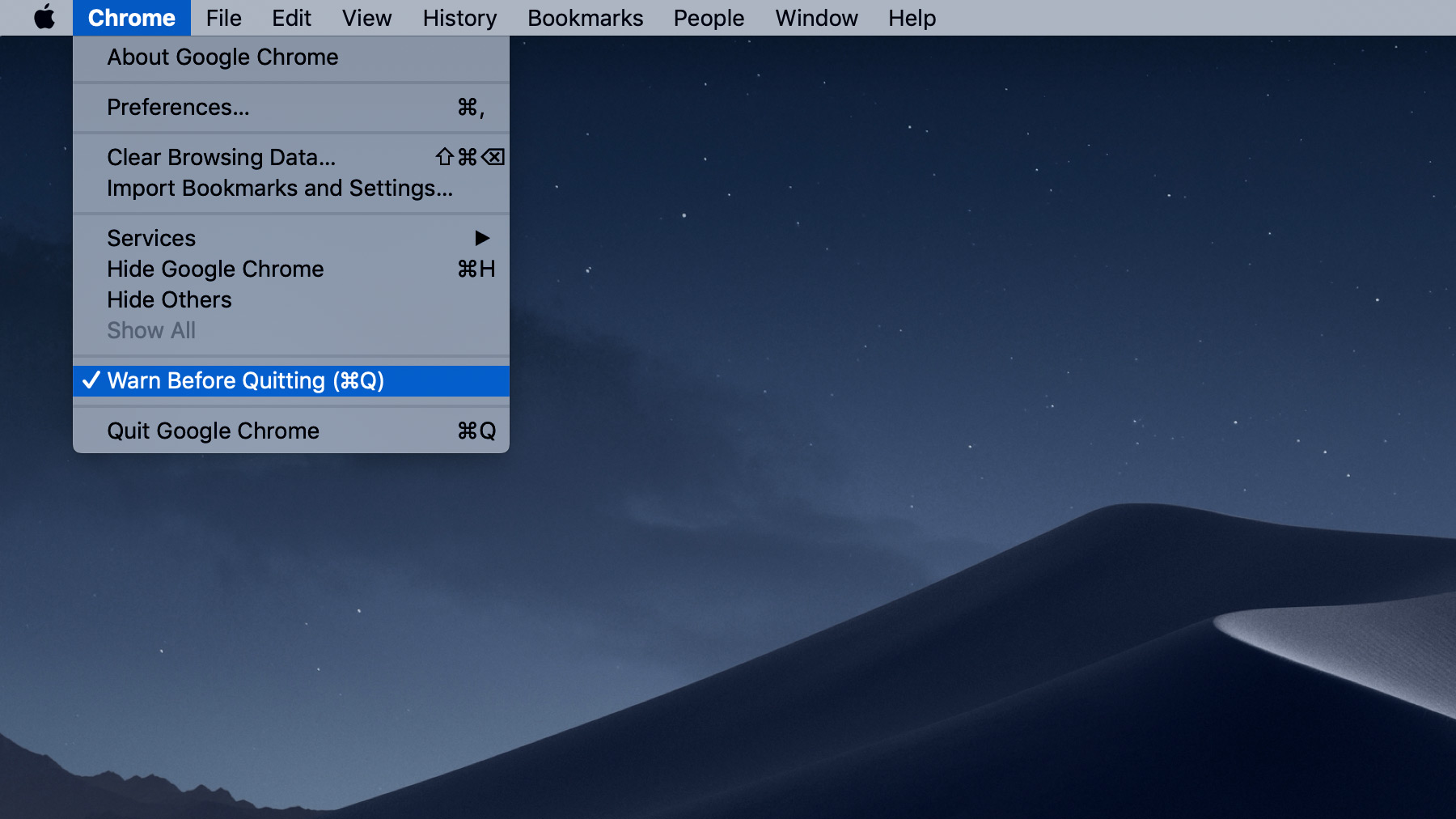
Turning off Warn Before Quitting will restore the default behavior of the Command-Q shortcut, and your Chrome browser will quit immediately after using it. You can always restore the feature by returning to the Chrome menu in the menu bar and selecting Warn Before Quitting again. When the feature is enabled, it will display a checkmark next to its entry in the drop-down menu.
Chrome Is Actually Pretty Good About Restoring Tabs
If you don’t like the Hold Command-Q to Quit option but also are afraid of accidentally quitting the browser and losing your tabs, it should be noted that Chrome is relatively good at restoring previously open tabs, even after the browser has been closed. Normally, you can re-open a closed tab by using the keyboard shortcut Shift-Command-T.
However, this also works even after the app has been closed. For example, if you had five tabs open and accidentally quit the browser, if you reopen Chrome and use the Shift-Command-T shortcut, a new window should appear containing those same five tabs.
This doesn’t always work, however, and it also may not preserve unsaved data you were in the process of entering into a website, such as a web comments or signup forms. So it’s best not to rely on this functionality as a guaranteed backup, but it will be there to save you some time and frustration more often than not.

















4 thoughts on “How to Turn Off the 'Hold Command-Q to Quit' Warning in Chrome for macOS”