How Do You Connect to a VPN?
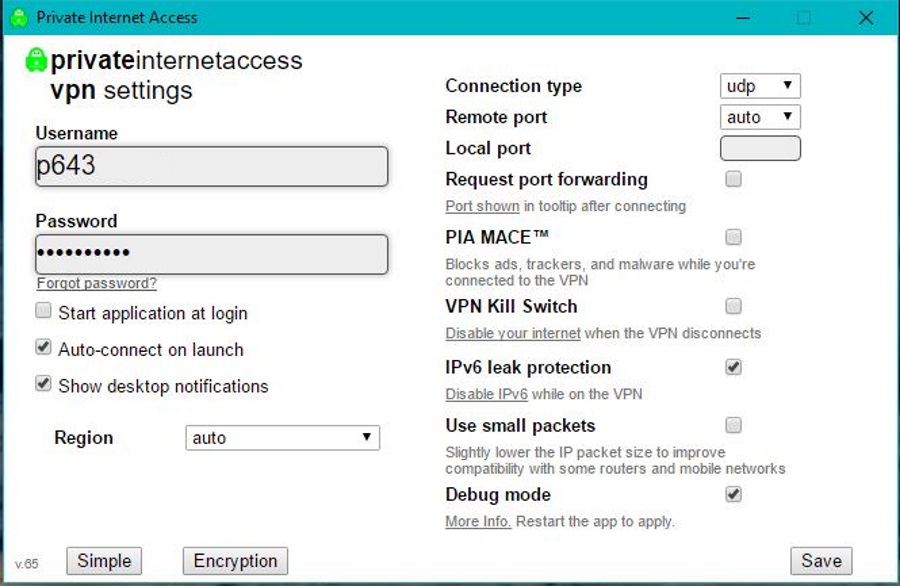
Virtual Private Networks are now an essential part of your internet security whether at work or at home. They provide an extra layer of privacy in a world where data is currency and our rights to keep our private lives private is gradually being eroded. One way to take back a little control is with a VPN. But how to you use one? How do you even connect to a VPN?
You buy VPNs from specialist companies that offer them as a service. There are free and premium VPNs and I would always suggest using a premium one. Many good ones cost less than a cup of coffee per month and as long as you choose a reliable provider that keeps no logs, you will seriously upgrade your security by using one.
Connect to a VPN
There are several ways you might connect to a VPN but there are three methods that are more common than others. You use an app provided by the vendor, you use Windows VPN setup tool or you have your router connect automatically. I’ll show you how to use all three.
Use vendor software to connect to a VPN
When you buy VPN services, you are usually provided with a small program to install onto your computer or mobile device. This will likely be as an installer. All you need do is download the app, install it onto the device, start it up, log in and go.
Some installers will need further configuration but most that utilize OpenVPN will have a set of default values that should get you online right away.
Once installed, just open the VPN software and select connect. Some applications will give you a list of VPN servers to choose from, others will use the closes or fastest. That differs by vendor. Either way, the program will handshake and connect and you will be connected to your VPN. Use a service such as WhatIsMyIPAddress to check that you are connected.
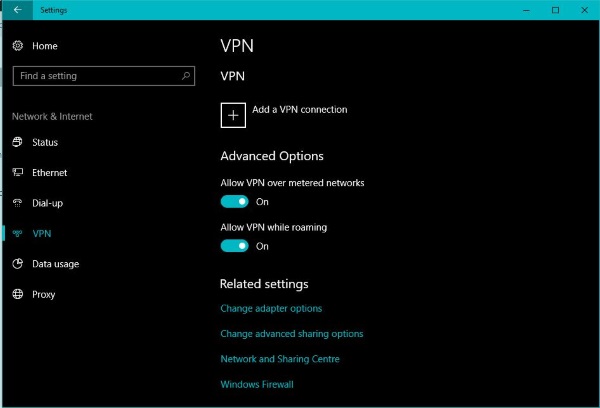
Use Windows to connect to a VPN
If you use Windows 10, connecting to a VPN is now easier than ever before. In previous editions of Windows, while initial setup was simple, the operating system had all sorts of trouble maintaining VPN connections and if it dropped it could prove very tough indeed to regain that connection. Thankfully, things have improved a lot in Windows 10.
- Right click the Windows Start button and select Settings.
- Select Network and Internet and VPN.
- Select Add VPN and enter the details of your connection. The provider will be Windows (built-in). Add the other details as provided by the VPN vendor.
- Select Save once done.
Keep the VPN window open while we test.
- Select the small speech bubble icon next to the Windows clock.
- Select Network and then select your VPN connection.
- Allow Windows to connect and provide any further authentication your vendor may require.
- Test the connection by using the internet.
Windows 10 does a credible job of managing VPN connections now so even if your vendor provides a program, you don’t necessarily have to use it. The only downside with using Windows to manage the connection is that selecting servers is difficult. You have to input the server name or address manually into the VPN setup app every time you want to change. Other than that, it is a seamless experience.
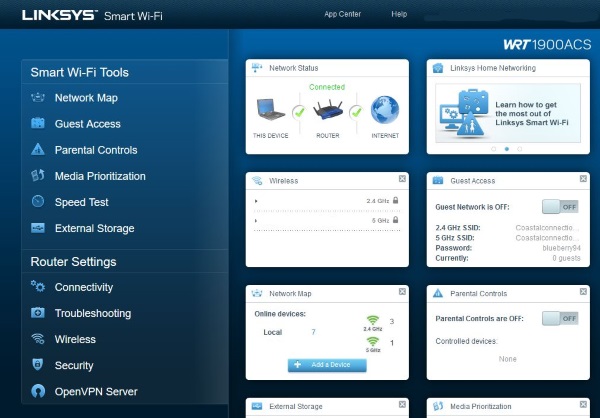
Use your router to connect to a VPN
For maximum security, you can configure your router to connect only though a VPN. This saves you having to install the VPN app on every device in your home and teaching everyone how to use it.
The downside to a router-level VPN is if you need to access content in another location or if the destination VPN server goes down you will have to manually configure a new one. You will also need a router that is capable of acting as a VPN client. Many can act as a VPN server to allow remote access into the router, but fewer can act as a client, allowing access out onto the internet. Aside from that, it is a very effective way to boost privacy and security.
If your router cannot act as a VPN client, you could upgrade the firmware to DD-WRT if it is compatible or use the previous two methods. I have performed this upgrade on my Linksys WRT 1900 ACS router with no issue. You can then download VPN client files from your VPN provider, load them onto your router and go from there.
Unfortunately, it is impossible to list specific instructions on how to do that because they differ from manufacturer to manufacturer. The link above to the DD-WRT website has all the information you need to perform the upgrade if you’re curious..
Those are the three main ways to connect to a VPN whether using a computer or mobile device. Now you have no excuse to not protect your privacy!
















