How Do I Create Folders In OnePlus 3 Home Screen
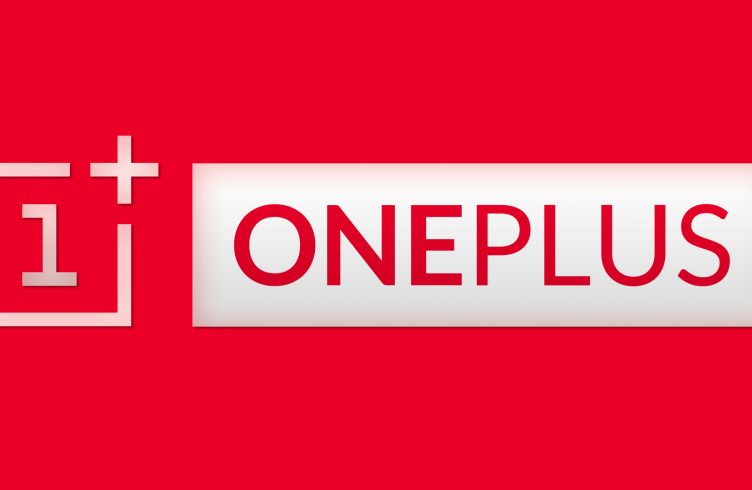
The great thing about the OnePlus 3, is the ability to create folders for different apps. You may be wondering, how do I create folders in OnePlus 3home screen? We’ll explain creating folders on OnePlus 3 to help organize apps and reduce the amount to clutter on the home screen. You can create folders on the OnePlus 3 several different ways to organize different apps and widgets. Below we’ll explain how to create folders for icons and widgets on the OnePlus 3.
The easiest create a new folders on OnePlus 3 is to drag the selected app over another app that you want to have in the same folder. Do this same procedure with the apps that you want to be in the same folder as each other. After the two apps are placed on top of each other, a folder name will appear below. Once this folder name appears, you can let go of the app and adjust the name of the folder that you have just created. The following is an alternative method for those who want to know how to create multiple folders on the OnePlus 3.
How do I create folders on OnePlus 3 (Method 2):
- Turn on the OnePlus 3.
- Press and hold on an app on the Home screen.
- Move the app to the top of the screen and move it to the New Folder option.
- Change the name of the New Folder to anything you want
- Select Done on the keyboard.
- Move other apps that you want to be part of this folder by following steps 1-5.















