How To Tell How Old your Computer Is – Mac & PC
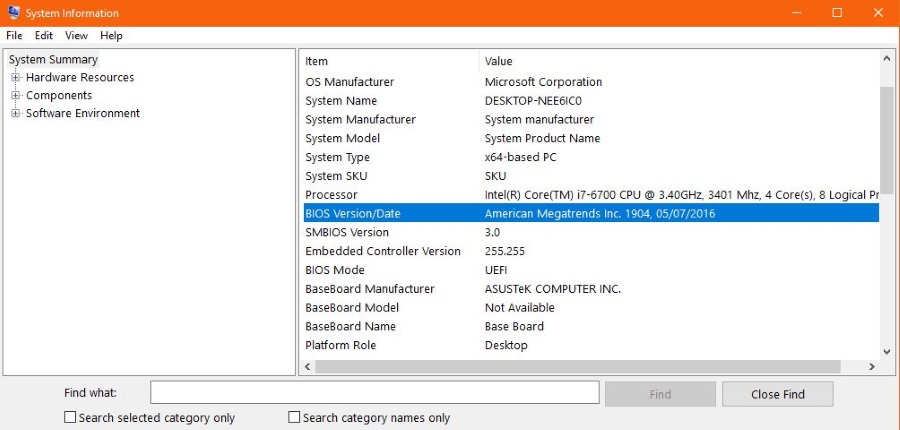
If you’ve bought or inherited a computer, or are looking at buying a used model, you likely want to know how old it is. The age of a computer can tell you some very important things about its capabilities and whether it can do the things you want it to do. It’s not just about power or capacity – many incremental innovations in computers have staged in over time and there may well be quite powerful (yet older) machines that don’t have a feature you want. For example, Windows 10 PCs have the ability to cast video to a Roku player – but only if the machine itself has the necessary hardware components. I’m typing this article on a very powerful Windows 10 machine which was absolutely top of the line when it was built and has evolved through three different installations of Windows – but it doesn’t have the streaming capability of a much less powerful computer made yesterday. So regardless of why you want to know the date of your PC or Mac’s construction, this article will show you how to do the detective work and find out roughly when a computer was built.
There are a few things to be aware of. Windows PCs are very easy to upgrade, and those upgrades may throw off the date a little. We can tell roughly when it would have been put together or manufactured from the components and from the BIOS, but if the motherboard or processor has been upgraded, the rest of the computer may be a bit older. Apple computers are a little easier as they are not upgradeable to the same degree as a Windows PC.

How to tell how old your Apple computer is
There are a couple of ways to tell how old your Mac is. As Mac OS may have been upgraded during the life of the computer, we will use the Model Identifier and/or serial number.
Select the Apple logo on the desktop and About This Mac. The window that appears will show you exactly when the Mac was manufactured, for example, it might say MacBook Pro (Late 2015) in the results.
You can also generate a System Report from the same window. Use the Model Identifier on this page to see when yours was made.
Finally, you can use the serial number from the About This Mac window or the sticker on the case to identify its age. Paste your serial number into this page to learn more about your computer.

How to tell how old your Windows computer is
Identifying the age of a Windows computer may be simple, or might require a bit more work. If it was a manufactured PC that hasn’t been upgraded, it will be simple. If it was a self-built or custom job then it becomes more complicated.
Check for serial numbers
Many manufactured PCs from the likes of HP, Compaq, Dell and others will have serial number stickers somewhere on the case. This may tell you the date, or a quick Google of that serial number will show you the model and approximate time it was on sale.
If you have a laptop, there should be a serial number underneath or by the battery compartment. If you’re lucky, it will have a date. If you’re not, just Google the serial number and see what dates correspond to it.
Check the BIOS
Assuming the BIOS has not been updated, it will give you a rough idea of when the motherboard was installed. This is a good indication of when the computer was put together. You can check the BIOS by restarting your machine if you like, but Windows can tell you directly.
Type ‘sysinfo’ into the Cortana/Search Windows box and hit enter. Select System Information and look for BIOS Version/Date. This isn’t definitive but it will give you an idea.
Check the motherboard type
Alongside the processor, the motherboard is at the core of any computer. Knowing when it was manufactured will tell you approximately how old the computer is. Typically, when upgrading a motherboard, you also upgrade the processor and RAM so they will be of a similar age.
You can use sysinfo as above to identify your motherboard. It will be listed as System Manufacturer and System Model. This isn’t always true so you may have to look elsewhere. Open a CMD window as an administrator and type ‘wmic bios get serialnumber’. If your motherboard is set up correctly this should list the serial number for you to trace.
If not, reboot your computer into the BIOS and look there. You should see the system model and product number on the main page. If it doesn’t show a manufacture date, put the serial number into a search engine to see when it was manufactured.
Otherwise, you will need to look inside the computer. Find the motherboard series sticker and put that into Google. Look at when the motherboard was on sale or the dates of any corresponding blog posts or forum posts. This should give you a range of possibilities rather than a concrete date. You can do the same for the processor if you like.
Dating an Apple device is much more accurate than dating a Windows one. Even though newer Macs are upgradeable, the motherboard is still not so will always be the same one sold originally. Windows PCs are infinitely upgradeable so may be much older than you initially thought. If you can identify the approximate manufacturing date of the motherboard or processor, you have a ballpark figure of the key components, which is occasionally as close as you can get.
















