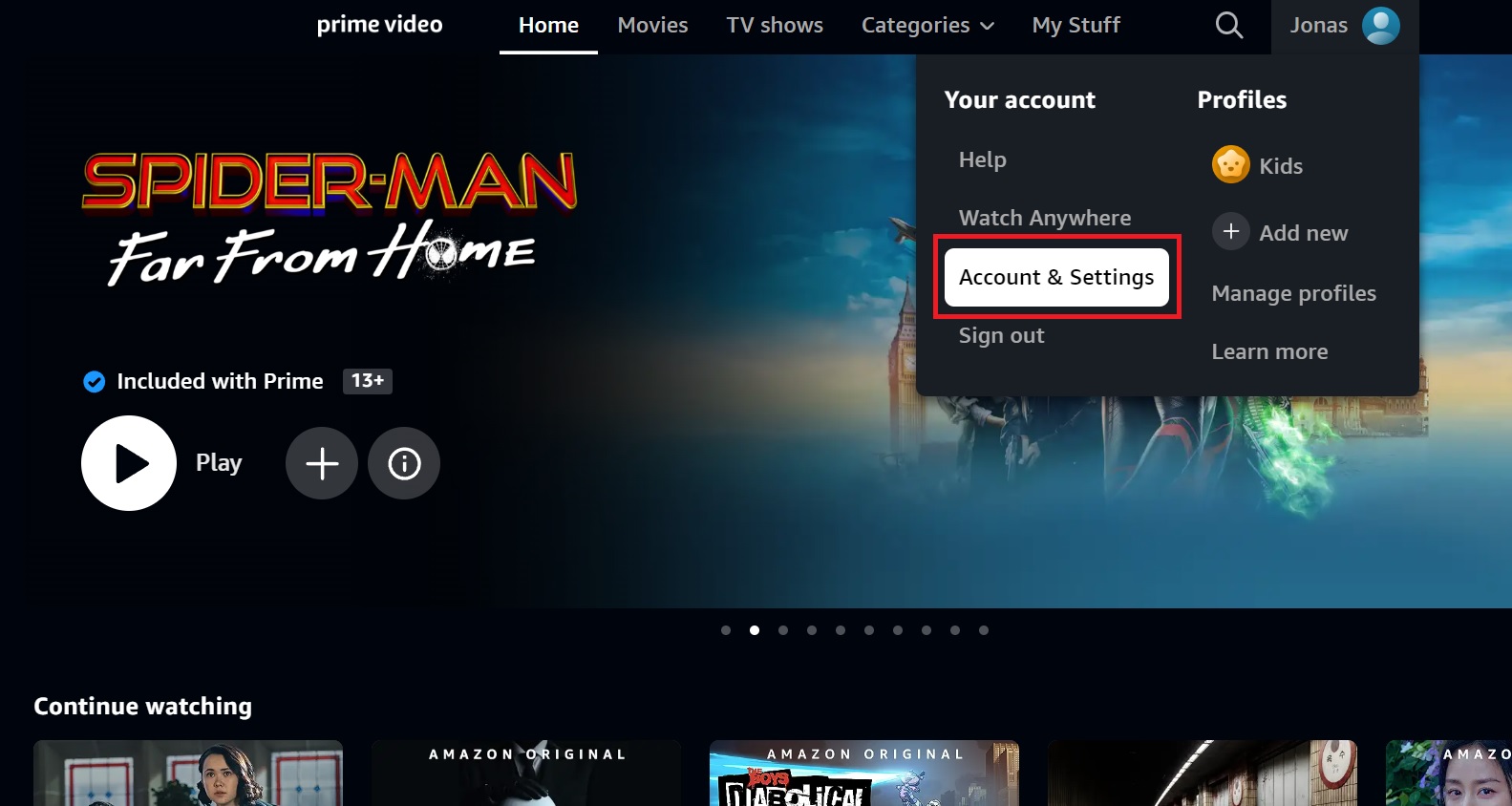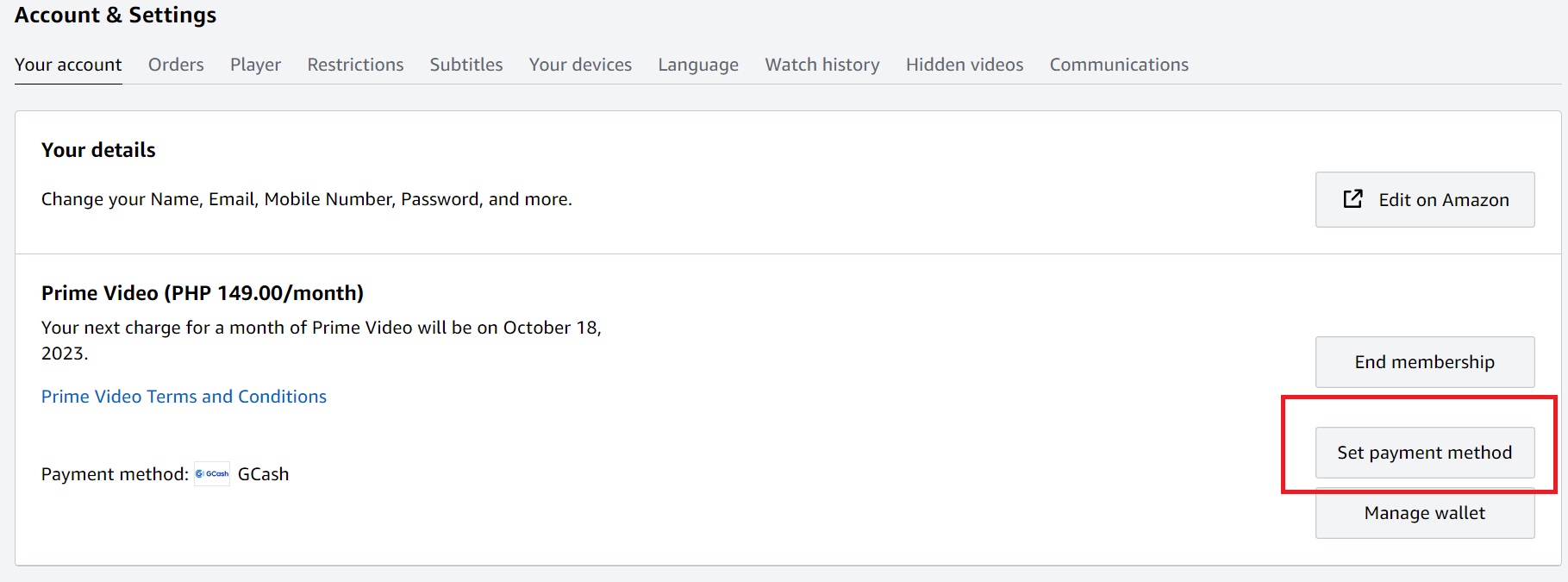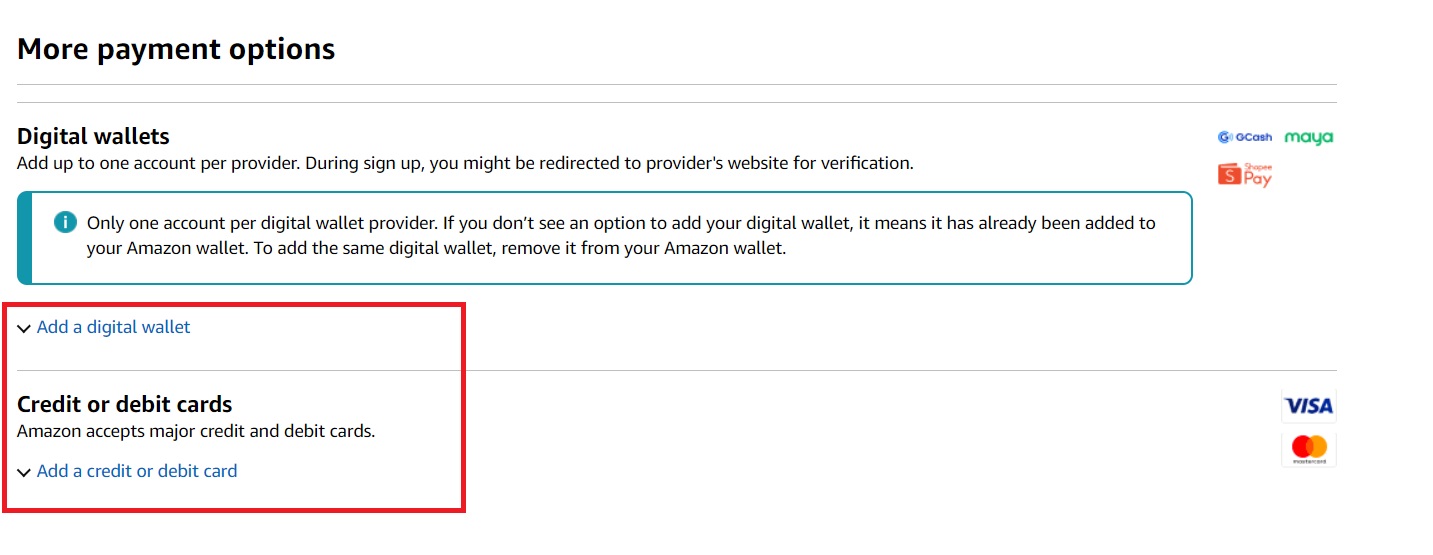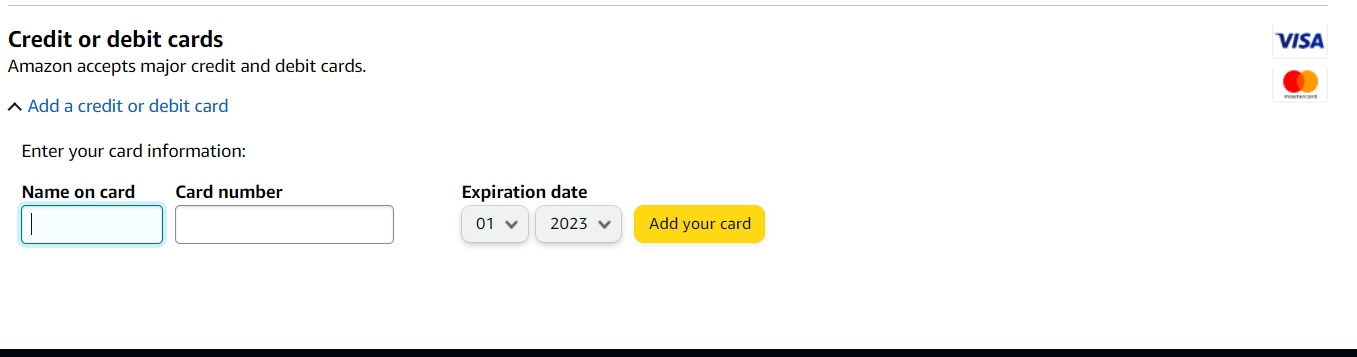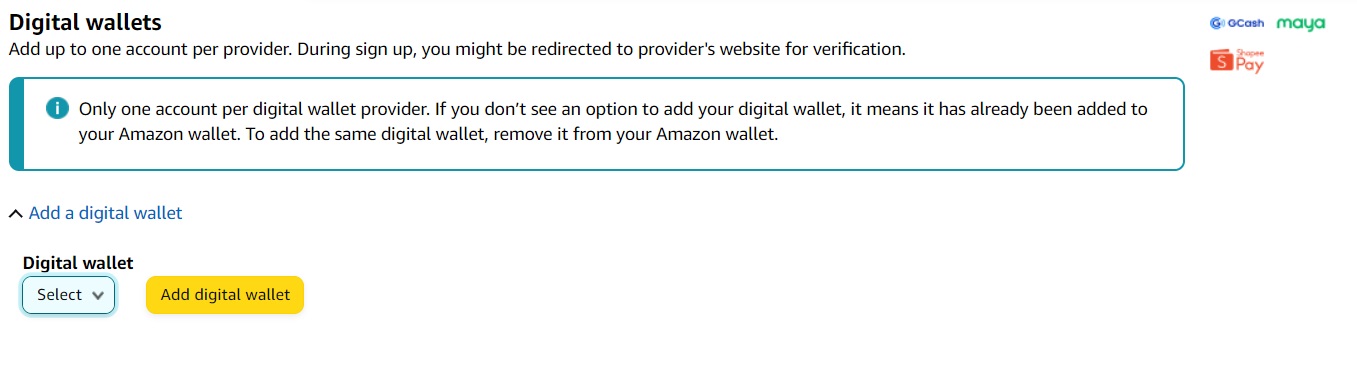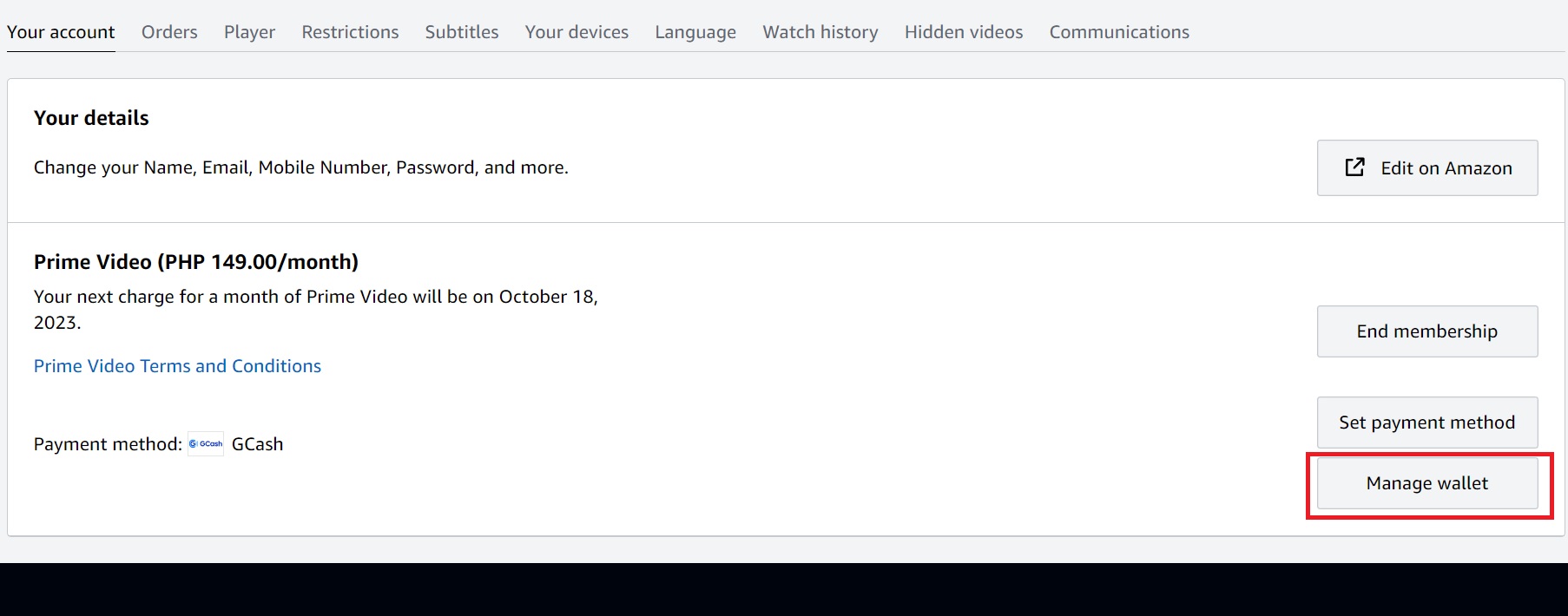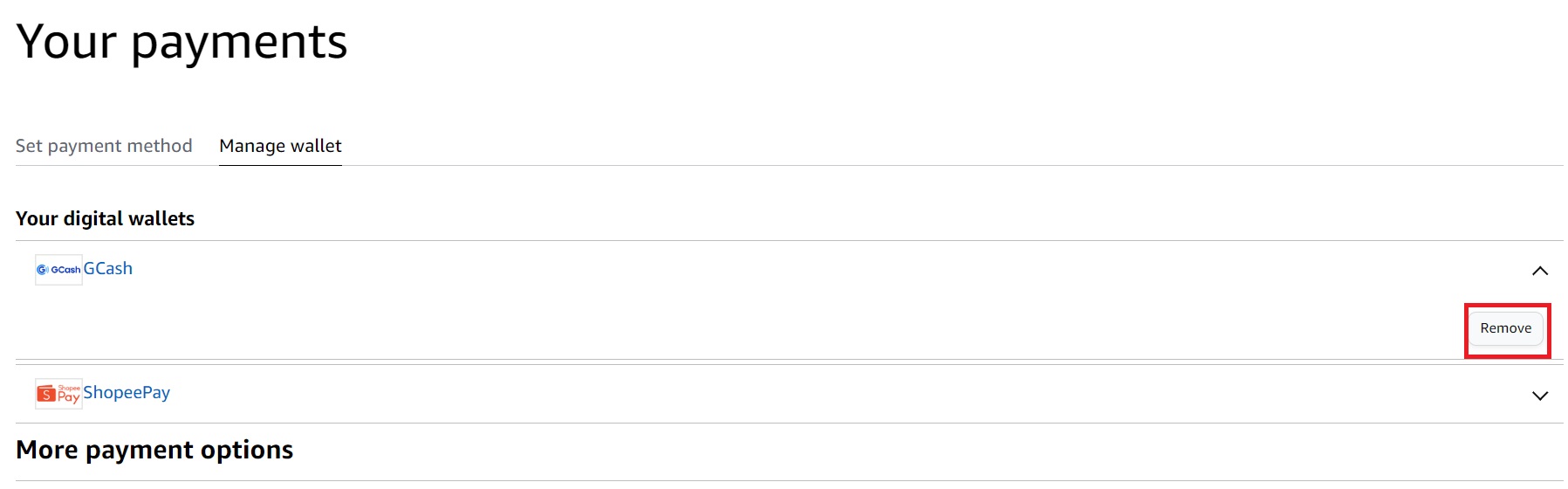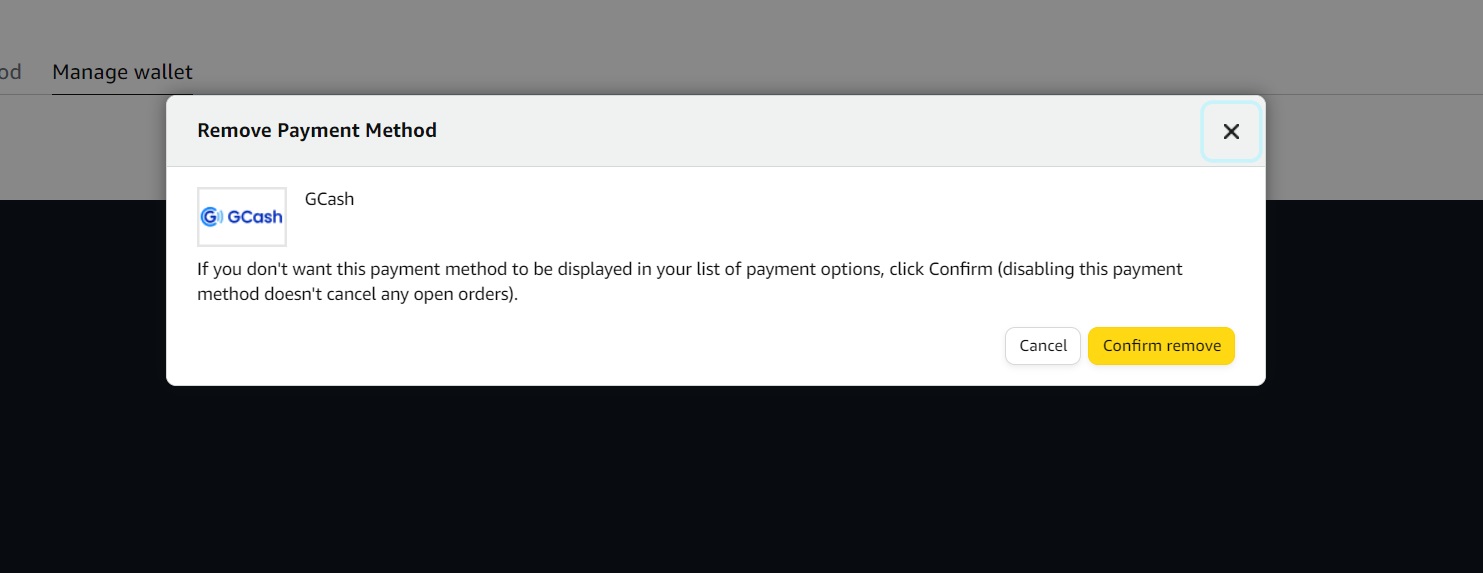How to Add a Payment Method to Amazon Prime Video

If you’ve recently kicked someone off your Amazon Prime account, you should take the extra steps to protect your account. For improved safety, it is recommended that you cancel any cards linked to your account. After doing so, the next step is to add a new payment method to your Amazon Prime account. This will allow you to enjoy watching your favorite shows without any concerns.
How to Add a Payment Method to Amazon Prime Video
Adding a new payment method to your Amazon Prime account is very easy. All you need are your login details and the details of the bank card or digital wallet you want to connect to your account. You’re free to add and remove payment methods as you please, so don’t be afraid to make changes when necessary.
- Head to the Amazon Prime Video website.
- Hover your cursor at your profile name on the top right.
- Click Account & Settings.

- Confirm your account by signing in again. You might also be asked to authenticate your Prime Video account using your Amazon account.
- Under the Your Account tab, click Set payment method.

- Click Add a digital wallet for digital wallets like Venmo, Apple Pay, etc. Otherwise, click Add a debit or credit card for bank cards.

- For bank cards, add your details in the Name on card and Card number text boxes. Add the expiration date and click Add your card button.

- For digital wallets, click the drop-down menu and choose your wallet from the selection. Click Add digital wallet.

- You’ll then be redirected to a new tab to confirm your digital wallet.
The interface of the add payment method screen varies from country to country, so what you see here might differ from what you see. Your Amazon Prime subscription automatically renews at the end of the billing cycle, so make sure to change the payment method before the renewal is due.
How to Remove a Payment Method From Amazon Prime Video
If your card or digital wallet is no longer active, you might want to remove it from your Amazon Prime Video account to avoid mixing with other payment methods. Luckily, that’s just as easy to do.
- Head to the Amazon Prime Video website.
- Hover your cursor at your profile name on the top right.
- Click Account & Settings.
- Confirm your account by signing in again.
- Click Manage wallet.

- Click the drop-down menu next to your payment methods.
- Select Remove.

- Click Confirm Remove.

You can add any previously used payment methods to your account anytime. However, if the payment method you removed was active and set to be used for your next auto-renewal, your subscription will fail. You will be prompted to add a new payment method in this case. Deleting or changing the payment method won’t cancel your Amazon Prime subscription.
Update Your Payment Methods On Amazon Prime Now!
Changing the payment method for your Amazon Prime Video account is easy. Similarly, you should remove old and unwanted payment methods from your account. Aside from security purposes, this also ensures that there’s very little to be taken from your account in case it gets hacked.
Here’s how to log out of your Prime Video account from a TV if you forgot to sign out from your friend’s TV and are worried about them changing your account settings.
FAQs
A: You can split your subscription fee between an Amazon Prime gift card and one of your payment methods. However, you can’t split the fee using two of your payment methods, like two bank cards, for instance.
A: Amazon accepts all popular debit and credit cards. They also accept major digital wallets, but availability will vary per region. For instance, Apple Pay is accepted in the US but unavailable in other regions.
A: You can have as many payment methods as you want. However, digital wallets can only be linked to one Amazon Prime Video account.
A: Yes, you can. Head to your account settings and click End membership under the Your Account tab.