How To Add Mask In Snapchat
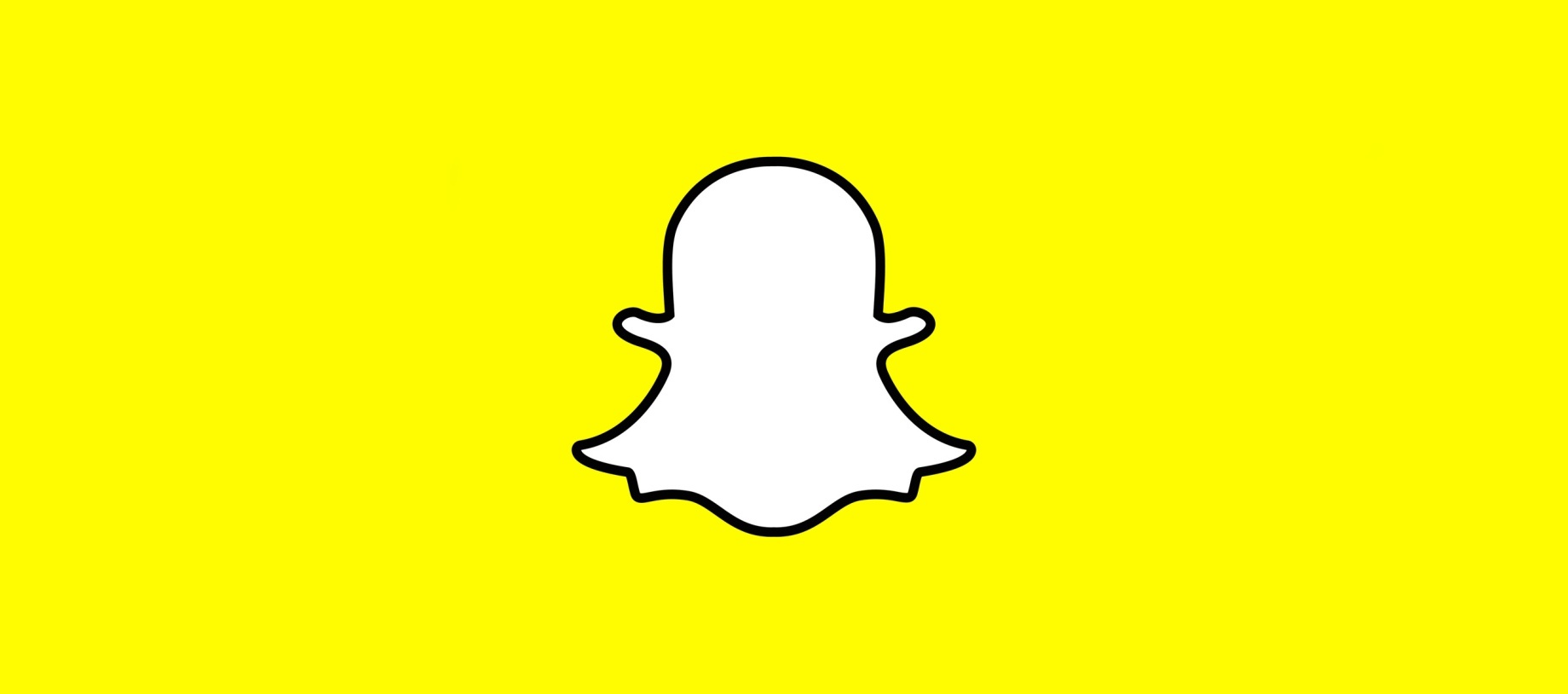
Snapchat recently unveiled a new snapchat selfie filter that allows you to add masks in Snapchat. The ability to add masks in Snapchat is activated when you take a selfie by holding the front facing camera which allows you to use the Snapchat Lenses feature. For those that want to know how to add a mask on Snapchat, just follow the guide below. You can play with Lenses before taking a Snap — just select one from the row at the bottom and follow the on-screen instructions to start using the new animated selfie filters on Snapchat for iOS iPhone and Android.
This new type of mask selfie on Snapchat, now appears on Snapchat include hearts popping out near the eyes, a robot like animation, a rainbow pot of gold coming out of your mouth, eye glasses when you raise your eyebrows, a scary Halloween type mask monster, eyes popping out and tons of hearts falling down the screen when you open your mouth.
Recommended: What are the new symbols Emojis on Snapchat Guide
To learn how to add masks in Snapchat, switch to selfie mode, and then hold your finger down on your face. A little spiderweb type thing will flash over your face, and seven icons will appear next to the shutter button. You just swipe to the left to change the lens, and that’s when the fun begins.
Lenses is basically some facial recognition software that’s hacked to distort your expression if various, usually horrifying ways.
Related Articles:
- How to change your Snapchat username
- How to edit a friends Snapchat username
- How to delete a Snapchat account
















