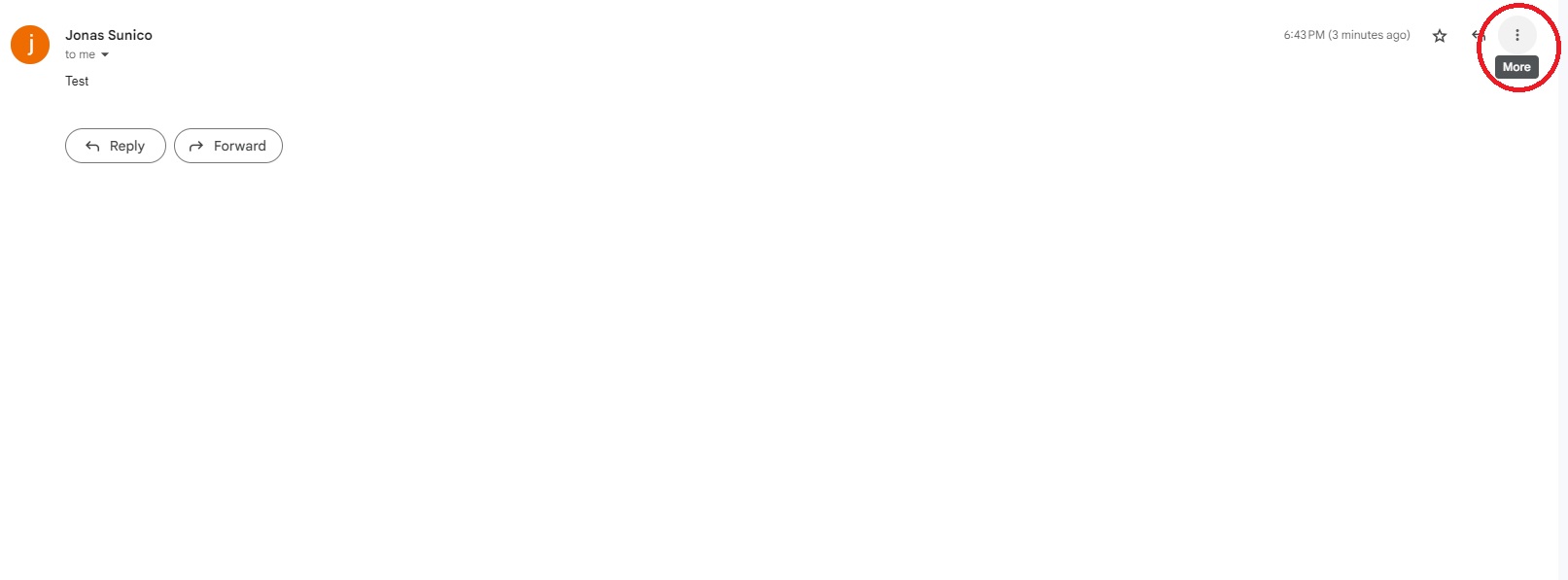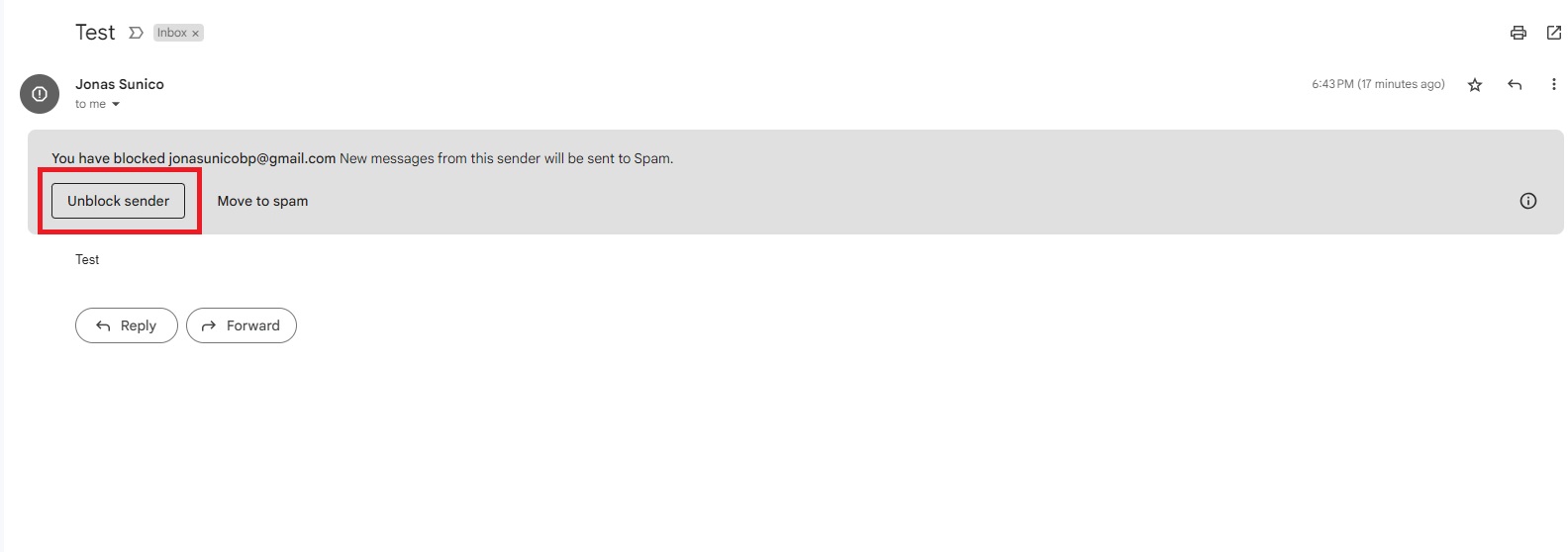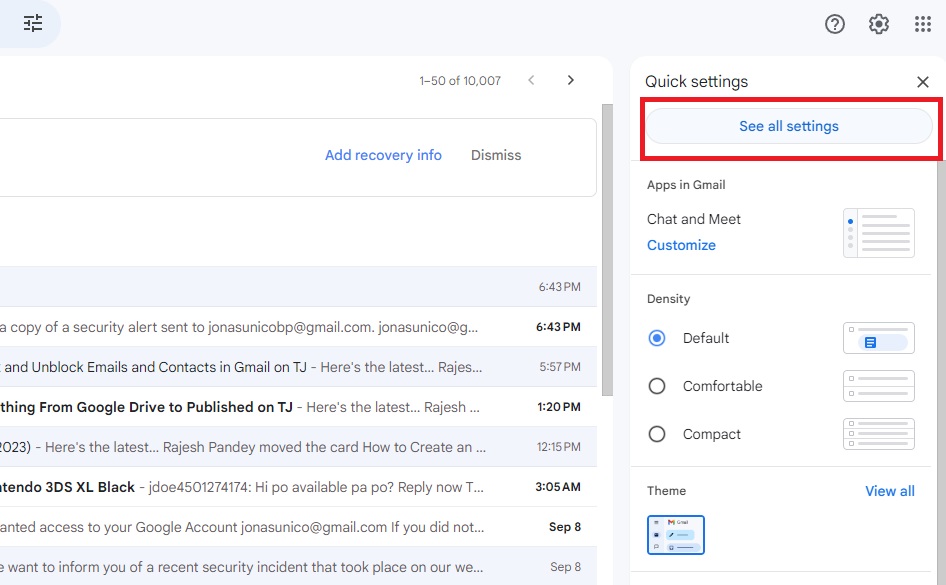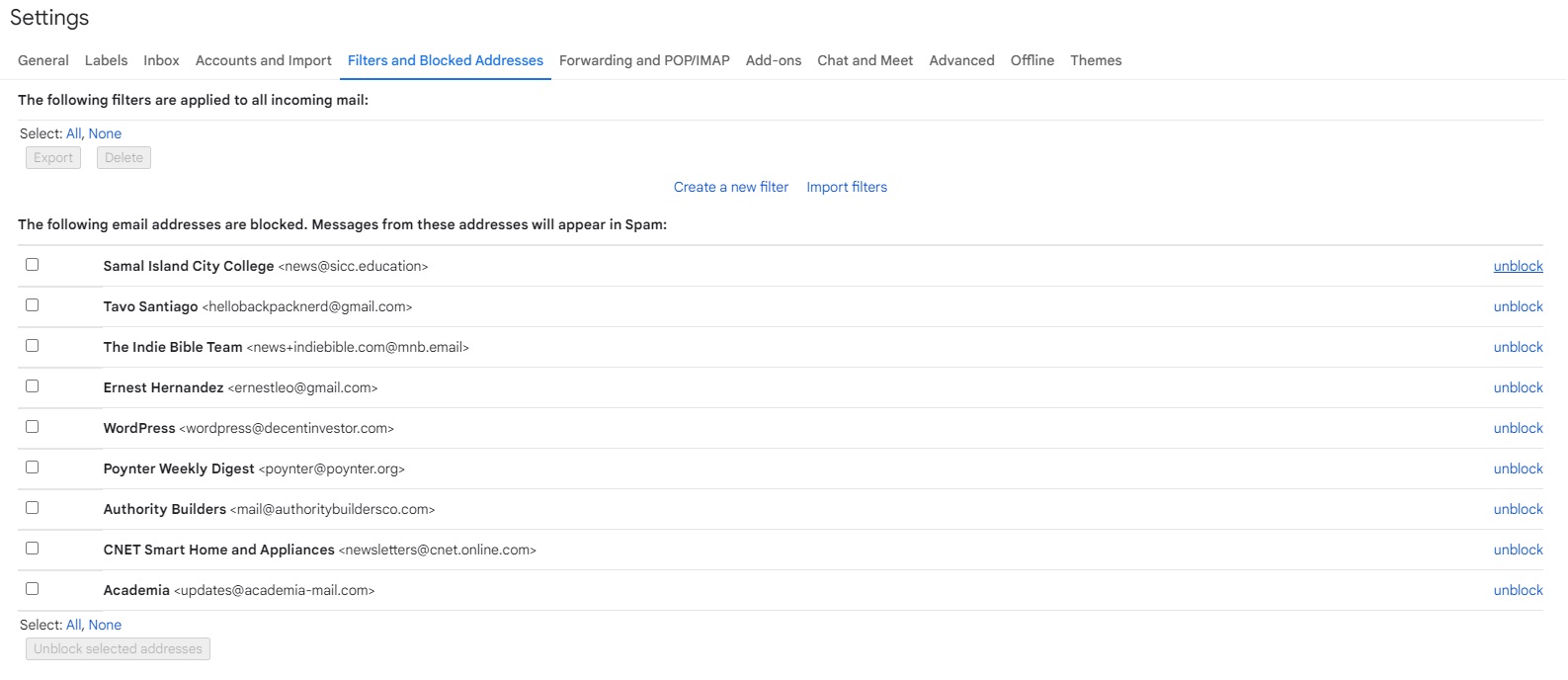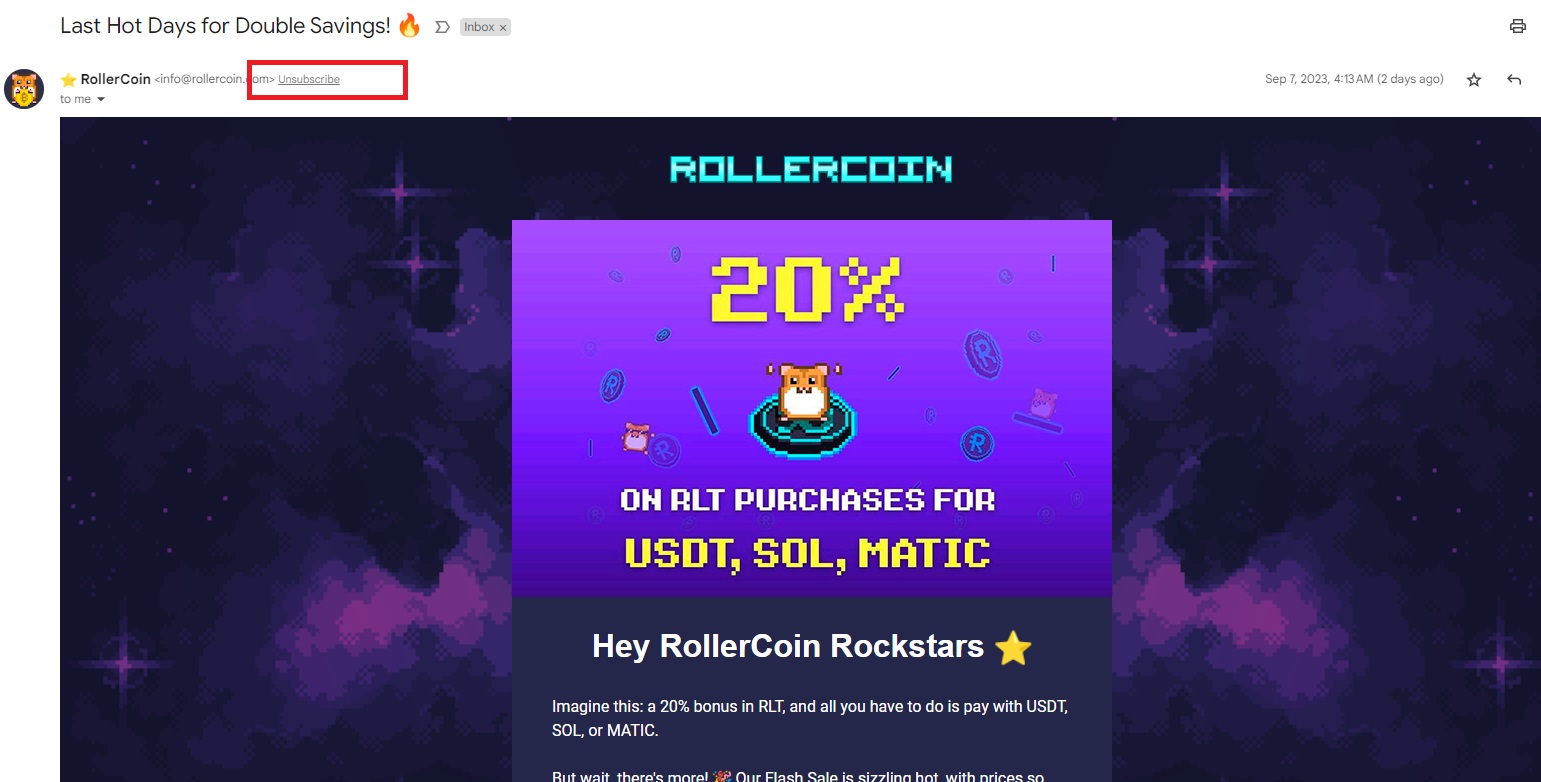How to Block and Unblock Emails and Contacts in Gmail
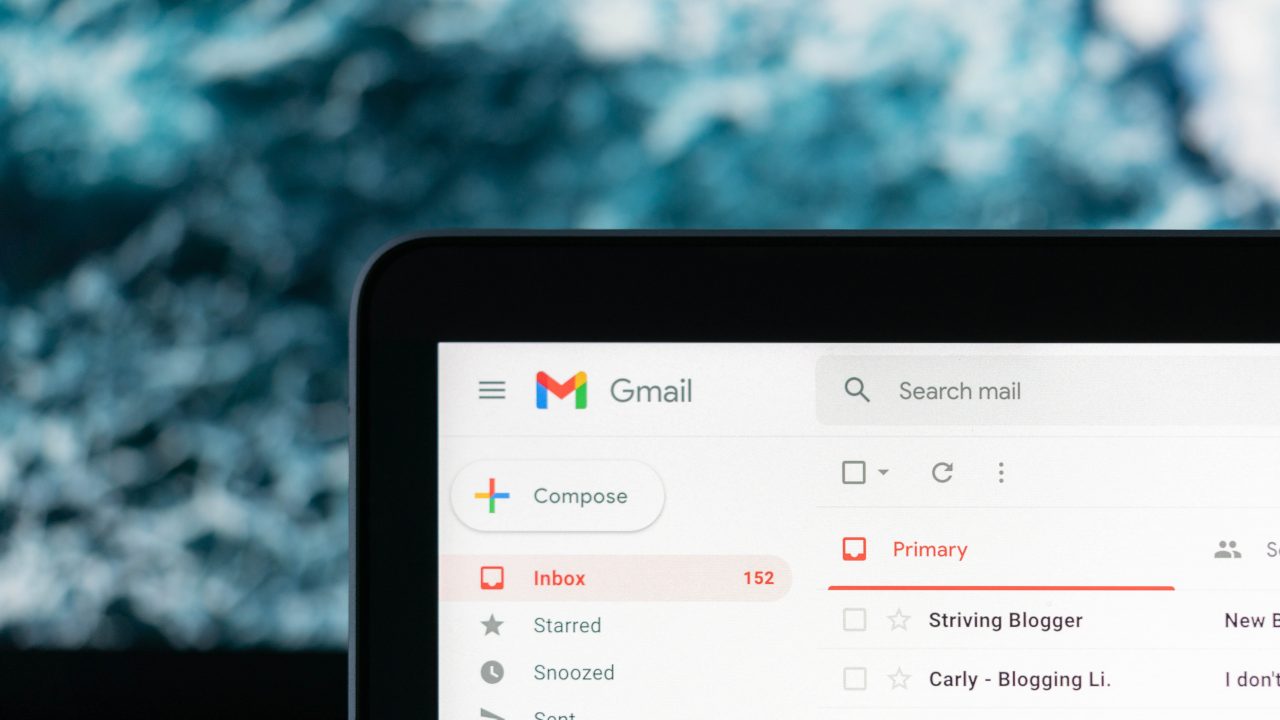
Sometimes, deleting all emails from one sender on Gmail isn’t enough. They’ll spam you with more emails until your inbox is filled with junk. If you regularly receive spam or unwanted emails from one person on Gmail, it’s time to block them. Luckily, blocking someone from Gmail is easy, and you can do it in just a few clicks.
What Happens When You Block Emails on Gmail
When you block someone on Gmail, they can still message you. However, all emails they send will be directed to your spam folder instead of your inbox. Blocking spam messages on WhatsApp and blocking unwanted emails on Gmail have the same result: a cleaner inbox with less annoying notifications.
How to Block Someone on Gmail
To block someone on Gmail, you should have at least one message from them first, as this is where you can access the blocking options. Here’s what you need to do.
- Open Gmail.
- Click the email from the person you want to block.
- Select the three-dot icon at the top right.

- Click Block and then select Block again.
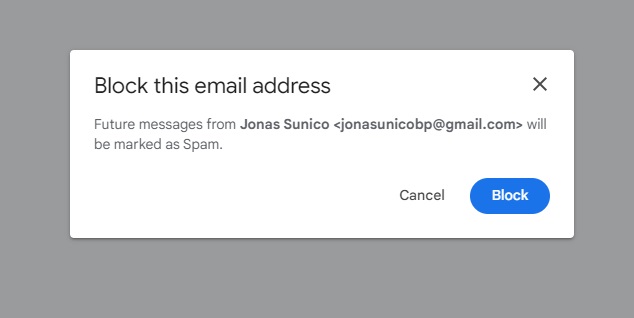
You’ll have to manually delete all read emails from that sender in your inbox. But all future emails will be directed to the spam folder instead of your inbox.
How to Unblock Emails in Gmail
There might’ve been a case where you mistakenly blocked someone on Gmail. In such cases, you simply want to unblock a contact. Here’s what you can do to receive their messages in your inbox again.
- Open Gmail.
- Look for the sender’s email in either your spam folder or inbox.
- Click Unblock sender.

- Select Unblock again.
Can’t find an email from the person you want to unblock? Follow these steps\ instead.
- Open Gmail.
- Click the gear icon.
- Select See all settings.

- Click Filters and Blocked Addresses.
- Select unblock next to the name of the person you want to unblock.

How to Unsubscribe from Mailing Lists
Are you being pestered by promotional emails sent through a mailing list that you mistakenly joined before? Instead of blocking the email, you should unsubscribe from the mailing list instead. That way, you won’t receive any email from them in the future. Here’s how to unsubscribe from mailing lists.
- Open Gmail.
- Look for the email from the mailing list and click it.
- Click Unsubscribe next to the email of the sender.

- Select Unsubscribe again.
For some mailing lists, you’ll be directed to a new tab from where you can unsubscribe from it. In others, you can unsubscribe directly from Gmail.
Keep Spammers Out of Your Inbox
Always manage the emails you receive to ensure your inbox is not filled with spam. Remember, too many emails will eat into your Google account’s storage space. Now that you’ve cleared out those unwanted emails, it’s time to start deleting those promotional emails from your Gmail account, too.
FAQs
A: There’s no limit to how many people you can block in Gmail. Just be careful not to mistakenly block anyone that you need to hear from, as you might not notice their messages in the spam folder.
A: They are automatically deleted after 30 days instead of being sent to the trash bin. Once the 30 days are up, you can no longer retrieve the messages.
A: Unfortunately, there’s no direct way to know if someone blocked you on Gmail. Once blocked, all your emails are sent to that recipient’s spam folder.