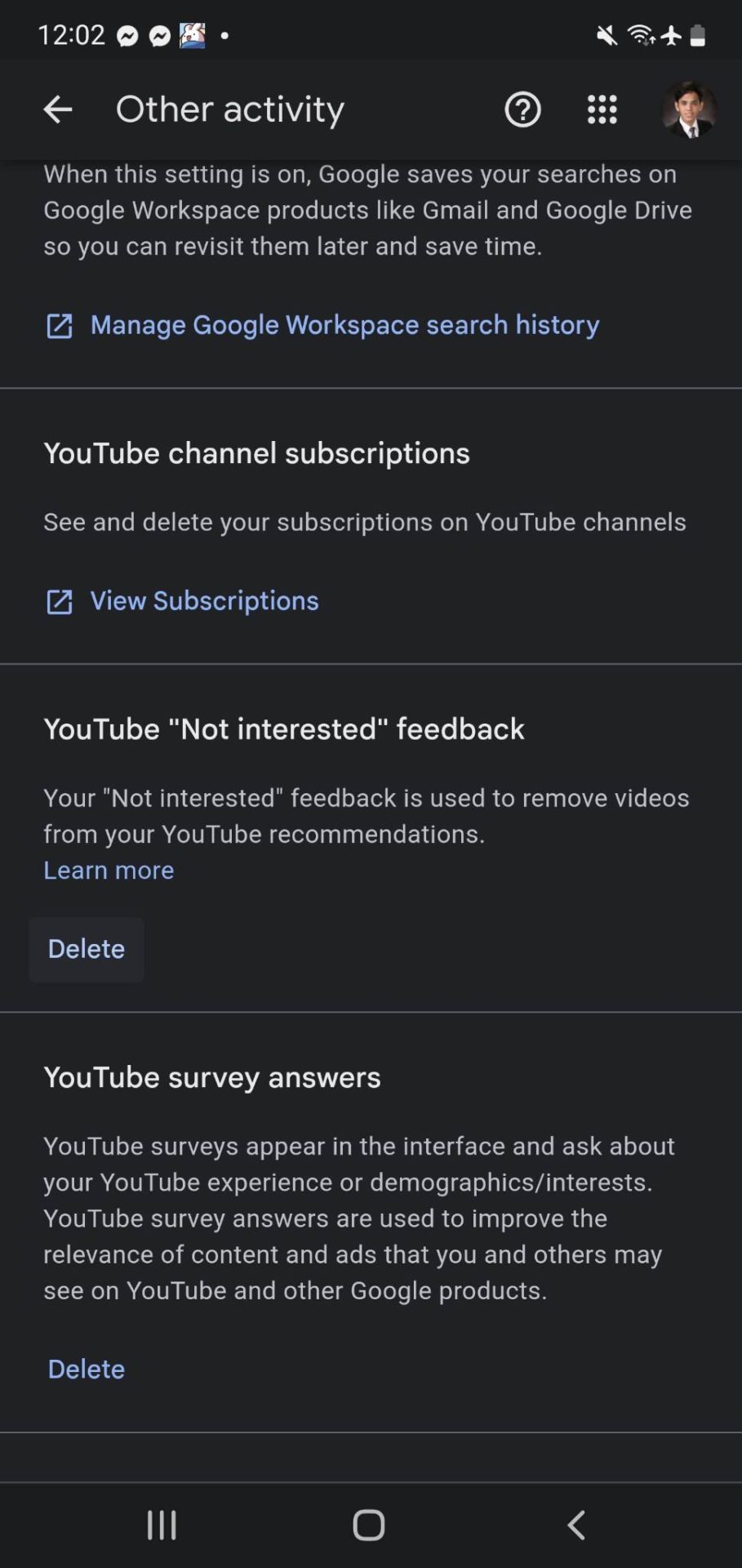How to Block Channels on YouTube
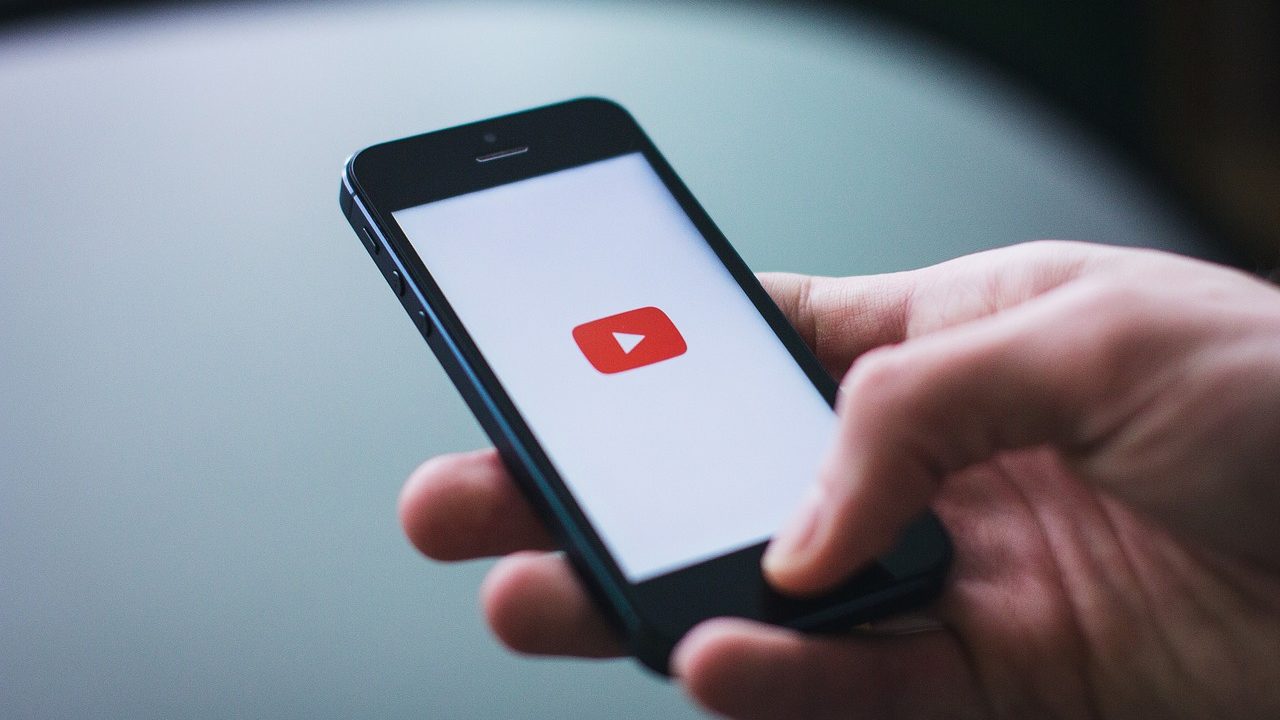
YouTube allows content creators to create and share videos through channels. However, not all channels could interest you because you watched something similar. But many end up on the feed thanks to YouTube’s recommendation algorithm. Want to hide such channels from popping up on your YouTube feed? Follow this guide to learn how.
Can You Block Channels On YouTube?
YouTube does not provide a direct way to block a channel. The easiest thing you can do here is to unsubscribe from the channel. This way, you won’t get notifications from that creator.
But if you want a channel’s content to not appear in your YouTube feed, there’s a workaround to achieve this. You need to tell YouTube’s algorithm not to recommend content from that particular channel. However, it will still appear in YouTube’s search results.
You can find the steps to delete a YouTube channel here if you want to remove your own channel.
How to Block a YouTube Channel
- Open YouTube on a browser of your choice.
- Look for a suggested video in your home feed from the channel you want to block.
- Hover your cursor on the three-dot symbol at the lower right of the video and click on it.
- Select Don’t Recommend Channel or Not Interested.

Note: ‘Don’t Recommend Channel’ will completely hide the channel from your feed. On the other hand, Not Interested will only hide that specific video from your feed.
How to Block Channels on YouTube From Your Phone
- Open the YouTube app on your Android or iPhone.
- Look for a suggested video in your home feed from the channel you want to block.
- Tap the three-dot symbol at the lower right of the video.
- Select Don’t Recommend Channel or Not Interested.

How to Unblock Channels On YouTube
While you can unblock channels on YouTube, there’s no way to do it individually. You’ll have to clear your entire ‘Not Recommended’ history for this.
- Log into your Google Account and then head to the My Activity page.
- Select Other Activity from the three-line menu on the left.
- Scroll down until you see YouTube “Not interested” feedback.

- Press Delete and confirm.
These steps essentially remove the channels you placed on the “Don’t Recommend” section from your YouTube account.
Stop Your Kids From Seeing Unwanted Content
Besides not liking the content, many want to block it to keep it away from kids, especially on shared devices. Some videos are age-appropriate, and you don’t want them exposed to inappropriate content.
While one of the ways to avoid such videos appearing is to stop autoplay on YouTube so that your kids don’t get exposed to harmful content before they even click on them, there is a better way.
You should consider using YouTube Kids to block inappropriate content for your kids instead. You can configure it on your kid’s device, set the age, and let YouTube filter out the videos. It also includes a timer, the option to block.
However, if you don’t want to do this and only want to block access to Shorts, read our guide on how to block YouTube Shorts on the platform.