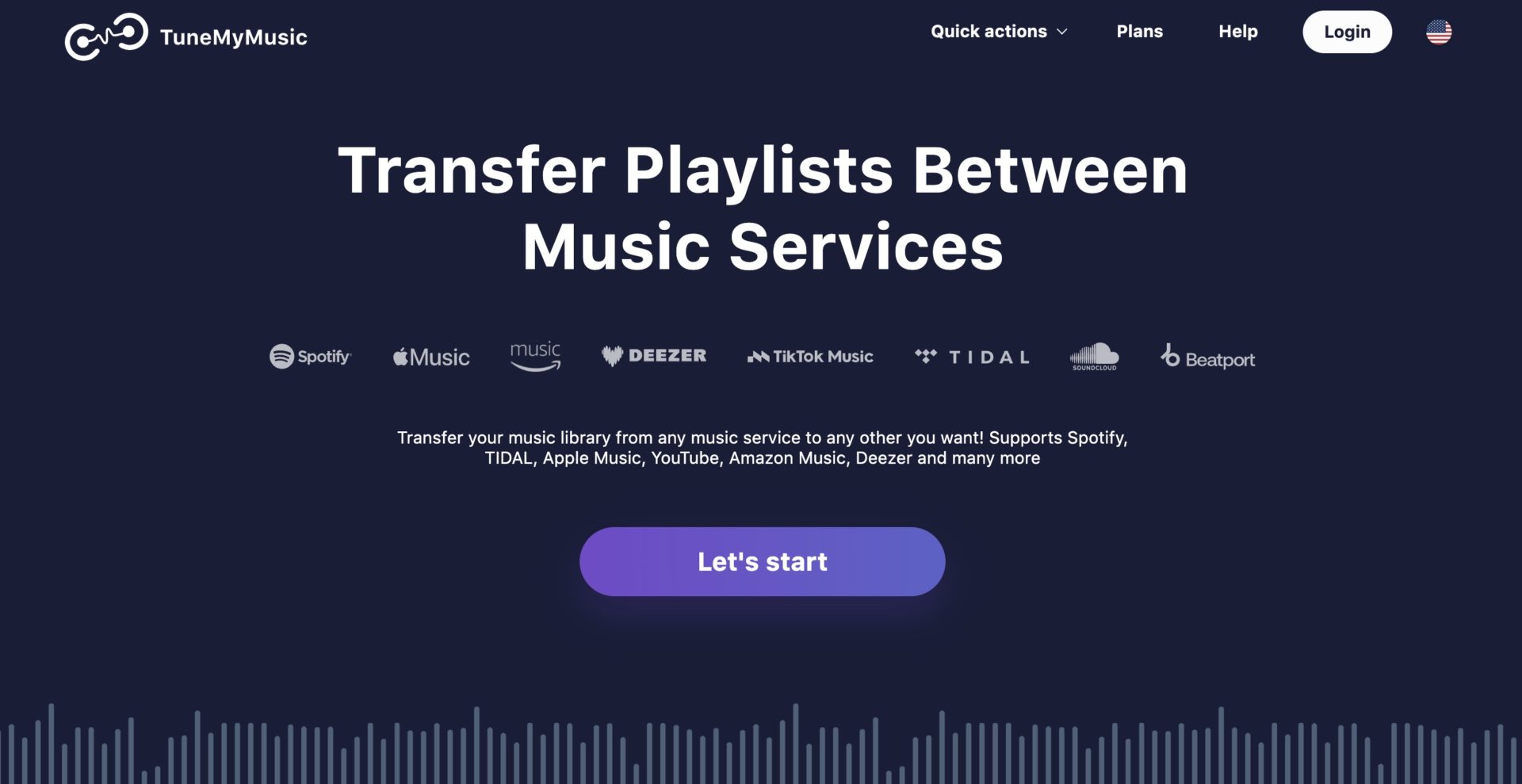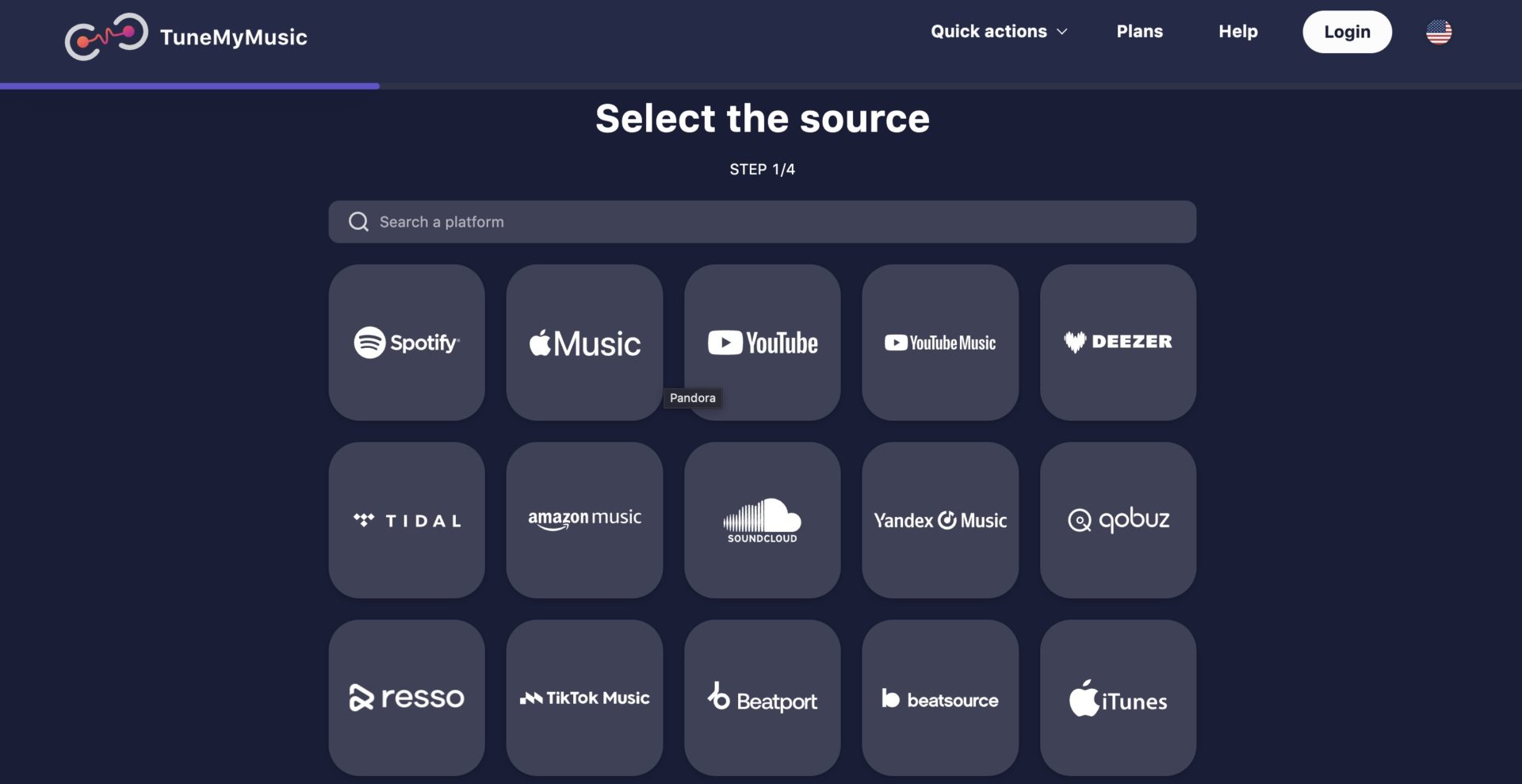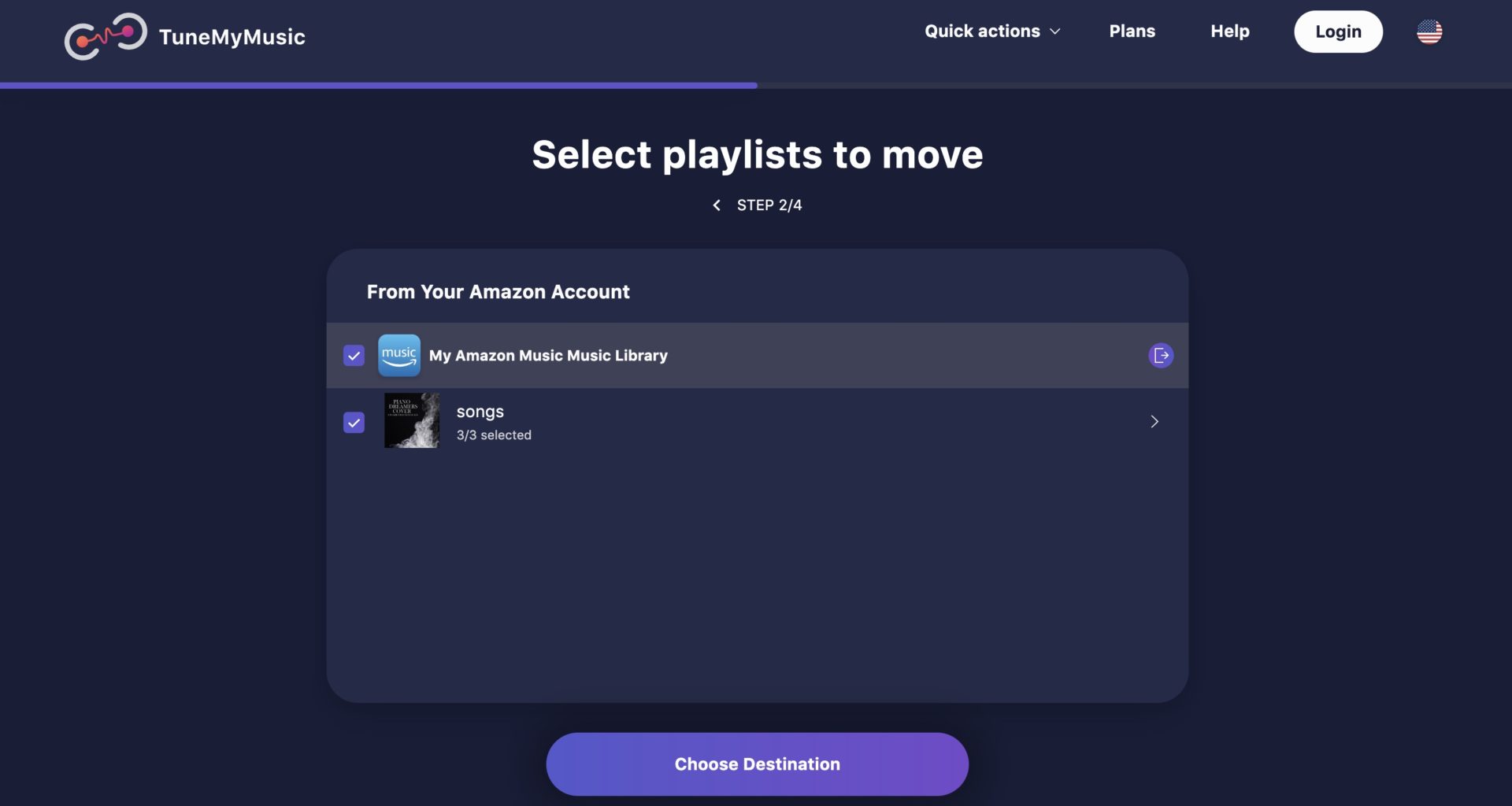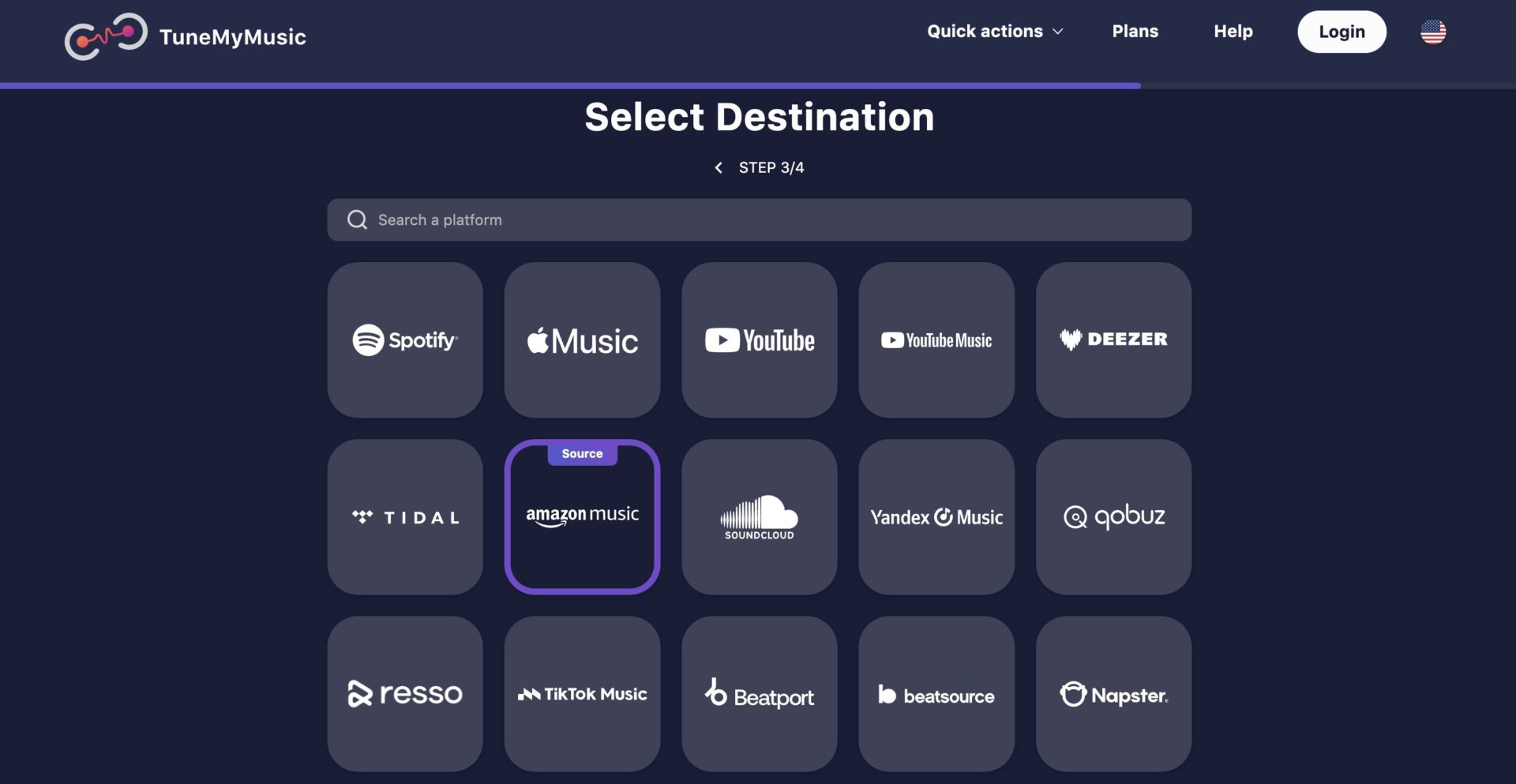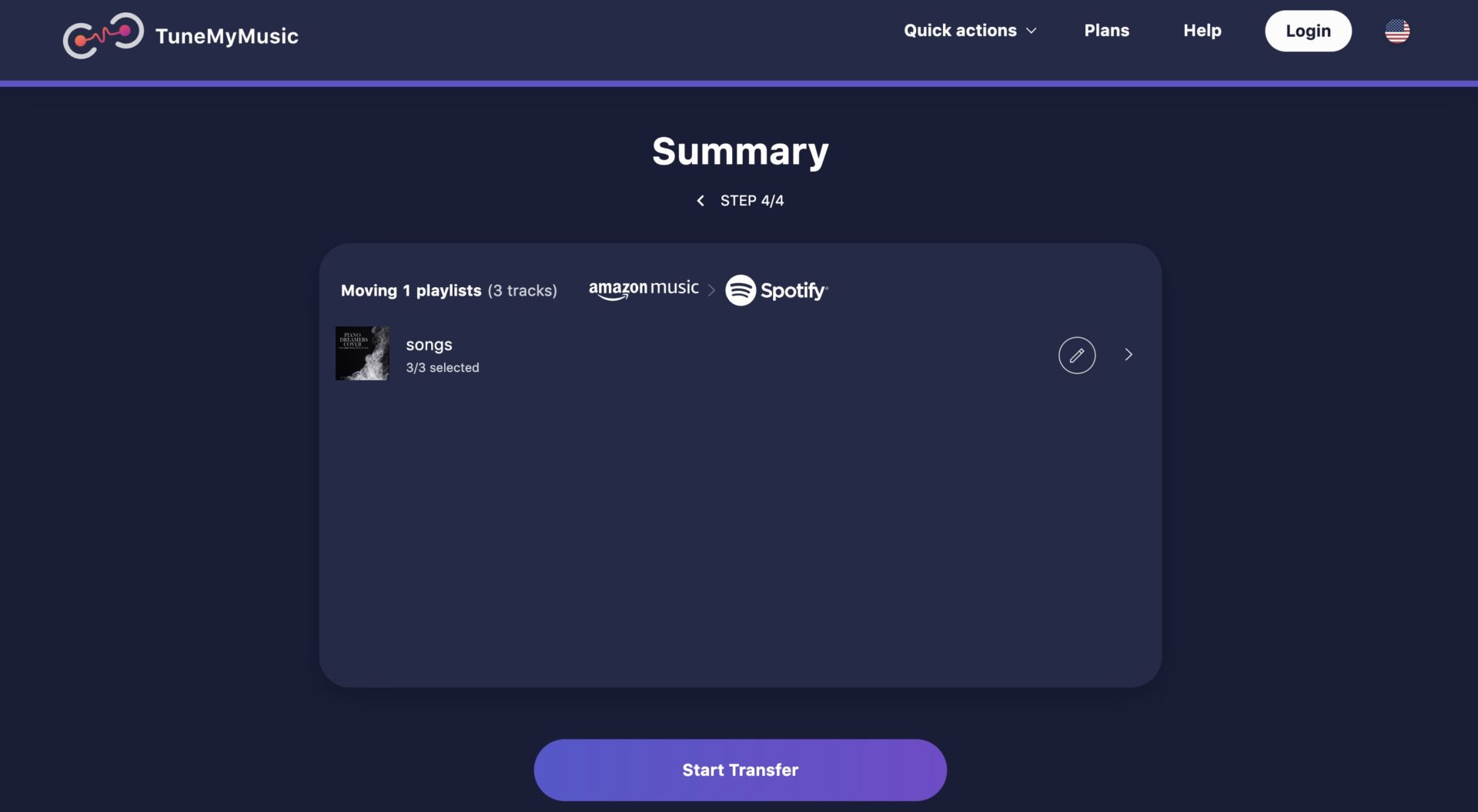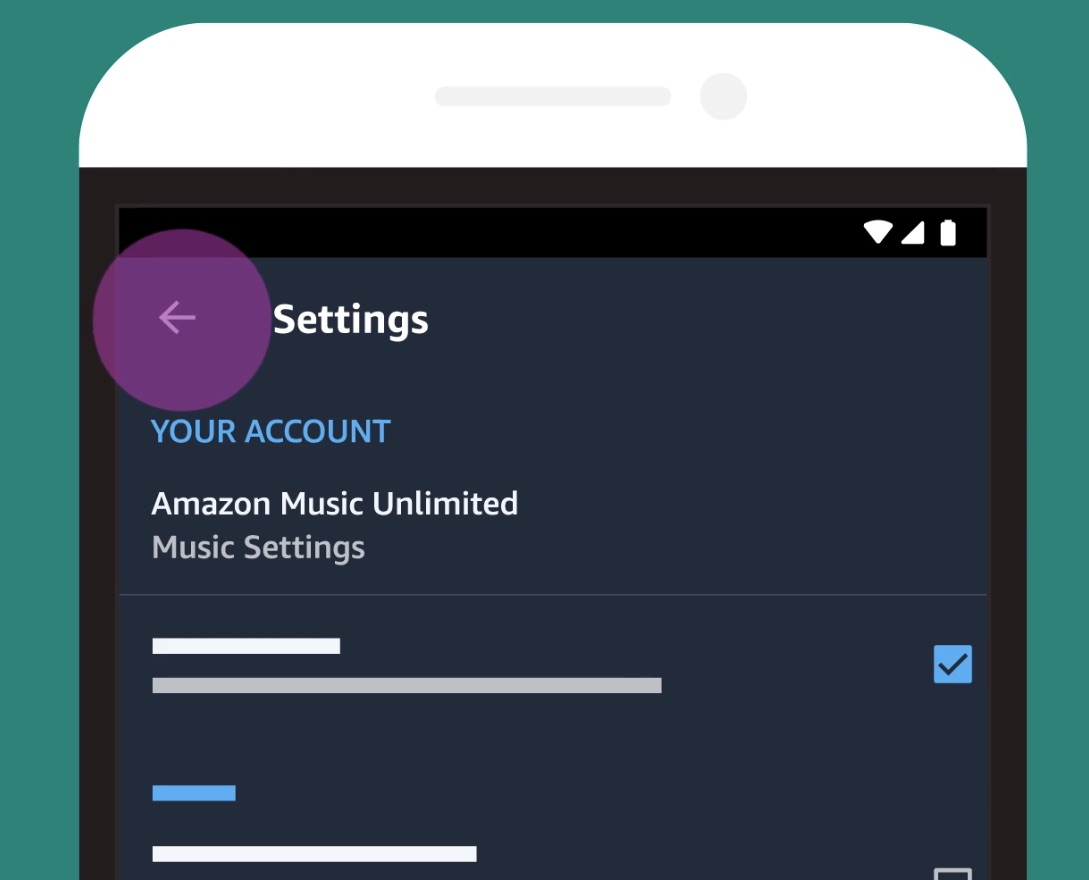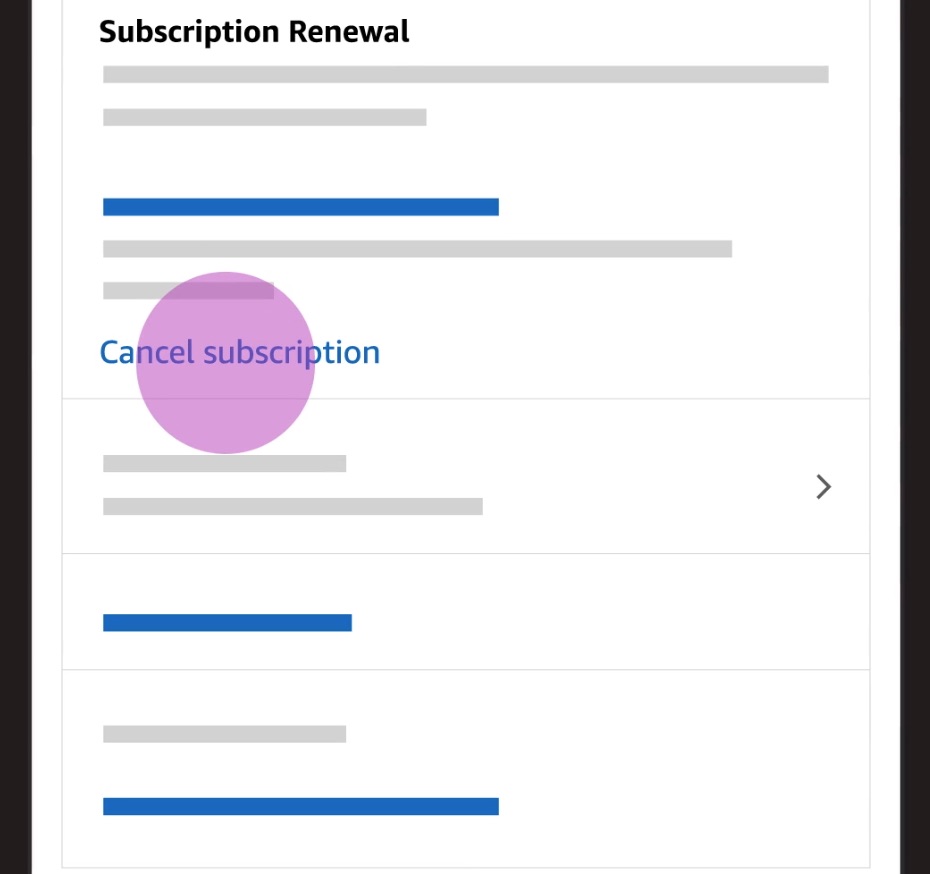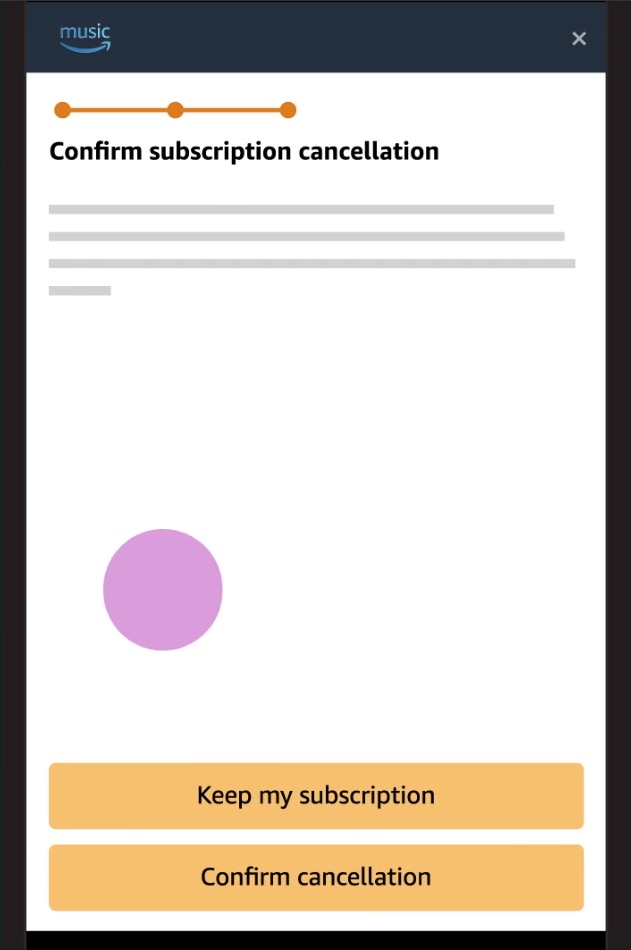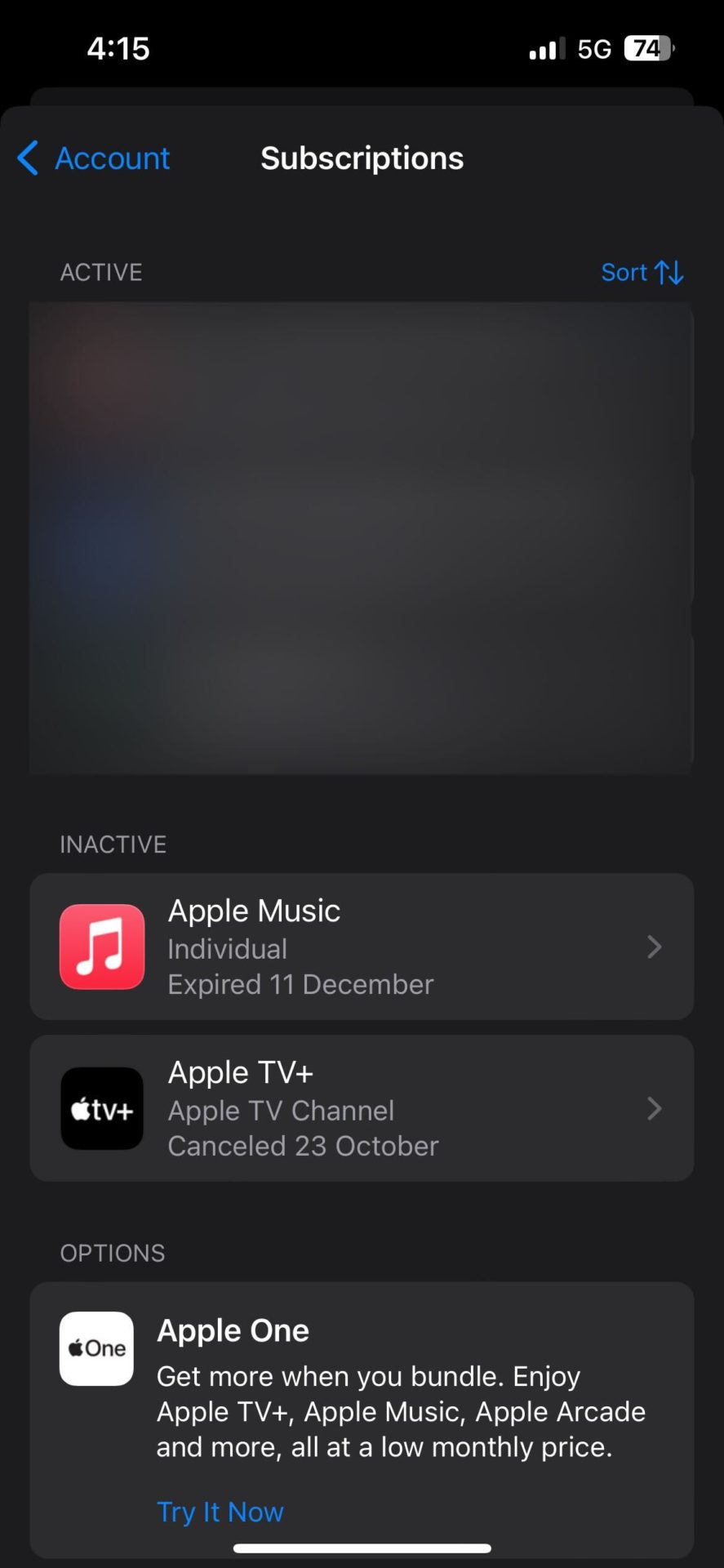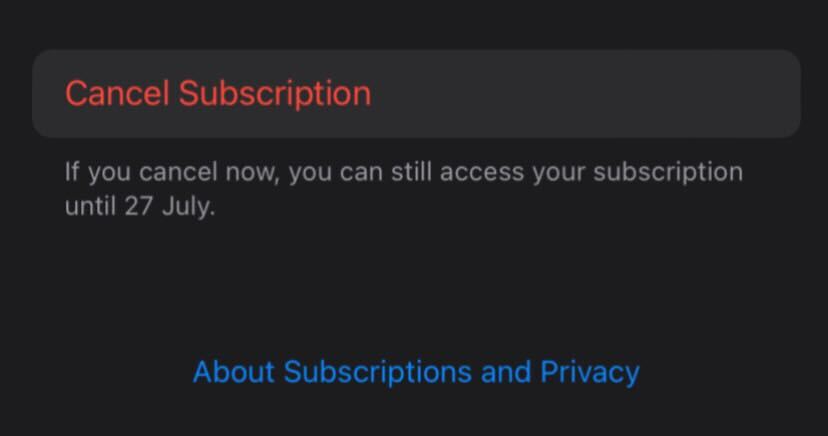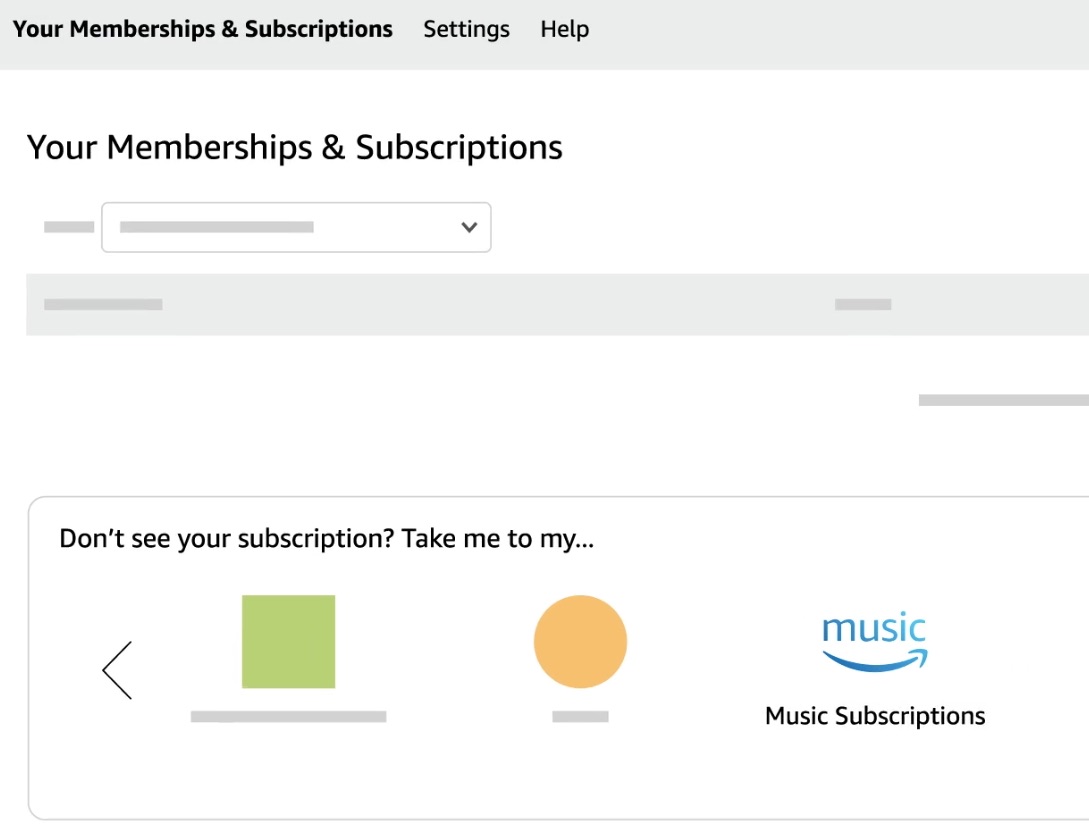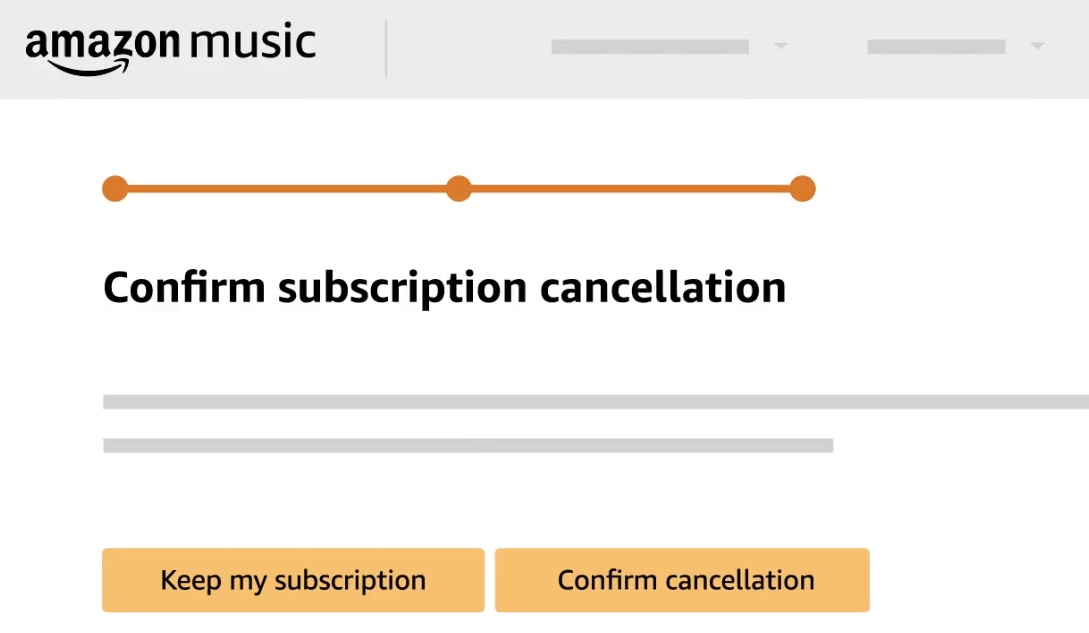How to Cancel Your Amazon Music Subscription
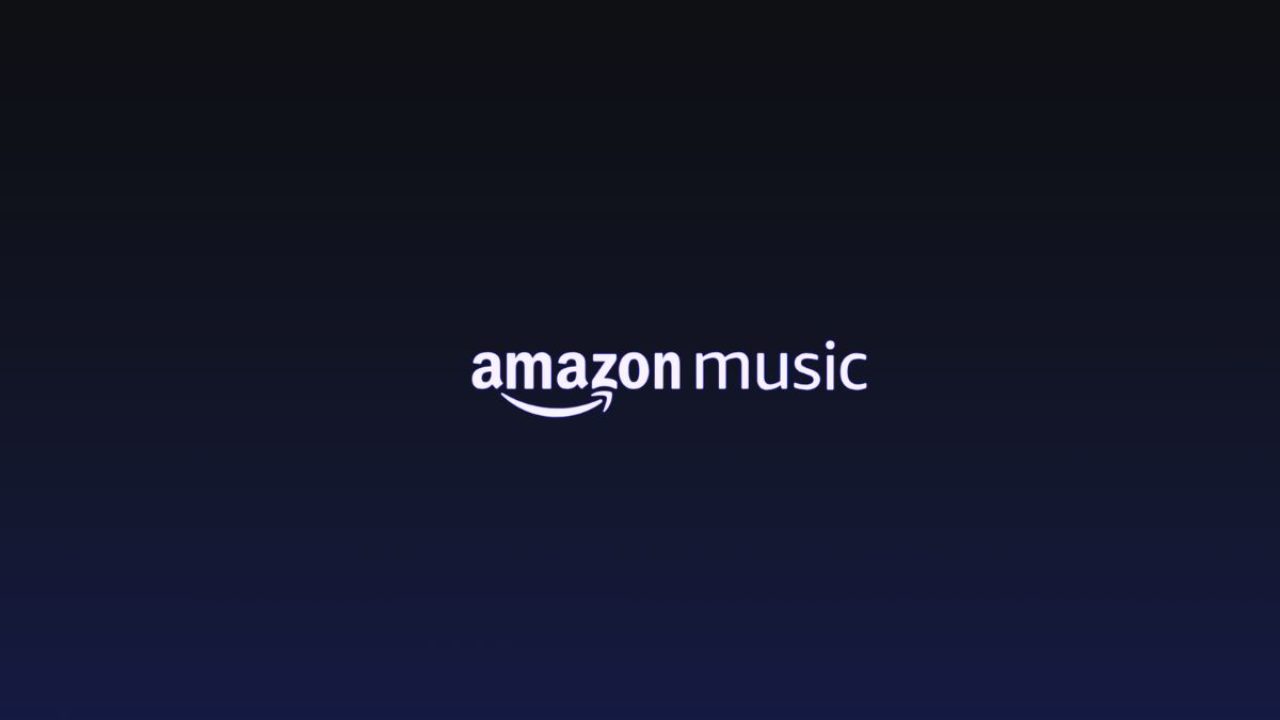
While not the best, Amazon Music is a great music streaming service with an expansive music library. But like all unused or unwanted memberships, consider canceling your Amazon Music subscription if you don’t use the service much.
If you’re using Amazon Music Unlimited through your Amazon Prime membership, the process is a bit different than having a standalone subscription. As a Prime user, you’ll have to cancel your Amazon Prime subscription. For standalone Amazon Music subscribers, go through this guide to know when you should cancel the subscription, how to cancel it, and how to transfer your playlists and library.
What Happens When You Cancel Amazon Music Subscription
When your Amazon Music subscription is canceled, you lose all the associated perks, including the ability to stream music in high quality or without ads.
Perhaps the most annoying thing about not having a membership is that you can’t select any song to play, as playback is limited to only shuffle. However, you can still play any music of your choice using an Alexa Echo and set it as your Alexa alarm as well.
Besides this, you’ll also lose access to all the downloaded songs, playlists, and purchased music. The titles added to your Amazon Music Unlimted Library will be grayed out, and you won’t get the playback options.
However, that doesn’t mean saying goodbye to your favorite songs. Transfer your Amazon Music library to any other music streaming platform to continue to enjoy the artists you like.
How to Export Your Amazon Music Library to Another Platform
There are a plethora of apps and services out there that let you export your Amazon Music library from one platform to another. For this guide, we have used TuneMyMusic.
- Launch TuneMyMusic on a web browser.
- Press the Let’s start button.

- Select Amazon Music as the source platform.

- Select all the playlists that you want to transfer and press the Choose Destination button.

- Pick the destination platform from the list that you want to export your music to.

- Hit the Start Transfer button.

After the transfer is done, you should see all the transferred songs and the missing ones. If some of your songs didn’t move to the other music streaming service, chances are that they aren’t available on that platform.
How to Cancel Amazon Music Membership on Android and iPhone
Now that you’ve moved your Amazon Music library to another platform, it’s time to get rid of your membership.
For Android:
- Launch the Amazon Music app on your phone and head to Settings.

- Find the Subscription Renewal section under Amazon Music Unlimited.
- Press the Cancel subscription button.

- Hit the Confirm cancellation button.

For iPhone:
- Launch the App Store on your iPhone and sign into your account.
- Tap on your profile icon in the upper right corner.
- Press Subscriptions from the menu.
- Select Amazon Music under the Active section.

- Hit the Cancel Subscription button.

- Confirm your decision.
Depending on your plan and billing cycle, it will show you how long you can still use the service before the subscription expires. After that date, your membership perks will end.
How to Cancel Amazon Music Membership From the Web
The process of canceling an Amazon Music subscription on the web is similar to doing it on the phone. Let’s see how you can do it.
- Go to the Amazon Music Settings page.

- Navigate to the Amazon Music Unlimited section.
- Press the Cancel option under the Subscription Renewal details.
- Select Confirm cancellation.

That’s it. After this, you will only be able to use the paid version of the service until the current billing cycle expires.
Goodbye, Amazon Music!
A subscription is only worth it if you make the most out of it. So, if you aren’t using Amazon Music enough, cancel its membership and save your money.
However, if you’re canceling the membership because you aren’t satisfied with the music streaming service, give alternatives like Spotify, YouTube Music, and Apple Music a try first. They all offer a free plan or an extended trial that you can try before deciding which one suits your needs the best.
If you like Apple’s music steaming service, here’s how to get Apple Music subscription without a credit card.
FAQs
A. No. Unfortunately, you can’t get a refund if you have already paid for Amazon Music Unlimited. Once the membership is canceled, you can use all the paid perks until the last date of the billing cycle.
After that, you’ll lose all the benefits and won’t be charged for the membership unless you renew it.
A. Yes, you will lose access to all the playlists and titles added to your Amazon Music Unlimted Library, and they will be grayed out.
However, you can export your favorite songs to any other music streaming platform before canceling the Amazon Music subscription.
A. Yes, it is possible to pause and resume your Amazon Music subscription. But this option is only available to Amazon Prime subscribers. You can pause your subscription from the Membership Management section on the Prime Central page. It is not possible to pause the membership if you have a standalone Music subscription.
A. Yes, your Amazon Music Unlimited will be automatically renewed after its current billing cycle expires.