How to Cancel Your Amazon Prime Membership and Get a Refund

An Amazon Prime subscription is worth it if you frequently shop online. Besides free 2-day shipping, you get access to Prime Video, Prime Music, and early access to big sale events. But what if you signed up for Prime a few years ago, and the subscription is no longer useful? Or maybe you signed up for a trial and forgot to unsubscribe before the 30-day period? How do you cancel your Amazon Prime subscription, then?
How to Cancel Amazon Prime Subscription From the Web
Canceling your Prime subscription is easy, though Amazon has buried the option inside your Prime Membership benefits page. If you plan to delete your Amazon account, cancel your Prime membership before doing so.
- Open a browser and log into your Amazon account.
- Click on the Accounts & Lists option in the top-right corner and select Your Prime Membership from the drop-down menu.

- Click on the blue Manage membership button.

- Press Update, cancel and more, and select End membership from the menu.

- It will show all the membership perks and your usage. Click the Cancel option.

- On the next page, select Continue to Cancel.
- The next page will offer you two options: end your membership on the specified date by clicking the End on (date) or end it immediately by selecting the End Now option. Make a choice based on your preference.

That’s it. You will no longer be a Prime member after this. If you are ending your subscription immediately, you can get a refund from Amazon for the remaining period, though there are certain terms and conditions to this.
You can also cancel your Amazon Prime Video channel subscriptions before terminating your Prime membership.
How to Cancel Amazon Prime Membership From Android or iPhone
The process of canceling your Amazon Prime membership is also pretty straightforward.
- Open the Amazon app on your phone and tap the Profile icon at the bottom.

- Tap Your Account and select Manage Prime Membership.

- Press the blue Manage membership option to open a drop-down menu.

- Select Manage Membership.

- Tap End Membership, and it will show you all the benefits you get from the subscription and how many times you have used them.

- Press the Continue to cancel option.

- It will give you two options: end your membership immediately or end it when the membership when the current billing period is over. Select End on (date) to use the membership until the plan runs out, or select End Now to cancel the subscription immediately.

After this, the app will open a confirmation page showing you’re no longer a Prime member.
Make sure to log out of Amazon Prime Video on all TVs after canceling your subscription.
How to Get a Refund For Unused Amazon Prime Subscription
You may be eligible for a partial or complete refund if you haven’t used any of your Amazon Prime perks. Besides the ‘End Now’ button, you should see something like ‘Your benefits will end immediately, and you will be refunded $x.xx for the remaining membership period.’ The mentioned amount is refunded to your payment method shortly after you cancel your Prime subscription.
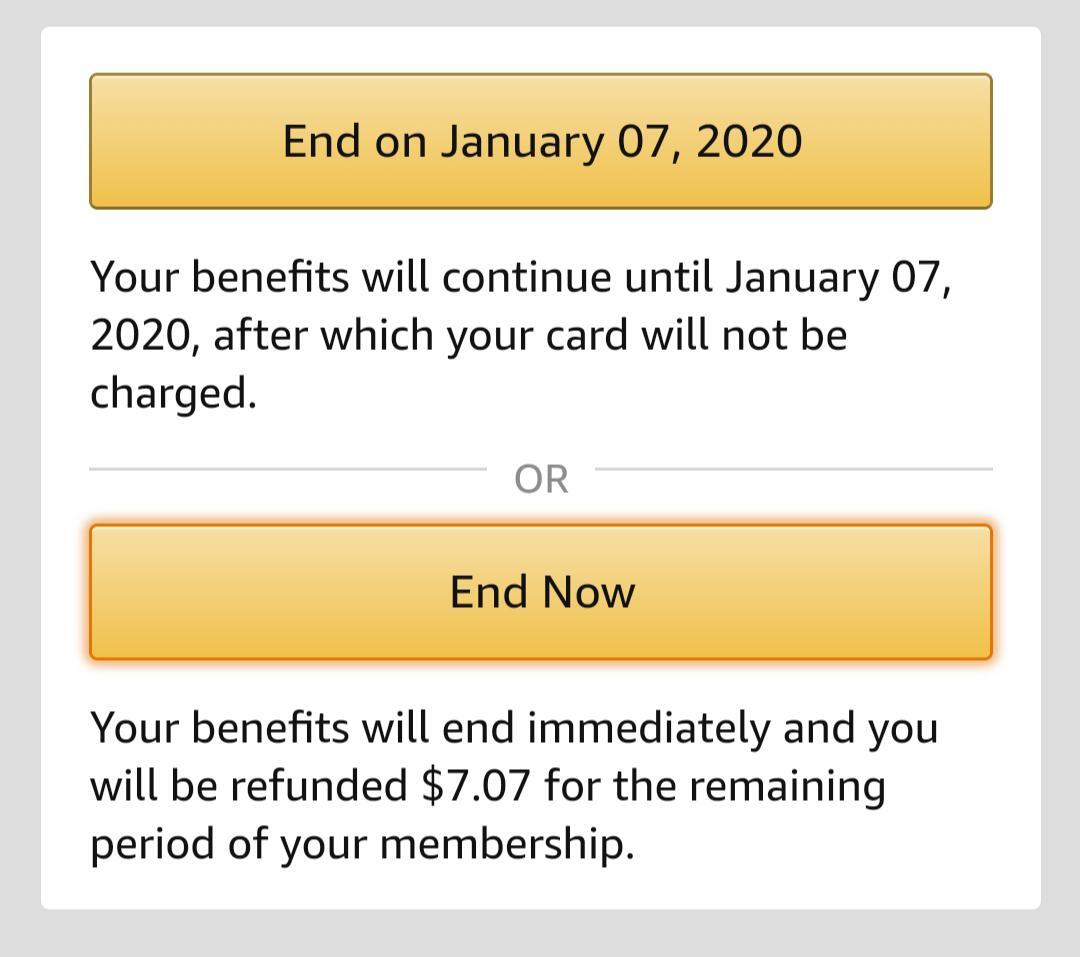
This is unusual for a subscription-based service but is a welcome move. At least if you’re one of those who joined Amazon Prime to get fast shipping and just forgot about it, only to be billed 30 days later, you can get your money back.
However, receiving a full refund can be a bit complicated task. According to Amazon, you will get a complete refund if you cancel within three days of starting a Prime membership or when a free trial account is converted into a paid membership, but you have not used any of the benefits.
During the first three days of your subscription, if you utilize any Prime features, Amazon will deduct the cost of such services from the amount of your refund. Amazon’s terms and conditions also state that refunds will be processed three to five business days following the cancellation request.
What About Another Free Trial?
If you cancel your Prime subscription and then change your mind again or just want another month of free, fast shipping, Amazon is way ahead of you. Once canceled, you will either have to pay for the subscription again. Waiting 12 months might make your account eligible for another free Prime trial, but that depends on your account activity.
Amazon’s 30-day Prime trial is a good way to get a taste of all the membership perks. However, since the subscription is automatic, it is all too easy to forget all about it and incur the $139 yearly charge without even realizing it. Fine if you’re going to get your money’s worth, but not so good if you don’t shop at Amazon very much.
Bye-bye, Amazon Prime!
An Amazon Prime membership is beneficial if you frequently buy stuff from Amazon. But considering the subscription costs $139 per year if you are not using it enough, it’s better to cancel it. If you are facing issues in trying to cancel your Prime membership, try contacting Amazon support over the phone or email.
You should also consider removing people from your Amazon Prime account to make sure they don’t accidentally reactivate the membership.
FAQs
A. To stop Amazon Prime membership auto-renewal, open the Amazon app and tap on the Profile icon at the bottom > Your Account > Manage Prime Membership > Review the renewal date and select End Membership if you’re on a paid Amazon Prime membership.
A. If you don’t wish to continue your Amazon Prime membership after the free trial ends, launch the Amazon app and press on your Profile icon at the bottom > Your Account > Manage Prime Membership and select Do Not Continue.
A. When you cancel the Amazon Prime membership, you get all the benefits that the subscription offers, such as free two-day shipping, Prime Music, Prime Video, and early access to sales. However, you can still use your Amazon account without the perks of the Prime membership.




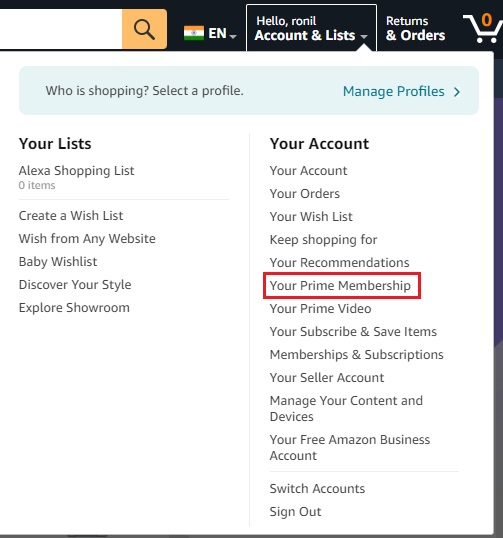
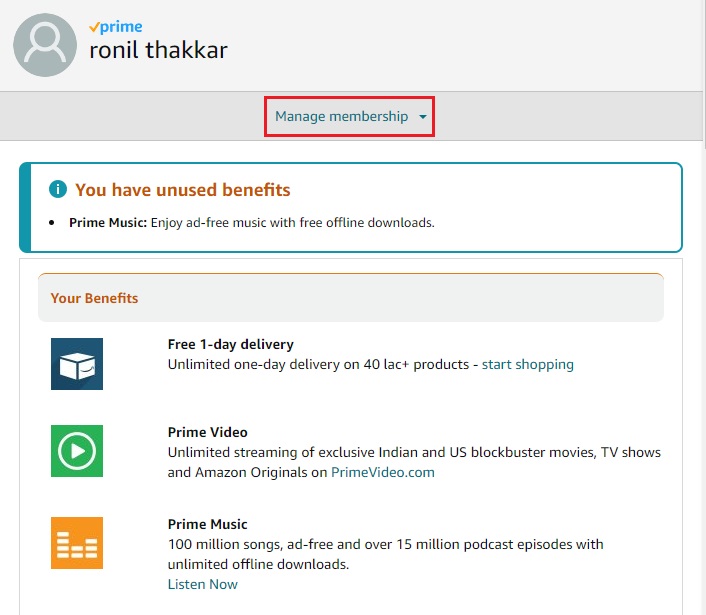
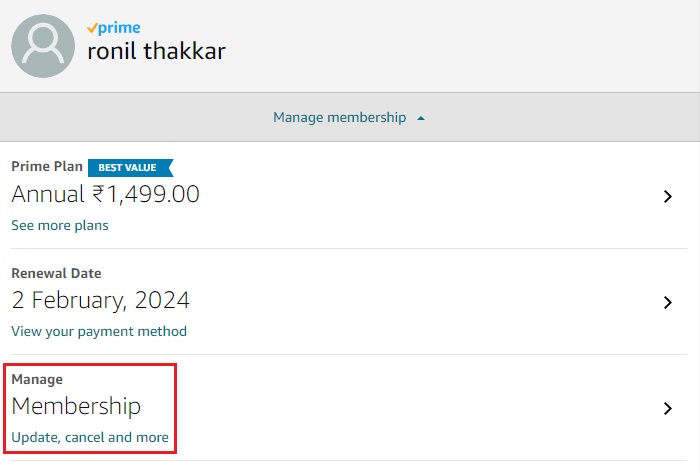
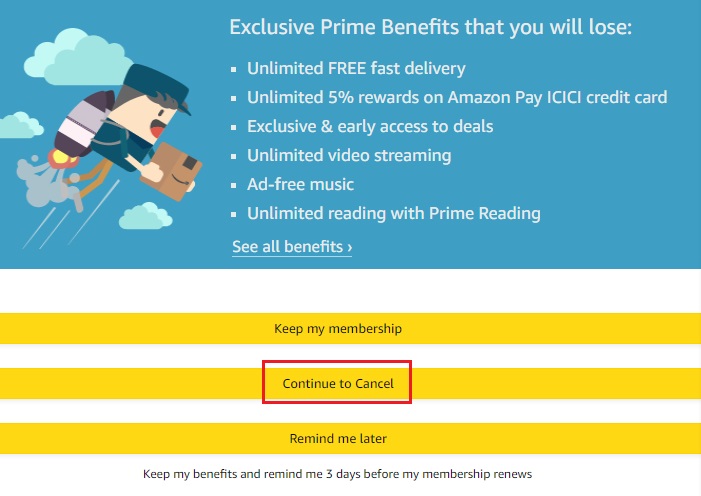
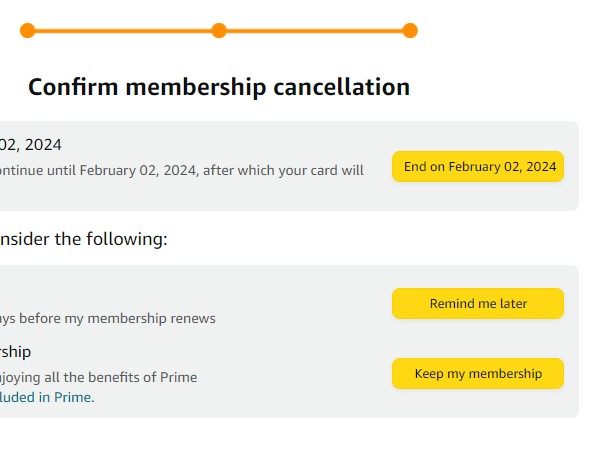
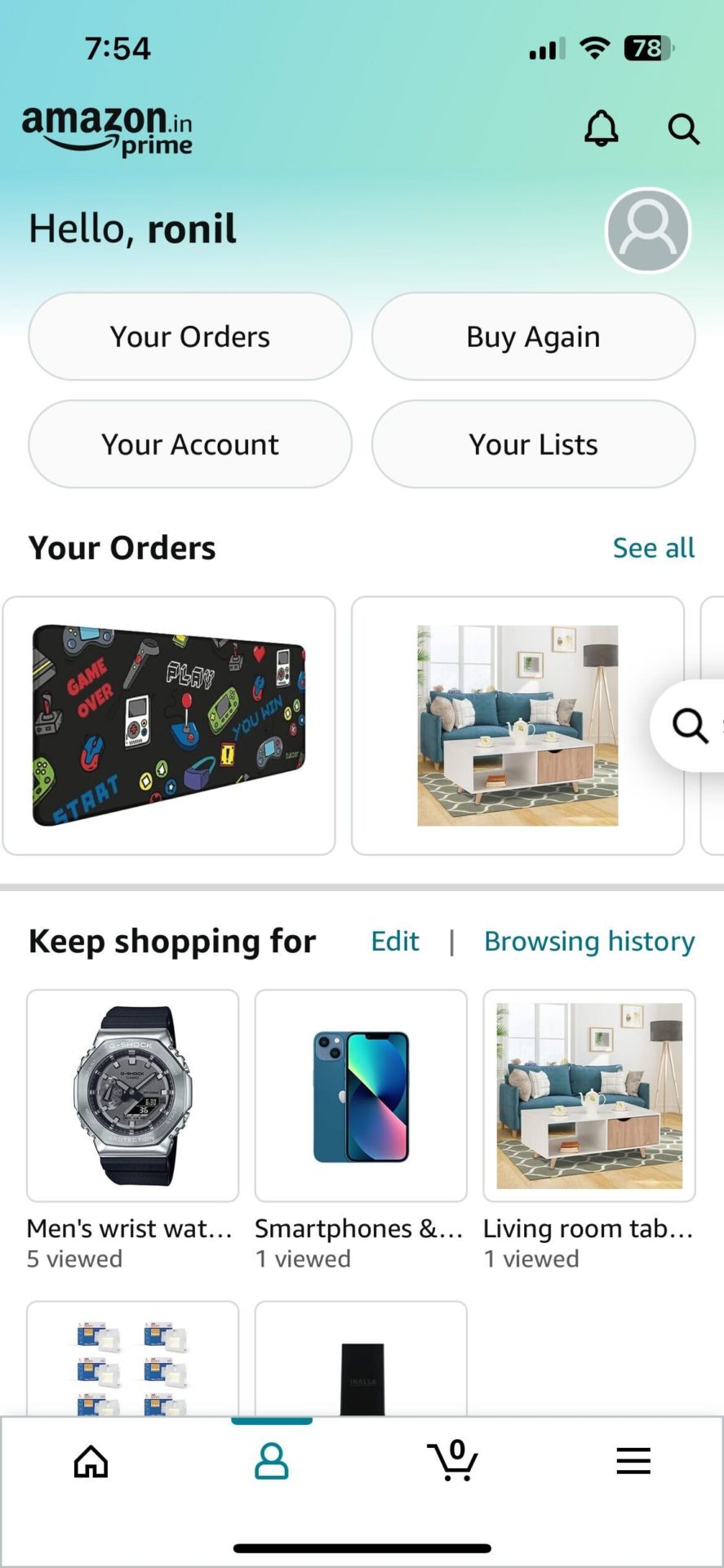
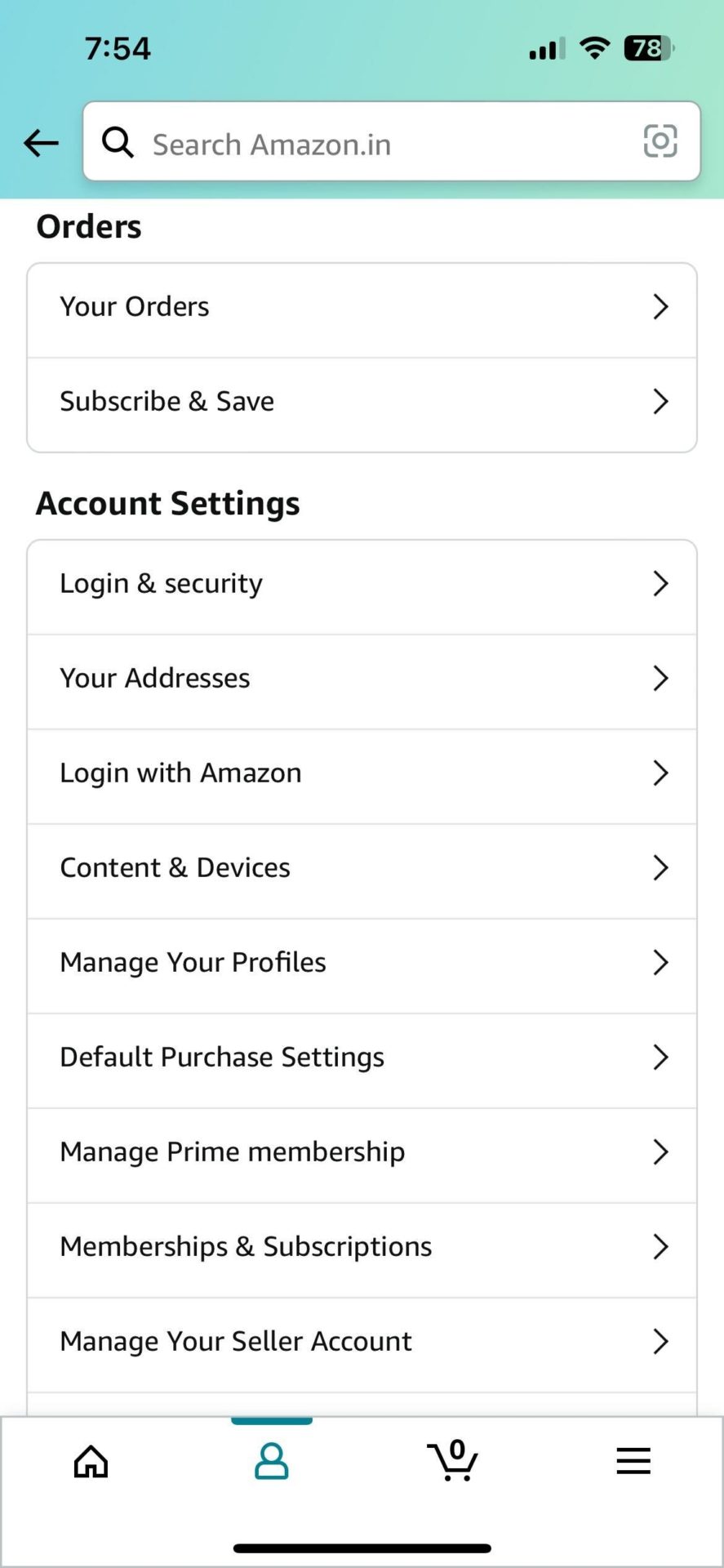
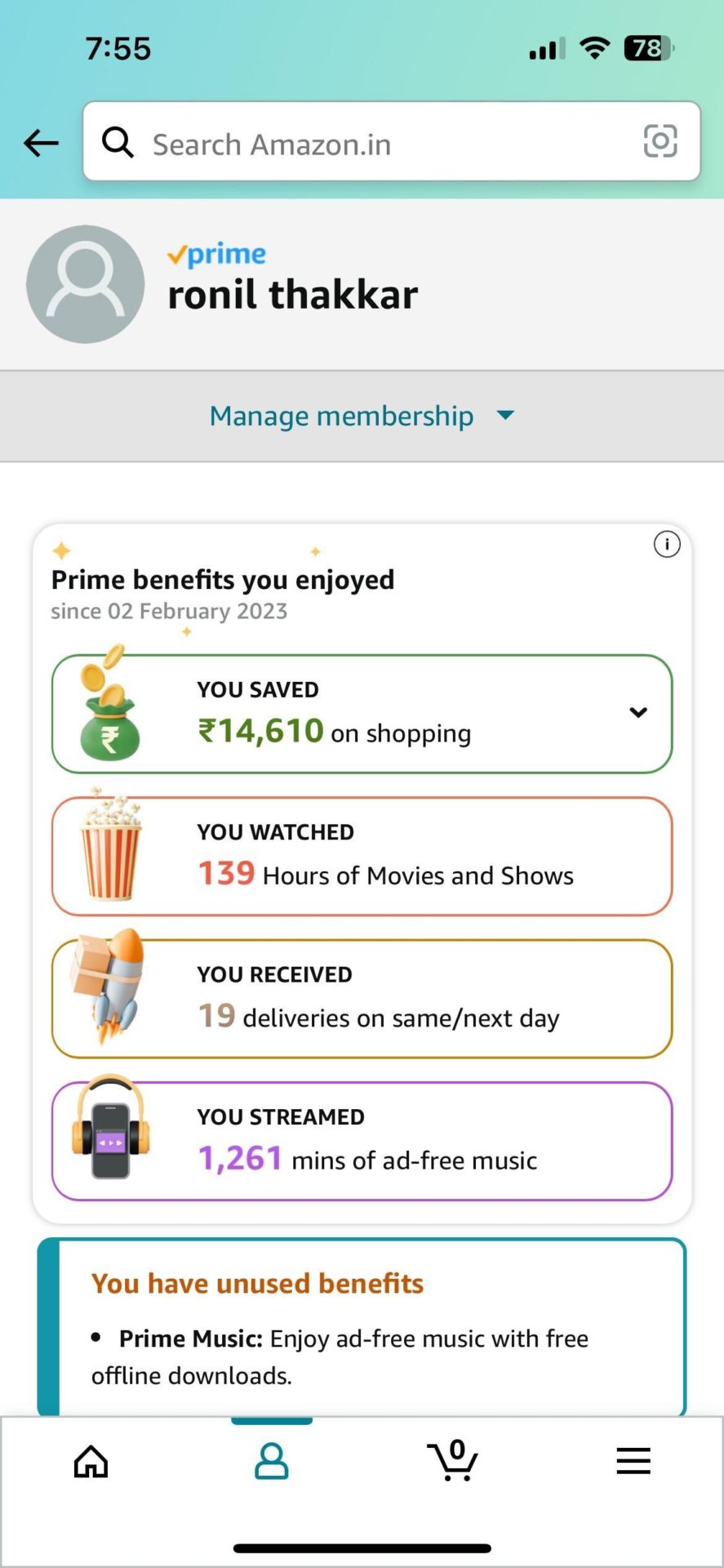
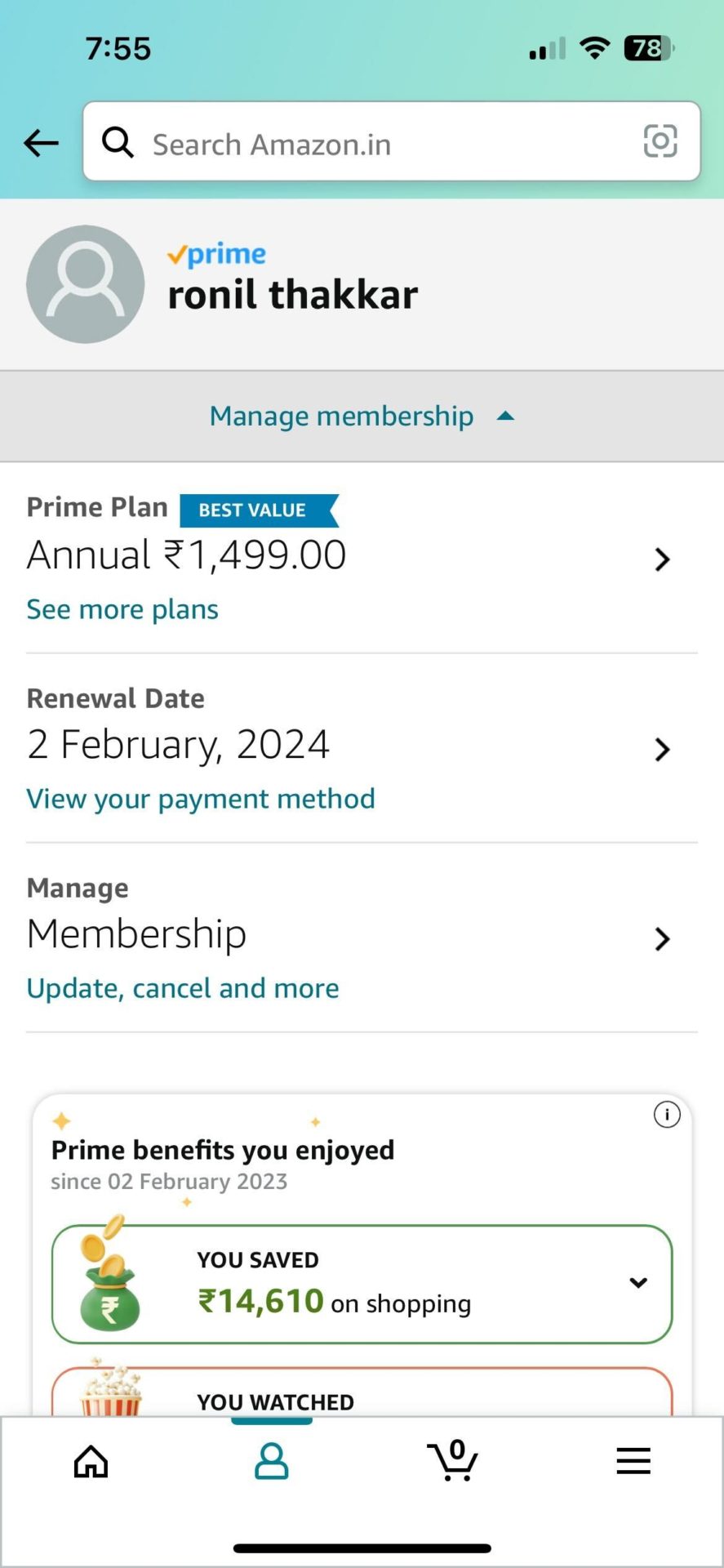
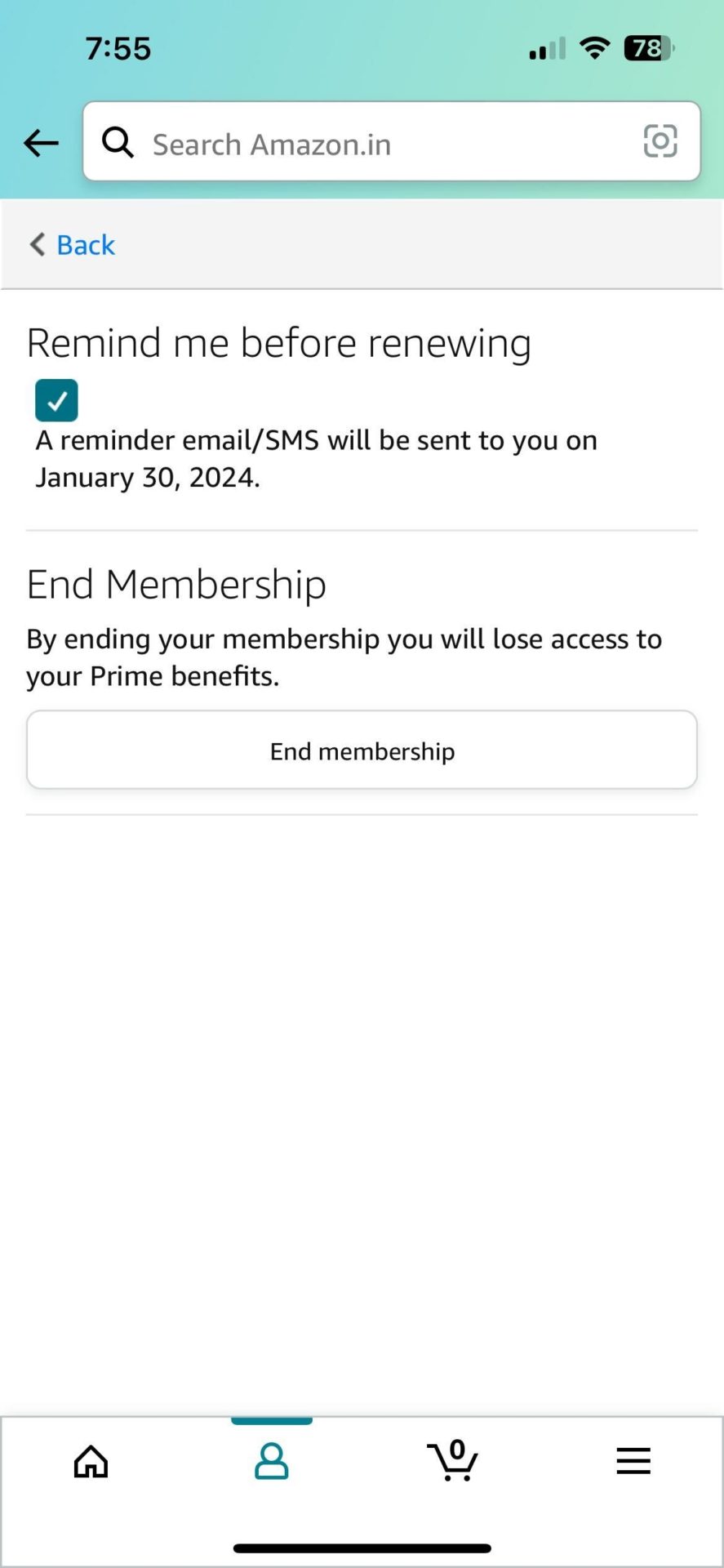

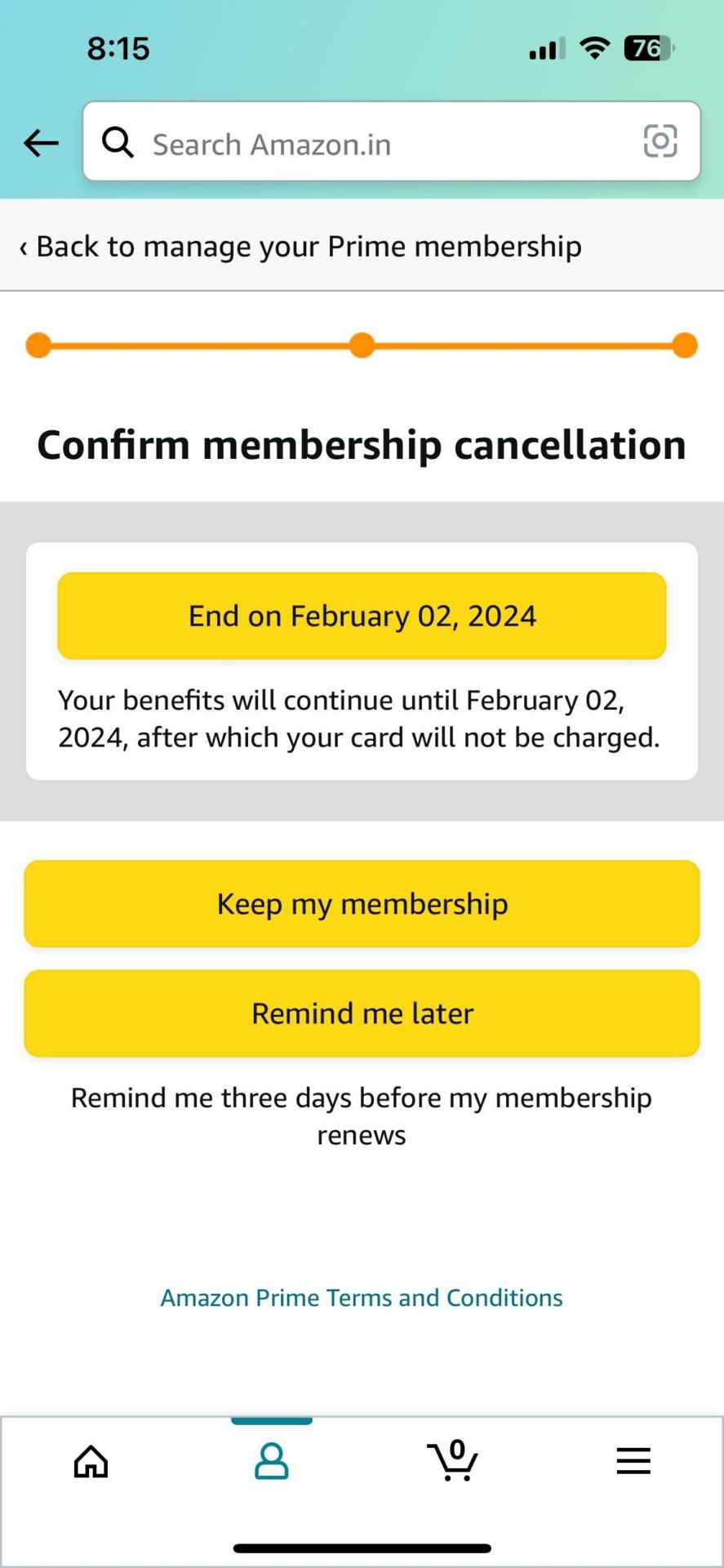













5 thoughts on “How to Cancel Your Amazon Prime Membership and Get a Refund”
I don’t use Amazon enough to warrant an account’
Please stop withdrawls and refund any that has been
taken.