How to Change Brightness on Echo Show

There’s more than one way to adjust the brightness on your Echo Show. Of course, you can tweak it manually or have one of the automatic modes do it for you (the device, for instance, also features a Night mode).
Either way, this is one of the basic features and it doesn’t require complex menu navigation or advanced settings. We’ll guide you through each method to ensure that your Echo Show always has the right brightness.
Manual Brightness Change
The easiest and quickest way to make manual brightness adjustments is via the basic settings menu. Swipe down from the top of the Echo Show home screen and tap on the slider in the far right corner of the screen. Moving the slider to the left dims the screen and reduces the brightness and moving it to the left increases the brightness.
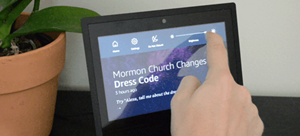
As you move the slider, the changes are immediately apparent on the screen and you can really fine-tune the amount of light on the display.
Adaptive Brightness
The Echo Show borrows this feature from smartphones, tablets, and some laptops. Adaptive Brightness basically allows the system to automatically adjust the brightness level based on the ambiance light. In other words, the smart speaker actively changes the brightness in relation to how much light is in the room.
To turn on the Adaptive Brightness, swipe down on the home screen and select Settings. Swipe down the list and tap the Display menu.
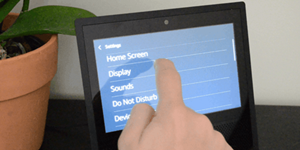
Navigate to the bottom of the Display menu and tap on the button next to Adaptive Brightness to toggle on the option. Now, the Echo Show automatically adjusts the brightness as the light changes in your room, but there’s one thing you should know.
The Echo Show is likely to spend its days on your desktop and you might not want the brightness to change just because you’ve turned on a lamp. On the other hand, this option works great for those who keep the Echo in their bedroom.
Note: For some reason, you can’t tell Alexa to increase the brightness on your Echo Show. This has been tested on an Echo Show 5. But if the command works on other Shows, please let us know in our comments section.
Echo Show Night Mode
The Echo Show has jumped on the Night Mode bandwagon as it adjusts the brightness based on the time of the day. This is yet another option to avoid manual tweaks and still get your device to dim the screen.
To access Night Mode, swipe down from the home screen and tap on Settings, then choose Home & Clock. Swipe down the following menu and choose Night Mode, then tap Nighttime Clock to enable the feature.
The settings below Nighttime Clock allow you to schedule the time to trigger the mode. You have the option to choose the hour when Night Mode engages and the hour when it turns off.
Things to Consider
If you have Adaptive Brightness enabled, the screen automatically changes the brightness when Night Mode is disengaged. Regardless of the modes, you can always make manual adjustments via the basic menu on your home screen. To reiterate, you access this menu by swiping down from the top of the screen.
Other Ways to Dim the Screen
Like smartphones and tablets, the Echo Show features a Do Not Disturb mode. You can trigger it with the following command: “Alexa, do not disturb”. Again, you can access the menu on top of the screen and select the Do Not Disturb (DND) mode there – the icon is represented by a crescent moon.
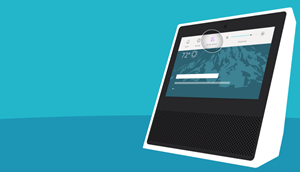
This silent mode immediately dims the Echo Show and you’ll be able to see a purple crescent moon icon at the bottom right corner of the screen. Being a silent mode, DND also blocks message and call alerts and the screen doesn’t light up when you move in front of your Echo Show.
If the DND mode restrictions are too much for you, there’s also an option to completely turn off the screen. Just say: “Alexa, turn off the screen” and it’ll go black. The screen turns back on when you say the wake word or touch it.
There’s also an option to remove the Ambient Clock when the DND mode is engaged. Tell Alexa to go into Settings and then tap the Display menu. Swipe down and tap the button next to Ambient Clock to toggle off the option.
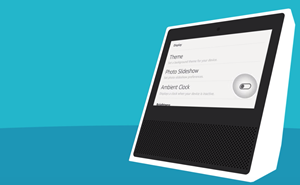
Now, you can say: “Alexa, do not disturb” and the Echo Show goes into the DND mode without the Ambient Clock on display.
Note: The brightness slider is also available within the Display menu. But there’s no reason to navigate there since the slider is always in the pull-down menu on the home screen.
Let There Be Light
Adjusting the Echo Show brightness is a walk in the park. You should also take advantage of the silent and night modes to automate the display changes. At the time of writing, the only limitation is that there no Alexa command for this tweak, but it might change with the future update.
What brightness level do you prefer? Have you used Night Mode on your other devices? Tell us more about your experiences in the comments section below.





![what can the echo show do [november 2019]](https://www.techjunkie.com/wp-content/uploads/2019/11/what-can-the-echo-show-do-november-2019.jpg)










