How To Change Device Name On HTC 10
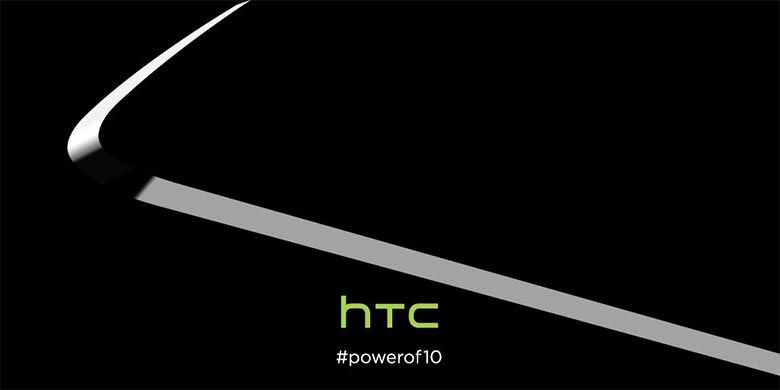
When using Bluetooth to connect your HTC 10, you’ll see a name for your device. In addition, when you go to connect your smartphone to a computer, you’ll see a message saying “HTC 10.″
If you don’t want to use the name for your smartphone, it’s possible to customize and change the name of your device to anything you want. Below we’ll explain how you can change the name of the device on the HTC 10.
How To Change Device Name On HTC 10
- Turn on the HTC 10
- From the Home screen go to the Menu
- Select on Settings
- Browse and select Device Information
- Then look for “Device Name” and select it
- A window will open up and allow you to change the name of your HTC 10.
After you make these changes, the new name will be seen on other Bluetooth devices that you try to connect or want to connect to you.
















