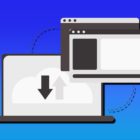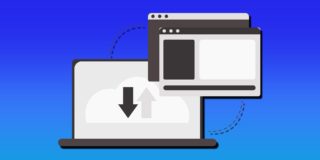How to Change Echo Show Wake Word

Amazon’s Echo smart speakers use the so-called wake words to trigger the system and start responding to your commands. This prevents the Echo from engaging when not necessary and it allows you to use voice commands from afar.
In practice, you could shout at your Echo Show from a few feet away and have it set an alarm, for example. By default, the device responds to different wake words including “Computer,” which puts a smile on Star Trek fans’ faces. And it’s super easy to change the word to Amazon or Alexa if you are not a Trekkie. Keep reading to find out how to do it.
Changing the Wake Word via Echo Show
Using voice commands is the easiest way yo change the wake word. The command should follow this format – “(Old wake word) + change the wake word.” Then Alexa responds: “Okay, you can choose from: + (list of available words). Which of these do you like?”
Select one word from the list and tell it to Alexa. The AI confirms by saying: “Okay, you can call me + (the word you chose) on this device in a few seconds.” Afterward, feel free to do a test to determine if the switch worked.
Changing the Wake Word via the Alexa App
This method is also straightforward but it takes more actions than the previous. On the other hand, it allows you to change the Echo Show wake word remotely. Anyway, this quick guide assumes you’ve already installed the Alexa app and logged into your account.
Step 1
Launch the Alexa app and hit the hamburger icon to access the more menu. Select Settings from the slide-out menu and choose your Echo Show under Devices. If you have multiple Echos, you can change the wake word for each one.
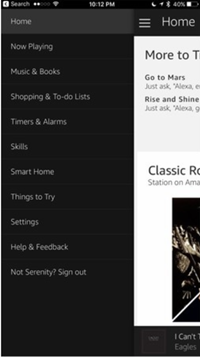
Step 2
Once inside the Echo’s settings, select Wake Word and choose one from the pop-up menu. Tap “Done”, then “Save,” and you’ll get a confirmation message that the word has been changed.
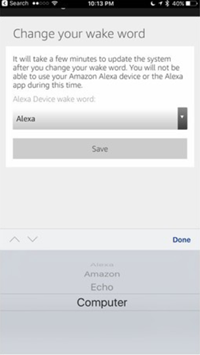
Note: A pop-up window might appear informing you that the wake word change would take a few minutes. Select “OK” in that window and keep using the old wake work until the AI tells you the change has been successful.
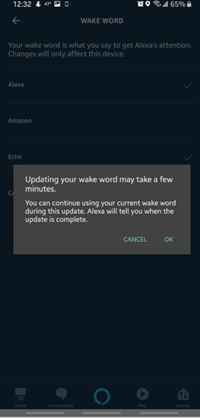
Can You Use a Custom Wake Word?
Unfortunately, there is still no option to use custom wake words on Echo devices. At the time of this writing, you are limited to Alexa, Amazon, Echo, and Computer. And it’s best to opt for a word that you wouldn’t use so often to avoid triggering the AI by accident. But then, Alexa has some tricks up its sleeve.
How to Get a British Alexa
Why not customize your Echo Show to sound straight out of Downton Abbey? Language preferences within the Alexa app allow you to switch between British and American accents. Here is what you need to do.
Step 1
Launch the Alexa app and tap the Devices icon on the bottom right of the screen. Then, you need to select Echo & Alexa from the top left of the following window.
Step 2
Now, you’ll be able to see the list of all connected Echo devices. Tap on your Show and swipe down to the General section and choose Language settings.
Step 3
Select the language/accent you’d like Alexa to use and you’re good to go. Of course, there might be a pop-up window to confirm the changes and you’d need to repeat the steps for each Echo you own.
Must-Have Echo Show Customizations
Whichever way you look at it, changing the Echo Show wake word is only a minor tweak that doesn’t really affect your user experience. However, there are more than a few ways to make this gadget smarter and more attune to your lifestyle. Check out the ones you might find most useful.
Laconic Alexa
Alexa features a Brief Mode which compels the AI to provide short replies. In fact, the system sometimes just sends a beep to inform you it’s picked up on the command. Launch the Alexa app and take the following path to toggle on the mode:
More menu (hamburger icon) > Settings > Account Settings > Alexa Voice Responses > Brief Mode
Get the Scoop
A great way to use Echo Show is to get Flash Briefings and have Alexa present the latest news scoop. You need to enable this feature and choose the news sources. Here’s how to do it.
Access Settings from the Alexa app, swipe down to Flash Briefing, and tap on it. Choose Add Content, then select one of the given options or search for a news source online. After adding a source, hit “Enable to Use” and you’re good to go.
The command is: “Alexa, play my flash briefing.” and the AI gives you the current news from all the added sources.
Make Alexa Whisper
It’s kind of fun to hear Alexa whisper and the feature can come in handy if you need the AI to be unintrusive. The whispering mode is in the same place as the Brief Mode. So you navigate to Alexa Voice Responses and turn on Whispered Responses.
Computer, Write the Outro
Imagine how cool it would be if Amazon allowed custom wake words. What name would you pick? And why would you pick that name? Don’t hesitate to get creative and tell us your top five custom wake words for the Echo Show.





![what can the echo show do [november 2019]](https://www.techjunkie.com/wp-content/uploads/2019/11/what-can-the-echo-show-do-november-2019.jpg)